how to add printf(); after each line.
-
input:
kamal
kamal
kamal
kamal
kamal
kamal
kamal
kamalOUTPUT:
kamal
printf(“kamal log 1 x=%d\n”,x);
kamal
printf(“kamal log 2 x=%d\n”,x);
kamal
printf(“kamal log 3 x=%d\n”,x);
kamal
printf(“kamal log 4 x=%d\n”,x);
kamal
printf(“kamal log 5 x=%d\n”,x);
kamal
printf(“kamal log 6 x=%d\n”,x);
kamal
printf(“kamal log 7 x=%d\n”,x);
kamal
printf(“kamal log 8 x=%d\n”,x);
kamal
printf(“kamal log 9 x=%d\n”,x);
kamal
printf(“kamal log 10 x=%d\n”,x); -
First, where do the extra two lines come from? You had 8 “kamal” lines, but 10 pairs of output lines. I am going to assume that you don’t want to magically create extra lines during the search/replace.
Second, are you really going to have N lines that are all identical to start with? Or are each of those lines going to really have different text? Because I doubt it’s really the same every time (otherwise, you would just copy/paste the same pair of lines 10x), I am going to assume it can be different each line.
Third, in your printf, you seem to replicate the text from the found line in the printf string. But since you (and the @kamal-lochan from the december question…s) seem to use your name as a dummy string in your example text, I cannot tell for sure. I am going to assume that if the text were
kamalthenpeterthenforum, the text in the printf would change.Fourth, you have the auto-increment in your printf numbers. As @kamal-lochan was told in December, the generic search/replace built into Notepad++ cannot do auto-increment. So, you’re going to have two options: either a combination of the regex and column-editor, as @Terry-R suggested in December, or use the PythonScript solution very similar to the one that @Alan-Kilborn suggested in December
Quite honestly, if you are coding in a language that uses printf, you should really just make a for-loop and make the auto-increment in the printf by printing the loop variable. Doing repetative coding by regex just shows that you aren’t thinking about loops and subroutines/functions, which is really bad coding style. But this isn’t a coding forum, so moving on…
pure-Notepad++ solution
- FIND =
(?-s)^.+$
REPLACE =$0\x20\x20\x20\x20\x20\x20\x20\x20\x20\x20\x20\x20\x20\x20\x20\x20\x20\x20\x20\x20printf\("$0 log ## x=%d\\n",x\);
MODE = regular expression
REPLACE ALL
=>kamal printf("kamal log ## x=%d\n",x); peter printf("peter log ## x=%d\n",x); forum printf("forum log ## x=%d\n",x); kamal printf("kamal log ## x=%d\n",x); peter printf("peter log ## x=%d\n",x); forum printf("forum log ## x=%d\n",x); kamal printf("kamal log ## x=%d\n",x); peter printf("peter log ## x=%d\n",x); forum printf("forum log ## x=%d\n",x); kamal printf("kamal log ## x=%d\n",x); peter printf("peter log ## x=%d\n",x); forum printf("forum log ## x=%d\n",x); - Column-select the
##, Edit > Column Editor, then ☑ Number to Insert , Initial Number:1, Increase by:1
=>kamal printf("kamal log 1 x=%d\n",x); peter printf("peter log 2 x=%d\n",x); forum printf("forum log 3 x=%d\n",x); kamal printf("kamal log 4 x=%d\n",x); peter printf("peter log 5 x=%d\n",x); forum printf("forum log 6 x=%d\n",x); kamal printf("kamal log 7 x=%d\n",x); peter printf("peter log 8 x=%d\n",x); forum printf("forum log 9 x=%d\n",x); kamal printf("kamal log 10 x=%d\n",x); peter printf("peter log 11 x=%d\n",x); forum printf("forum log 12 x=%d\n",x); - split the lines
FIND =\s*printf
REPLACE =\r\nprintf
REPLACE ALL
I did leave out an important idea: if
kamal,peter, andforumwere all 5 characters, they will work fine; but if you have text of different length, the column editor won’t line up. It’s possible to add another regex or two between step 1 and step 2 to align everything, to make column editor happy… but if you’ve got text that is different length, and if you (like @kamal-lochan) have already installed PythonScript, I think a PythonScript solution will be more robust. If you really do have multiple lengths of text, I would highly recommend the PythonScript solution, so that’s all I will providePythonScript solution
from Npp import * count = 0 def add_1(m): global count count += 1 kamal = m.group().rstrip() return kamal + "\r\n" + 'printf("' + kamal + ' log ' + str(count) + ' x=%d\\n", x);' editor.rereplace(r'(?-s)^.+$', add_1);which converts
kamal peter longer text with spaces kamal peter longer text with spaces kamal peter longer text with spaces kamal peter longer text with spacesto
kamal printf("kamal log 1 x=%d\n", x); peter printf("peter log 2 x=%d\n", x); longer text with spaces printf("longer text with spaces log 3 x=%d\n", x); kamal printf("kamal log 4 x=%d\n", x); peter printf("peter log 5 x=%d\n", x); longer text with spaces printf("longer text with spaces log 6 x=%d\n", x); kamal printf("kamal log 7 x=%d\n", x); peter printf("peter log 8 x=%d\n", x); longer text with spaces printf("longer text with spaces log 9 x=%d\n", x); kamal printf("kamal log 10 x=%d\n", x); peter printf("peter log 11 x=%d\n", x); longer text with spaces printf("longer text with spaces log 12 x=%d\n", x);Finally, while this ended up being a mixed solution, you are still generally asking a search/replace question, so the following advice should be heeded:
----
Do you want regex search/replace help? Then please be patient and polite, show some effort, and be willing to learn; answer questions and requests for clarification that are made of you. All example text should be marked as literal text using the
</>toolbar button or manual Markdown syntax. To makeregex in red(and so they keep their special characters like *), use backticks, like`^.*?blah.*?\z`. Screenshots can be pasted from the clipboard to your post usingCtrl+Vto show graphical items, but any text should be included as literal text in your post so we can easily copy/paste your data. Show the data you have and the text you want to get from that data; include examples of things that should match and be transformed, and things that don’t match and should be left alone; show edge cases and make sure you examples are as varied as your real data. Show the regex you already tried, and why you thought it should work; tell us what’s wrong with what you do get. Read the official NPP Searching / Regex docs and the forum’s Regular Expression FAQ. If you follow these guidelines, you’re much more likely to get helpful replies that solve your problem in the shortest number of tries. - FIND =
-
i do not understand how to install the script is given in
https://community.notepad-plus-plus.org/post/54655

kamal.py file :
from Npp import *
count = 0
def add_1(m):
global count
count += 1
kamal = m.group().rstrip()
return kamal + “\r\n” + ‘printf("’ + kamal + ’ log ’ + str(count) + ’ x=%d\n", x);’editor.rereplace(r’(?-s)^.+$', add_1);
My Doubt is how can i run and use this script ?
can u please provide the screen capture s of your steps ?
-
how can i run and use this script ?
By following the clear, step-by-step instructions that you just linked to.
please provide the screen capture
That post you linked was pretty explicit about the steps necessary. But if screen captures are needed, I will intersperse them between the quoted version of the plain text instructions from that post:
- Use Plugins admin to install the PythonScript plugin
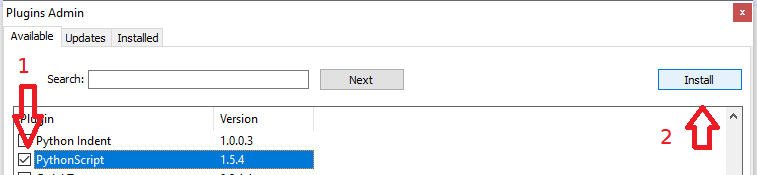
- Menu to Plugins > Python Script > New Script
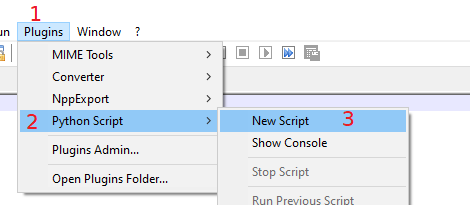
- Provide a (file) name for the script; you don’t need to specify an extension – .py will be added automatically
- Press the Save button to close out the Save As dialog box.
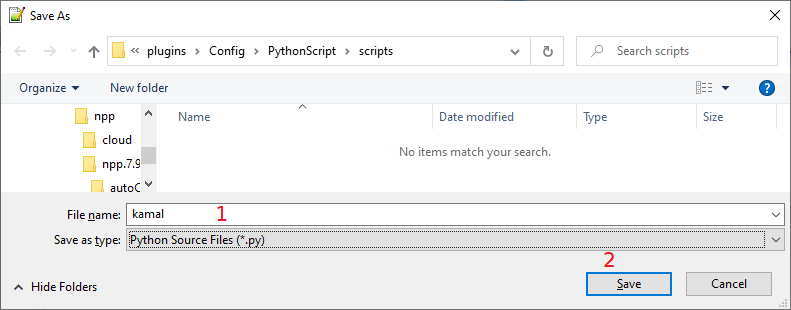
- At this point your script file will be showing and is empty; copying and pasting one of the scripts from above seems like a fine idea :-)
after pasting, it will look like:
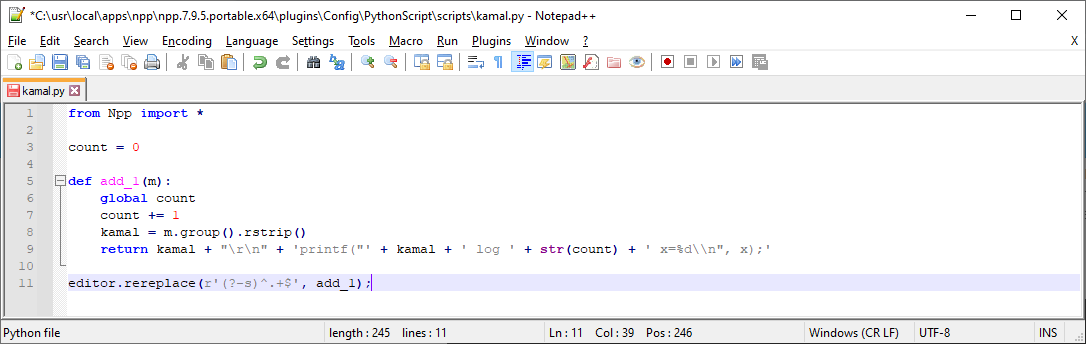
Please note: your post lost the leading spaces when you quoted the script. In Python, indentation carries meaning, so make sure you actually copy/paste the text from my post, not from yours that has lost the spaces. If you disregard this advice, it will not work. It should look like the screenshot above.
- Save the file
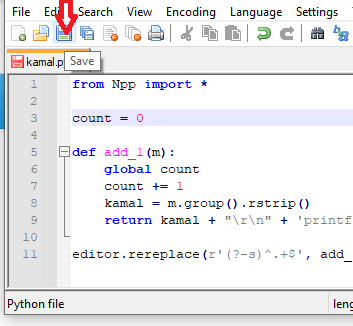
or
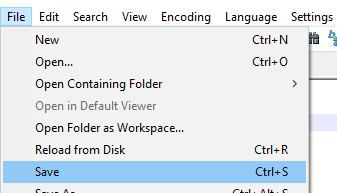
- To execute your script, menu to Plugins > Python Script >Scripts > (pick the name of your script)
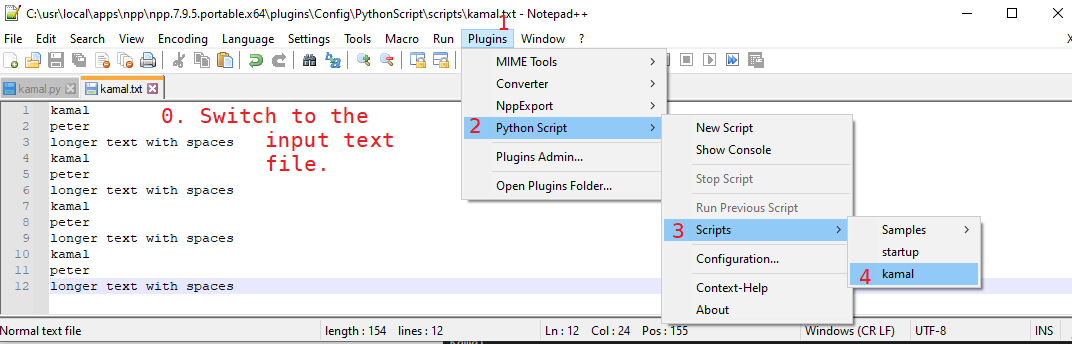
And after running that, you will have a file that looks like:
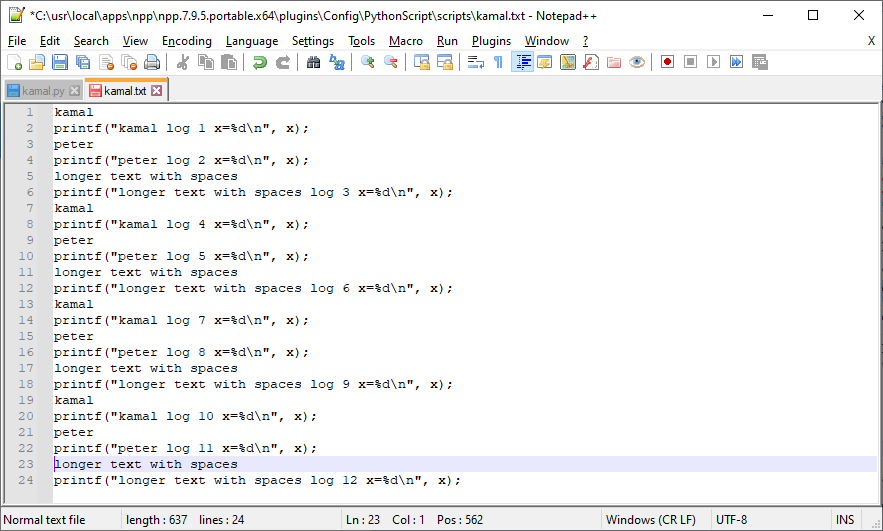
Those screenshots are just a direct translation of the text of Alan’s instructions into the application.