Python3 under Windows 10 Pro 64-Bit: include external script Dialogs, How?
-
From the current discussion I get the impression that you think you can execute python3 script via the PythonScript interface, this is not true.
Let me explain.PythonScript installed via the plugin admin installs, as Peter already said, Python2.7 and hence is only able to run Python2
script via its menu interface. The StartwithLocalPython script is trick to start the python3 executable and provide the file
currently used as a parameter. Means you have to execute always StartWithLocalPython and your script must be the current
active one.Does this makes sense?
-
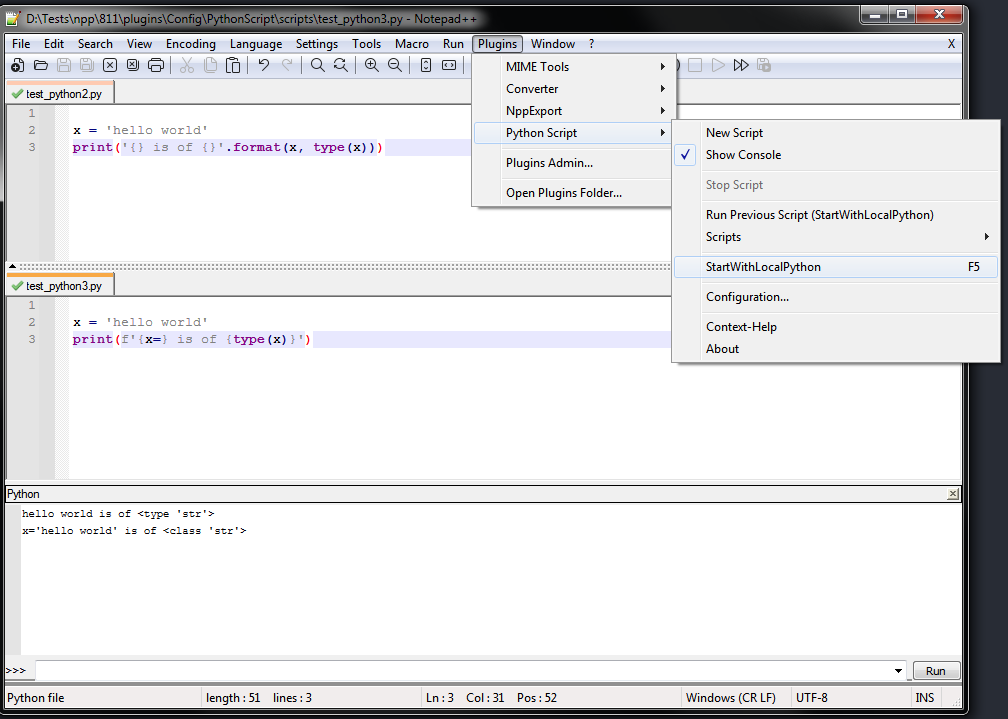
I have made test_python3.py the active document and run StartWithLocalPython via a mapped F5 shortcut.
There I selected my Python3 installation and then got the result in the PythonScript console.Instead the script test_python2.py can be executed directly from the script menu.
I hope this makes it a bit clearer.
-
ok, thank you. It work very well.
But, I can’t add short cut for execute the script.
I open the key mapper, but I can not add a “new item”
I had this on notepad++ < 8.1.2, but in current version, I missing the new line
that is empty, when you double the last line. -
@Jens-Kallup said in Python3 under Windows 10 Pro 64-Bit: include external script Dialogs, How?:
I can’t add short cut for execute the script.
You can. You have to use the Python Script > Configuration dialog, and add your script to the “Menu Items” list on the middle-left of that dialog. Then, after re-starting Notepad++, you can assign a keyboard shortcut to that entry using Shortcut Mapper. That isn’t controlled by Notepad++, and has been true for all the years I’ve been using Python Script, and is documented in the Python Script help document (Python Script > Context-Help > Plugin Installation and Usage > Usage)
-
ok, thank you very much of your reply.
I could create the key shortcut , and I could execute external file Test1.py from Time.py
this is Time.py:from Npp import notepad, console import subprocess import shlex import os def run_command(command, __cwd): _startupinfo = subprocess.STARTUPINFO() _startupinfo.dwFlags |= subprocess.STARTF_USESHOWWINDOW process = subprocess.Popen(shlex.split(command), startupinfo=_startupinfo, stdout=subprocess.PIPE, stderr=subprocess.PIPE, cwd=__cwd) _stdout, _stderr = process.communicate() console.show() if _stdout: console.write(_stdout) if _stderr: console.write(_stderr) file = "E:/NotePad++/plugins/PythonScript/scripts/paule32/test1.py" _cwd, _ = os.path.split(file) run_command('"{}" -u "{}"'.format('E:/Python39/python.exe', file), _cwd)this is Test1.py:
from Npp import notepad, console import datetime import tkinter as tk tk._test()But now, I get Npp error at execute short-cut key:
Traceback (most recent call last): File "E:\NotePad++\plugins\PythonScript\scripts\paule32\test1.py", line 1, in <module> from Npp import notepad, console ModuleNotFoundError: No module named 'Npp'so, the Npp module ist installed.
here my steps, I did:
E:\NotePad++\plugins\PythonScript\scripts\paule32>pip3 install npp Requirement already satisfied: npp in e:\python39\lib\site-packages (0.0.0.0a0.dev20210526) E:\NotePad++\plugins\PythonScript\scripts\paule32>dir Datenträger in Laufwerk E: ist devlab1 Volumeseriennummer: E0B0-DD56 Verzeichnis von E:\NotePad++\plugins\PythonScript\scripts\paule32 21.07.2021 22:24 <DIR> . 21.07.2021 22:24 <DIR> .. 22.07.2021 12:39 2.591 test1.py 21.07.2021 22:33 3.512 Time.py 2 Datei(en), 6.103 Bytes 2 Verzeichnis(se), 472.926.322.688 Bytes frei E:\NotePad++\plugins\PythonScript\scripts\paule32>E:\NotePad++\plugins\PythonScript\scripts\paule32>e:\Python39\python.exe -u time.py Traceback (most recent call last): File "E:\NotePad++\plugins\PythonScript\scripts\paule32\time.py", line 5, in <module> from Npp import notepad, console ModuleNotFoundError: No module named 'Npp' E:\NotePad++\plugins\PythonScript\scripts\paule32>after this, I test in mingw64 environment:
devlab1@rk1700 MINGW64 ~ $ python3 -VV Python 3.8.9 (default, Apr 13 2021, 15:54:59) [GCC 10.2.0 64 bit (AMD64)] devlab1@rk1700 MINGW64 /e/Notepad++ $ cd plugins/PythonScript/scripts/paule32/ devlab1@rk1700 MINGW64 /e/Notepad++/plugins/PythonScript/scripts/paule32 $ ls Time.py test1.py devlab1@rk1700 MINGW64 /e/Notepad++/plugins/PythonScript/scripts/paule32 $ where python3 E:\msys64\mingw64\bin\python3.exe E:\msys64\usr\bin\python3.exe $ python3 -u time.py Traceback (most recent call last): File "time.py", line 5, in <module> from Npp import notepad, console ModuleNotFoundError: No module named 'Npp' $ pip3 install npp Collecting npp Downloading npp-0.0.0.0a0.dev20210526.tar.gz (1.0 kB) Using legacy 'setup.py install' for npp, since package 'wheel' is not installed. Installing collected packages: npp Running setup.py install for npp ... done Successfully installed npp-0.0.0.0a0.dev20210526 $ pip3 install wheel Collecting wheel Downloading wheel-0.36.2-py2.py3-none-any.whl (35 kB) Installing collected packages: wheel Successfully installed wheel-0.36.2 $ pip3 install npp Requirement already satisfied: npp in /usr/lib/python3.8/site-packages (0.0.0.0a0.dev20210526) devlab1@rk1700 MINGW64 /e/Notepad++/plugins/PythonScript/scripts/paule32 $ python -u time.py Traceback (most recent call last): File "time.py", line 5, in <module> from Npp import notepad, console ModuleNotFoundError: No module named 'Npp'I used Time.py in notepad++ - Execute - F5:
E:\Python39\python.exe $(FULL_CURRENT_PATH)
with this code (file: test2.py):
#from Npp import notepad, console import time text = 'this is Python3 window, called from Notepadd++ 8.1.2' print(text) time.sleep(5)all works fine, exception when the first line outcomment: from Npp …
then shell window will be open, and closed immedltly.I think all the need is Npp pip module, but I lost.
Any ideas? -
now, I did following steps in mingw64 shell (msys64):
step 1:
devlab1@rk1700 MINGW64 /e/Notepad++/plugins/PythonScript/scripts/paule32 $ pip3 install npp Requirement already satisfied: npp in /usr/lib/python3.8/site-packages (0.0.0.0a0.dev20210526) WARNING: Running pip as the 'root' user can result in broken permissions and conflicting behaviour with the system package manager. It is recommended to use a virtual environment instead: https://pip.pypa.io/warnings/venvstep 2:
devlab1@rk1700 MINGW64 /e/Notepad++/plugins/PythonScript/scripts/paule32 $ python3 -m venv tutorial-env Looking in links: c:\Users\devlab1\AppData\Local\Temp\tmpogdw6g9l Processing c:\users\devlab1\appdata\local\temp\tmpogdw6g9l\setuptools-49.2.1-py3-none-any.whl Processing c:\users\devlab1\appdata\local\temp\tmpogdw6g9l\pip-20.2.3-py2.py3-none-any.whl Installing collected packages: setuptools, pip Successfully installed pip-20.2.3 setuptools-49.2.1step 3:
$ ls Time.py test1.py test2.py tutorial-envstep 4:
devlab1@rk1700 MINGW64 /e/Notepad++/plugins/PythonScript/scripts/paule32 $ ls tutorial-env/bin/ Activate.ps1 easy_install.exe pip3.exe python3.exe activate pip.exe python.exe python3w.exe easy_install-3.8.exe pip3.8.exe python3.8.exe pythonw.exestep 5:
$ ./tutorial-env/bin/activatestep 6:
$ ./tutorial-env/bin/pip install --force-reinstall --no-cache-dir wheel Collecting wheel Downloading wheel-0.36.2-py2.py3-none-any.whl (35 kB) Installing collected packages: wheel Attempting uninstall: wheel Found existing installation: wheel 0.36.2 Uninstalling wheel-0.36.2: Successfully uninstalled wheel-0.36.2 Successfully installed wheel-0.36.2step 7:
$ ./tutorial-env/bin/pip install --force-reinstall --no-cache-dir Npp Collecting Npp Downloading npp-0.0.0.0a0.dev20210526.tar.gz (1.0 kB) Building wheels for collected packages: Npp Building wheel for Npp (setup.py) ... done Created wheel for Npp: filename=npp-0.0.0.0a0.dev20210526-py3-none-any.whl size=1366 sha256=32dfdda848022ac67ae37c1476dd119f7d5e8ad85abb89050224f0589683810f Stored in directory: C:/Users/devlab1/AppData/Local/Temp/pip-ephem-wheel-cache-e8zs4bz6/wheels/79/c1/16/6c406f5a8626c6aaafde87534c6b9b3b362fabde33701be030 Successfully built Npp Installing collected packages: Npp Attempting uninstall: Npp Found existing installation: npp 0.0.0.0a0.dev20210526 Uninstalling npp-0.0.0.0a0.dev20210526: Successfully uninstalled npp-0.0.0.0a0.dev20210526 Successfully installed Npp-0.0.0.0a0.dev20210526step 8:
$ ./tutorial-env/bin/python3.exe Python 3.8.9 (default, Apr 13 2021, 15:54:59) [GCC 10.2.0 64 bit (AMD64)] on win32 Type "help", "copyright", "credits" or "license" for more information. >>>then I typed in the following line:
import Nppand I get prompted with:
Traceback (most recent call last): File "<stdin>", line 1, in <module> ModuleNotFoundError: No module named 'Npp'After this all, I did following steps in Windows PowerShell:
step 1:PS E:\> cd Notepad++\plugins\PythonScript\scripts\paule32 PS E:\Notepad++\plugins\PythonScript\scripts\paule32> .\tutorial-env\bin\Activate (tutorial-env) PS E:\Notepad++\plugins\PythonScript\scripts\paule32>step 2:
(tutorial-env) PS E:\Notepad++\plugins\PythonScript\scripts\paule32> .\tutorial-env\bin\pip install --force-reinstall --no-cache-dir wheel Collecting wheel Downloading wheel-0.36.2-py2.py3-none-any.whl (35 kB) Installing collected packages: wheel Attempting uninstall: wheel Found existing installation: wheel 0.36.2 Uninstalling wheel-0.36.2: Successfully uninstalled wheel-0.36.2 Successfully installed wheel-0.36.2 (tutorial-env) PS E:\Notepad++\plugins\PythonScript\scripts\paule32>step 3:
(tutorial-env) PS E:\Notepad++\plugins\PythonScript\scripts\paule32> .\tutorial-env\bin\pip install --force-reinstall --no-cache-dir Npp Collecting Npp Downloading npp-0.0.0.0a0.dev20210526.tar.gz (1.0 kB) Building wheels for collected packages: Npp Building wheel for Npp (setup.py) ... done Created wheel for Npp: filename=npp-0.0.0.0a0.dev20210526-py3-none-any.whl size=1366 sha256=13eccf36e448b597024d306a39db9511ec7ed29ca559474c0f5899bd76fde5e5 Stored in directory: C:\Users\devlab1\AppData\Local\Temp\pip-ephem-wheel-cache-oz3f1eoe\wheels\79\c1\16\6c406f5a8626c6aaafde87534c6b9b3b362fabde33701be030 Successfully built Npp Installing collected packages: Npp Attempting uninstall: Npp Found existing installation: npp 0.0.0.0a0.dev20210526 Uninstalling npp-0.0.0.0a0.dev20210526: Successfully uninstalled npp-0.0.0.0a0.dev20210526 Successfully installed Npp-0.0.0.0a0.dev20210526 (tutorial-env) PS E:\Notepad++\plugins\PythonScript\scripts\paule32>step 4:
(tutorial-env) PS E:\Notepad++\plugins\PythonScript\scripts\paule32> .\tutorial-env\bin\python3.exe .\test2.py Traceback (most recent call last): File ".\test2.py", line 1, in <module> import Npp ModuleNotFoundError: No module named 'Npp' (tutorial-env) PS E:\Notepad++\plugins\PythonScript\scripts\paule32>so, I am out of my wisedom - what can I do?
Jens -
@Jens-Kallup said in Python3 under Windows 10 Pro 64-Bit: include external script Dialogs, How?:
so, I am out of my wisedom - what can I do?
Well, you haven’t understood or taken to heart what I previously said. So I doubt what I say now will be understood either.
pip3 install npp
I don’t know for sure what gets downloaded if you run
pip3 install Npp, but I assume that downloads and installs this “npp” project listed on PyPI – but that PyPI page tells me virtually nothing about that project, and when I manually looked into the .tar.gz, there appears to be nothing in that module. So as far as I know, it has nothing to do with the Notepad++ PythonScript plugin. Installing that module is likely to do nothing to solve your problem (and I think does nothing at all, because I see no actual Python code in that download).The Npp object that is distributed with the PythonScript plugin has hooks into the PythonScript.dll – that is, from what I understand, the Python package(s) cannot be separated from the compiled plugin, because it needs code from the compiled plugin to run.
If you are using PythonScript 1.5.4 to run a script, you must use Python27.dll-compatible syntax. If you use PythonScript 1.5.4 to launch an external process that runs an external python3.exe on the active file, then the active file must use python 3 syntax, and it will not have access to the PythonScript DLL interface – ie, it won’t have the Npp objects or the ability to control Notepad++'s UI or directly access the contents of the editor components in Notepad++. I don’t know how else to say this, but I’ve been trying this whole conversation to help you understand this.
If you want a Python 3 compatible script to have access to the internals of Notepad++, then you will need to remove PythonScript 1.5.4 plugin, and instead install the alpha version of PythonScript 3.0.8 plugin that was linked above. That PythonScript 3.0.8 plugin provides its own python 3.9.4 interpreter (in the form of a DLL called python39.dll), and scripts that you write for that plugin are required to be in python3 syntax. As @Ekopalypse described earlier, with the PythonScript 3.0.8 plugin installed, it may then be possible to copy over the equal-version python39.dll from your normal python3 installation overtop of the python39.dll for the plugin, and then use Plugins > PythonScript > Configuration’s toggle “Prefer installed python libraries” checkbox on. Once that is checked on, and you exit Notepad++ and re-start, then if I’ve understood the PythonScript documentation correctly, the interpreter run by PythonScript 3.0.8 should be able to see libraries that you’ve installed with pip3 into your normal Python 3 installation. And thus you should be able to load tkinter as @Ekopalypse showed in the early experiments. I do not have an installed copy of Python3, so I cannot confirm that – but @Ekopalypse’s earlier post with the tkinter experiment .
So, to reiterate in a simple step-by-step set of instructions
0. Install your python3 and Notepad++ as normal (I assume this is already done, which is why I called it step 0). The python3 installation will need to be python3.9.x- Uninstall any existing PythonScript plugin, because they are likely the wrong one right now
- Download the alpha version of PythonScript 3.0.8 from https://github.com/bruderstein/PythonScript/releases/tag/v3.0.8 – I recommend PythonScript_Full_3.0.8.0_x64_PluginAdmin.zip for a 64-bit Notepad++ – and unzip into your Notepad++ installation (based on the directories you show above, I think it will be the
E:\Notepad++\Plugins\PythonScript\directory) - Start Notepad++, and verify that Plugins > PythonScript > About says v3.0.8 and uses python3.9.4
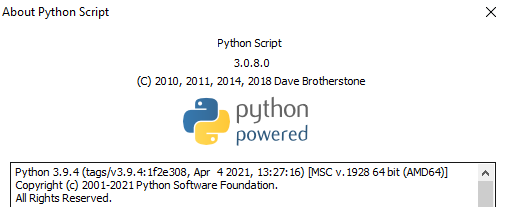
- Run Plugins > PythonScript > Show Console, and try to
import tkinterfrom that console. It will probably say something like:>>> import tkinter Traceback (most recent call last): File "<console>", line 1, in <module> ModuleNotFoundError: No module named 'tkinter' - Plugins > Python Script > Configuration…
- Change the Initialisation pulldown from
LAZYtoAT STARTUP - Check the checkbox next to
☑ Prefer installed python libraries - OK to exit Configuration dialog
- Change the Initialisation pulldown from
- Exit Notepad++
- Go into
E:\Notepad++\Plugins\PythonScript\directory- Rename
python39.dlltopython39.dll.original - Copy
python39.dllfrom your normal python 3 installation (I presume fromE:\Python39\python39.dll, based on the path to your python3 executable you mentioned earlier) and paste it intoE:\Notepad++\Plugins\PythonScript- From what I understand from the Configuration… dialog text:

… by copying the DLL from your installed python into the Plugins\PythonScript folder, the instance that PythonScript uses will now match your installed python, and will know about the standard search path for your installed python. (This is where I’m a little unclear, but I think by using a different python39.dll, the default contents ofsys.pathlist of directories to search will be different, giving preference to the pip3-installed libraries… but I’m not 100% certain on that. @Ekopalypse can correct me where I’ve got my python facts wrong.)
- From what I understand from the Configuration… dialog text:
- Rename
- Start Notepad++, and verify that Plugins > PythonScript > About still says v3.0.8 , but now mentions your installed version of python 3.9.x.
- In my example, I found a DLL for python3.9.6, so that will be obviously different from the 3.9.4 that came with PythonScript 3.0.8:
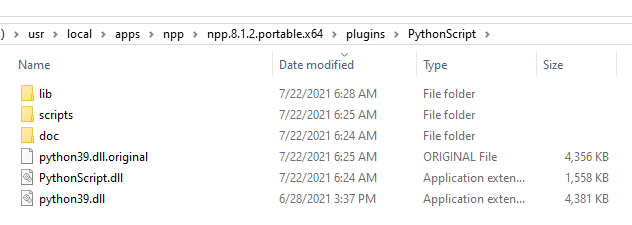
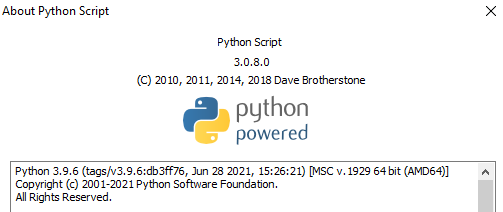
Notice that the About dialog now shows Python 3.9.6, so it’s using the new DLL
- In my example, I found a DLL for python3.9.6, so that will be obviously different from the 3.9.4 that came with PythonScript 3.0.8:
- Plugins > PythonScript > Show Console
- should also show the updated DLL version in the console window.
Python 3.9.6 (tags/v3.9.6:db3ff76, Jun 28 2021, 15:26:21) [MSC v.1929 64 bit (AMD64)] Initialisation took 328ms Ready. - If I’ve understood the documenation and @Ekopalypse’s example correctly, at this point, in the Console, you should be able to type
import tkinter, and if tkinter is installed for youre:\python39\python, then it should load okay at this point, instead of giving an error. (But, like I’ve said, I don’t have a full installation of python3, so I cannot use pip3 to install tkinter to verify that.) - If that’s true, then use **PythonScript a simple test1.py script should work:
And at this point, Plugins > Python Script > Scripts > test1 should work for you, and run a script that has access to both tkinter and the PythonScript notepad++ objectsfrom Npp import notepad, console import datetime import tkinter as tk tk._test()
- should also show the updated DLL version in the console window.
-
Thank You very much.
This information’s helps me to add PythonScript3 support for Notepad++ 8.1.2 64-Bit for Windows 10 Pro (H20H2).Note:
When I create a “New Script”, this will let Notepad++ to save the .py file to:
E:/Notepad++/plugins/Config/PythonScript/scripts/test2.pyThis folder seems to be the “user” script directory.
Because the “system” script folder differs from that.
And as such, I have to “add” the “user” script(s) to the left side (system) listbox
to make it possible to make a short-cut key for this script.
I don’t know why is that so, but t works for me.When I restart Notepad++ 8.1.2, the script will be in the system script location
and I can add a short-cut key with the key maper.Thank You very much !!!
I hope this thread/post can help others, too, to setup Notepad++ 8.1.2 (16-07-2021)
with Python3 and PythonScript.Greetings, Jens
-
Complete, detailed, simply good. I don’t know what more could be said now. Perfect.
-
@Jens-Kallup said in Python3 under Windows 10 Pro 64-Bit: include external script Dialogs, How?:
I don’t know why is that so,
The PythonScript documentation explains that you have to add it to the menu in order to make a shortcut.
If that’s not enough of an explanation as to why: it’s because the Notepad++ Shortcut Mapper will only go as deep as Top Level > Next Level > Action for mapping a shortcut to the action; in this case, Top Level is Plugins and Next Level is Python Script, so an Action has to be in the Python Script level of the menu system for the Shortcut Mapper to be able to see it.
Complete, detailed, simply good.
Thanks.