Multi-editing and F3
-
I want to change selectively a given string to an other given string (not everywhere in the file, but depending on context).
I know that I can use multi-edit (ctrl+left-mouse-click) and place a cursor in front of the strings to be changed. I also know that I can find the next string by hitting F3. However, F3 turns off the multi-edit cursors.
If F3 would not do that, a very convenient procedure for a selective change would be jumping from string to string by F3, marking the strings to be changed by ctrl+left-mouse-click, and finally make the required change.
Basically I have two questions: 1. Can I turn off the fact that F3 turns off the multi-edit cursors? 2. If that can’t be done, what is the best way of doing a selective change without using that inconvenient NP++ find-popup-window that almost always overlays the string it just found?
-
@Paul-Wormer said in Multi-editing and F3:
Can I turn off the fact that F3 turns off the multi-edit cursors?
No.
what is the best way of doing a selective change
You already know the answer here, but you won’t like it: Replace button. :-)
… without using that inconvenient NP++ find-popup-window that almost always overlays the string it just found?
The Find window IS inconvenient in certain circumstances. :-(
Especially on a single-monitor system. For 2 or more monitors it isn’t terrible, using N++ full screen on one monitor and putting the Find window somewhere on another monitor. But not everyone has 2+ monitors.
When I’m in your “replacing” scenario and find myself on a single monitor system, what I do is move my Find window into the lower right corner of the screen, and only keep on screen what is needed (in this case keeping the Replace button fully visible), example:
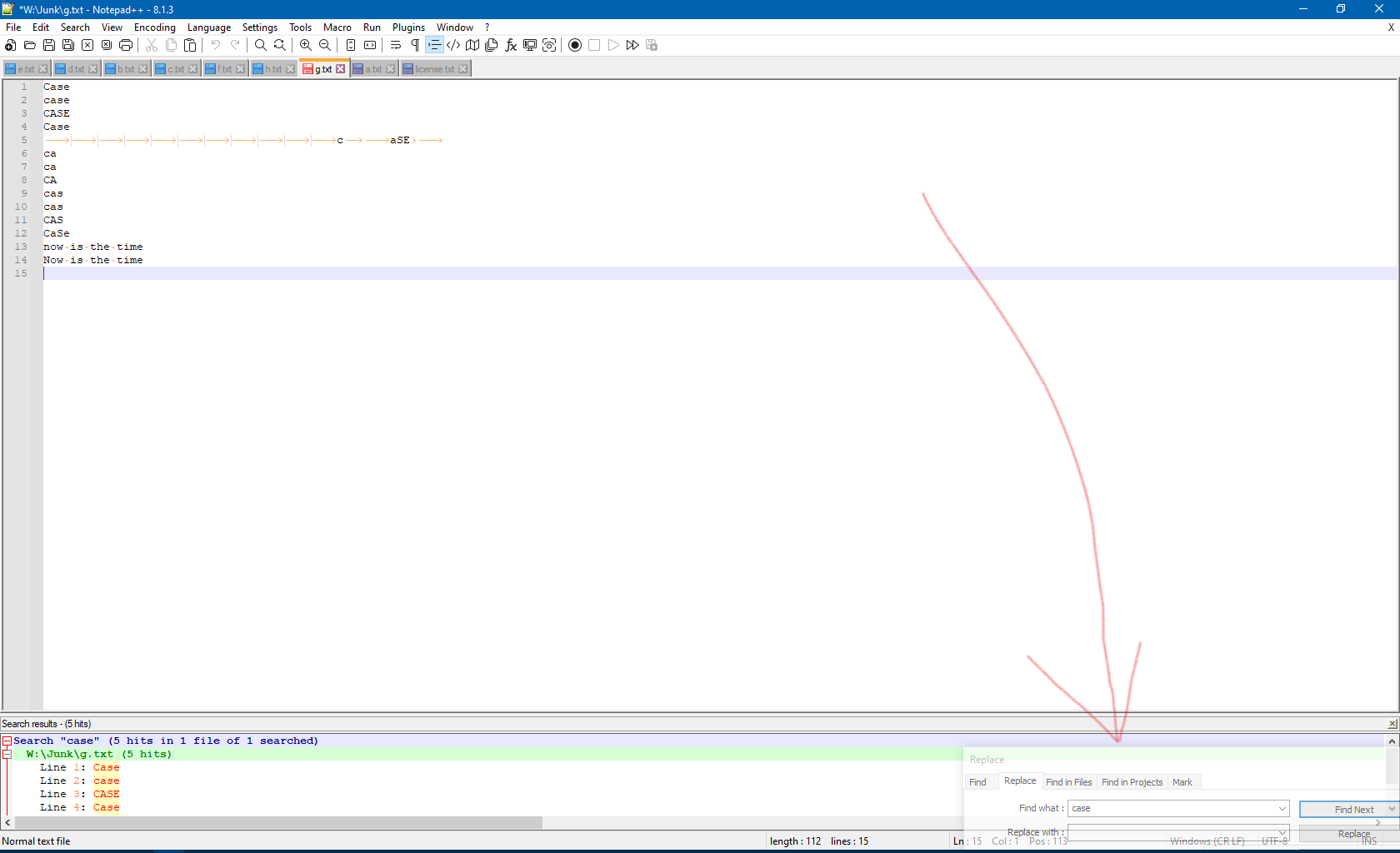
That way it doesn’t obscure any text, and still provides the functionality I need. Of course, it doesn’t obscure text this way because I always have the Search results panel open (and obviously it does potentially obscure some text on that panel).
So…really…no solutions for you, just some workarounds that may or may not help. :-)
-
@Alan-Kilborn Thank you. I’ll give your solution (window in corner) a try.