How to Set a Larger than 28 Default Font Size OR Set a Default Zoom Size
-
Hello!
I recently discovered Notepad++ and I’m in love. I’m so, so close to having it set up to do EXACTLY everything I’ve ever wanted from a lightweight word processor as a visually impaired user.
This is what I have gotten default text styles to be for NotePad++:
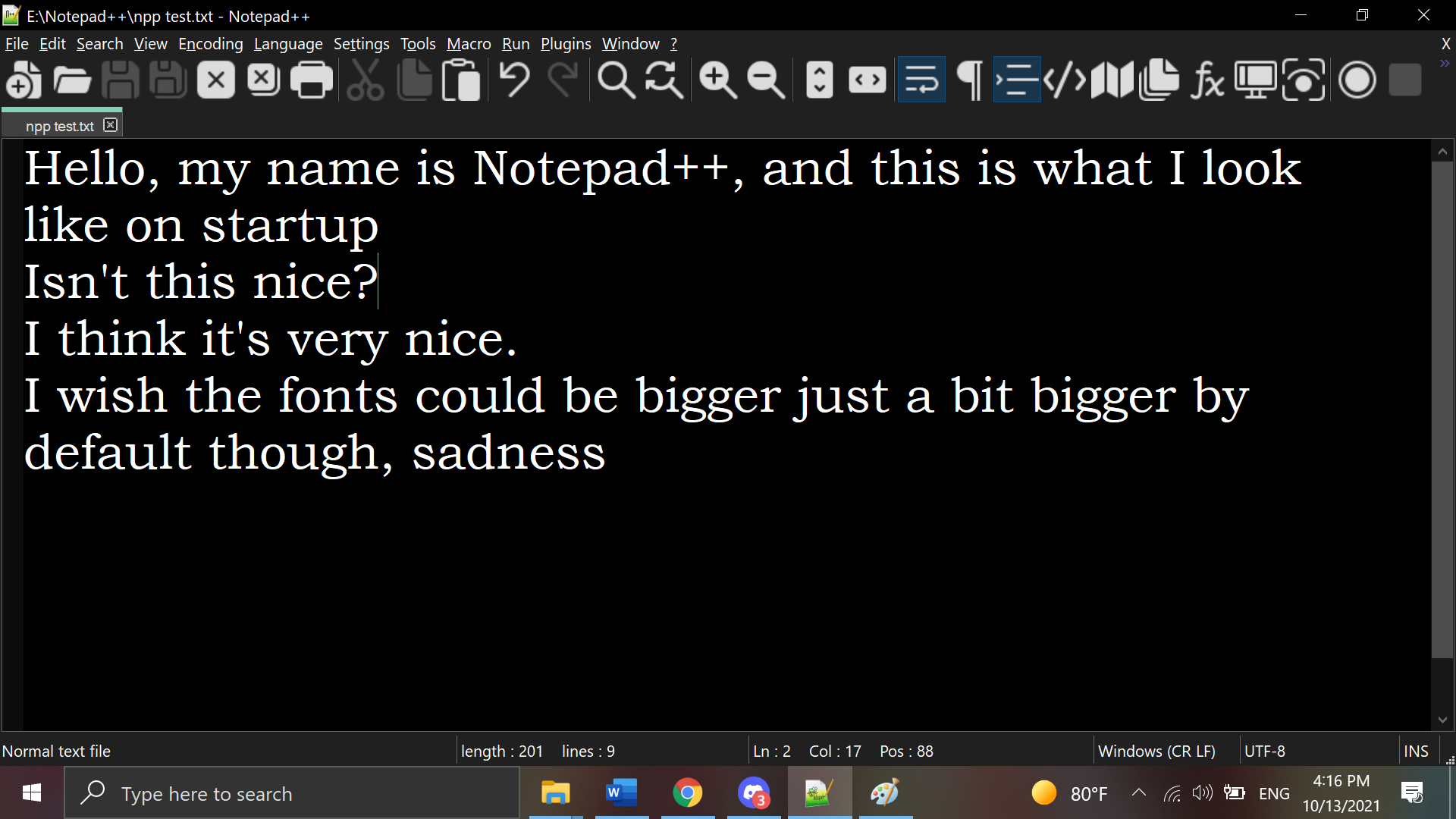
And this is (roughly) what I would like:
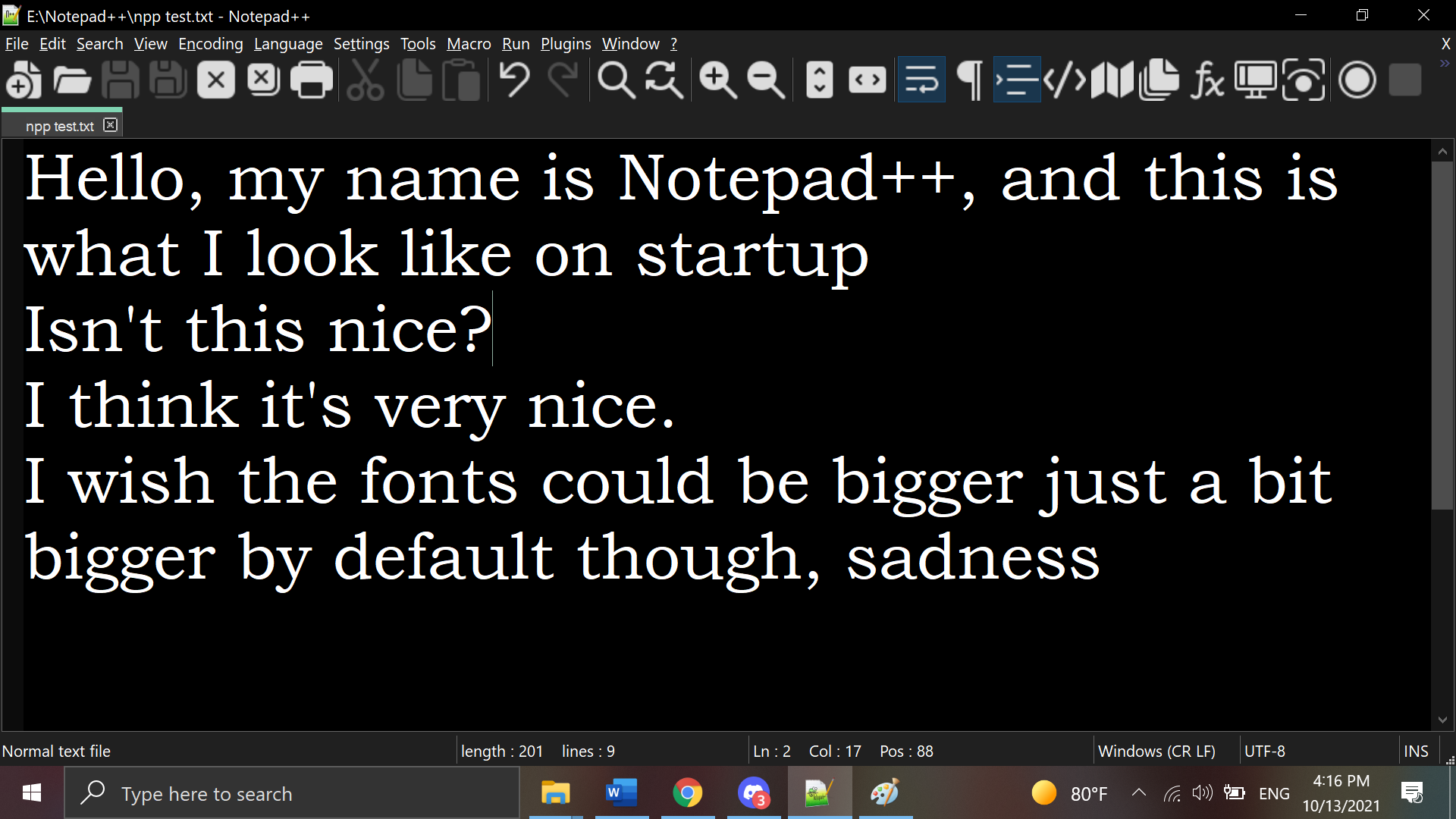
What I would like at this point is to make the default, on app-open style be just a big larger. I’m legally blind, so this difference helps a LOT. Yes, I can ctrl+ to zoom each time, but that rather defeats the purpose of a convenient, lightweight word processor imo. And I’m so close!!
I see two potential avenues, but don’t know how to actually execute them:
Option A:
Under
Settings>Style Configurator>Global Styles>Default Style>Font Style>Font Sizethe maximum size in the drop down menu is 28.
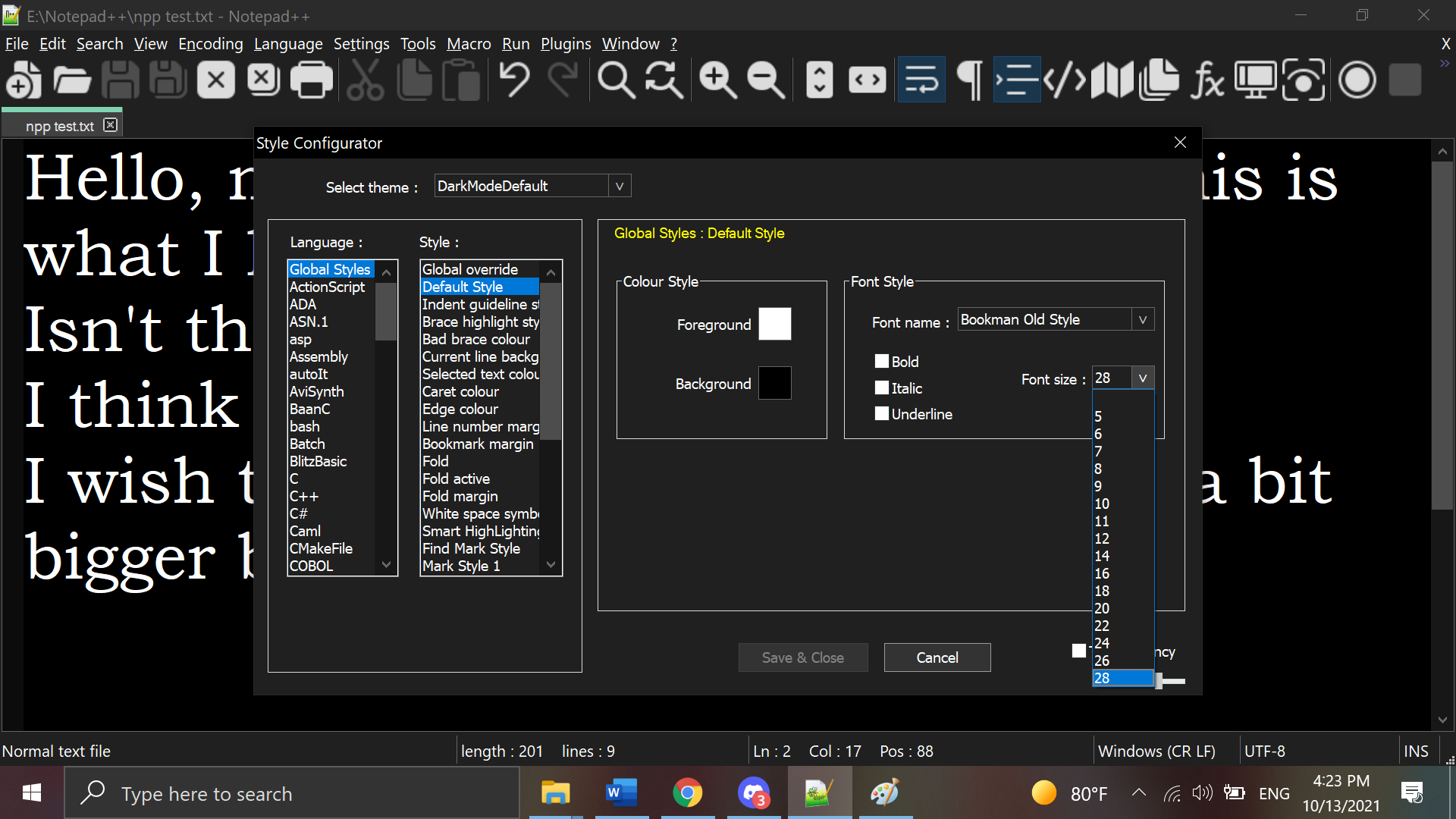
If I could somehow go above that, that would be perfect. Perhaps in some settings/config file somewhere it could be bumped up behind the scenes?
Option B:
If there is a way to set a default Zoom setting (i.e. larger than 100% by default), that would also work. That’s how I got the second screenshot above. My hope is to get this as a default, without requiring further effort with each file in the future once I get this setup.
Other Options?:
If anyone knows of other ways that might get to this result, I’d love to hear them!
Thank you very much for any and all advice you may have to get to this. This is a lovely program and it makes me happy so far! ^^
Oh, and as requested in the Please Read Before Posting, here is my debug info:
Notepad++ v8.1.6 (64-bit)
Build time : Oct 10 2021 - 14:10:29
Path : E:\Notepad++\notepad++.exe
Command Line :
Admin mode : OFF
Local Conf mode : ON
Cloud Config : OFF
OS Name : Windows 10 Home (64-bit)
OS Version : 2009
OS Build : 19043.1237
Current ANSI codepage : 1252
Plugins : mimeTools.dll NppConverter.dll NppExport.dll -
@Satori said in How to Set a Larger than 28 Default Font Size OR Set a Default Zoom Size:
Other Options?:
If anyone knows of other ways that might get to this result, I’d love to hear them!The dropdown only goes to font size 28. However, if you set a bigger value in the right config file, it will default to larger than that.
See OnlineUser Manual: Config Files: Editing Config Files for general hints about editing Config Files, but for you, the following should work:
- Close Notepad++
- Open
%AppData%\Notepad++\stylers.xmlE:\Notepad++\stylers.xml[note1] [note2] in either Notepad++ or in another editor - Change the line
<WidgetStyle name="Default Style"...to setfontSize="64"or whatever huge font you want - Save stylers.xml and exit the editor
- Launch Notepad++; the new, bigger font size should be in effect. Please note that Style Configurator > Default Style > Font Size will show up as blank now, because it’s not in the list of available dropdown sizes.
----
notes
- note 1: for a normal installation, it would be in
%AppData%\Notepad++\stylers.xml, but I saw your Debug Info (thanks!) showed you were using local config mode, so I adapted my answer; this note is primarily for future users who don’t have NPP on the E: drive. - note 2: if you have a theme selected, it will be
E:\Notepad++\themes\<themename>.xmlor%AppData%\Notepad++\themes\<themename>.xmlinstead