[New Plugin] CSV Lint
-
@Chr-Pqe Thanks, nice to hear you like the plugin. 👍 Are there any functions of the plug-in that are especially helpful? I’d like to know because I can’t see which functions are most used or which aren’t used at all.
A sort function was in fact already added a while ago in v0.4.6, also see comment of 9 november 2022 in this thread, which version of the plug-in do you have installed? When you open the CSV Lint docking window
Plugins > CSV Lint > CSV Lint windowthere should be aSortbutton. It even sorts date/float/integer columns correctly according to their values.And I agree, being able to change the column order would be a nice feature to have.
-
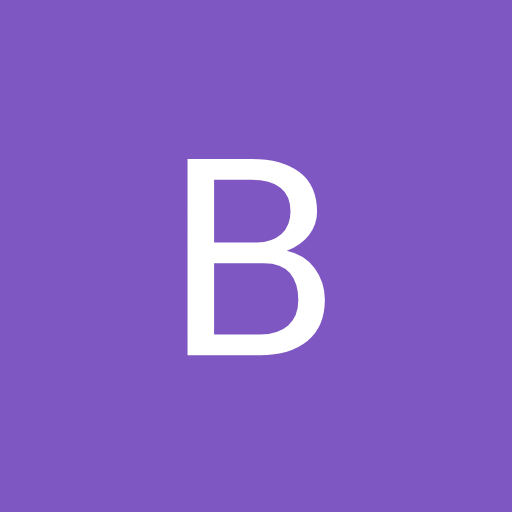 B Bas de Reuver referenced this topic on
B Bas de Reuver referenced this topic on
-
@Chr-Pqe You say the plugin sometimes crashes, does that happen just when opening a csv file or when you do Reformat or something like that?
At the moment there is a known bug with the transparant cursor line, see issue #67 thanks to @Thomas-McArthur for posting it.
Does it still crash when you set the CSV Lint setting
TransparantCursortofalse? -
@Alan-Kilborn @rdipardo If possible, could you take a look at this issue #67 ? I’m 100% certain that this has to do with these two lines i.e. when I disabled them then it doesn’t crash anymore. However at the moment I can’t figure out why that is.
Btw the lines were introduced in this commit and also see this post
-
-
The CSV Lint plug-in was updated to v0.4.6.5. The biggest new feature is enumeration (coded values) meaning the plug-in now also tries to detect column with coded values. The big advantage is that you can now also check if a coded column contains invalid values, so values outside of the provided codelist. Other than that it’s mostly minor updates and bugfixes
- Support for enum/coded values
- Analyse Data Report, show correct date range
- Fix rare crashing situation due to transparent cursor line setting
- Syntax highlighting fix for special separator character
- Convert to SQL, PostgreSQL syntax improvements, support enum and table comment
- Generate Python/R script, support enum
- Generate W3C CSV Schema JSON various fixes and improvements
- Settings dialog, hide userpref dialog values
- Various updates and bugfixes
-
@Bas-de-Reuver said in [New Plugin] CSV Lint:
Allow user to delete column
I installed version 0.4.6.5 and I can’t find how to delete a column.
-
@antoineDion said in [New Plugin] CSV Lint:
@Bas-de-Reuver said in [New Plugin] CSV Lint:
I installed version 0.4.6.5 and I can’t find how to delete a column.It’s a bit of a hidden feature, located at an unintuitive menu option in the plugin. You can go to “Add column” (this is the unintuitive part) and then select the original column you want to remove, then select none of the options by right-clicking (this possibility was added in 0.4.6.5) and then check the “Remove original column” checkbox.
Also see the documentation here
Note that you can also right-click the radio buttons to deselect them. By not selecting any of the options and checking the “Remove original column” you can press OK to simply remove the selected original column.
-
I have this issue when I try to Validate csv “is not a valid enumeration member” what does it mean?
** error line 6: Column 5 value "Tall car with medium long brown hood. Maybe English, special about it was it had windows like the bottom of Coca-Cola. Nice car, not very cute. Taller then my." is not a valid enumeration member, -
@Sebastijan-Stanivuk
X is not a valid enumeration membermeans that CSVLint thought that a certain column of the CSV would contain only certain values, butXwas not one of those values. -
Hi
I work often with Open Data who are formatted sshhttt often. Is there some good how to to make the best out of the Plugin?
Is there some methode to Automatise a Script to even fine tune some Parameter afterwarts and play them when a new File comeout again and again…?
Thanks -
@Sebastijan-Stanivuk The enumaration/coded values is a relatively new feature, but the automatic detection was too strict, see also this issue.
In practice it now incorrectly flags a column with comments/text that has very few non-empty values as “coded value column” and then list all non-empty texts as the coded values, even if they each appear only one time.
In the next CSV Lint version will have improved enumeration detection, i.e. values in a coded column must appear at least 2 times or more on average before it’s actually flagged as “coded value”.
-
@nousername1 I think you’re asking if the CSV Lint menu items and buttons can be called automatically, is that correct? So that you can check or validate many CSV files automatically?
It’s an interesting question, but no that’s not possible at the moment, the plugin doesn’t provide access or an API or something like that, i.e. if you want to validate 5 csv files you have to do it interactively in the Notepad++ GUI so by hand.
If you want to automatically check many files or convert data, then the only alternative I see is to create a separate script in Python or R or Powershell or something like that.
-
The CSV Lint plug-in was updated to v0.4.6.7. The biggest new features are a fix for a longtime unnoticed bug in the Reformat/Sort/Add Column functions, and improved enumeration detection (fewer false positives, previously text columns with very few values would always be flagged as codes, which was incorrect). Also some improvements in generating the PowerShell script, a new Sort-on-length option and several small fixes that needed to be released.
- Reformat, Sort and Add Column changes CRLF to LF
- Improved enumeration detection
- Sort dialog, new option Sort on length of value
- Sort and Add Column, allow resize of dialogs for long column names
- Generate scripts, various improvements
- Various bugfixes
-
When using the background colour highlighting mode, would it be possible to have different (darker?) background colours in the line currently selected?
Right now, CSV Lint seems to be overridden by the “Highlight Background” Current Line Indicator of Notepad++, see first line below:

EDIT 1: This seems to be an issue in my configuration, the screenshot in https://community.notepad-plus-plus.org/post/81307 shows the highlights just fine:
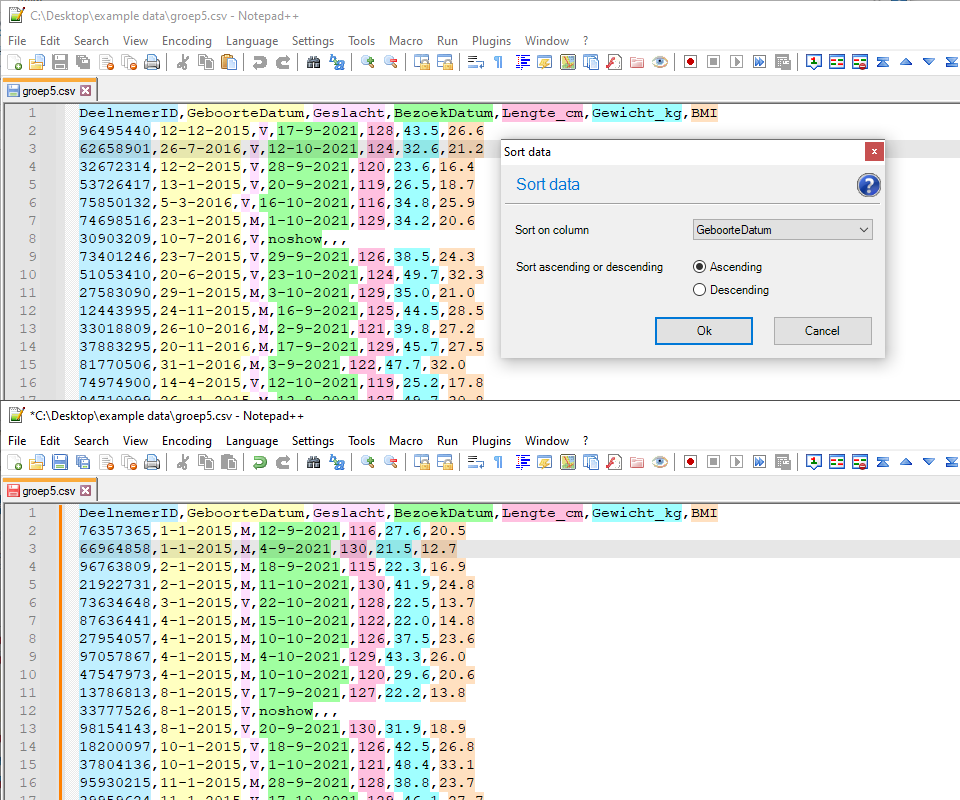
EDIT 2: After setting the “Transparent Cursor” option to FALSE, restarting Notepad+, setting it back to TRUE again, everything looked the way it should:

After restarting, though, the whole line was only gray again.I’m not sure, but I think this has to do with issue 15035 in Notepad++ Github (I’m not allowed to post links yet).
–
moderator added link -
The CSV Lint plug-in was updated to v0.4.6.8. Just missed the Notepad++ 8.7.8 update, but that’s no problem it’ll automatically be available in the next update. It’s a small update anyway, as I don’t really have the time to work on the plug-in at the moment due to work related stuff. So for now I just wanted to get some minor updates out the door, hopefully more updates in the near future.
- Sort Data, enumeration columns now sort according to code index
- Metadata scripts, now includes sort examples
- SQL scripts, placeholders for column comments
- Settings button on docked window
-
I am trying to get it to run but I get the CSV Lint.xml error mentioned earlier in the discussion.
I guess it is because either I am not an admin or because sync with onedrive is active for all user data. I can’t invest more time on it sorry maybe it’s reproducible with onedrive sync.
-
I had sent a comment before this one which is not yet visible to me.
Just wanted to let you know it seems solved. Other plugins struggled as well so I completely uninstalled npp and started from scratch. Now it works for me as a normal user.