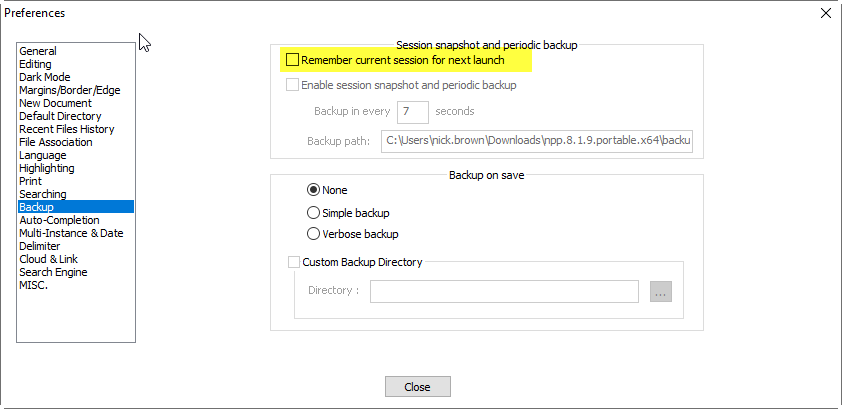How to open Notepad++ with a new empty file?
-
When I double-click on the Notepad++ icon, I would like that it opens a new empty file. I don’t want to see the last file or the what’s new file from the last upgrade. With other words: I want the same behaviour as the classical notepad. Is this possible?
-
-
@nick-brown Thank you, now it works. I would never have expected this function under “backup”.
-
Referring to https://npp-user-manual.org/docs/command-prompt/
another approach is to start Notepad++ with the “command line” parameter of: -nosession
For instance, a Windows 10 desktop icon (shortcut) for Notepad++ can be copied and/or can have its “target of shortcut” changed to:
“C:\Program Files\Notepad++\notepad++.exe” -nosession
This is for the 64-bit version.
This customized icon starts Notepad++ without opening the auto saved session. Only an empty “new 1” tab appears.
It appears also that this Notepad++ instance does not create a saved session for the default Notepad++ configuration to reload later, and does not remove the saved session that the default configuration remembers. (I am only trying it with one file to be remembered open when I close Notepad++.)
Another “command line” or shortcut option to consider is “-multiInst”. This opens a window for Notepad++ even when Notepad++ is running already. Trying it now, the second window will contain the saved session tabs evidently, unless -nosession -multiInst are used together.
Up to now, I’ve just been closing my tabs (Ctrl+w) before closing Notepad++ and especially if I’ve had a very large text data file open: these are other good options.
-
 R Robert Carnegie referenced this topic on
R Robert Carnegie referenced this topic on