How Do I Customize the Toolbar?
-
Alternately to @Alan-Kilborn’s suggestion of using a temporary folder
- Download the zipfile into your downloads folder.
- Use Windows Explorer to copy that zipfile
- Type
%AppData%\Notepad++into Windows Explorer’s bar (similar to Alan’s instructions) - Paste the zipfile in that folder
- Unzip the zipfile in that folder
- Optionally delete the zipfile
Whether you follow Alan’s steps or mine, in the end, you will have a file as
%AppData%\Notepad++\toolbarIcons.xml, and a folder hierarchy called%AppData%\Notepad++\toolbarIcons\with subfolders for each icon set that was included in the bundle you downloaded – which matches the instructions that I pointed you to in the github version of the user manual… -
Warning: OT to N++ discussion:
@peterjones said in How Do I Customize the Toolbar?:
Unzip the zipfile in that folder
It’s ok for the case at hand, but normally I don’t like doing it this way, because I inevitably pollute a folder of other existing files with an extraction that I really wanted to be in a subfolder of where I’m unzipping. And then I have to go on a mission to remove the new files and leave the old…annoying. The temp folder approach (when you aren’t 100% sure what you’re going to get) gives me the most comfortable result. :-)
And yes, there are ways around this, so nobody needs to go further OT and point them out. I was merely trying to provide a base method for someone that appears to be a zipping noob (can’t really tell if that is what they are noobish about in this).
-
Earlier, I said,
they may appear klunky at first.
Going back to my instructions about the klunky/pixelated icons in “large icon” mode for the custom icon set: I was surprised enough by that behavior when I figured it out last night that I did a last-minute edit of the usermanual section to make it clear that you might have to restart Notepad++ after switching from “small” to “large” with custom 32x32 icons defined. Which meant that I was glad that Don has delayed in releasing the most recent usermanual, even though I’ve pinged him multiple times and he’s even said he will release it.
-
I guess I’m mistaken, but I thought that in the past I’ve run across a couple of zip files that automatically extracted the needed files into the correct location. On a few occasions, I’ve had serious problems with trying to unzip files into an installed program. Some programs are very adverse to having something installed/added via unzipping. So that’s why I try to steer clear of that if at all possible. I prefer to use an installer.
I frequently use zip files, but that’s because the video clips I DL are in that format. And of course, there is no danger of corrupting a program.
I followed the instructions on the Notepad++ v8.4.2 release page that says, “Relaunch Notepad++ then you will see the old legacy icons appear.” Nothing happened. The icons are exactly the same. I don’t see an option for ‘Standard Icons: Large", or any other option to make the standard icons larger.
I also see no way in the plugins section to make them larger or anything about the old Legacy icons.
I still have some new icons on the toolbar that I added via the plugin from yesterday.
-
@troglo37 said in How Do I Customize the Toolbar?:
I followed the instructions on the Notepad++ v8.4.2 release page that says, “Relaunch Notepad++ then you will see the old legacy icons appear.” Nothing happened. The icons are exactly the same.
The instructions on the Notepad++ v8.4.2 release page work as written. I tried it myself. Those instructions, of course, require Notepad++ v8.4.2 to work.
Debugging:
- Please share your ?-menu’s Debug Info with us
- Could you show us the directory listing for your
%AppData%\Notepad++directory? - Could you show us the contents of your
%AppData%\Notepad++\toolbarIcons.xmlfile? - Could you show us the directory listing for the
%AppData%\Notepad++\toolbarIcons\folder and any subfolders it has?
I don’t see an option for ‘Standard Icons: Large", or any other option to make the standard icons larger.
The instructions never say there is. If you have properly put the XML and folders in the directories where you were told to put them, then if you exit Notepad++ and restart, Notepad++ will automatically, no matter what, select those custom icons as pointed to by the
toolbarIcons.xmlfile and the appropriate%AppData%\Notepad++\toolbarIcons\______\subfolder. If the icons are still small, then use the Settings > Preferencs > General to select any of the: largetoolbar choices (so eitherFluent UI: largeorFilled Fluent UI: large), and the toolbar will use the big version of the custom icons. If it looks too pixelated, exit Notepad++ and restart, and they should be the full resolution 32x32pixel icons.The screenshots I made were from Notepad++ v8.4.2 without the CustomizeToolbar plugin, made following the instructions as described in the release page and as I clarified in the usermanual updates, and as I’ve described in this topic. The final screenshot, with the big clear icons, are exactly what I saw after following all the instructions.

I also see no way in the plugins section to make them larger or anything about the old Legacy icons.
I still have some new icons on the toolbar that I added via the plugin from yesterday.Please keep in mind: the CustomizeToolbar plugin is a completely separate entity from the new v8.4.2 icon customization. Don’t convolute the two. There are no settings in the CustomizeToolbar plugin that affect the new v8.4.2
toolbarIconscustomization. -
Please share your ?-menu’s Debug Info with us
Notepad++ v8.4.2 (64-bit)
Build time : May 29 2022 - 16:47:30
Path : C:\Program Files\Notepad++\notepad++.exe
Command Line : $COMMAND_LINE_PLACEHOLDER$
Admin mode : OFF
Local Conf mode : OFF
Cloud Config : OFF
OS Name : Windows 10 Home (64-bit)
OS Version : 21H2
OS Build : 19044.1706
Current ANSI codepage : 1252
Plugins :
mimeTools (2.8)
NppConverter (4.4)
NppExport (0.4)
_CustomizeToolbar (5.3)Could you show us the directory listing for your %AppData%\Notepad++ directory?
THE FOLDERS ARE
backup
nppLegacyIconSet
plugins
themes
userDefineLangs
THE XML FILES ARE
config
contextMenu
langs
nppLogNulContentCorruptionIssue
session
shortcuts
stylersCould you show us the contents of your %AppData%\Notepad++\toolbarIcons.xml file?
The following contents of the %AppData%\Notepad++\toolbarIcons.xml file is in the folder nppLegacyIconSet.
I had to remove the contents because a notice popped up saying that my post was flagged for spam. It’s basically the directions for manually customizing the toolbar.
Could you show us the directory listing for the %AppData%\Notepad++\toolbarIcons\ folder and any subfolders it has?
It’s in the nppLegacyIconSet folder. The subfolders are as follows:
kidsIcons
message
message2
nppLegacyIconsJust in case it matters, the core directory path is my Username/AppData/Roaming/Notepad++
-
the %AppData%\Notepad++\toolbarIcons.xml file is in the folder nppLegacyIconSet.
Ah, you misunderstood the instructions when you unzipped. There should not be a
nppLegacyIconSetdirectory: you should have done an “Extract Here” rather than “Extract to nppLegacyIconSet”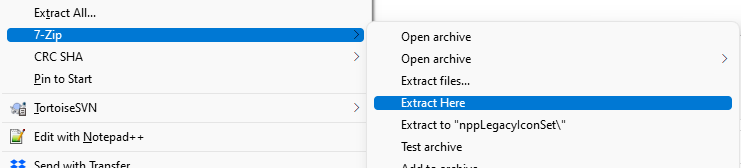
When correctly unzipped, your directory hierarchy should be
%AppData%\Notepad++\ config.xml ...<other>....xml toolbarIcons.xml toolbarIcons\ kidsIcons\ message\ message2\ nppLegacyIcons\At this point, the easiest way to fix it
- Close Notepad++ completely
- In Windows Explorer: browse into
%AppData%\Notepad++\nppLegacyIconSet\, and select thetoolbarIcons.xmlfile andtoolbarIcons\folder, and CUT
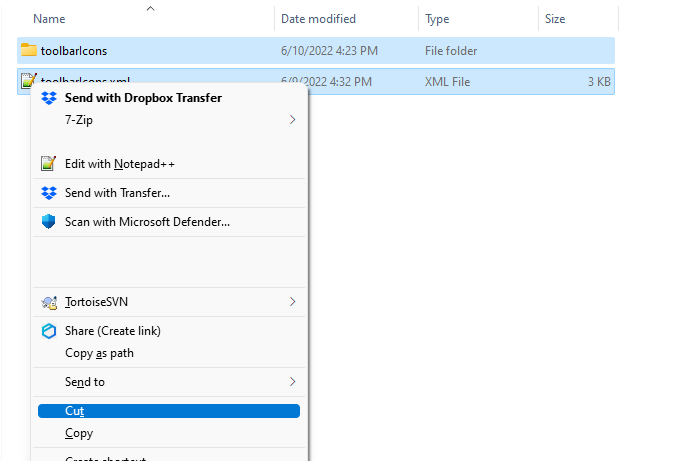
- In Windows Explorer: Then go up one directory (back into
%AppData%\Notepad++\) and PASTE
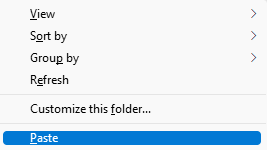
- Now your
%AppData%\Notepad++\nppLegacyIconSet\should be empty, so delete that in Windows Explorer - Your
%AppData%\Notepad++\hierarchy should match what I showed above.
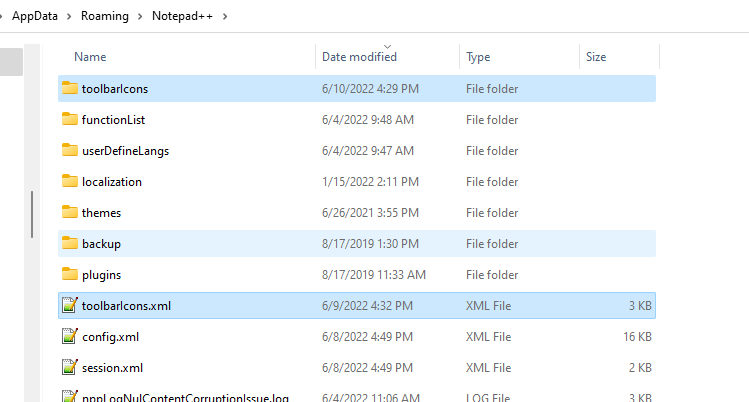
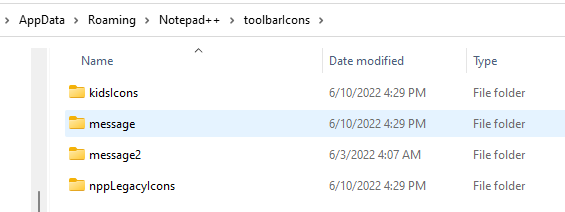
- Restart Notepad++. The nppLegacyIcons should now be used.
-
@peterjones You’re awesome!! Great instructions! The old large Legacy icons are there now. Thanks!
-
@peterjones said in How Do I Customize the Toolbar?:
The second is a built-in method new to Notepad++ v8.4.2. The documentation has been updated in GitHub to explain how that works, and that will make its way to the npp-user-manual.org website in the near future.
The updated npp-user-manual.org has been published: the Toolbar Icon Customization instructions are now available at
https://npp-user-manual.org/docs/config-files/#toolbar-icon-customization-toolbaricons-xml -
I want to change the color of some items on the old Legacy toolbar. How do I go about doing that?
-
I want to change the color of the Save icon to green.
-
I want to change the color of the Undo icon to red, or possibly another color.
-
I want to change the color of the Find icon to green.
-
-
want to change the color of the XXX icon to CCC
The default icons are image files compiled into Notepad++ itself. The colors of icons are part of those image files. You cannot just change the color.
In Notepad++ v8.4.2-and-newer, there is a way to tell notepad++ to use an external .ico icon file instead. That link to the user manual explains how to name the icon files and where to place them, and how to tell Notepad++ to use them. (But it is up to you to find a way to create and save a .ico file of the appropriate size and with the image+colors you want. It is beyond the scope of a Notepad++ forum to go into the details of icon creation.)
If you have Notepad++ v8.4.1-or-earlier, you cannot change the built-in icons natively; however, the Customize Toolbar may give you the flexibility you want on the older Notepad++ versions.
edit: fixed link
-
@PeterJones said in How Do I Customize the Toolbar?:
If you have Notepad++ v8.4.1-or-earlier, you cannot change the built-in icons natively; however, the Customize Toolbar may give you the flexibility you want on the older Notepad++ versions.
Earlier versions have such possibility also with toolbarIcons.xml file:
http://web.archive.org/web/20190715193545/http://docs.notepad-plus-plus.org/index.php/Toolbar_CustomisationExcept that this file had a slightly different syntax.
https://github.com/notepad-plus-plus/notepad-plus-plus/blob/52e8c68f901e1dadaeb342bf38940779448277ec/PowerEditor/src/toolbarIcons.xml -
I have a couple of questions.
-
The icons I found are all 128x128, but almost all of the old legacy icons are 32x32. Will this cause a problem?
-
Can I shortcut the process by simply deleting the original legacy icon, renaming the new icon to the old name, then putting it where the old one was?
-
-
-
If they only have the 128x128, it will have to be scaled every time (internally to NPP), but it might work. OTOH, most large icon files have multiple sizes embedded in the file, so it might have the 32x32 already embedded.
-
As I said, the originals are compiled into the app, so there are no “old icon files” to delete or rename. Follow the instructions in the manual. (Unless you mean you downloaded the old “large standard set” as your starting point, in which case, yes, just overwrite the ones you want to replace)
@ArkadiuszMichalski , thanks, I had seen a comment that it could be done in ancient days, but I didn’t remember that it was documented in the old wiki (even though I still have a copy floating around on my hdd somewhere)
-
-
@PeterJones said in How Do I Customize the Toolbar?:
-
If they only have the 128x128, it will have to be scaled every time (internally to NPP), but it might work. OTOH, most large icon files have multiple sizes embedded in the file, so it might have the 32x32 already embedded.
-
As I said, the originals are compiled into the app, so there are no “old icon files” to delete or rename. Follow the instructions in the manual. (Unless you mean you downloaded the old “large standard set” as your starting point, in which case, yes, just overwrite the ones you want to replace)
Fortunately, all of the icons worked. I just deleted, renamed, and replaced them.
And yes, I DL the Customize Toolbar plugin for the old Legacy Icons Set that’s in the folder nppLegacyIcons. You finished helping me with it about a month and a half ago.
Here’s what my toolbar looks like now. All of the green icons are the new ones I just put there. I typed something so the Undo icon is visible.

-
-
This post is deleted! -
This post is deleted! -

I added another (Redo) icon. It’s between the two green ones.
I also took this opportunity to upvote some of the posts in this thread because I got locked out last time due to the forum’s time limit after a post.
-
I also had to delete a couple of posts for the same reason. I noticed that one of the pics had personal info, and the other one I retook didn’t have the new icon.
On top of that, I had to make another post for this because of the time limit! This is ridiculous!
The rule about being able to edit a post needs to be changed to at least 24 hours.
-
No, it does not need to be changed to 24 hours. There is a good reason for a timeout on editing posts – namely, it can be used to “change the past”, and change the meaning of conversations, which is a bad thing. If you disagree, that’s your prerogative, but the timeout is going to remain – and it’s going to remain short relative to 24 hours (on the order of a few minutes).
This timeout also encourages that users make use of the PREVIEW panel, which is enabled by default and shows how your post renders. And deleting posts – as long as it doesn’t change the flow or meaning of the conversation – is the acceptable way to remove information that has passed the 5min edit timeout.