Horizontal line question
-
@ekopalypse So I have to get a plugin to get what I want? If so how do I do that?
-
You need the Python script plugin. Ready to install via Plugins->Plugin Admin. Select
Python Scriptand press install.Make sure you have saved all unsaved documentsbeforehand to avoid possible data loss.After that, we can write a little script that will automatically insert a line break
either before or after the word that reaches the boundary or,
if you prefer, break the word right at the column. -
@jillplaysmc
First you should get clarity on the difference between- text with line wraps currently visible onscreen
- text with line breaks that persist across file re-openings
Eko’s comments pertain to the former. With Word wrap on, you can adjust the width of the NP++ window (not maximized) to temporarily make the width of lines as you like. You’d only need the plug-in if this interfered with how you may wish to view other tabs.
If you wish to actually split lines in a persistent way, you can make the window adjustments described above, then select the lines of interest and issue
Edit -> Line Operations -> Split lines(default Ctrl + i) -
@ekopalypse Ok so I got the plugin, what do I do now?
-
I meant a real insertion of a line break, not just the visual break. Sorry if that didn’t come across clearly.
-
@ekopalypse So I’m confused now, so I know the other thing makes a line that is only visual but doesn’t actually change the line but how do I make it actually change the line?
-
How should this work?
For all files you edit? Only for certain ones?
Where do you want it to wrap? Before the word that reaches the border, after it, or at that exact column? -
@jillplaysmc said in Horizontal line question:
how do I make it actually change the line?
I believe I answered that.
-
but this does not do it automatically when you edit text.
-
@neil-schipper I’m just confused on what you mean. I know a good amount of tech stuff but I’m not a wizard and what you told me, I’m a little confused on it
-
@jillplaysmc said in Horizontal line question:
I’m just confused on what you mean.
Me too!
Which of these are causing difficulty?
- turning Word wrap on and off
- adjusting the overall application window width
- selecting some or all lines
- issuing Split Lines command
Play around for ten minutes and then report back.
-
@neil-schipper Ok so I just found out that turning on warp wrap and making the window smaller does what I want. But how do I keep it like this when I put it back on maxed window mode?
-
@jillplaysmc
So you’ve executed 2 out of 4 steps, but you don’t want to continue with the instructions to see if it meets your need?You also haven’t stated whether you want to control the appearance “for now” vs. change the file so it persistently has the shorter lines.
-
@ekopalypse said in Horizontal line question:
but this does not do it automatically when you edit text
Right. Maybe Jill will clarify that aspect of what she wants.
-
@neil-schipper As for steps 3 and 4, what do you mean by select some or all lines, and what does split lines do?
-
@jillplaysmc
Selecting is when you hold downShiftand cursor around or click-and-drag around. Selected text gets differently colored, and can then be copied (Ctrl-c) or cut (Ctrl-x) or undergo other operations.So, select a bunch of lines, issue Ctrl-i and see if you are happy with the result.
Play around a lot. As you try different things you can issue undo (ctrl-z) commands to get back to where you were.
-
@neil-schipper When I try Ctrl + I nothing happens
-
Here’s a “before” shot. Notice that lines 6 to 10 are selected:
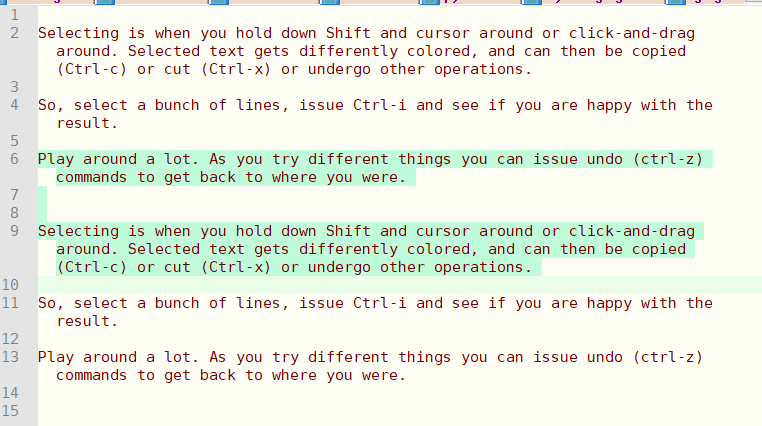
Here’s what we get after
Ctrl + iand then widening the window. Notice that the old line 6 is now 2 lines 6 & 7, and, old line 9 is now 3 lines 10, 11 & 12.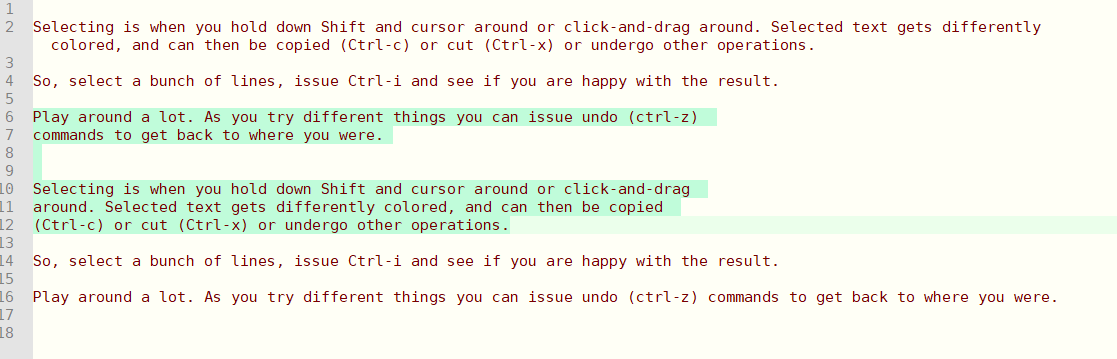
-
@neil-schipper said in Horizontal line question:
and, old line 9 is now 3 lines 10, 11 & 12.
… and please notice that the widening did not effect the wrap point of lines 6 - 12.
-
@neil-schipper & @JillPlaysMC ,
You can also set Settings > Preferences > Margins/Borders/Edge > Vertical Edge Settings =
129, which will draw a colored line at character 129, and when you do theCtrl+Ito split the lines, it will split the selected text at that exact location instead of however wide the window happens to be.