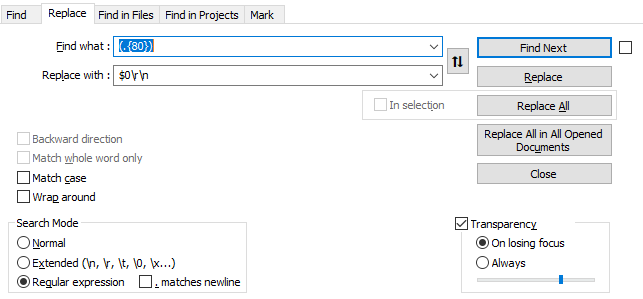Horizontal line question
-
@ekopalypse So I’m confused now, so I know the other thing makes a line that is only visual but doesn’t actually change the line but how do I make it actually change the line?
-
How should this work?
For all files you edit? Only for certain ones?
Where do you want it to wrap? Before the word that reaches the border, after it, or at that exact column? -
@jillplaysmc said in Horizontal line question:
how do I make it actually change the line?
I believe I answered that.
-
but this does not do it automatically when you edit text.
-
@neil-schipper I’m just confused on what you mean. I know a good amount of tech stuff but I’m not a wizard and what you told me, I’m a little confused on it
-
@jillplaysmc said in Horizontal line question:
I’m just confused on what you mean.
Me too!
Which of these are causing difficulty?
- turning Word wrap on and off
- adjusting the overall application window width
- selecting some or all lines
- issuing Split Lines command
Play around for ten minutes and then report back.
-
@neil-schipper Ok so I just found out that turning on warp wrap and making the window smaller does what I want. But how do I keep it like this when I put it back on maxed window mode?
-
@jillplaysmc
So you’ve executed 2 out of 4 steps, but you don’t want to continue with the instructions to see if it meets your need?You also haven’t stated whether you want to control the appearance “for now” vs. change the file so it persistently has the shorter lines.
-
@ekopalypse said in Horizontal line question:
but this does not do it automatically when you edit text
Right. Maybe Jill will clarify that aspect of what she wants.
-
@neil-schipper As for steps 3 and 4, what do you mean by select some or all lines, and what does split lines do?
-
@jillplaysmc
Selecting is when you hold downShiftand cursor around or click-and-drag around. Selected text gets differently colored, and can then be copied (Ctrl-c) or cut (Ctrl-x) or undergo other operations.So, select a bunch of lines, issue Ctrl-i and see if you are happy with the result.
Play around a lot. As you try different things you can issue undo (ctrl-z) commands to get back to where you were.
-
@neil-schipper When I try Ctrl + I nothing happens
-
Here’s a “before” shot. Notice that lines 6 to 10 are selected:
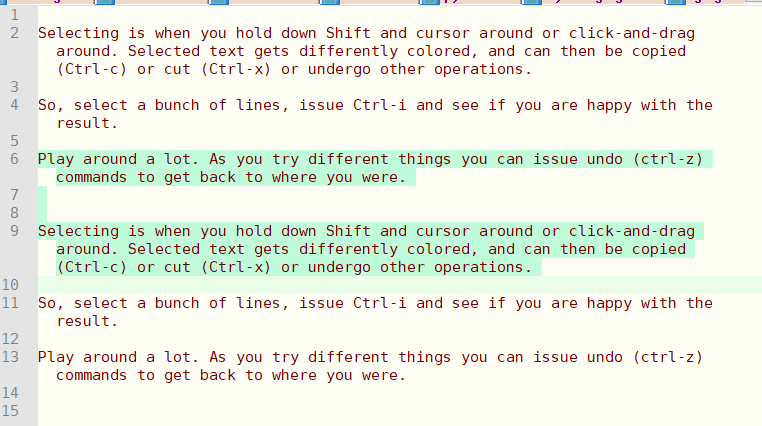
Here’s what we get after
Ctrl + iand then widening the window. Notice that the old line 6 is now 2 lines 6 & 7, and, old line 9 is now 3 lines 10, 11 & 12.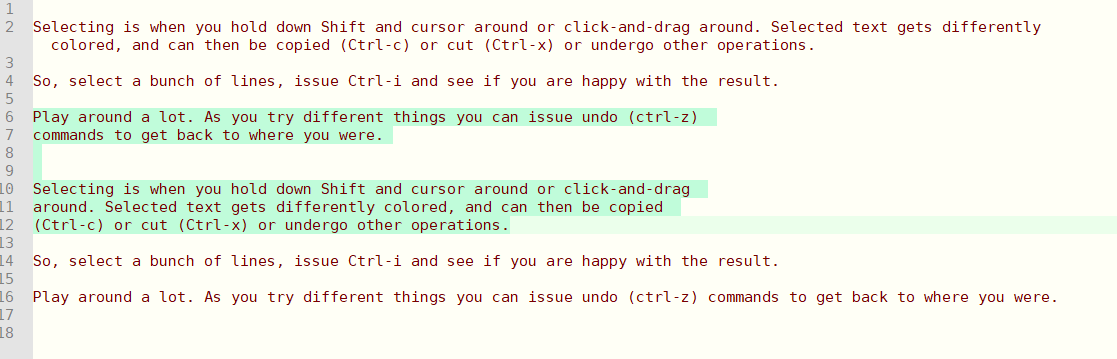
-
@neil-schipper said in Horizontal line question:
and, old line 9 is now 3 lines 10, 11 & 12.
… and please notice that the widening did not effect the wrap point of lines 6 - 12.
-
@neil-schipper & @JillPlaysMC ,
You can also set Settings > Preferences > Margins/Borders/Edge > Vertical Edge Settings =
129, which will draw a colored line at character 129, and when you do theCtrl+Ito split the lines, it will split the selected text at that exact location instead of however wide the window happens to be. -
@peterjones how would you ‘split’ at a certain character position without using this setting?
I normally do a regular expression for it, but maybe there’s a quicker/simpler way with the split command?
-
@snabel42 said in Horizontal line question:
how would you ‘split’ at a certain character position without using this setting?
You can’t (well, you can do it with regex but you already know this); it’s all in the USER MANUAL.
-
@alan-kilborn thanks! Thought that was the case, but figured I’d ask once if I was missing something.
This would be a feature request then, a UI or keyboard command to split lines on the fly while also being able to specify the line break character position.
-
how would you ‘split’ at a certain character position without using this setting?
To do a “split”, you either use this setting, or use the complicated process of adjusting the screen width that Neil already described, or do the regex that you claim to know how to do.
Notepad++ is a text editor, not a word processor. It’s not going to automatically re-flow the text as you type like MS Word does and automatically delete and insert actual newline characters because you don’t like the word-wrap as-is.
To do that, you would need to use a word processor, or maybe someone could tell you of a plugin for Notepad++ that does that (but I know of no such plugin). The PythonScript solution would be writing a script which tries to do it “on the fly” as you edit, but would require a custom script, and lots of back-and-forth to develop; beyond that, it won’t be very efficient, so if you’re doing a big file, you might find such a “live script” annoyingly slow. (Unfortunately, you seem to have abandoned going down that road with Ekopalypse; if you really want it on-the-fly, I’d suggest focusing on that, rather than getting distracted).My suggestions for you: do one of the two following options:
- Do it all in native Notepad++, not on the fly.
- Turn on word wrap
- adjust the window width or not, depending on whether you want it closer to the end goal or not
- type all your paragraphs, not worrying about the in-paragraph newlines, and put two newlines between paragraphs
- once done, set the setting to 129 characters, then use
Ctrl+Ato select all your text, then useCtrl+Ito split the paragraphs into individual lines. Clear that setting when you’re done, if the vertical line bothers you.
- If you want it on the fly,
- stop with the diversion into the non-automatic with split
- return to your conversation with Ekopalypse, and hope that he continues to have interest in giving you a proof-of-concept script
- because, while I can do some PythonScript, I would think it would be really complicated to implement and have no implementation ideas
- if Ekopalypse has an idea, more power to you both
- Do it all in native Notepad++, not on the fly.
-
@peterjones I work with a lot system files with a flat structyre, they all have various fixed lengths.
The output however is often transmitted/stored in a single line, or lines that does not match how the system consumes/processes the data.Being able to visually line up the data at fixed line lengths depending on context makes it possible to analyze.
It doesn’t have much to do with preferring it one way or the other, but rather to be able to predict or problem solve the system processing.Most commonly I position to the front of the file and use a simple replace regular expression at whatever file length I need.
Something like this for a line length of 80 characters