Plugins Portable version
-
HI,
I freshly downloaded the portable version under this link:
https://notepad-plus-plus.org/downloads/v8.4.4/I extracted all files, opened the .exe and tried to install AutoSave as well as TakeNotts plugin. Notepad++ closes but after restart there are no Plugin entry in the menu.
What am I doing wrong here?Thanks alot!
-
I cannot replicate:
I took a fresh portable, unzipped, ran Notepad++, then installed AutoSave and restarted, then installed TakeNotes and restarted, and everything ran just fine. Then, to make sure, I deleted the two plugins, ran Notepad++ and verified they were gone, then used Plugins Admin to checkmark both and INSTALL, and after it restarted, they were both installed again. So I had no problem whatsoever with either of those plugins from a fresh Notepad++ v8.4.4 portable.
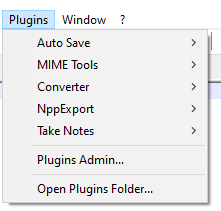
Notepad++ v8.4.4 (64-bit) Build time : Jul 15 2022 - 17:54:42 Path : C:\usr\local\apps\npp\npp.8.4.4.portable.x64\notepad++.exe Command Line : Admin mode : OFF Local Conf mode : ON Cloud Config : OFF OS Name : Windows 10 Enterprise (64-bit) OS Version : 20H2 OS Build : 19042.1586 Current ANSI codepage : 1252 Plugins : AutoSave (1.6.1) mimeTools (2.8) NppConverter (4.4) NppExport (0.4) TakeNotes (1.2.3) -
@CmexxLDRS Where in your file system did you put your extracted portable version?
-
I had this problem to.
Depending on Windows security settings, Windows may block the download of plugins through Notepad++ Plugins Admin. Notepad++ will automatically close and restart but will still not have the plugins.
This, however, can be worked around by doing the following steps.
-
Manually find and download the zip file for your desired plugin.
-
The downloaded zip file will likely need to be “unblocked” before being extracted. Right click the zip file and go to properties and look for the security information at the bottom of the general tab. (If the zip file is not blocked, there will be no security information.)
Put a check in the box next to “unblock” and hit apply. The zip file can now be extracted without all its content being blocked.
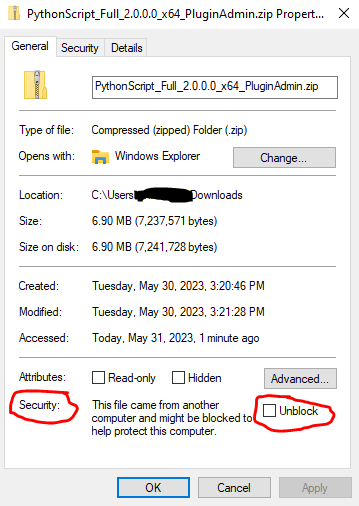
-
After the zip file has been extracted, copy the unzipped folder into the appropriate Notepad++ plugin folder. (You may wish to rename the extracted folder. Example: “PythonScript_Full_2.0.0.0_x64_PluginAdmin” can be renamed to “PythonScript”.)
The above steps will work for both the installed and portable versions of Notepad++.
I hope this helps.
-
-
@CmexxLDRS
It happens to me too every time: in my case it is due to the operative system that blocks access to non secure files coming form the web.How I solve it: after unzipping the downloaded zipped file I go to notepad++.exe file and click on it with right mouse button and on the menus that pops up click on Properties. On the Properties dialog that appears right after I check if it is present a similar message I enclosed into the red stroke (of course it will be in your language)
Follows a screenshot: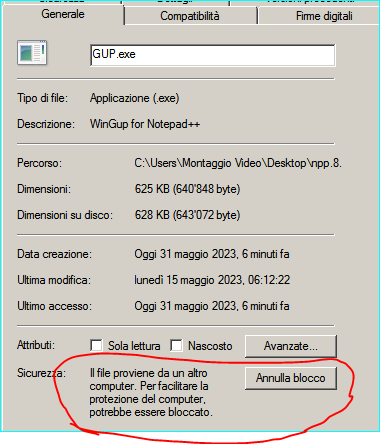
The I click on on the button to unlock the file.
Than I confirm and the dialog. Right after I go to the Updater directory and do the same passages with gup.exe and libcurl.dll. Now plugins get installed. Also sometimes could be needed to set a proxy from Notepad menu > ? > Proxy settings. But in my case this is not needed.
About that I can’t be sure for your specific situation though.