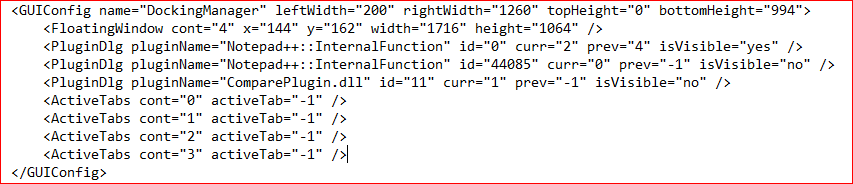not able to see the search results windows in notepad++
-
I am not able to see the search results windows in notepad++ in my system. I reinstalled and installed again.
It is difficult without that winddow
-
If you have not done a Find All (including Find All In Current Document or Find All in All Opened Documents or Find in Files or Find in Projects) since you opened Notepad++, you cannot make that window visible. You have to run at least one *Find All to make it visible – even if there are no results.
If you have done one of the Find All, then it is open… somewhere. You just might not be able to see it.
- By default, it’s docked to the bottom of your Notepad++ window. But it may have been re-docked to another edge, or floated
- It might be have been closed, in which case F7 (Search > Search Results Window) will re-enable it
- It may be docked, but shrunk down until you cannot see it. If you see a small gap between the editor and the status bar or another edge of the editor, hover over it and see if you get the up-down arrow ↕ that you can click+drag to resize the panel

- if it was undocked, it may have been dragged off screen (either to another monitor, or in rare occasions, off-monitor, or nearly so). In this case
- Click in your editor panel
- Hit
F7, which will activate the Search Results Window (even if it is off screen) - Hit
Alt+Spacebar, which will activate the Windows special menu (with Move/Size/Minimize/Maximize) for that window. - Hit
M(or whatever character in your language is underlined in the normal Move entry for that menu on any window) - If you move your mouse around at this point, the outline of the window should snap near your cursor, and you can now click to place the window in a visible location
- If you shrunk that window way too far, you might only see
 … in that case, put the cursor in the lower-right edge of that tiny box, see the ⤡ diagonal-drag arrow, and click/drag to resize until it’s visible
… in that case, put the cursor in the lower-right edge of that tiny box, see the ⤡ diagonal-drag arrow, and click/drag to resize until it’s visible
Reference:
- Notepad++ Online User Manual: Search Results Window
-
I am also having this issue. I have tried the suggested fixes, but the results window isn’t hidden, it’s just not there. F7 and then Alt+Space just result in the context menu appearing on the main notepad++ window. This tells me that the results window doesn’t exist. It doesn’t matter if I find all in current or all opened, the dialog goes away and no results window gets spawned.
-
@James-Johnson said in not able to see the search results windows in notepad++:
F7 and then Alt+Space just result in the context menu appearing on the main notepad++ window. This tells me that the results window doesn’t exist.
Or it tells you that it’s docked and just shrunk so far that you cannot see it. Or you have hit F7 too many (or too few) times, so you re-selected the Notepad++ window accidentally.
Run the following:
Ctrl+F=> FIND WHAT:x, FIND ALL IN CURRENT DOCUMENT- Hit
Alt+Spacebarat this time, without having clicked anywhere else- If the Search Results window is docked, the main Notepad++ menu will show
- If the Search Results window is floating somewhere else, and if you don’t see it, then type the
Mto try to move it
- If you clicked somewhere in your editor window first, then F7 once will take you to the Search Results docked-panel or floating-window, and F7 a second time will take you back to Notepad++ editor panel
Another thing you can do: if you look at Search menu and Search Result Window is greyed out, that means that you haven’t yet run a Find-All style search
If you still cannot figure it out, show some screenshots of your Find dialog on top of the Notepad++ window, and then what the Notepad++ window looks like after the Find window is gone. If you have sensitive data, I recommend closing all your normal files, and instead just have a dummy file, with or without
xes in it, and use the experimental search I suggested above. -
@PeterJones None of that worked. I ended up uninstalling, then deleting the appdata\roaming\notepad++ folder and then re-installing. It’s working now. I just need to restore my backup folder.
-
Was there ever a ix for this? Still not working
-
No one has given any steps to reproduce. No one has provided any data or screenshots to show a problem. I, on the other hand, showed what was likely taking place, and no one was able to come up with data to show it wasn’t what was happening. The user who claimed that deleting the
%Appdata%\Notepad++hierarchy solved it actually strengthened my case, rather than weakened it, because the only saved setting that would have been affected by the old settings being deleted is the positioning of the panel/window.I still maintain that if the circumstances are as the original poster claimed, and all subsequent posters have tacitly agreed to, that either the Search Results Window is undocked, and off screen or hidden, or that it’s docked but shrunk so tiny that they don’t notice it.
Without steps to reproduce, and with it only being a discussion in a forum of users with no official bug report made, I am not sure how anyone could think the problem (if there is one with the software and not with the user) could be fixed yet.
If you want to provide data – like a screenshot so I can examine the edges to show which edge to , and evidence that you’ve run the “find all in current document” or “find all in all opened documents” or “find in projects” or “find in files”, and the ?-menu’s Debug Info, and anything else other than the vague claim that it’s “still not working” (because it is still working for me).
BTW: As a fellow user, I and the other members of this forum cannot fix Notepad++ for you. However, if you can explain the problem enough that I or another “forum regular” can reproduce your problem, we can point you to the FAQ that explains how to make a bug report. But until we can reproduce it, we’re likely to continue working under the interpretation that we need to just help you figure out what’s going wrong on your end.
-
That is one of the best responses I’ve ever read on this site. Right on!
-
I did some experimenting. If you do the following sequence, I can tell you most likely where your Find Results window will be.
- Open the Find Dialog.
- Set Find what to something you know exists in the current docuemnt
- Run Find all in current document
- if Find Results Window shows up as either a window or a panel, your problem is solved. Otherwise, continue
- Exit Notepad++ completely
- Use Explorer to go to
%AppData%\Notepad++🛈, and forconfig.xml, Open With Microsoft’s Notepad (the default windows “Notepad” app, not Notepad++) - Copy the following two groups of lines, and paste into your reply:
- The “AppPosition”:
<GUIConfig name="AppPosition" x="1834" y="39" width="1419" height="700" isMaximized="no" /> - The complete “Docking Manager” section:
It may have a lot more lines than that. But I need everything between<GUIConfig name="DockingManager" leftWidth="200" rightWidth="200" topHeight="200" bottomHeight="200"> <FloatingWindow cont="4" x="2519" y="308" width="2860" height="446" /> <PluginDlg pluginName="Notepad++::InternalFunction" id="44085" curr="0" prev="-1" isVisible="yes" /> <PluginDlg pluginName="Notepad++::InternalFunction" id="0" curr="4" prev="3" isVisible="yes" /> <ActiveTabs cont="0" activeTab="0" /> <ActiveTabs cont="1" activeTab="-1" /> <ActiveTabs cont="2" activeTab="-1" /> <ActiveTabs cont="3" activeTab="-1" /> <ActiveTabs cont="4" activeTab="0" /> </GUIConfig><GUIConfig name="DockingManager"and</GUIConfig>in order to help you find your Search Results window.
- The “AppPosition”:
-
YESSSSSSSSSSSSSSSSSSSSSSSSSSS!
Thanks! I changed the Config to what you mentioned… it popped up after a new search

-
@Kriston-Renshaw said in not able to see the search results windows in notepad++:
Thanks! I changed the Config to what you mentioned… it popped up after a new search
I’m glad it worked for you.
For the future, bear in mind that if you have other docked panels (function list or folder-as-workspace or plugin panels or what have you), just blindly replacing that section of config.xml will undo any positioning you had on those. I was originally going to coach you through which settings to change, so that it wouldn’t affect anything else. But since it worked this time, it all worked out.
-
Future Readers,
If you find yourself having this same problem, please follow the steps I outlined above and share that information with us.
It may be that there is useful information contained in that which will help us determine whether there’s just been occasional user error, or whether there’s something endemic to N++ that is causing random/infrequent corruption to those settings and thus hiding the Search Results window. If you just replace that section without sharing it, the information is lost (and if there is an underlying problem causing it, it cannot be solved due to lack of information).
-
-
Thanks for sharing that.
Do you see that
topHeight="0"? That says that height of the “top” docking panel is 0 pixels wide. If you had followed my instructions earlier in the discussion (before you chimed in) and put your cursor at each of the edges of the editing panel, you would have seen the ↕ cursor appear, and you could have dragged the size of that panel.(Though I will admit, on the top panel, it’s not as obvious because of the tabbar. See the end of this post for a helpful guide for where to look for the “gaps”)
If the panel is 0-width at the top, then there is a gap between the tabbar top and the bottom of the toolbar, and the cursor on that border will be a ↕
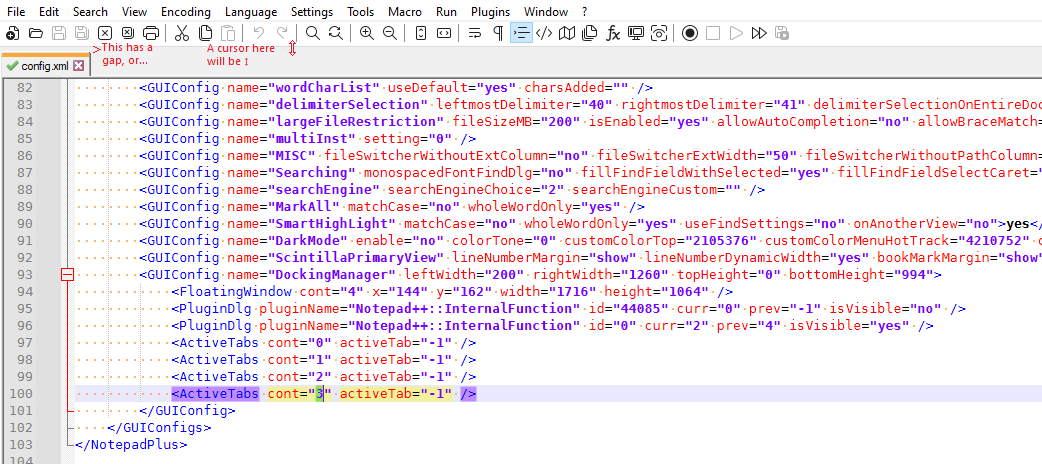
If you click-and-drag that ↕ cursor a little down, you will see the Search results window start showing up.

… and if you keep going, the whole panel appears.OTOH, if there is no panel in that top section, then there is no gap (or the gap is smaller), and the cursor stays normal:
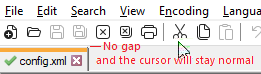
Here is a screenshot with four panels, all of them hidden. I have drawn red arrows showing where the small “gaps” in the GUI are for each edge. Whenever you have a “missing panel”, check these four areas looking for a ↕ or ↔ cursor, which can be used to click-and-drag to resize the panel.
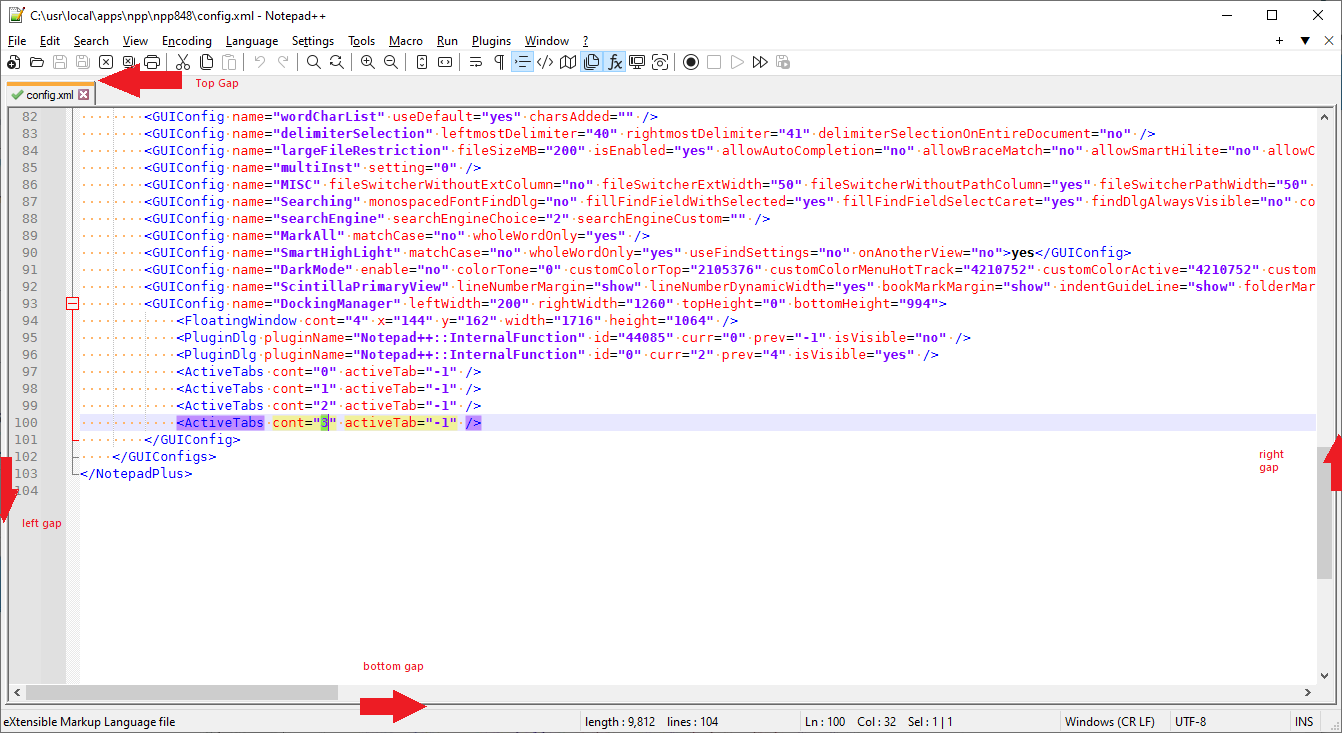
Or, if you want to edit the config.xml instead, make sure that none of the attributes of
<GUIConfig name="DockingManager" leftWidth="200" rightWidth="200" topHeight="200" bottomHeight="200">have a “0” value: any that do, change to “200” instead (200 is the default value for a fresh Notepad++ instance) -
So in the end, when one is “not able to see the search results window” in Notepad++, it is likely the result of a prior user-resize of the panel to zero-height (or zero-width). So, not a bug that could have been “fixed”, in the end. More of a PBKAC.
I’m wondering if it might be a good feature request that if the Search Results Window command on the Search menu is executed AND either the height or width (or forbid, both) is zero, that the default size (apparently 200) gets restored in the process of “showing” the window.
Or, if that’s not liked or there is a logistical problem with doing that, how about something like the mechanism to locate a rogue Find window – if Ctrl+f is pressed and the window location isn’t immediately “findable” (e.g. multiple monitors situation), a second Ctrl+f press will recenter the window on the N++ parent window.
-
Hello, @muthuraj-madasamy, @peterjones, @james-johnson, @kriston-renshaw, @alan-kilborn and All,
In case that you cannot see the
Search resultwindow, use this simple method :-
Close any opened instance of Notepad++
-
Open your active
Config.xmlwith Microsoftnotepad.exe -
Replace all the section between the line
GUICconfig name="DockingManager" ........>and the line</GUIConfig>by the two lines :
<GUIConfig name="DockingManager" leftWidth="200" rightWidth="200" topHeight="200" bottomHeight="200"> </GUIConfig>-
Restart Notepad++
-
Open the
Finddialog (Ctrl + F) -
Do a search of a common word of the active tab and click on the
Find All in current documentbutton
=> You’ll get the
Find Resultpanel in all cases !I cannot think of a more simple method ;-))
IMPORTANT :
-
Of course, this straight method removes any previous panel(s) which were part of your N++ session. However, it should not be difficult to re-open the few panels which are always opened in your session !
-
However, note that on the first opening of panels, after using my method, it will force them to their default positions, which may be different from your preferred ones !
-
Now, close Notepad++
-
Open again your active
Config.xmlwith Microsoftnotepad.exe
This time, at the end of the
GUIConfig .............</GUIConfig>zone, you should see :<GUIConfig name="DockingManager" leftWidth="200" rightWidth="200" topHeight="200" bottomHeight="200"> <PluginDlg pluginName="Notepad++::InternalFunction" id="0" curr="3" prev="-1" isVisible="yes" /> <ActiveTabs cont="0" activeTab="-1" /> <ActiveTabs cont="1" activeTab="-1" /> <ActiveTabs cont="2" activeTab="-1" /> <ActiveTabs cont="3" activeTab="0" /> </GUIConfig>
If we consider the
3generic lines :<GUIConfig name="DockingManager" leftWidth="LW" rightWidth="RW" topHeight="TH" bottomHeight="BH"> <PluginDlg pluginName="Notepad++::InternalFunction" id="ID" ............ /> <ActiveTabs cont="P" activeTab="N" />-
The value LW of the
leftWidthattribute is the width of all the panels docked on the left side -
The value RW of the
rightWidthattribute is the width of all the panels docked on the right side -
The value TH of the
topHeightattribute is the height of all the panels docked on the top side -
The value BH of the
bottomHeightattribute is the height of all the panels docked on the bottom side
And :
-
The value P of the
contattribute represents the position of the docked panel(s) :0for panel(s) docked on the left edge1for panel(s) docked on the right edge2for panel(s) docked on the top edge3for panel(s) docked on the bottom edge4for undocked panel(s)
`
-
The value N of the
activeTabattribute represents the number of the panels docked on that position :-1if no panel is docked on the corresponding edge0if1panel is docked on the corresponding edge1if2panels are docked on the corresponding edge2if3panels are docked on the corresponding edge3if4panels are docked on the corresponding edge
and so on…
-
To end, the value ID of the
idattribute represents the id-number of the panel :-
0for the Find Result panel -
42051for the Character Panel -
42052for the Clipboard History panel -
44080for the Document Map panel -
44081for the Project Panel 1 -
44082for the Project Panel 2 -
44083for the Project Panel 3 -
44084for the Function List panel -
44085for the Folder for Workspace panel -
44070for the Document List panel
-
However, I didn’t verify if that list is the exhaustive one !
One example : if you have, at the end of the
GUIConfigsection, the five following lines :<ActiveTabs cont="0" activeTab="2" /> <ActiveTabs cont="1" activeTab="3" /> <ActiveTabs cont="2" activeTab="-1" /> <ActiveTabs cont="3" activeTab="1" /> <ActiveTabs cont="4" activeTab="0" />This means that your current N++ session contains :
-
3panels ( 2 + 1 ) which are docked on the left side -
4panels ( 3 + 1 ) which are docked on the right side -
0panel ( -1 + 1 ) which is docked on the top side -
2panels ( 1 + 1 ) which are docked on the bottom side -
1panel ( 0 + 1 ) which is an undocked panel
For a total of
10panels which can be, either, native N++ panels or plugins panels !Best Regards,
guy038
-
-
@guy038 said in not able to see the search results windows in notepad++:
Replace all the section between the line GUICconfig name=“DockingManager” …> and the line </GUIConfig> by the two lines
I think one of Peter’s points was that maybe user’s don’t want to do this, because they’d lose info on where other panels/windows are placed…
Guy, your discussion makes my niggling old brain think that you discussed all of this once before, in (
quite/ very much) the same detail! :-)
Edit: See HERE. :-) -
Hi, @alan-kilborn,
Alan, I did remember of the post that you mentionned ! But I wanted to rewrite in order to just speak of the simplified method and give quick explanations on the parameters
BR
guy038
-
Going back to what @Alan-Kilborn said a little earlier:
I’m wondering if it might be a good feature request that if the Search Results Window command on the Search menu is executed AND either the height or width (or forbid, both) is zero, that the default size (apparently 200) gets restored in the process of “showing” the window.
I actually think that would be a good feature request. That would save people who on their last session either accidentally shrunk the panel, or intentionally shrunk it to get it temporarily out of the way, and left it that way without remembering.
But instead of a threshold of 0, I might pick something a little bigger: for example, this shows each of the panels at 10: you can tell something is there, but not necessarily what (depending on which edge):
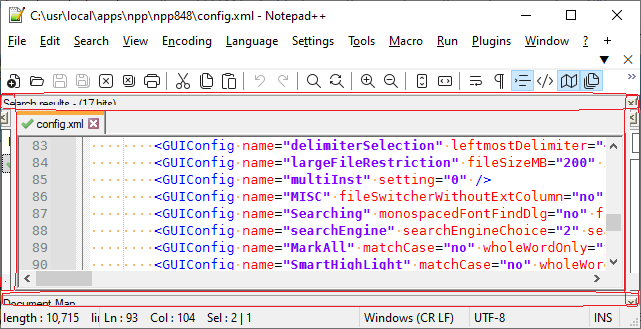
But a 10 would at least give you enough visible hints that something is there, so maybe you’d try to resize. Whereas with something like 5 or smaller, you might not notice enough to go trying to resize:
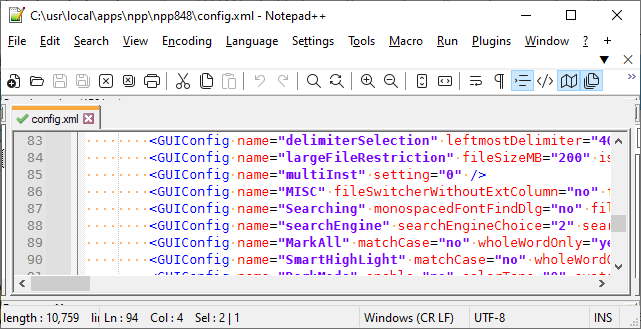
So if one of us does make a feature request, I’d suggest a threshold of somewhere between 5 and 10.
-
Hello, @peterjones, @alan-kilborn and All,
Note that I updated my first post by adding this section :
IMPORTANT :
-
Of course, this straight method removes any previous panel(s) which were part of your N++ sessions. However, it should not be difficult to re-open the few panels which are always opened in your N++ session !
-
However, note that on the first opening of panels, after using my method, it will force them to their default positions, which may be different from your preferred ones !
BR
guy038
-