not able to see the search results windows in notepad++
-
Going back to what @Alan-Kilborn said a little earlier:
I’m wondering if it might be a good feature request that if the Search Results Window command on the Search menu is executed AND either the height or width (or forbid, both) is zero, that the default size (apparently 200) gets restored in the process of “showing” the window.
I actually think that would be a good feature request. That would save people who on their last session either accidentally shrunk the panel, or intentionally shrunk it to get it temporarily out of the way, and left it that way without remembering.
But instead of a threshold of 0, I might pick something a little bigger: for example, this shows each of the panels at 10: you can tell something is there, but not necessarily what (depending on which edge):
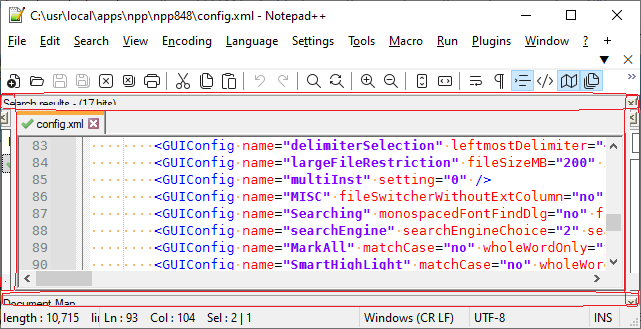
But a 10 would at least give you enough visible hints that something is there, so maybe you’d try to resize. Whereas with something like 5 or smaller, you might not notice enough to go trying to resize:
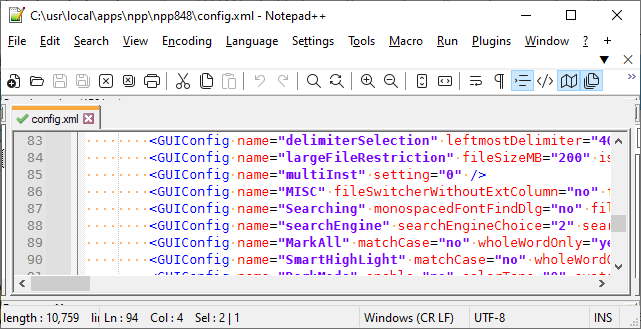
So if one of us does make a feature request, I’d suggest a threshold of somewhere between 5 and 10.
-
Hello, @peterjones, @alan-kilborn and All,
Note that I updated my first post by adding this section :
IMPORTANT :
-
Of course, this straight method removes any previous panel(s) which were part of your N++ sessions. However, it should not be difficult to re-open the few panels which are always opened in your N++ session !
-
However, note that on the first opening of panels, after using my method, it will force them to their default positions, which may be different from your preferred ones !
BR
guy038
-
-
Hello, @muthuraj-madasamy, @peterjones, @james-johnson, @kriston-renshaw, @alan-kilborn and All,
I did some additional tests and I think that my method, to make visible the
Find resultpanel, is not destructive regarding the other panels, previously opened by the user, in his usual N++ session!
To confirm this assumption :
-
Close any opened instance of Notepad++
-
Open your active
config.xmlwith Microsoftnotepad.exe -
Replace all the section between the line
GUIConfig name="DockingManager" ........>and the line</GUIConfig>by the two lines :
<GUIConfig name="DockingManager" leftWidth="200" rightWidth="200" topHeight="200" bottomHeight="200"> </GUIConfig>- Restart Notepad++
=> You should not remark any opened panel
- Click on the
Edit > Clipboard Historyoption
=> The
Clipboard Historypanel is displayed, by default, on the right-
Open the
License.txt -
Select the
GNU GENERAL PUBLIC LICENSEtext and hit theCtrl+ Cshortcut -
Select the
IMPORTANT NOTEPAD++ LICENSE TERMStext and hit theCtrl+ Cshortcut
=> The
Clipboard Historypanel contains these two expressions-
Now, drag and dock the
Clipboard Historypanel on the left side of Notepad++ -
Open any
.txtfile with severalkilobytes -
Click on the
View > Document Mapoption
=> The
Document Mappanel is displayed, by default, on the right-
Move to the middle of that file
-
Then, drag and dock the
Document Mappanel on the bottom side of Notepad++ -
Finally, open the
Settings > Edit Popup ContextMenuoption
=> The
contextMenu.xmlfile is displayed- Click on the
View > Function Listoption
=> The
Function Listpanel is displayed, by default, on the right- Click on the first line
<Item id="0"/>of thecontextMenu.xmlfile
=> The corresponding line is highlighted in the
Function Listpanel- Exit Notepad++
- Restart Notepad++
=> You should see, as expected, the three panels
Clipboard History,Document MapandFunction Listat their previous position- In the
Document MapandFunction Listpanels, you’ll be able to find, again, the previous displayed text by selecting the appropriate tab
However, note that, now, the
Clipboard Historypanel contains only the last text copied (IMPORTANT NOTEPAD++ LICENSE TERMS). This is the normal behaviour !- Close again Notepad++
-
Open your active
config.xmlwith Microsoftnotepad.exe -
Replace all this section :
<GUIConfig name="DockingManager" leftWidth="200" rightWidth="200" topHeight="200" bottomHeight="200"> <PluginDlg pluginName="Notepad++::InternalFunction" id="42052" curr="0" prev="-1" isVisible="yes" /> <PluginDlg pluginName="Notepad++::InternalFunction" id="44084" curr="1" prev="-1" isVisible="yes" /> <PluginDlg pluginName="Notepad++::InternalFunction" id="44080" curr="3" prev="-1" isVisible="yes" /> <ActiveTabs cont="0" activeTab="0" /> <ActiveTabs cont="1" activeTab="0" /> <ActiveTabs cont="2" activeTab="-1" /> <ActiveTabs cont="3" activeTab="0" /> </GUIConfig>With that one :
<GUIConfig name="DockingManager" leftWidth="200" rightWidth="200" topHeight="200" bottomHeight="200"> </GUIConfig>-
Save the modifications of
config.xml -
Restart Notepad++
=> Of course, no panel is now displayed !
- Click on the
Edit > Clipboard Historyoption
=> The
Clipboard Historypanel is opened, by default, on the right side but still displays the last text copied ! (IMPORTANT NOTEPAD++ LICENSE TERMS)- Click on the
View > Document Mapoption
=> The
Document Mappanel is opened, by default, on the right side and if you select your previous file, it should display, as expected, the same contents- Click on the
View > Function Listoption
=> The
Function Listpanel is opened, by default, on the right side and if you select thecontextMenu.xmlfile, it displays, as before, the first<Item id="0"/>line, in theFunction Listpanel
So, in summary, my method removes all the panels and forget their preferred
userlocation but does keep the information displayed by these panels, as soon as you re-open them ! Thus, it should not be difficult to get the old configuration of all your previous panels !Best Regards,
guy038
-
-
@Alan-Kilborn said in not able to see the search results windows in notepad++:
I’m wondering if it might be a good feature request that if the Search Results Window command on the Search menu is executed AND either the height or width (or forbid, both) is zero, that the default size (apparently 200) gets restored in the process of “showing” the window.
Official issue opened HERE.
-
I just had the same problem. Eventually I found out that the search window was behind the task bar. Just move the task bar to the left or right and you might also find your search bar in the bottom, behind the task bar.
Then to reattach the search window to the notepad++ window, double click the title bar of the search window.
-
P PeterJones referenced this topic on
-
I had the same problem after update to latest version. This is how I got the search windows back, Hope it help.
-
Run find all once, like “Find all in Current Document”
-
Press F7, Or click it from the Search bar, There is a search result windows option.
-
After you click it or press F7, It might looks like noting happen to you. Move your mouse to the edge of the file, you can see an up and down arrows.
-
After the up and down arrows shows up, Right click the mouse and hold it, than you can pull down the file (new 1 in this case). You should see the search window.
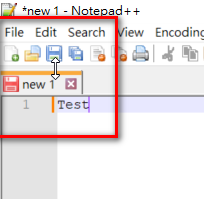
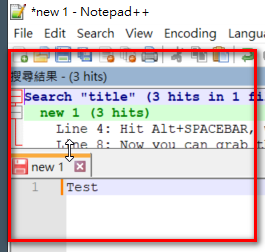
-
-
Hmm, running into this myself. Carefully dragging the mouse along the edges of Notepad have confirmed the lack of any 0px Find windows, and the Alt-Space Move bit had no effect either. I did first ctrl-f to Find All in All Opened Documents.
I was only able to get it back by deleting everything in between the <GUIConfig name = “DockingManager” (…)> tags and restarting N++. (The Find results showed up attached to the bottom of the N++ window)
Here’s what was in my config.
(…)
<GUIConfig name=“AppPosition” x=“454” y=“206” width=“1046” height=“675” isMaximized=“no” />
(…)
<GUIConfig name=“DockingManager” leftWidth=“200” rightWidth=“200” topHeight=“200” bottomHeight=“200”>
<PluginDlg pluginName=“Notepad++::InternalFunction” id=“0” curr=“5” prev=“1” isVisible=“no” />
<ActiveTabs cont=“0” activeTab=“-1” />
<ActiveTabs cont=“1” activeTab=“-1” />
<ActiveTabs cont=“2” activeTab=“-1” />
<ActiveTabs cont=“3” activeTab=“-1” />
</GUIConfig> -
@Dale-Dullnig said in not able to see the search results windows in notepad++:
Here’s what was in my config.
<PluginDlg pluginName=“Notepad++::InternalFunction” id=“0” curr=“5” prev=“1” isVisible=“no” />The
isVisible="no"says that the last time you closed Notepad++ (which thus wrote that copy ofconfig.xml), you did not have an active Search Results window at all (which means you hadn’t done a Find All in Current Document (“FACD”) or Find in Files (“FiF”) or Find in Projects (“FiP”) since you opened Notepad++, or had closed the window). Thecurr="5"says that it was not docked to any of the four edges the last time it was open, which means it was a floating window.But that
curr="5"intrigues me: @guy038’s experiments in January indicated thatcurr="4"meant it was undocked, so I was curious wherecurr="5"could come from, with my guess being multiple undocked panels.More experiments showed that if I had two separate floating windows, they are given 4 and 5 as the numbers. And then, when I restarted, and closed the extra floating window, then restarted again (IIRC), when I did a FACD, the Search Results window did not show up. I will have to run a few more experiments to try to get a minimal 100%-repeatable set of steps to reproduce reliably, but if I am able to get it, I will put in a new issue, because it won’t be solved by the Feature Request #13084 which was supposed to keep those widths from ever being saved <10pixels.
But this is the first new lead we’ve had. Thank you, @Dale-Dullnig , for providing the extra information that we hadn’t previously seen.
-----
update: new issue #14478
-
Hi, I can add a bit more info to help isolate this problem I believe.
I have a search window which is NOT docked. I work on a laptop which I use standalone, as well as with two different dual monitor setups.
When I move between setups the code which reconfigures Notepad++ for the new windows setup seems to cause an issue with the docked search results window.
This is the section from the config.xml file when my results window could not be found anywhere:
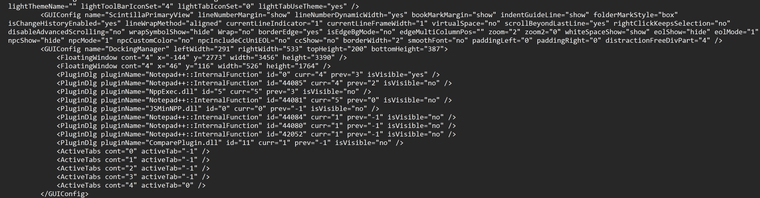
I edited the config file to remove the first <FloatingWindow cont=“4” … line and then restarted Notepad. At that point my search window was visible.
Several strange items:
- There were two of the floatingWindow entries for cont=4.
- The first entry had a negative number for the ‘x’ position.
-
If you want to go ping on issue #14478, that would be helpful. Unfortunately, now that the issue is created, there’s nothing more we in the Forum can do to speed things along.
-
The GitHub issue #13084 (“Solution to the “lost panel” problem”) has been fixed, the fix will be included in the upcoming N++ version (probably v8.6.9).
@PeterJones
The relevant FAQ will probably need an update.(Note: The #14478 issue (“Lost “Search Results” window (undocked)”) is still not fixed).
-
@xomx said in not able to see the search results windows in notepad++:
The relevant FAQ will probably need an update.
Updated.
(Note: The #14478 issue (“Lost “Search Results” window (undocked)”) is still not fixed).
Don just closed that one a few hours ago, claiming it was fixed in v8.6.9 as well – I reran my steps to reproduce, and confirmed that v8.6.9 still has the undocked failure, so I’ve asked him to re-open the issue.
-
@PeterJones I can get results to not show up when the following steps are taken in Windows:
- Locate a directory in File Explorer
- Hold Shift + Right-Click the directory
- Select ‘Copy as Path’ option
- Paste clipboard contents into NotePad++ Find in Files field labeled ‘Directory’ (directory to search)
- Enter a term in “Find what” field you know exists in files in that directory
- Select ‘Find All’ button
No results come back.
It’s probably because NotePad++ doesn’t like quotes surrounding a directory path, treats it as a non-existent location. I did notice that the directory path entered gets highlighted after selecting the ‘Find All’ button, but no warning/error message was supplied to make it clear that the program doesn’t recognize the path with quotes surrounding it.
When I removed the quotes, it works as expected.
-
That’s a completely different problem than the issue being discussed.
Your problem is just user error. The quotes are not part of the directory name, so you need to remove them, because Notepad++ is actually using the name of the directory, not passing a directory name to a command-line argument. (The quotes that Windows “helpfully” applies are because most people, when using that, are then pasting it into a command line, where the quotes are required to make it one argument rather than splitting it into the number of arguments based on the number of spaces.) But Notepad++ is expecting the name of the directory without quotes, so just give it that.
-
Hi all,
Iam not able to see the search result window.
Followed these command commands which was shared by PeterJones, still not able to see .
At app position x=“199” y=“12” width=“1024” height=“690” isMaximized=“no”
And at docking manager
All width are 200
After that line immediately active tabs from cont=“0 to 3” with activeTab=“-1”Can anyone please help me to get it resolved.
It’s very emergency. -
@poornima-devi-pothuraju
Emergency or not, members helping here are volunteers so it may take time to help you.We have a FAQ post about this problem. Read this post and try to follow the steps. Let us know the result.
Terry
-
Locking This Thread
This issue has come up multiple times. To keep the discussion in one place, please read the v8.7 Search Results section of the missing-panel FAQ, and then continue any discussion in the v8.7 Search Results Missing topic.
-
P PeterJones locked this topic on