XML File - Create an element and get a value from existing attribute
-
Hello everyone!!
I have an xml file and I am trying to create a new element and copy a value of an existing attribute on that.
So, I would like to:- Create a new element <weight> (above Price).
- Put the value of the existing “weight” label as value on the new <weight> element.
To be more specific I quote an example of what I need to do…
-------BEFORE----------
<product>
<code>009-110360</code>
<Name>Test Prodcut 1</Name>
<description>Desc of Product 1</description>
<price>200.00</price>
<specs>
<spec>
<label>Color</label>
<value>Blue</value>
</spec>
<spec>
<label>Watt</label>
<value>30</value>
</spec>
<spec>
<label>Weight</label>
<value>2</value>
</spec>
<spec>
<label>Packet</label>
<value>5</value>
</spec>
</specs>
</product>-------AFTER----------
<product>
<code>009-110360</code>
<Name>Test Prodcut 1</Name>
<description>Desc of Product 1</description>
<price>200.00</price>
<Weight>2</Weight>
<specs>
<spec>
<label>Color</label>
<value>Blue</value>
</spec>
<spec>
<label>Watt</label>
<value>30</value>
</spec>
<spec>
<label>Weight</label>
<value>2</value>
</spec>
<spec>
<label>Packet</label>
<value>5</value>
</spec>
</specs>
</product>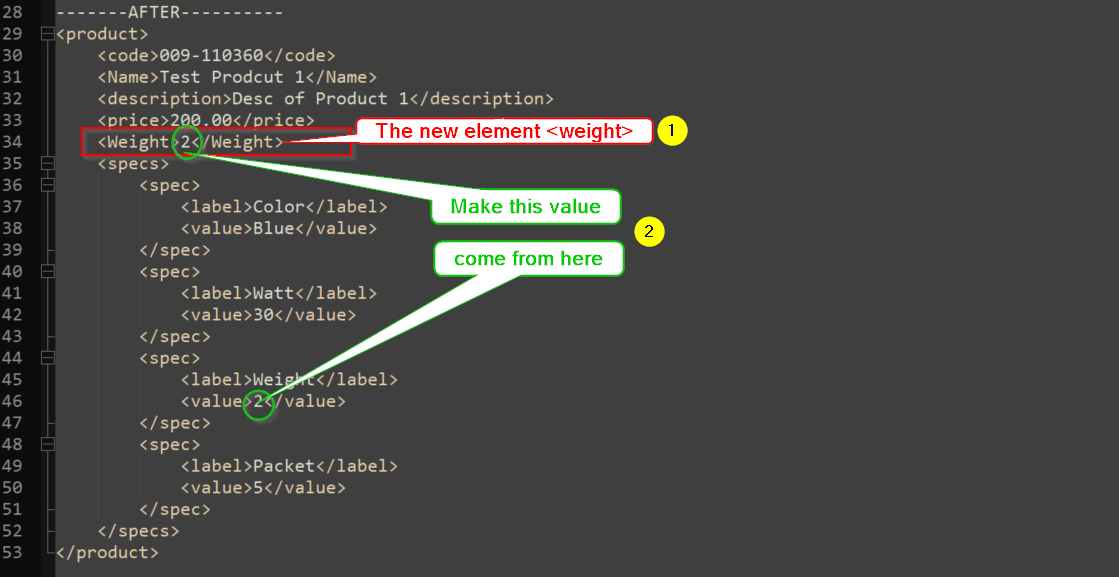
Thank you all in advance!
Chris -
It would have been better if you had followed the advice HERE for posting your question, because that way your sample data would be more representative of your real data. I know that these are different things because you posted data AND a screenshot of that data as it appears to you in N++. I’m speaking specifically of all of the leading whitespace shown in the screenshot but not reflected in your sample data.
-
Even with your data represenation problems, I think something like this could work:
Find:
(?s-i)^(<product>.*?(\h+)<price>.*?</price>(\R))(.*?Weight.*?(\d+).*?</product>)
Replace:${1}${2}<Weight>${5}</Weight>${3}${4}
Mode: Regular expressionMore info on regex is HERE.
-
This post is deleted! -
I apologize for that. You’re right about my posting.
Your solution solved my question!!!
Thank you very very much!!! -
Hello, @software-support, @alan-kilborn and All,
Oh ! Alan beat me at it :-)
Two possible solutions :
-
SEARCH
(?s)<product>.+?</price>\R(?!\h*<Weight>)\K(?=(?:(?!</product>).)+?Weight.+?(\d+)) -
REPLACE
<Weight>\1</Weight>\r\nOR<Weight>\1</Weight>\nif you use UNIX files -
Check the
Regular expressionsearch mode -
Click once on the
Replace Allbutton ( Do not use theReplacebutton !)
OR
-
SEARCH
(?s)(<product>.+?</price>\R)(?!\h*<Weight>)(?=(?:(?!</product>).)+?Weight.+?(\d+)) -
REPLACE
\1<Weight>\2</Weight>\r\nOR\1<Weight>\2</Weight>\nif you use UNIX files -
Check the
Regular expressionsearch mode -
Click once on the
Replace Allbutton or several times on theReplacebuton
For instance, with the INPUT text :
<product> <code>009-110360</code> <Name>Test Prodcut 1</Name> <description>Desc of Product 1</description> <price>200.00</price> <spec> <label>Color</label> <value>Blue</value> </spec> <spec> <label>Watt</label> <value>30</value> </spec> <spec> <label>Weight</label> <value>2</value> </spec> <spec> <label>Packet</label> <value>5</value> </spec> </specs> </product> <product> <code>009-110360</code> <Name>Test Prodcut 1</Name> <description>Desc of Product 1</description> <price>200.00</price> <spec> <label>Color</label> <value>Blue</value> </spec> <spec> <label>Watt</label> <value>30</value> </spec> <spec> <label>Weight</label> <value>279</value> </spec> <spec> <label>Packet</label> <value>5</value> </spec> </specs> </product>you’ll get the expected OUTPUT text :
<product> <code>009-110360</code> <Name>Test Prodcut 1</Name> <description>Desc of Product 1</description> <price>200.00</price> <Weight>2</Weight> <spec> <label>Color</label> <value>Blue</value> </spec> <spec> <label>Watt</label> <value>30</value> </spec> <spec> <label>Weight</label> <value>2</value> </spec> <spec> <label>Packet</label> <value>5</value> </spec> </specs> </product> <product> <code>009-110360</code> <Name>Test Prodcut 1</Name> <description>Desc of Product 1</description> <price>200.00</price> <Weight>279</Weight> <spec> <label>Color</label> <value>Blue</value> </spec> <spec> <label>Watt</label> <value>30</value> </spec> <spec> <label>Weight</label> <value>279</value> </spec> <spec> <label>Packet</label> <value>5</value> </spec> </specs> </product>
In addition, there’s a security as you cannot run the regex S/R twice in order to get the wrong OUTPUT :
... ... <description>Desc of Product 1</description> <price>200.00</price> <Weight>2</Weight> <Weight>2</Weight> <spec> ... ...Best Regards,
guy038
-
-
@Software-Support said in XML File - Create an element and get a value from existing attribute:
Your solution solved my question!!!
That’s good, but also, hopefully you decided to learn more about HOW the solution works, for the NEXT time you need such a thing.
-
@guy038 said:
Two possible solutions
Actually, there are MANY possible solutions, and some “protect” your data more than others by enforcing validation of conditions. It’s all about what you need in a given situation.
When we respond to help requests here, we typically provide exactly what is requested, which MAY not meet the true need.
-
Hello Alan.
As I mentioned before, your way worked perfect and it does what I wished!
But, as I can see, decimal numbers are rounded and they are appeared as integers.
For example: The value 2.92 will be appeared as 2, the value 3.1 as 3 etc…How could it be fixed ?
Thanx in advance!! -
@Software-Support said in XML File - Create an element and get a value from existing attribute:
The value 2.92 will be appeared as 2
Well, for exactly that situation, you’d want to change the
\d+appearing in the original Find expression to\d+\.\d+, I guess…But this gets into a bigger topic of how to match floating point numbers as well as integers.
And that really isn’t a Notepad++ topic, so patience with such questions wears thin. Suggest you follow the link I provided before about regular expressions.