Background colors since 8.4.5 upgrade of Notepad++
-
I recently upgraded from 8.4.4 to 8.4.5 and found that my normal background colors were overridden … I have poor eyesight so I try to use dark mode settings (black background and white letters and dark grey highlighting) as much as possible … With the latest upgrade … it seems I have orange background with brown letters … and green highlighting
I have been playing with Settings -> Style Configurator … Disabling Global styles then setting the background and foreground as well as the Highlighting colors … I am unable to reset my colors to condition that they were previous to the upgrade
When I set the background to black … and the foreground (letters) to white) … the higlight color will only be white … as such … the line on which I am editing is white on white :(
I have had to settle for white background … black foreground … and dark grey highlighting
Any suggestion how to get back to ‘dark mode’?
-
When you have Dark Mode enabled, could you show us a screenshot of Settings > Preferences
For example, for me, Dark Mode looks exactly like I’d expect:
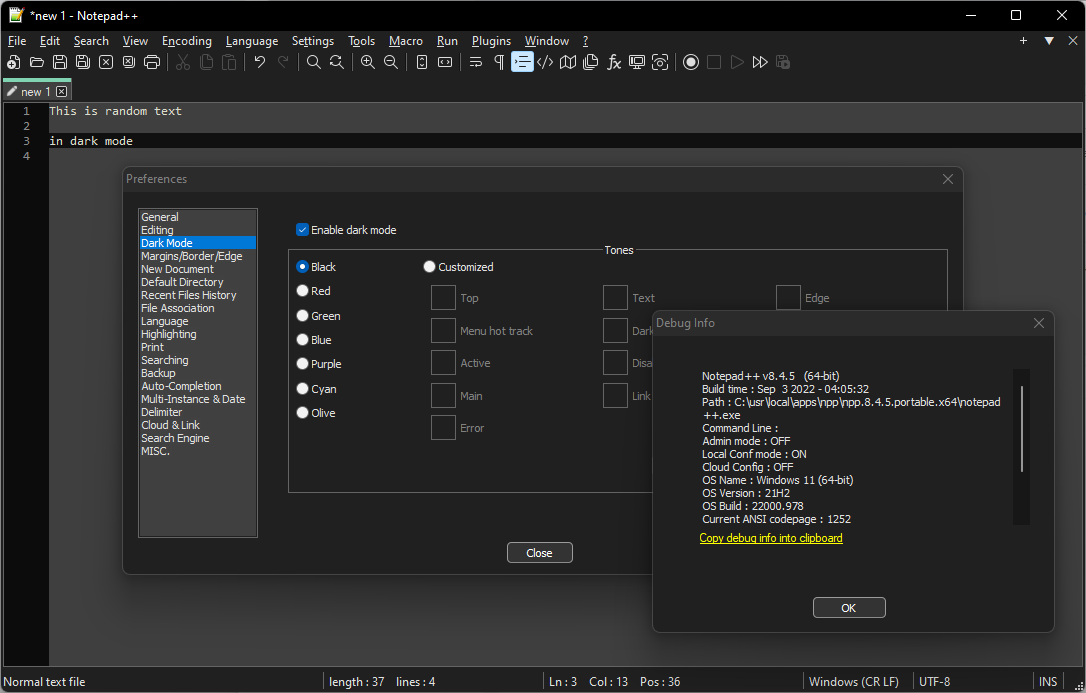
Also, share your Settings > Style Configurator dialog screenshot, maybe with Global Styles > Default Style selected, like:
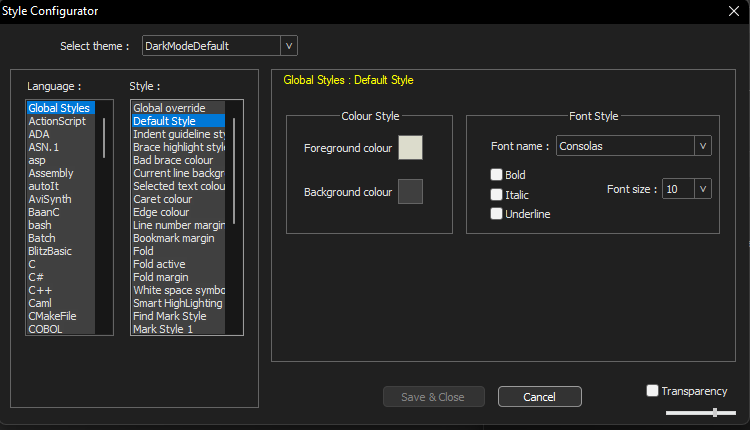
You also said,
playing with Settings -> Style Configurator … Disabling Global styles
“Global styles > Global override” with the overrides checkmarked is almost never what you want. A well-designed theme will properly inherit from “Global Styles > Default Style”, and should be reasonable for most users. (I know you said you have vision issues, and there are rare circumstances when vision issues will require checkmarking some of those overrides… but that should be a last resort.)
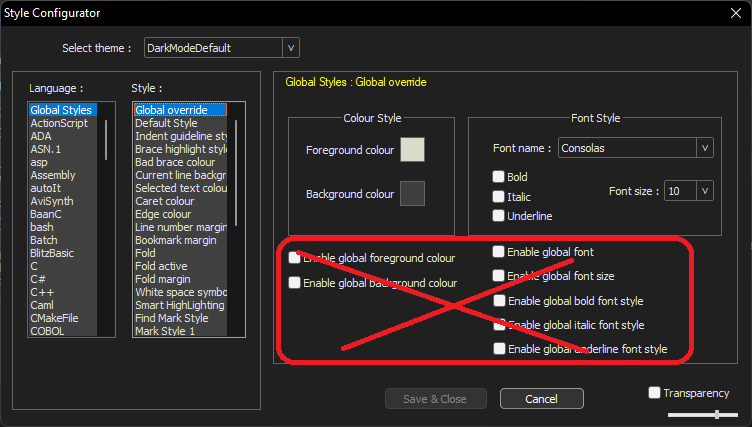
Using those overrides will mean there is no syntax highlighting… or, even worse, if you do it wrong, will mean that there is partial syntax highlighting, which might make things worse than if you’d just left the overrides off.