N++ Not keeping recent files
-
Hello,
I installed my n++ on my media drive M:\ and I have configured backups in settings to work from here but still if I restart n== or my pc crashes n== will only open the change log and everything is lost. Am I required to save it on my C drive or am I missing some config?
-
@Fayko_ ,
will only open the change log
Check the shortcut you are using to open Notepad++ (whether it’s in the Start Menu or pinned to the Start Menu or pinned to the task bar or on your desktop). There was a brief period a year or two ago when the shortcut was accidentally created to run
notepad++ change.log, so it was always opening that fileI have configured backups in settings to work … and everything is lost
You don’t tell us which settings you have enabled, and which you don’t, which makes it hard to guess why you think it’s set to work but doesn’t.
everything is lost
I also recommend you read our FAQ on Periodic Backup and AutoSave, because that will help you understand what each of Notepad++'s backup features does, and how to use the AutoSave plugin to supplement those backup features in a way that is taking an active role in actual data protection, rather than assuming you are protecting data when you aren’t.
-
@PeterJones doesn’t look like my shortcut is doing that but man i thought you had it
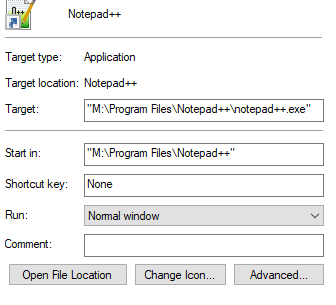
Here’s my backup settings:
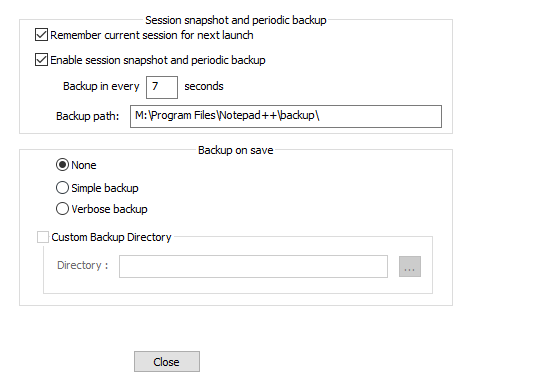
-
@Fayko_ said in N++ Not keeping recent files:
Am I required to save it on my C drive or am I missing some config?
Can you provide more information about the environment you are running under? Notepad++ does this via the “Debug Info” which is under the
?menu. Copy that using the “copy debug info into clipboard” option, then paste into another post here.Mostly we see installations running under the “C:\Program Files” folder so your’s is unusual hence my previous question. Is it an “installed” version or the “portable” version unzipped into the “M:\Program Files” folder?
You also refer to “restarting” or “after the pc crashes”. How do you operate Notepad++?
- Does it automatically start via the “auto start” option in Windows when it loads up?
- Do you leave Notepad++ running when PC goes to sleep?
- Do you ever shut down Notepad++ yourself?
Terry
-
@Fayko_ ,
Further to @Terry-R 's suggestions: you might want to search your comptuer (especially your C: drive) to see if you have another copy… because if you have two copies of Notepad++, and sometimes run one vs another (unknowingly), the settings may be different between the two, so even though your M: copy appears correctly set up, maybe your C: copy is set up differently (or the session is remembered in the C: version, which is why you cannot see it when you run the M: version).
-
@Terry-R
Here’s the debug:
Notepad++ v8.4.5 (64-bit)
Build time : Sep 3 2022 - 04:05:32
Path : M:\Program Files\Notepad++\notepad++.exe
Command Line :
Admin mode : OFF
Local Conf mode : ON
Cloud Config : OFF
OS Name : Windows 10 Home (64-bit)
OS Version : 21H2
OS Build : 19044.2006
Current ANSI codepage : 1252
Plugins :
mimeTools (2.8)
NppConverter (4.4)
NppExport (0.4)I believe I chose the portable version during install. My goal is essentially to just keep everything off C:\ drive as much as possible and centralize it on another drive / nas.
"You also refer to “restarting” or “after the pc crashes”. How do you operate Notepad++?
Does it automatically start via the “auto start” option in Windows when it loads up?
Do you leave Notepad++ running when PC goes to sleep?
Do you ever shut down Notepad++ yourself?"I just have a start menu link ( “M:\Program Files\Notepad++\notepad++.exe” ) and I pretty much always keep notpad ++ open at all times and just shut down my pc at end of day. No automatically launching / startup config for it but it does open to change.log each time I open instead of my previous notes.
I also don’t have a secondary install of it. I wipe my windows often and I had recently done so and only installed N++ to my M:\ drive this go around.
-
@Fayko_ ,
With local config mode, and the settings you are showing, your active session should be found in
M:\Program Files\Notepad++\session.xml.Experiment to help with debugging:
- Open Windows file Explorer to
M:\Program Files\Notepad++\, and look at the date and size onsession.xml - Open
M:\Program Files\Notepad++\session.xmlin Notepad++ - Close
change.log(if it’s open) and any other files that are open other thansession.xml - Exit Notepad++
- Look at the date and size on
session.xml: did it change?- If it didn’t change date/size in step 5, it might be that the user that is running Notepad++ (“Fakyo”*) is not the same (admin) user who installed Notepad++, so maybe Admin can edit
session.xmlbut “Fakyo”* does not have permission to edit it- *: or whatever your active windows username is
- If it didn’t change date/size in step 5, it might be that the user that is running Notepad++ (“Fakyo”*) is not the same (admin) user who installed Notepad++, so maybe Admin can edit
- Open Notepad++
- In an ideal world, and if things are working as designed, it should automatically open
session.xmland nothing else- If it does, just look to make sure that
session.xmlis the only file listed in the XML file - If it doesn’t open just
session.xml, what files does it open? And if you re-opensession.xml, what files does it list inside?
- If it does, just look to make sure that
- Open Windows file Explorer to
-
Session.xml has a date of 9/24/22 guessing this was around the install date.
Editing gave me a warning of protected mode on the xml so i took permissions over it for all users.this also lead me to find that i didn’t have permissions on the backup folder.
Things seem to be working as desired now. Idk why my user lost permissions but oh well. Thank you.