Good old highlighting issue topic
-
Hello,
Highlighting for python files (.py) does not work.
I went trough multiple forums and sites regarding that highlighting is not working for a programming language. So I do have python selected under Language top menu.
I have two notepad++ installations (on my personal and on work laptop), in both highlighting for python(or other I think) doesn’t work. The only settings I’ve changed is: Settings > Style Configurator > Select Theme > changed default font for that theme.
When editing test.py file, it shows auto-complete functions (like print), but highlighting is still the same as editing a normal text file.
Please help.
Thanks in advance
IM
-
@Ivan-M ,
It works for me.
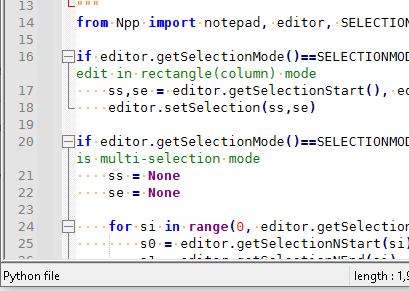
If you need help, you will need to give us something to go on… screenshots, example code, etc.
You told us you changed the theme, but didn’t tell us what theme you were using – some themes might not have all the programming languages defined properly (though I thought all the themes that shipped with Notepad++ already had python defined correctly).
You told us you changed the default font, but some people misunderstand the “default font” vs the “global override font”, and so changed the wrong setting.
Also, what version of Notepad++ you are using, or what plugins, may be germane to the issue. Going to ? menu, Debug Info, clicking Copy debug info into clipboard and pasting in your reply will tell us useful information about your exact Notepad++ setup.
So until you give us some useful information, the best I can say is “it works for me”. Sorry.
-
@PeterJones
I found the issue. I must disable “Enable global foreground color” option. But when I disable that, how can I put a custom foreground color to ordinary text file (After choosing a Theme)? As .txt format is not there at the left side menu “Languages” column.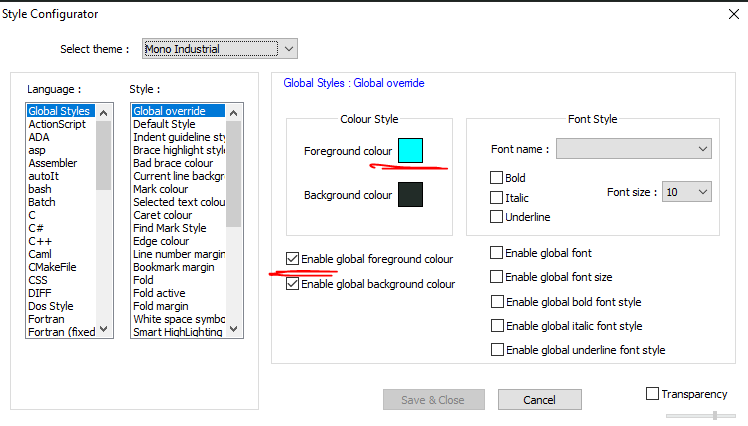
-
@Ivan-M said in Good old highlighting issue topic:
how can I put a custom foreground color to ordinary text file (After choosing a Theme)? As .txt format is not there at the left side menu “Languages” column.
Use Default Style.
-
@Alan-Kilborn
I selected Default theme and when changing Foreground, it doesn’t change, but works for the background color (see below selected blue but text still dark).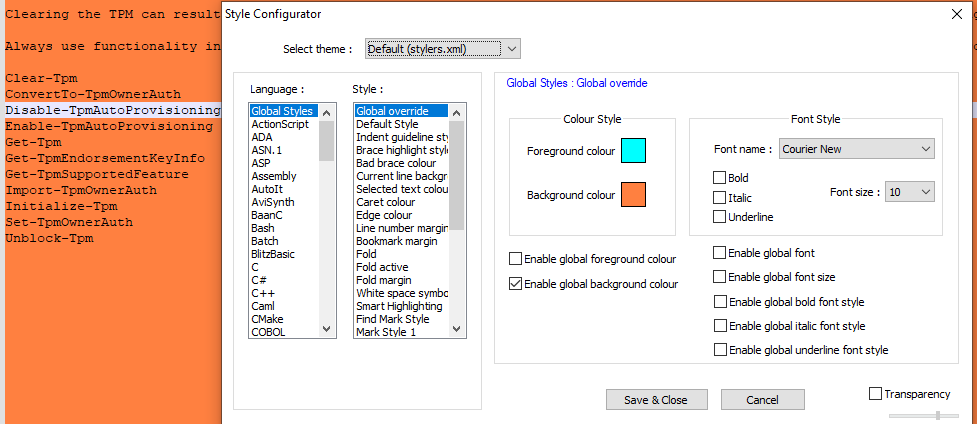
-
@Ivan-M
I guess because “Enable Global Background color” is still ticked. -
@Ivan-M ,
Yes, the definition of “Global override” is that anything you checkmark in that style will override the color for all styles in all languages. So if you have anything checkmarked in “Global override”, then it will by definition mask the syntax highlighting for the Python Language and any other language. That is the reason for the existence of the “Global override”.
@Alan-Kilborn said,
Use Default Style.
Then @Ivan-M replied,
I selected Default theme
Those two phrases are not the same, and mean different things.
The right way to change the foreground and/or background colors for plain text files are in the
Style:column’sDefault Styleentry. Alan said “Default Style”, because he wanted you to click on the wordsDefault Style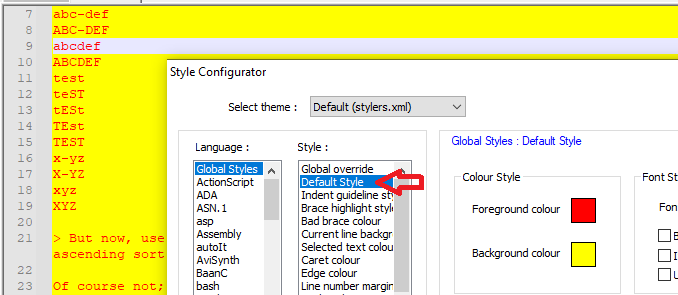
-
@PeterJones said in Good old highlighting issue topic:
Alan said “Default Style”, because he wanted you to click on the words Default Style
I thought that fairly obvious because Default Style appears right below Global override, which was under discussion already. I suppose I could have been more explicit.
BTW, isn’t the stuff in the user MANUAL describing all this fairly clear?
-
@Alan-Kilborn said in Good old highlighting issue topic:
BTW, isn’t the stuff in the user MANUAL describing all this fairly clear?
I thought so (though I am biased). I will tweak the phrasing, and try to emphasize the difference between Global Override and Default Style even more than was already done.
Besides, as we know, no one reads user manuals anyway
-
@PeterJones said in Good old highlighting issue topic:
Besides, as we know, no one reads user manuals anyway
Well… it gets easier on the people answering questions here if the advice is simply “RTFM”.
-
old new comment 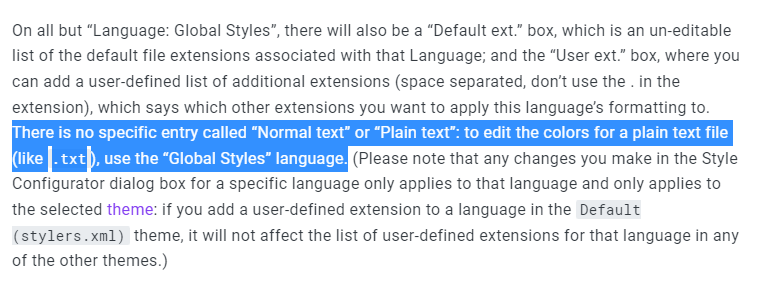
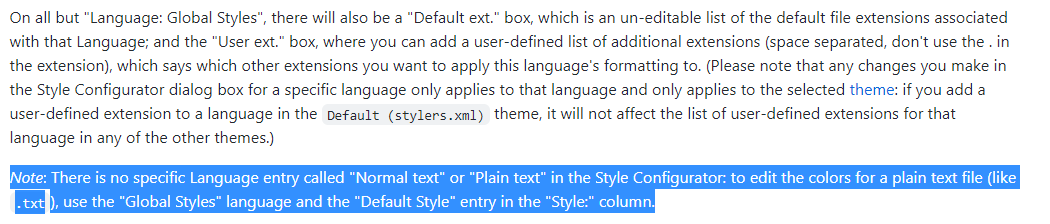
I pulled the buried sentence out to a separate paragraph to make it more obvious 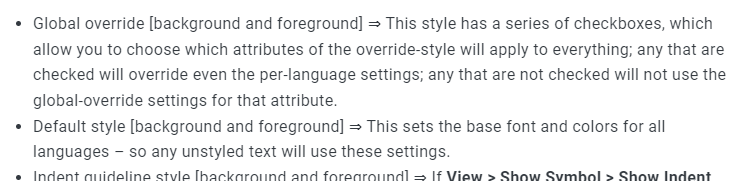
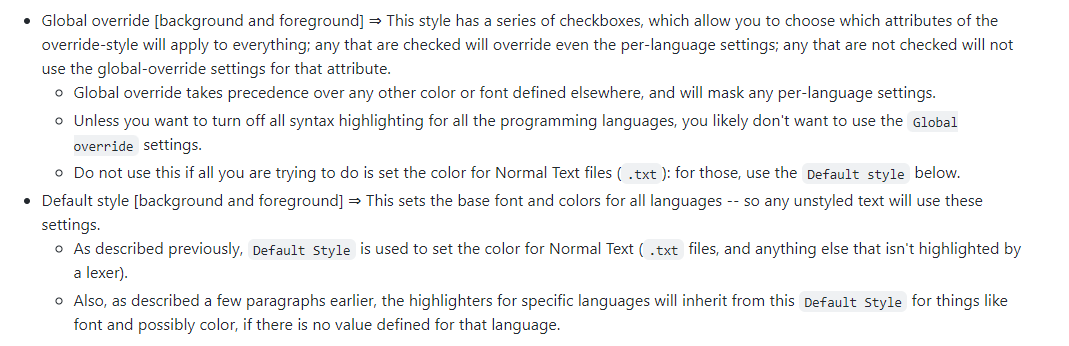
I added bullet points under Global overrideandDefault styleto emphasize what they are for -
Hey,
I confess I did not RTFM and it was obvious that Default Style was below Global Override which I did not see :)
But I can tell it wasn’t easy to understand that menu. So to change the default text you must go to “Style Configurator” > Select Theme > Language Global Styles > Default style under Style column> select Foreground.Again, I can confirm I have read zero pages of manual for Notepad++, but the confusion comes for the multiple words of “style” “global” “default” “override”.
At minimum I feel “Global Styles” should be named as “Global Language” or “All” as in the same column we have languages and not styles.
Then, why do we have separate menu “Global override” and “Default Style” as same can be done in one section? If I set “Default Font” to green (thus I want green in my txt and all files), I can have an option under same “Default Style” menu to override this green color to all languages?
Although, I might be missing some use case here what some other users might be trying to do…
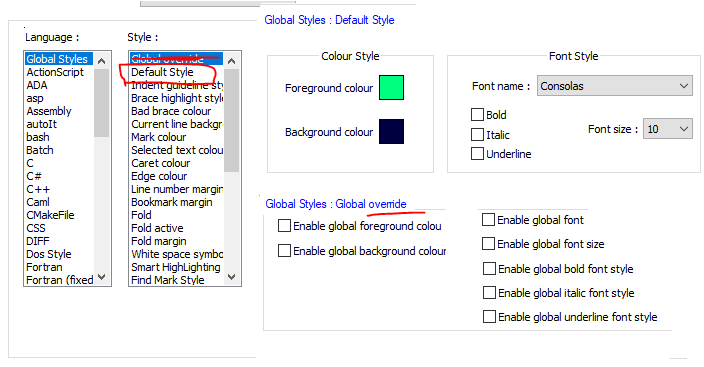
But anyways, I think I got how all it works:) Out of curiosity, where is the setting which configures URL link settings. I went through all the “Style column” under “Global Styles” column and I did not find any setting which has enabled underline (but my current URLs are with underline).
-
@Ivan-M said in Good old highlighting issue topic:
where is the setting which configures URL link settings
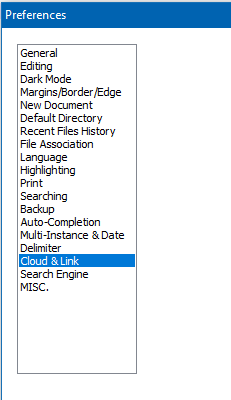
-
@Ivan-M said in Good old highlighting issue topic:
Then, why do we have separate menu “Global override” and “Default Style” as same can be done in one section? If I set “Default Font” to green (thus I want green in my txt and all files), I can have an option under same “Default Style” menu to override this green color to all languages?
Although, I might be missing some use case here what some other users might be trying to do…You (or I) not being able to think of a use case doesn’t mean that plenty don’t exist. After some thought, one such use case I thought of is usually wanting plain text to have green-on-blue (like you showed), but occasionally wanting to temporarily change so that there is no syntax highlighting, and everything is black-on-white. If the Default and Override styles were on the same page, such a use-case would have to 1. Change Default > Foreground, 2. Change Default > Background, 3. Enable global overrides on those colors. Then, when done, have to change those all back. OTOH, with two separate menus/styles, to temporarily get the everything-black-on-white just requires toggling the two checkboxes on the Global Overrides to enable the override, then toggle them again when done – so about half as much work. (And if the specific colors in play aren’t in the 48 main colors, changing from the black-on-white to the green-on-blue is even harder, since it might require going into the “more colors” page to enter the desired RGB)
Given the years of history with that as the interface and separation-of-concepts that has become ingrained, I think it would be a Bad Idea™ to do such a drastic change, as it would bring a lot of people out of the woodwork to complain. I’d even be reluctant to change the name of the Language at this point. I do think that trading positions of
Default StylevsGlobal overridecould be useful – that way, new users would be more likely to try to change the “default” than the “override” and thus get what they want; but I’d be mildly reluctant to even suggest that change, personally.Especially since the confusion can be easily remedied by Reading The Fabulous Manual. ;-)
-
Thanks for fabulous help, case solved :)