v8.4.6 Compare v202 won't install
-
I have tried to install Compare using the Plugin Admin & the manual method without success.
Debug Info
Notepad++ v8.4.6 (64-bit)
Build time : Sep 25 2022 - 19:51:39
Path : C:\Program Files\Notepad++\notepad++.exe
Command Line : “C:\Users\uspaomalle\AppData\Roaming\Notepad++\backup\new 9@2022-09-30_172748”
Admin mode : OFF
Local Conf mode : OFF
Cloud Config : OFF
OS Name : Windows 10 Enterprise (64-bit)
OS Version : 21H2
OS Build : 19044.2006
Current ANSI codepage : 1252
Plugins :
mimeTools (2.8)
NppConverter (4.4)
NppExport (0.4)In Plugins Admin, under the Updates tab, Compare 2.0.2 is listed. Though it is not under installed.
Thanks,
Pat -
@POMalley7 said in v8.4.6 Compare v202 won't install:
I have tried to install Compare using the Plugin Admin & the manual method without success.
V2.0.2 is not supported with Notepad++ v8.4.6. Indeed it isn’t even being developed anymore to be compatible.
Instead, read this post where reference is made to a replacement plugin called “ComparePlus”. Additionally another post here references that new plugin.
Terry
-
What @Terry-R has written is right but nevertheless Compare 2.0.2 is still available through N++ 8.4.6 PluginsAdmin and should be install-able and should be working just fine.
@POMalley7 ,
If Compare is under Updates PluginsAdmin tab then it seems you already have some old version. Are you able to update it?
If not you could open your plugins folder (from the bottom of the plugins menu in N++) and manually delete ComparePlugin folder if it is present. Then try restarting Notepad++ and installing again Compare 2.0.2 from PluginsAdmin. -
@pnedev
I am unable to update Compare. When I delete the Compare folder from the plugins folder and then restart, Compare is no longer under the Upgrade option. Installing it again from PluginsAdmin fails to install it. If I manually do the install again, Compare still fails to install. Compare shows up under Update and not under the Installed tab.I am going to try ComparePlus. I’ll let you know how that goes.
Thanks,
Pat -
No joy. ComparePlus doesn’t show up under any tab in PluginsAdmin and doesn’t install either. I went back to v8.4.4 and nothing changed.
There must be something odd going on with my laptop. I’m going to trouble shoot that idea.
-
That’s really odd.
It seems like your Notepad++ is not working properly (or is customized in some way, IDK). More specifically it seems that N++ is version 8.4.6 but the PluginsAdmin’s plugins DLL list is older or newer (it is theC:\Program Files\Notepad++\plugins\Config\nppPluginList.dllfile). It is like yournotepad++.exeandnppPluginList.dllfiles are from different versions.You could try completely uninstalling N++ (making sure nothing remains in its install folder) and then installing again v8.4.6.
Then try again installing either Compare or ComparePlus from PluginsAdmin. Make sure you don’t have other Notepad++ copies. -
@pnedev said in v8.4.6 Compare v202 won't install:
It is like your notepad++.exe and nppPluginList.dll files are from different versions.
That’s really easy to check in Notepad++ v8.4.6: the Plugins Admin has the “Plugin list version” (for
nppPluginList.dll) listed in the lower right corner of the dialog: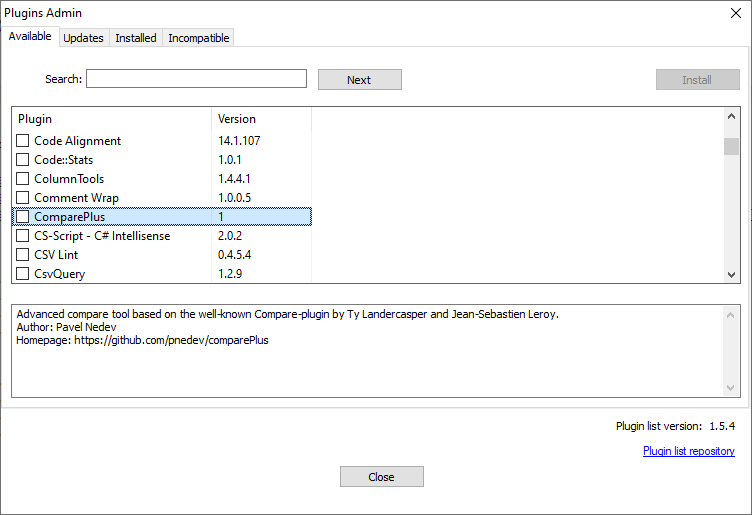
Notepad++ v8.4.6 should use the nppPluginList.dll v1.5.4
But to avoid a full re-install, @POMalley7 could download the portable version of Notepad++ v7.6.4-64bit, and take the
nppPluginList.dllfrom that zipfile and overwrite the one inC:\Program Files\Notepad++\plugins\Config -
@pnedev
It looks like both of them are up to date.
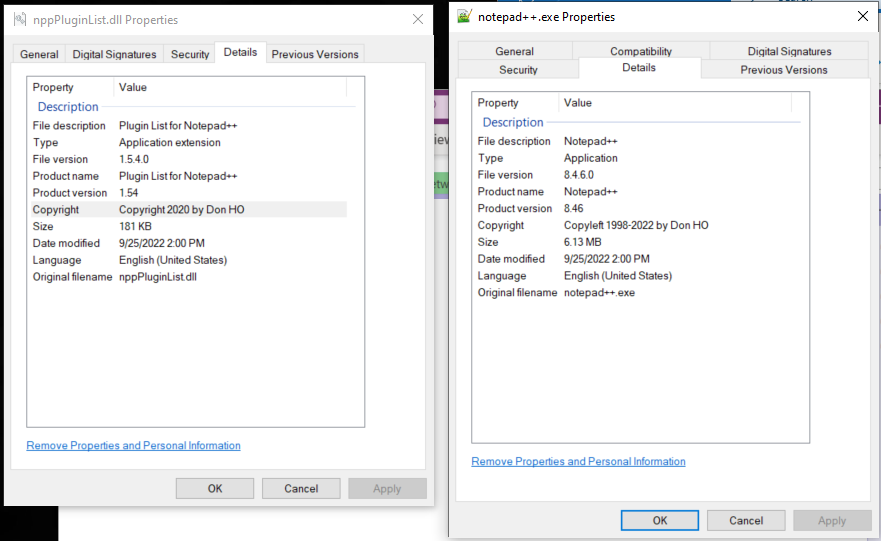
-
@PeterJones
My PluginsAdmin screen looks like yours. -
@POMalley7 ,
I don’t have other suggestions, sorry. -
I don’t know why you cannot find ComparePlus in any tab of Plugins Admin with that setup.
However, you should be able to install it manually, even without Plugins Admin. I know you said you tried before, but please follow these exact steps anyway.
- Close/Exit Notepad++ completely
- Go to https://github.com/pnedev/comparePlus/releases/latest , and download ComparePlus_1.0.0_x64.zip
- Create
C:\Program Files\Notepad++\Plugins\ComparePlus\ - Unzip
ComparePlus.dllfrom the zipfile into that folder - Unzip the
libs\folder from the zipfile into that same folder - You should have the structure:

- Run Notepad++
At this point, you should have ComparePlus in the Plugins menu.
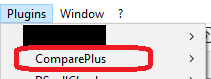
If not, please share your updated Debug Info, and also a directory listing of your
C:\Program Files\Notepad++\Plugins\directory, as well as the contents of theC:\Program Files\Notepad++\Plugins\ComparePlus\directory (… whether by screenshot or copy/pasting from a cmd.exe or powershell window)