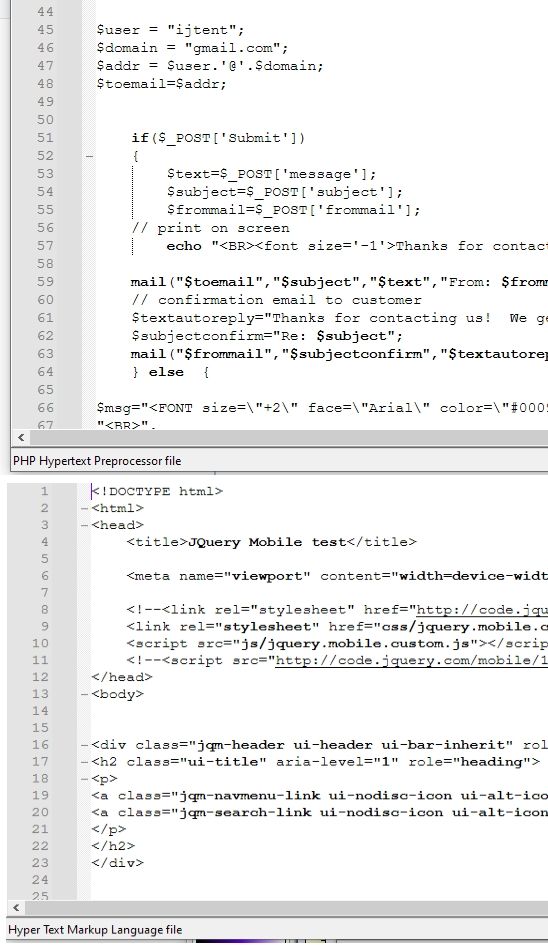View...How do I add browsers, so that I may run a program from different browsers.
-
@PeterJones said in View...How do I add browsers, so that I may run a program from different browsers.:
Like Alan, I think “Use Default Browser” should be added to the list
Note that Alan didn’t say Default Browser, Alan said Default Application.
While apparently this View Current File in top-level menu has been used for browsers in the past, not everyone edits html or other web content.
Default Application would be the equivalent of what happens when one invokes the Run dialog like this:
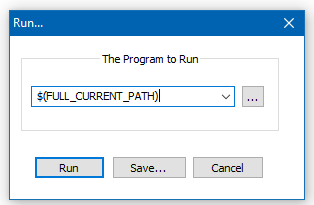
-
I think “Use Default Browser” should be added to the list
Default Application would be the equivalent of what happens when one invokes the Run dialog like this…
There’s also:
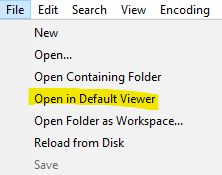
which, for a .html or other “web file” associated with a browser, would effectively be “Open in Default Browser”.
So, developers would probably push back (as redundant) on adding “Use Default Browser” to the View Current File in menu.
-
perfect!
-
And keyboard shortcuts can be assigned to menu commands by choosing run > modify shortcut and switch to the Main Menu tab on the Shortcut Mapper.
It would be good to have the Open in Default Browser be located in either the View or Run Menus, but creating a shortcut works for me.
-
Notepad++ is actually two completely different editors in one, thereby making some chores unnecessarily complicated. What I’m seeing is that the HTML editor with the “View file in . . .” is a fundamentally different tool than an NPP used for editing Python (or C or Pascal or . . .) files. For HTML files, it always works, and it’s exceptionally useful.
However, NPP used for other languages is a real pain since it’s buggy and erratic, and comes with that horrid “Language” tool which fails more times than it works.
Is it too much to hope for that NPP could be separated into an HTML/PHP/Javascript editor and an editor for “all the others”? Then maybe some effort could be put into fixing up a separate “all the other languages” version?
-
@James-Burke-0 said in View...How do I add browsers, so that I may run a program from different browsers.:
Notepad++ is actually two completely different editors in one,
If you want to maintain that it’s one editor with two different purposes, I can see how someone could make that argument… but I fundamentally disagree even with that. But to claim it’s really two merged editors together is (IMO) completely undefensible.
It is designed as a programmer’s file editor, useful for exiting plaintext and any text-based source code you want.
thereby making some chores unnecessarily complicated.
What chores? Be specific.
What I’m seeing is that the HTML editor with the “View file in . . .” is a fundamentally different tool than an NPP used for editing Python (or C or Pascal or . . .) files. For HTML files, it always works, and it’s exceptionally useful.
And then you go and say the opposite of what I expect you to say, based on your introductory assertion. From my experience, in seeing nearly a decade of complaints and questions here, the biggest complaint from people who want to edit HTML in Notepad++ is that the extra step of having to launch an external browser is an onerous task, and they complain that they really want Notepad++ to be a WYSIWYG editor, which it is never going to be: their complaint is exactly the opposite of yours, namely, that because it’s not WYSIWYG, it’s not a good HTML editor.
However, NPP used for other languages is a real pain since it’s buggy and erratic,
Be specific. I love coding in languages other than HTML in Notepad++ , and I haven’t seen anything that would make me claim it’s “buggy and erratic” for everything but HTML.
and comes with that horrid “Language” tool which fails more times than it works.
What do you mean by the “Language” tool? The Language menu is a list of about 90 different programming languages which Notepad++ can syntax highlight right out of the box. There might be a few quirks in a couple of those 90 languages, but all-in-all, it’s a great experience for the syntax highlighting.
If you’re talking about the User Defined Language feature, where you add keywords and style definitions, then I would say it works great for the simple cases (ie, simple keywords and operators), but does have limitations if you are trying to do complex syntax highlighting. But with 90 languages defined in such a way that you don’t need to do UDL for them (including the C or Pascal that you specifically enumerated), so the UDL won’t affect you for that.
If you’re talking about the lack of modern LSP (“Language Server Protocol”) support, so that it could behave more like VS/VSCode: true, it doesn’t have native LSP support, but there’s at least one plugin that implements an LSP client for Notepad++: NppLspClient. The app developer has never shown an interest in adding native LSP support to Notepad++, because he likes the current keyword-based language system
which fails more times than it works.
So what specific failures are you talking about? I would absolutely disagree with that assessment, after having used Notepad++ specifically for its language features for more than 15 years. So my experience is apparently very different than yours.
Is it too much to hope for that NPP could be separated into an HTML/PHP/Javascript editor and an editor for “all the others”?
That would be awful. I only want to use one text editor, and I want it to work right, whether I’m in HTML/PHP/Javascript or in Perl or Python or C++. That’s what Notepad++ is, for me.
Then maybe some effort could be put into fixing up a separate “all the other languages” version?
What specific effort do you think has been ignored, regarding “all the other languages”. (And, in fact, in my experience, I’ve seen very little effort put into anything related to HTML/PHP/JS, and instead most of the effort is in other things.)
-
Thanks for the vigorous response. You raise some interesting points. However, I don’t see the benefits you mention, especially the Language tool. I don’t know anyone who needs 90 different languages. And the languages I use aren’t on the list! My experience is that it simply doesn’t work at all, and has never worked regardless of updates. It only produces black text on a white background, and no amount of mucking with it ever produces any other result. The only useful editing tools are the hi-lighting of HTML “pairs”, the instant “View” tool, and the ability to work on 20 different files at one time. To me, it’s more useful than Tiny MCE or even VSCode. I’m now using v8.6.7, and have used NPP continuously for at least 15 years. It hasn’t changed one bit for the better in over 10 years. The GUP updater to v8.8.5 simply crashes - which doesn’t surprise me.
However, for the little that does work properly, it’s excellent for what it does.
-
@James-Burke-0 said in View...How do I add browsers, so that I may run a program from different browsers.:
I don’t know anyone who needs 90 different languages.
But everybody has a different list of N languages that they do want. And the list of 90 contains all the “major players” in modern software development, except maybe some up-and-comers. So it handles most of what most people want, even though it will never handle all of what all people want.
And the languages I use aren’t on the list!
And yet you give no examples. Notice that my post asked you to be explicit, rather than vague.
The Notepad++ User Defined Languages Collection repo has about 300 pre-defined UDL (User Defined Languages) that are available for download, so if the 90 built-in languages aren’t enough, there’s a non-zero chance that one or more of the 300 UDL available are for the language(s) that you need that aren’t built into Notepad++. If downloading the UDL yourself is too difficult, I created the CollectionInterface plugin which automates downloading and installing the UDL (and its associated autoCompletion and functionList definitions, if they have been published as well – though, for now, installing the functionList still takes some manual intervention on your part to edit the overrideMap)
My experience is that it simply doesn’t work at all, and has never worked regardless of updates.
But that’s demonstrably false. So we are at an impasse, because you refuse to do anything but make vague assertions.
To do more than make an assertion, here are some examples, using a fresh unzip of the portable 8.8.5, so that it has the most up-to-date version of the default stylers.xml theme, trying a handful of coding languages, from “old stand bys” like c++ and perl, to the modern "go to"s of python and rust, to a more esoteric language (but long lived) like verilog:
- c++
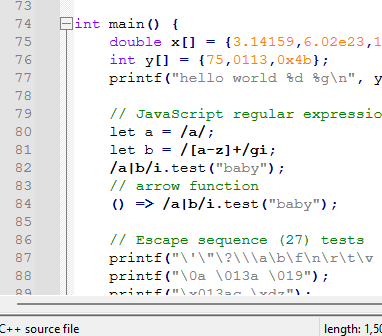
- perl

- python
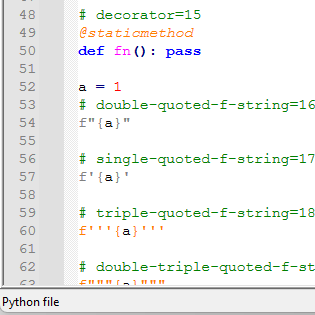
- rust
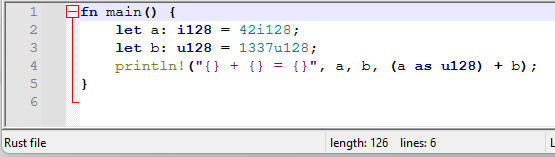
- verilog

Notepad++ handles them all just fine, out of the box, not “black text on a white background” like you assert.
It only produces black text on a white background, and no amount of mucking with it ever produces any other result.
Could be the fault of your chosen theme, and the specific language – not all themes have all 90 languages defined. And some themes have been updated over time: so if you had an old version of the theme which you customized, it would not be overwritten, because the notepad++ updater doesn’t overwrite customized themes, on the chance that it might lose your customizations. I have written and released the ConfigUpdater plugin, which safely updates all your themes without losing customization, so that they have all the languages at least mimimally defined, so that they can be updated to your liking in the Style Configurator
If you shared (1) what language you are having difficulty with, (2) what Theme you have selected in the style configurator, (3) which style(s) you assert always show as black-on-white even when you change the styles (with associated screenshots), and (4) your ?-menu’s Debug Info, then someone might be able to help you. Without detailed information, effectively all that will happen is you will try to vent your steam, but nothing will improve for you.
It hasn’t changed one bit for the better in over 10 years.
I vehemently disagree. It was awesome then, and it’s even better now.
The GUP updater to v8.8.5 simply crashes - which doesn’t surprise me.
the GUP updater has nothing to update if you’re in v8.8.5, so I very much doubt it’s doing much, other than checking the network. So either your copy of
gup.exestill has the “mark of the web” on it (you can check/fix that by right-clicking ongup.exe, and if it has that windows message that it might be unsafe, you have to check the checkbox to tell windows that it is being paranoid); and if you have a firewall or other such thing preventinggup.exefrom doing its online version check. But I wouldn’t expect either of those to “crash” the GUP updater… does it give a popup saying there’s been a crash or exception? - c++
-
Thanks for your patience with my grumpy post. Anyway, here’s two typical screens, both somewhat HTML, typical of the plain-jane, black-on-white NPP file edits on v8.8.5. Everything works, except it’s incredibly dull and tedious. What’s useful is the “View” tab for instant views, and the fact that I can keep about a dozen files open at any one time. The rest is so useless, it’s annoying. Which is astonishing for the amount of work that has apparently been put into it.
-
@James-Burke-0 said:
Everything works, except it’s incredibly dull and tedious. … The rest is so useless, it’s annoying. Which is astonishing for the amount of work that has apparently been put into it.
Gosh. Luckily, your experience is different than almost every other Notepad++ user.
-
@James-Burke-0 said in View...How do I add browsers, so that I may run a program from different browsers.:
Thanks for your patience with my grumpy post.
I’m glad you think I’m being patient.
Anyway, here’s two typical screens, both somewhat HTML, typical of the plain-jane, black-on-white NPP file edits on v8.8.5. Everything works, except it’s incredibly dull and tedious.
You didn’t answer some of my 4 questions: maybe you didn’t see them. So I’ll make sure it’s obvious for the most important questions:
2. What theme are you using?
In case you don’t know how to check that: Settings > Style Configurator, what does Select Theme say?
4. What does your ?-menu’s Debug Info say?
This is important, beause it tells me where to ask you to look for files. Without that information, I would just be guessing, and I would have to give a long, detailed description of where to look, and you’d just completely ignore it.
The rest is so useless, it’s annoying.
You messed up your configuration at some point, to get it to not render PHP and HTML as per normal, because a fresh copy of Notpead++, without your baggage (ie, pre-existing, messed up config files), works perfectly for syntax highlighting those languages. I can prove this to you quite easily:
- Make sure all instances of your installed Notepad++ are exited (not just hidden, exit out of the application)
- Go to https://notepad-plus-plus.org/downloads/v8.8.5/ and download the portable zip v8.8.5 64bit
- right click on the zipfile, and if it shows something like the following:
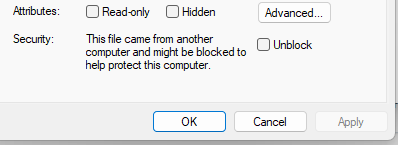
… then checkmark Unblock and then click Apply - Unzip the zipfile to a directory you have write permission (maybe even your desktop)
- Run the
notepad++.exefrom that unzipped directory - Make NO configuration changes
- Open your PHP or HTML file, and see it in all its pretty colors.
Here’s an example when I went through that process:

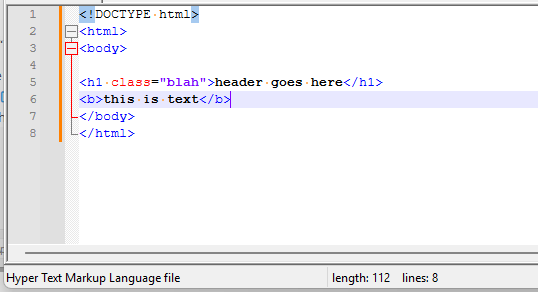
Doing that should be enough to prove to you that it’s just your current setup that’s messed up, not the app. And then maybe, just maybe, you’ll give us enough information to be able to help you, step by step, through the process of fixing your installation, so that it will correctly syntax highlight.
Which is astonishing for the amount of work that has apparently been put into it.
You’ve put an astonishing about of work into complaining, without giving us the information we’ve asked you to provide, which will help us to help you fix your bad configuration. It’s not the app, but your configuration, which has problems. It’s fixable, if you’re willing to put in a tiny bit of effort to something productive.
At this point, it’s your choice. Either (A) continue to complain without answering the questions; or (B) answer my questions #2 and #4, and maybe even follow through with the simple proof of using the portable Notepad++ to show yourself that it’s your configuration, not Notepad++ itself, that is having difficulty with syntax highlighting. (I know which of those two I would prefer you to choose; and, unfortunately, my guess is that you’ll choose the other.)
-
@PeterJones said in View...How do I add browsers, so that I may run a program from different browsers.:
what Theme you have selected in the style configurator,
This tool is non-functional. Themes are visible, but the selector is greyed-out. Honest! I’ve tried them all many times, but it leads nowhere. There is no clue as to what to do to fix it. I believe that it works for you, but I’ve never been able to sort it out. I don’t know what is the “ConfigUpdater plugin”, or where to find it. That one is new to me.
FWIW, I’ve done everything you suggested, Style Configurator, etc, uploaded screenshots
In addition, here is my Debug Info:
Notepad++ v8.8.5 (64-bit)
Build time: Aug 14 2025 - 00:32:39
Scintilla/Lexilla included: 5.5.7/5.4.5
Boost Regex included: 1_85
Path: C:\Program Files\Notepad++\notepad++.exe
Command Line:
Admin mode: OFF
Local Conf mode: OFF
Cloud Config: OFF
Periodic Backup: ON
Placeholders: OFF
Scintilla Rendering Mode: SC_TECHNOLOGY_DIRECTWRITE (1)
Multi-instance Mode: monoInst
asNotepad: OFF
File Status Auto-Detection: cdEnabledNew (for current file/tab only)
Dark Mode: OFF
Display Info:
primary monitor: 1920x1080, scaling 100%
visible monitors count: 1
installed Display Class adapters:
0000: Description - Intel® HD Graphics 530
0000: DriverVersion - 30.0.101.1692
0001: Description - NVIDIA GeForce GT 740
0001: DriverVersion - 27.21.14.5671
OS Name: Windows 10 Pro (64-bit)
OS Version: 22H2
OS Build: 19045.6332
Current ANSI codepage: 1252
Plugins: noneIt tells me nothing that I don’t know already.
-
what Theme you have selected in the style configurator,
This tool is non-functional. Themes are visible, but the selector is greyed-out. Honest!
But you couldn’t tell me what was selected? If they are visible, you should have been able to tell me that much.
I have never seen the Theme-selector be grayed out. I tried various things – deleting the themes directory, making them read-only, etc, and could not do anything to replicate it.
At some point, you have corrupted your installation beyond repair, in a way that I cannot imagine. It’s time for the nuclear option, unfortunately.
I don’t know what is the “ConfigUpdater plugin”, or where to find it. That one is new to me.
We’re not going to go down that route at this point. Your setup is too messed up for it to help.
FWIW, I’ve done everything you suggested, Style Configurator, etc, uploaded screenshots
Well, except actually telling me the name of the theme. Or trying the portable copy. But other than that, sure, if you want to claim that’s “everything”, I won’t stop you.
Notepad++ v8.8.5 (64-bit)
…
Path: C:\Program Files\Notepad++\notepad++.exe
…
Admin mode: OFF
…
Local Conf mode: OFF
…
OS Name: Windows 10 Pro (64-bit)It tells me nothing that I don’t know already.
It might have told you nothing, but it told me that you had a normal 64-bit installation in the standard location, with Admin mode turned off an not a portable copy. It also told me you are on Windows 10. That was all critical information for me to be able to help you with what’s going next.
I am going to give a step-by-step set of instructions for completely uninstalling Notepad++, including your messed-up config files, and installing fresh, so that it hopefully won’t be messed up.
- Start menu, pick Settings then Apps then Apps & Features (depending on edition, might be Installed Apps instead):
- Find
Notepad++in the list, and Uninstall - make sure
C:\Program Files\Notepad++\is gone – if not, delete anything left and delete the
- Find
- Right Click on Start button, and click Run (aka,
Win+R), then enterexplorer %AppData%and OK- This will take you to
C:\users\____\AppData\Roaming\or similar - There should be a directory there called
Notepad++. Rename it tobroken.Notepad++ - If you skip step 2, then step 1 and step 3 will have been wasted effort. Do not skip this step.
- This will take you to
- Go to https://notepad-plus-plus.org/downloads/v8.8.5/ and download the 64-bit installer for v8.8.5
- Once downloaded, run that installer. Accept all the defaults
- Once Notepad++ is installed, you can run it. Check the following settings:
- Debug Info should look similar to what you showed before, except there will be the three default pre-installed plugins (NppExport, NppConverter, and mimeTools). Make sure you post this in your reply
- Settings > Style Configurator: the Select Theme box should not be greyed out, and you should be able to see that it’s set to
Default (stylers.xml). Leave it there. Just confirm that’s working. Share a screenshot - In the Style Configurator, select
HTMLfrom the Language: pulldown. When you click on the various entries in the Style: listbox, most should have different colors (for example, COMMENT defaults to a green foreground, and TAG should be blue, with a whole bunch of words in the Default keywords box). Share 1 screenshot of this.
- Try opening a couple of files:
- Open your HTML.
<!-- comments -->should be highlighted green. the names of tags should be blue; attribute names should be red; attribute values should be purple. the text content of a tag should be bold black:
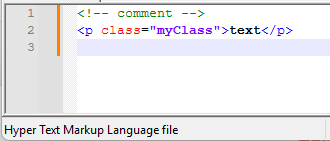
Share a screenshot of this - Open a PHP file: it should be similarly colored.
- Open your HTML.
If it’s colored, congratulations. If it’s not, then you’ll have to try the portable experiment that you ignored earlier.
- Start menu, pick Settings then Apps then Apps & Features (depending on edition, might be Installed Apps instead):
-
@PeterJones Yes, that worked! Much nicer, especially for HTML/PHP/JS/CSS. And it’s also much faster. The Language tool is a bit “fringe” - none of the other fringe languages I use are on the list (e.g. Paradox, Delphi, SharkBase). However, for HTML it’s now much better. Thanks for the how-to-fix sequence. I’d never have found that info without your help. Trying to fix it on my own with the available info just made the application worse. I still think it’s excellent as an HTML editor. Most of Language tool is pointless and could be spun off as a separate application for fringe Ada & COBOL programmers! Your script for doing a complete clean re-install was useful and should be included in the “?” section.
-
@James-Burke-0 said in View...How do I add browsers, so that I may run a program from different browsers.:
Most of Language tool is pointless and could be spun off as a separate application for fringe Ada & COBOL programmers!
Even if Notepad++ only provided HTML/PHP/JS/CSS, the library that Notepad++ uses to implement those syntax highlighters is the same library, so it would be disabling the other languages for the sole reason that you think they are fringe. And then there would have to be 90 different copies of Notepad++, each with all the same other features, but with each person’s personal preference for which language to use. That would be insanity to maintain.
If your complaint is that the Language menu is too long, use Settings > Preferences > Language, and move all the Languages you don’t care about to the Disabled side, and they will stop annoying you in the Language list without crippling Notepad++ for every user who is not you.
-
@PeterJones Good idea. Regardless, NPP is much nicer to use after your “how-to-fix-it” script, and I’m thankful that you could provide a way to fix it.