List Flushing
-
I need help. I have a document made as an all about me page which uses unordered and ordered lists, but when I load the file, the text after the numbers look like they’ve been indented, but once the line is too large for the size of my page, the wrapped text will deny the initial indentation entirely, and now it looks messy. Is there a way to make all list text flush to that initial indented state?
For instance, what I want is this:
-
I am double jointed. (I can bend *both* of my thumbs at two joints. [the Distal Interphalangeal/DI {Fingertip} & the Metacarpophalangeal/MCP {wrist} joints])
But instead, what I get is this:
-
I am double jointed. (I can bend *both* of my thumbs at two joints. [the Distal Interphalangeal/DI {Fingertip}
*& the Metacarpophalangeal/MCP {wrist} joints])
-
-
Your choices for controlling this behavior are here:
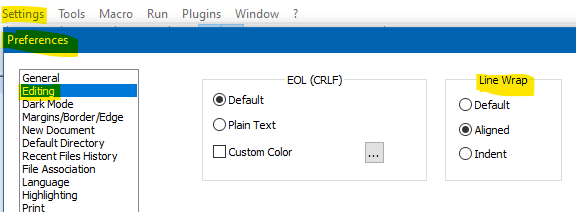
And HERE is your user manual reference.
@PeterJones It appears the user manual stutters on the word “column” for the description of “Default”
-
@Alan-Kilborn Ok, I have those settings enabled, but I’m still left with the same pattern that the snapshot with blue background is. I have included three images, one being what the lists on my webpage look like (top), one that shows the settings enabled on my Notepad++ (bottom), and the third showing what I want my website’s lists to look like (middle).! What_My_Lists_Look_Like.png
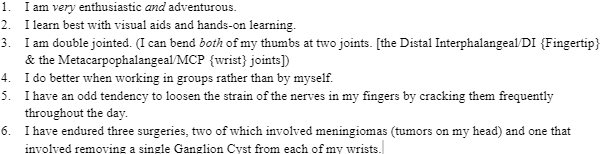
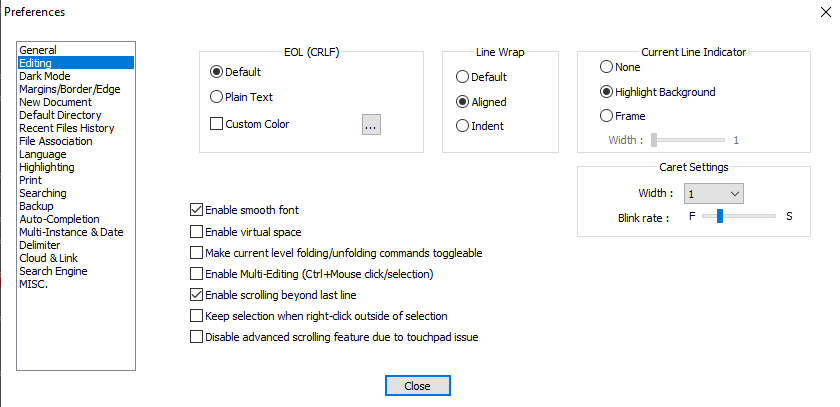
-
@Zaine-Pittman said in List Flushing:
I have those settings enabled
I wasn’t telling you to enable a certain setting, sorry if I didn’t make that clear. I was merely pointing you to the possible options you have for controlling the indention view of wrapped lines.
You should try each of the 3 settings in the Line Wrap box to see what works best for you.
I’m not saying you can achieve what you want, but these are the only options available.
-
@Alan-Kilborn Ok. Thanks for the help, even if it wasn’t exactly what I had hoped to achieve. I mean, if Notepad++ can’t make flush lists like Google Docs or Microsoft Word can, then I guess it can’t be helped.
-
“Default” and “Aligned” look the same if all the bullet items are at the same indent level. They only show differences if you have multiple levels of indent.
The following text, with a narrow window
1. This is line wrap style one with a very long line, and here goes everything A. This is line wrap style one with a very long line, and here goes everything B. This is line wrap style one with a very long line, and here goes everythingwill look like the following three screeshots in the three modes:
- DEFAULT: every wrap goes back to column 1:
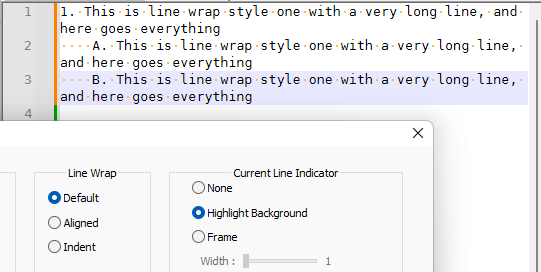
- ALIGNED: every line wraps to the first non-whitespace character, so the 1-line wraps to column 1, the A and B lines wrap to the start of the A and B:
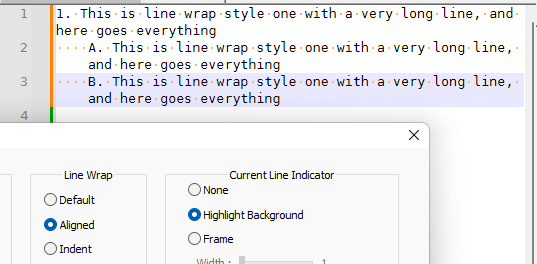
- INDENT: every line wraps in to the next indent location:
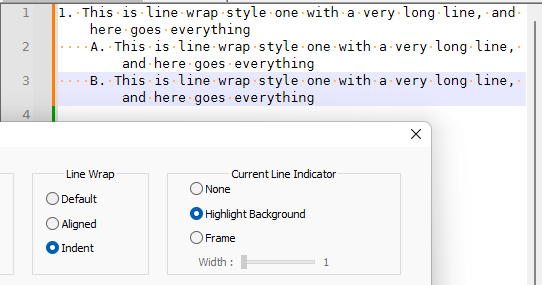
– since my tabstops are set at four characters, it indents four characters from the A or B
– if I had used two spaces (or hit TAB) between theA.and the start of the text, and between the1.and the start of the text, then everything would line up “flush” like Google Docs or MS Word
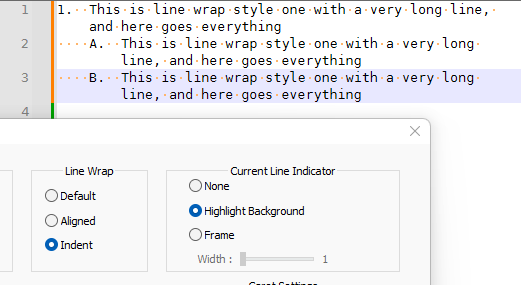
– This is pretty nice behavior, despite the fact that those are full-featured Word Processors, and this is only a Text Editor: in other words, Notepad++ is going above-and-beyond the call of duty for word-wrap presentation in a text editor, giving you lots of choices for aligning bulleted lists.
- DEFAULT: every wrap goes back to column 1:
-
what I want my website’s lists to look like
Wait! So are you saying you are trying to change what your website looks like? That is, that you want to control how a browser controls the rendering of your HTML? No setting in Notepad++ will change how the browser renders your HTML. You need to find an HTML help site to teach you how to affect the presentation of
<ol>and<ul>on HTML websites. Notepad++ cannot change how your website is rendered. The settings Alan and I were talking about are purely controlling how Notepad++ will render a list when it is editing the file.