automate task question
-
I am currentlly repeating certain set of key strokes all too often…
Basically, I have a file with a name in each line, followed by whitespace and some info. The sequence is:
select a range of lines, ctrl-c, scroll to a range of emtpy lines I have set aside,
paste and then reselect the lines. Next, use find/replace panel to replace all “<space>.” by nothing (in selection is checked) - usually the find/replace panel is still in that condition
Next, click somewhere in a blank space of the program menu (to deselect find/replace but keep selection), then ctrl-c. The truncated lines are now in the clipboard, ready for another program
Can I somehow improve that process - the ideal case would be to select a range of lines and then type some shortcat to perform the operation -
Yes, you can automate that.
- make a selection covering some number of whole lines
- invoke Replace with Ctrl+h
- start macro recording (Macro menu)
- set up the Replace window to look like this:
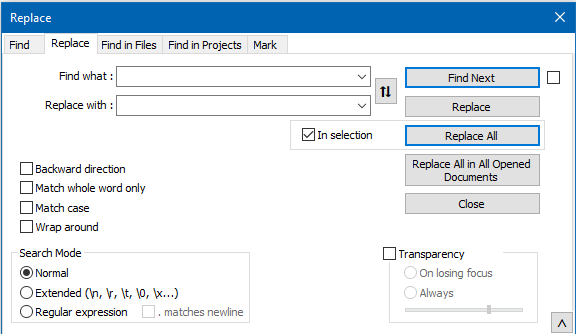
(the important parts are a single space character in Find what, absolutely nothing in Replace with, and In selection checked) - press Replace All
- choose Copy from N++'s Edit menu
- stop macro recording (Macro menu)
- save your macro (Macro menu)
When you run the Macro (it will appear on the Macro menu after you save it), it will de-spacify your selected lines, in-place, and copy them to the clipboard. You just have to manually press Ctrl+z (undo) now to get the original lines back in place. But, your goal of having the de-spacified lines in the clipboard is achieved, with less fuss than you had – probably it goes without saying that you can assign the running of a saved macro to a keycombination of your choice.
Further detail on working with macros is HERE.
-
@Alan-Kilborn
Hi, many thanks - this works like a treat. In fact, I could add the undo to the macro -
@Ruebezahl11 said in automate task question:
I could add the undo to the macro
Hmm, when I tried that with my quick experimentation, it didn’t work, but if it works for you, great.