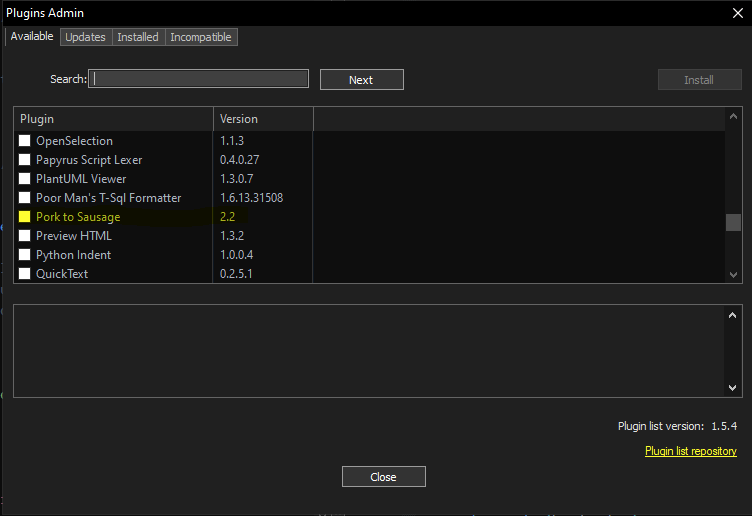How to add or install pork2sausage to Notepad++
-
I keep getting a message that pork2sausage is not installed.
I found a Github site, “https://github.com/npp-plugins/pork2sausage” from which pork2sausage could be downloaded. I don’t really understand how to use Github, but I was able to find a link that allowed me to download a zip, “pork2sausage-master.zip”. Now, I can’t find any instructions for how to add/install it to Notepad++.Any suggestions would be much appreciated.
Marc -
-
@Marc-Hankin said in How to add or install pork2sausage to Notepad++:
I keep getting a message that pork2sausage is not installed
The real question is, what would be causing that message?
I’ve never seen a message that a particular plugin isn’t installed. Do you have another plugin that relies on the pork2sausage plugin? (Maybe Customize Toolbar tried to put a button on the toolbar from that plugin, or something?)
Now, I can’t find any instructions for how to add/install it to Notepad++
Notepad++'s ?-Menu has a link to the Online User Manual, which has a page called Extend Functionality With Plugins which has a section on how to Install using Plugins Admin followed by how to Install plugin manually. The “Plugins Admin” section describes what @Ekopalypse said; the “Install plugin manually” explains how to install it from the zipfile you downloaded.
-
@PeterJones said in How to add or install pork2sausage to Notepad++:
install it from the zipfile you downloaded
I guess this will not work because the TO wrote
a link that allowed me to download a zip, “pork2sausage-master.zip”
Thus, the downloaded file likely is a ZIP file containing the whole GitHub repository with all source code files which is not suitable for installing the plugin. For this purpose @Marc-Hankin you should click to the red marked link at the project’s GitHub site
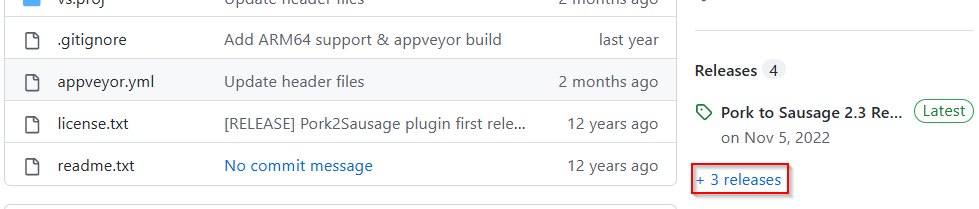
which will open the release section of the project’s site. There you will see the following:
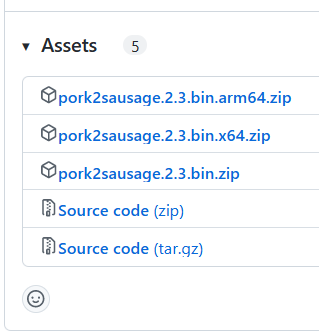
The first 3 files in that list are installable following the “Install plugin manually” section of the Notepad++ user manual. You should download the one that matches the CPU architecture of your computer and the bitness of your Windows operating system:
- arm64 -> CPU architecture ARM, operating system bitness doesn’t matter (no different bitnesses), choose this if you run a Microsoft Surface device
- x64 -> CPU architecture Intel x86 compatible with AMD64 extension, operating system bitness 64 bit, choose this if you run a PC with a 64 bit version of Windows
- no postfix -> CPU architecture Intel x86 compatible with or without AMD64 extension, operating system bitness 32 bit, choose this if you run a PC with a 32 bit version of Windows
To learn how to figure out the bitness of your Windows installation please search the internet with your prefered search engine.
-
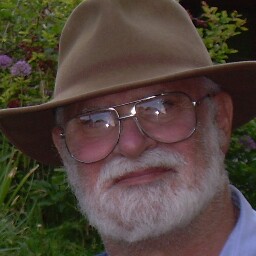 M Marc Hankin referenced this topic on
M Marc Hankin referenced this topic on