[New Plugin] MultiReplace
-
Version 4.1.1.21 has been released and will be included in the next Notepad++ update. Below are the key changes and improvements:
-
Header Column Menu: Right-click on the header to toggle columns like
Find count,Replace count,Comments, andDelete. -
Comments Column: Add custom comments to entries via the new optional
Commentscolumn. Existing list files remain fully compatible. -
Column Locking: Lock the width of columns (
Find,Replace,Comments) with a double-click on the header divider. A lock icon shows the status.
- New Variables: Two new variables have been added for “Use Variables” option:
- FNAME: Represents the filename or window title for new, unsaved files.
- FPATH: Represents the full path including the filename, or is empty for new, unsaved files.
- Multilanguage Support: The plugin now supports Danish.
- Configuration Options: Manage settings via the INI file located at
C:\Users\<Username>\AppData\Roaming\Notepad++\plugins\Config\MultiReplace.ini:- DoubleClickEdits: To disable direct editing on double-click, set
DoubleClickEdits=0(default: enabled). - Tooltips: To disable tooltips, set
Tooltips=0(default: enabled). - AlertNotFound: To disable notifications for unsuccessful searches, set
AlertNotFound=0(default: enabled).
- DoubleClickEdits: To disable direct editing on double-click, set
Here is a visual take on the changes:
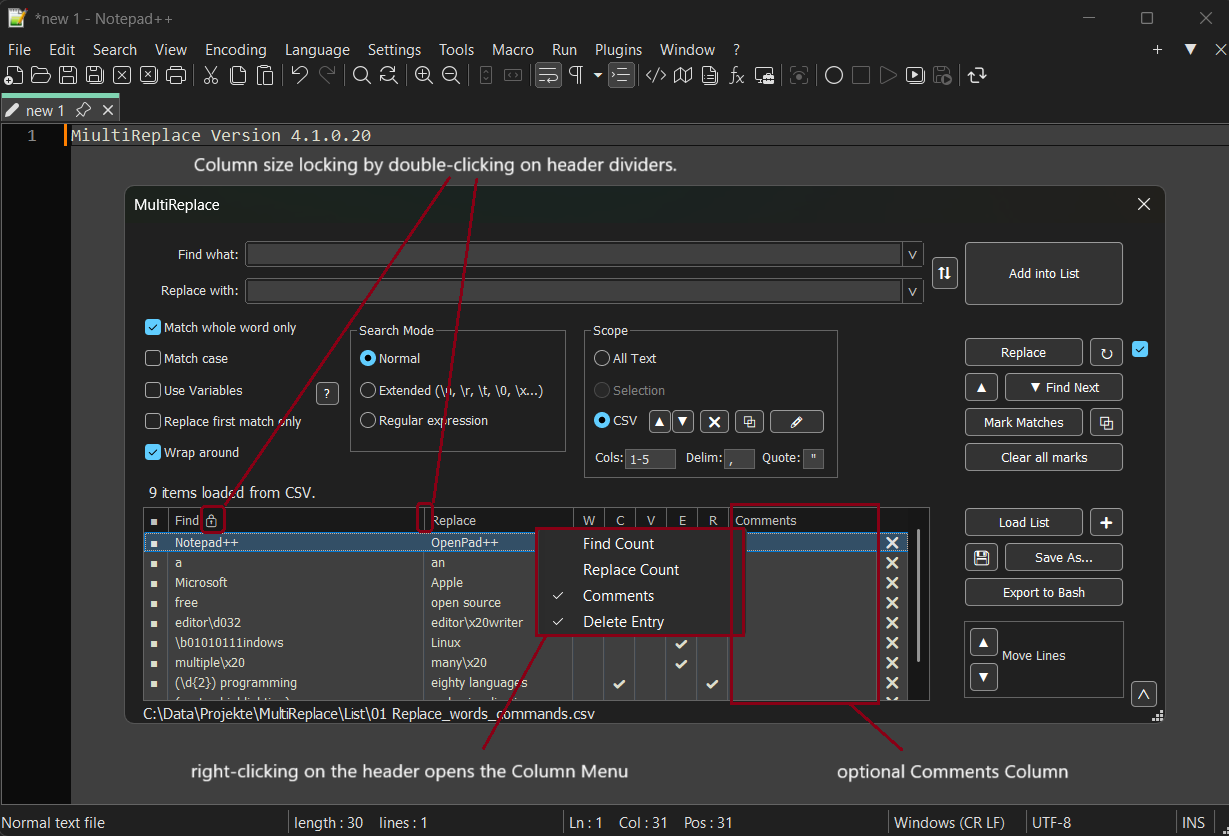
-
-
Version 4.3.0.26 has been relased and will be included in the next Notepad++ update. This update is mostly about performance improvements.
Implemented updates:
-
Replace matches: Allows targeted replacements using match indexes like
1,1,3or2-5. -
List Statistics: Displays counts for active, total, current, and selected entries below the list.
(Disabled by default – enable viaListStatistics=1in the INI file.) -
Use Variables Performance: Significantly faster execution of replacements using the “Use Variables” option.
-
Docs and Language: Minor documentation and wording refinements.
-
-
IMHO the features of this plugin should be implemented directly into N++, maybe adding a further tab page to the current Search and Replace dialog to include the features of this plugin and its future evolution.
-
MultiReplace now also supports Replace in Files. This is another step toward a powerful feature when combined with the list entries. This feature supports all variables used in Use Variables, like
FNAMEandFPATH, as well as the CSV Scope option, so it is fully integrated.This is a Release Candidate available for testing – if it works for you, feel free to leave a like. If you run into any issues, please report them here.
- Download the ZIP file matching your system.
- Copy its contents into
C:\Program Files\Notepad++\plugins\MultiReplace. - Done!
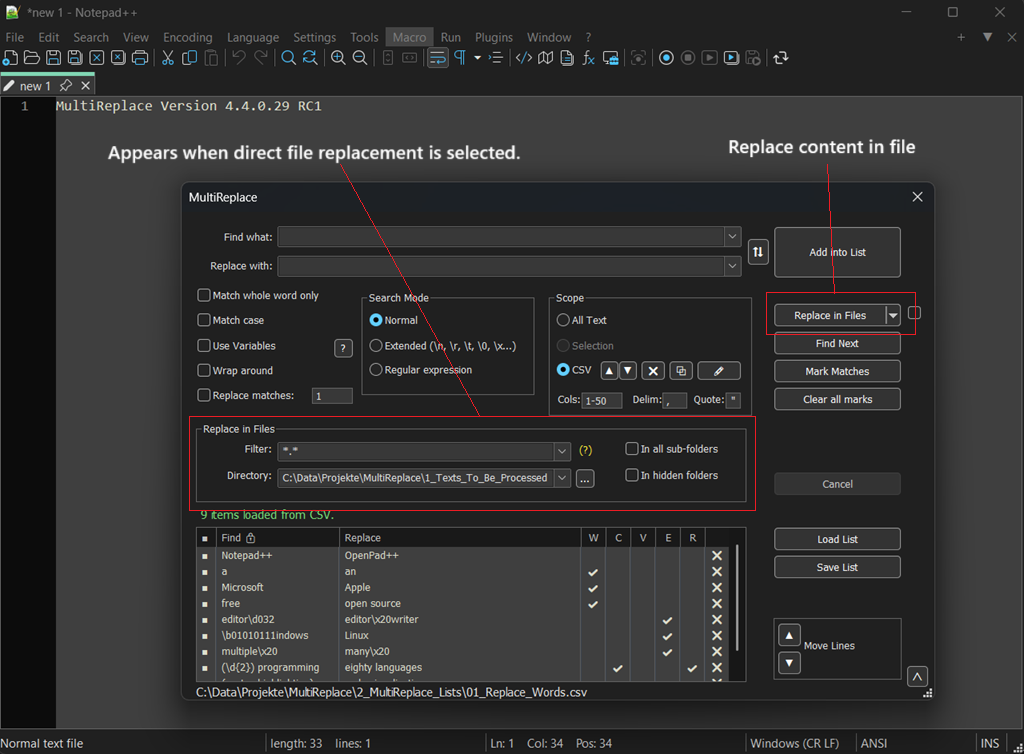
Happy replacing!
-
A CTRL-Click on a tab would select it as part of a new scope for multi-documemt replacement.
A new feature very useful when you want to apply search/replace to a list of open documents but not all open documents
-
@Mit-Jean said in [New Plugin] MultiReplace:
A CTRL-Click on a tab would select it
This is not something the MultiReplace plugin has the power to do, as the idea messes with core Notepad++ functionality.
However, nothing is stopping the plugin author from creating some other mechanism within the plugin to do what you want. -
@Mit-Jean
A better solution would be to mark documents by pinning them. Unfortunately, Notepad++ does not provide an official API to detect whether a tab is pinned. -
@Thomas-Knoefel
Your idea of a plugin interface to determine if a tab is pinned seems very reasonable, so I created this GitHub issue to ask for such a feature. -
This post is deleted! -
A new version of MultiReplace (v4.5.0.30) is ready and will be available with the next Notepad++ release. It can be dowloaded here.
The focus of this release is on expanding the search functionality and giving you more flexibility.
Implemented updates:
-
Find All: This is a new feature that lets you find all matches and see them in the search results window. It’s not limited to the current file – you can also search across all open documents or in entire folders.
-
GroupResults: To go with “Find All,” this new INI option lets you choose how your results are displayed. You can see them all mixed together in document order (the default), or neatly grouped by each list entry, which is great for getting a clear overview of complex searches.
-
lcmd: A new command for the “Use Variables” feature. It allows you to load your own custom helper functions from external files, which opens up a lot of possibilities for complex and reusable logic.
-
AllFromCursor: Another new INI setting that gives you more control. You can now choose to start “Find All”, “Replace All” and “Mark” operations from your current cursor position instead of from the top of the file.
Here is a visual take on the changes:
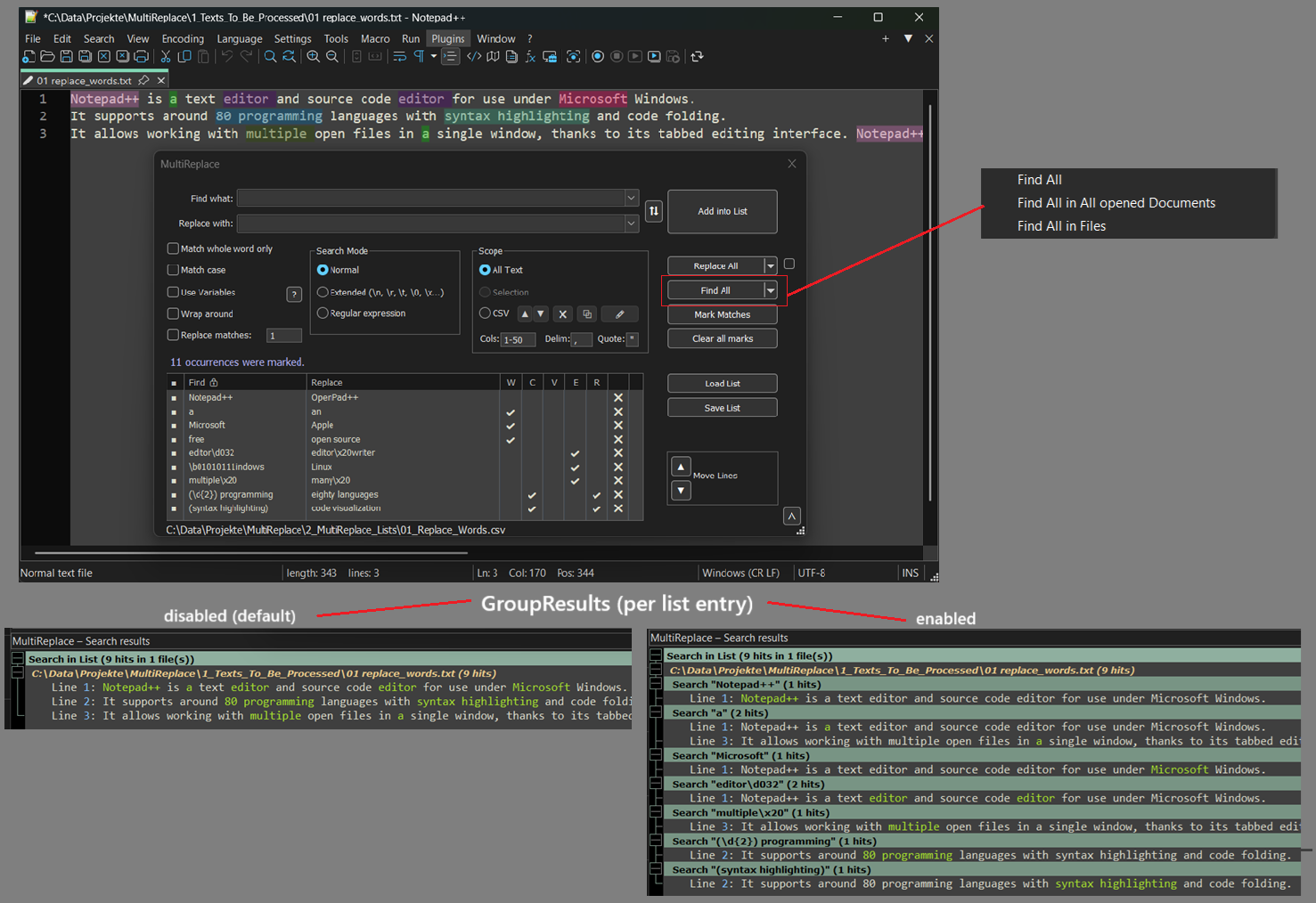
-