start and end issues
-
NPP starts at boot, though I did not set that
Every time I close it, there’s another startup
I cannot run as admin to use the normal text type extensions
I’m no novice and have used it for years
-
@Maciej-Chodzko-Zajko said in start and end issues:
NPP starts at boot, though I did not set that
I would double check the OS settings: check things like Windows’ Task Manager > Startup or Windows Settings > Startup Apps or similar settings locations. Because something must be telling it to run.
Every time I close it, there’s another startup
Could you show us a screenshot of Settings > Preferences > MISC?
And also go to the ?-menu’s Debug Info and copy that info and paste it into your reply?
-
@Maciej-Chodzko-Zajko I would get the administrators of your machine involved. The administrators can do things to peer under the hood a bit better than end-users to see why a process is running.
Most likely Notepad++ is being started by the Windows Task Scheduler, which has an option to restart a task if it stops. The other automated ways to start processes on startup or login usually don’t have the automatic restart thing that Task Scheduler offers which is why I’m guessing that’s the source.
Also it’s likely that someone is trying to auto-start something other than Notepad++. That process is breaking down or failing in a way that causes Notepad++ to get started. For example, a file extension is assigned to Notepad++ on your machine when it’s normally assigned to run something else.
-
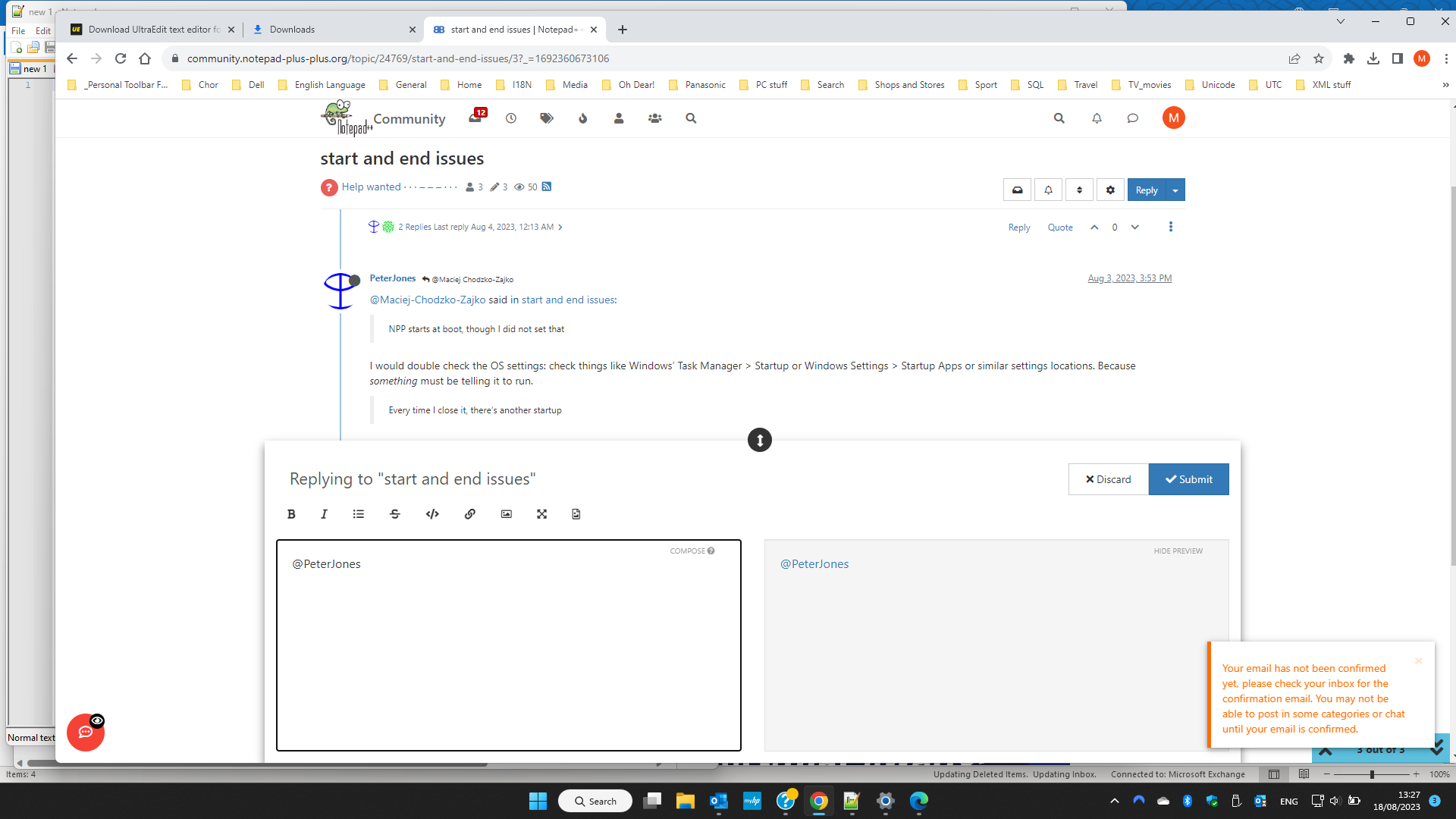
Notepad++ v8.5.6 (64-bit)
Build time : Aug 15 2023 - 15:29:28
Path : C:\Program Files\Notepad++\notepad++.exe
Command Line :
Admin mode : OFF
Local Conf mode : OFF
Cloud Config : OFF
OS Name : Windows 11 Home (64-bit)
OS Version : 22H2
OS Build : 22621.2070
Current ANSI codepage : 1252
Plugins :
mimeTools (2.9)
NppConverter (4.5)
NppExport (0.4) -
Thanks for the Debug Info. There isn’t anything strange in your N++ details, so it’s not some plugin that is starting
Unfortunately, a screenshot of your browser window doesn’t help us see your MISC preferences. I was originally thinking that you might have Settings > Preferences > MISC > ☑ Minimize to System Tray checkmarked, and you were accidentally minimizing rather than exiting Notepad++ – but that would only have explained “Every time I close it, there’s another startup”, not the “NPP starts at boot”.
And you apparently didn’t see my “check things like Windows’ Task Manager > Startup or Windows Settings > Startup Apps or similar settings locations”. Because really, that’s the most likely culprit. The seven places that one can generally find things that automatically run at bootup on modern Windows machines are:
%AppData%\Microsoft\Windows\Start Menu\Programs\Startup\– per-user startup apps – you can open Windows Explorer and paste that into the location barc:\ProgramData\Microsoft\Windows\Start Menu\Programs\Startup\– global/all-user startup apps – you can open Windows Explorer and paste that into the location bar- Task Manager > Startup
- Windows Settings > Startup Apps
- Registry entry
HKCU\Software\Microsoft\Windows\CurrentVersion\Run- per-user registry location (use regedit or similar to look at it) - Registry entry
HKLM\Software\Microsoft\Windows\CurrentVersion\Run- global registry location (use regedit or similar to look at it) - as @mkupper suggested, Task Scheduler (click the Windows Start button, then type Task Scheduler) – those are tasks that can be scheduled for certain times, including “at startup” or “at login of user”, and can even be set to be re-started if it gets interrupted : together, that would explain why you’re seeing it at boot and any time you are trying to exit Notepad++.
If any of those locations are calling Notepad++, remove it from there, and it should stop launching Notepad++ at startup.
Another idea is to verify that you’re really “booting”, and not just going into and out of sleep mode – because in Windows sleep mode, the PC seems like it’s off, but when you “turn it back on”, it comes back in the same state you were in, with all the same apps running.
But there is no setting in Notepad++ itself that puts itself automatically into “launch every boot”, nor in “re-run every time you close me”, so the culprit is most likely outside Notepad++ – and other than wild guesses, we’re not really equipped to diagnose it for you. As @mkupper said, you should really talk to your system administrator / IT department / whoever does have admin-access to your PC, because they are much better equipped than we to figure out what’s going on with your particular PC.
-
@PeterJones I think the OP has disappeared but a tool that will go through the list of possible startup locations like those you mentioned is Autoruns from Microsoft’s Sysinternals team.
Autoruns is mildly clunky but works. You start it, ideally as an administrator, and watch the status line in the lower left corner. Once it’s done scanning it’ll say “Ready.” Type
Noptepad++and you will see the various places in Windows that are set up to start or run Notepad++. There is a checkbox on the left side that you can use to disable entries.Autoruns is handy as it both seems to be a complete check of the various ways an application could get started and the enable/disable checkboxes allow you to easily re-enable something meaning a person can disable/enable blocks of things that could be causing the problem they are trying to track down.