How to paste words Paste in empty Lines? (With Image as Ex.)
-
-
Problem:
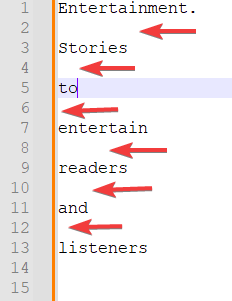
-
Result I want:
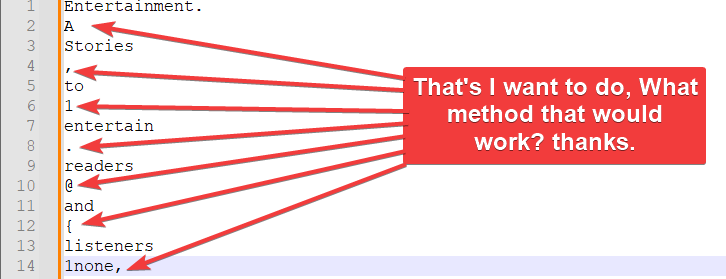
-
-
@joe-junior I don’t mean to be snippy, but you really should read the pinned Please Read This Before Posting to which you were directed previously and the FAQ: Formatting Forum Posts to which it links. I know it seems handy to show pictures, but it’s much easier for us to help if you use code formatting (either ``` on a line by itself before and after your data, or the </> button above where you input your post), because that way we can quickly copy your example exactly and test any solutions we might think to propose.
Beyond that, I can’t quite tell from your post what you are trying to do. I have a rough idea, but two things matter a lot:
-
What is the source of the data you are inserting into the blank lines? It is a file containing the new text, one text per line? Does the source also have blank lines between the text you want? Is it something else entirely?
-
How many lines are being pasted? If you just have a file with seven lines to paste into a file with seven blank lines, you could use the multiple selection features of Notepad++ 8.6 to do this quickly by selecting the seven source lines as rectangular selection (top to bottom), copying, then clicking on the first blank target line, Ctrl+clicking on each additional blank line, then pasting. If you have five hundred lines, that wouldn’t be very practical.
-
-
@joe-junior Note: I want to select All (the Pasted Character) and then Paste All of them on the Empty lines at once, Thank you for the 2nd Method Works.
-
@joe-junior Sorry for the Confusion, Thanks for the feedback and suggestion also, I’ll be more aware of it,next…
-
also how to Bookmark Empty Line base on the Line Number (Thanks)
-
@joe-junior said in How to paste words Paste in empty Lines? (With Image as Ex.):
also how to Bookmark Empty Line base on the Line Number (Thanks)
I’m not sure what you mean by “base on the Line Number.” You can bookmark empty lines by using Search | Mark… entering:
Find what:
^\R
Bookmark line checked
Wrap around checked
Search Mode: Regular expressionthen clicking Mark All.
-
Hello, @joe-junior, @coises and All,
We do NOT even need the excellent plugin
BetterMultiSelectionof @dail, to achieve your goal !So, let’s suppose you have this first text, pasted in a new tab
fgsdfg zerzer dghdgh sfgsfgsdfg uiuyiti cvwvb gjgjkgjkNow, you append this second text, below, which should be inserted, later, in between the first section :
4654646 9789411314 131231786000841 8673131313321 6789131321 9788 78978978
First, if necessary, we add one blank line, between each line of that second text, with the regex
SEARCH
\RREPLACE
$0$04654646 9789411314 131231786000841 8673131313321 6789131321 9788 78978978Now :
-
Do a
13 × 15rectangular selection of this second text -
Copy or cut this selection (
Ctrl + CorCtrl + X) -
Move the caret / cursor at the first empty line of the first text
-
Paste your rectangular selection (
Ctrl + V)
=> You should get, at once, your expected OUTPUT text :
fgsdfg 4654646 zerzer 9789411314 dghdgh 131231786000841 sfgsfgsdfg 8673131313321 uiuyiti 6789131321 cvwvb 9788 gjgjkgjk 78978978-
Finally, delete :
-
your second text, in case of a previous
Ctrl + C -
The remaining empty lines block, in case of a previous
Ctrl+X
-
IMPORTANT :
This test was performed on a version prior to the last one (
v8.6). So, just verify if this method would still work with the default bulit-inMulti-Editingbehaviour of our last8.6version !Best Regards,
guy038
-