How to change the Vertical Cursor (caret) color
-
I am trying to get used to the new way that the vertical cursor does not return to a normal cursor when you move around with the arrow keys… I realize the solution is simple, just hit Esc… The problem is, the vertical multiline cursor is barely visible, and when I move around with the arrow keys, I don’t really see it anymore, so I forget it’s active. It would be really helpful if I could make it a brighter color that will catch my eye and remind me it’s active, so I can hit escape. I did make it wider which helps some, but even when I change the cursor (caret) to another color in settings, the vertical component remains grey.
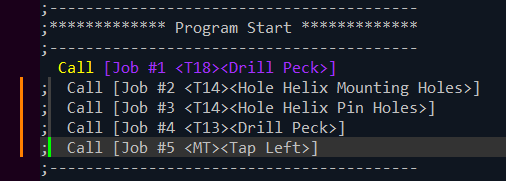
Besides the vertical component now moving with the arrows, it does not stay vertical, as you can see if I move the selection above to another part of my document… it makes it even harder to realize it’s still in vertical editing mode when the cursor is no longer vertical.
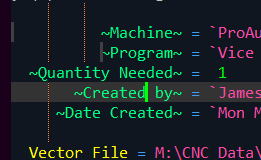
I don’t know why it does this, I have no tabs in my document, only spaces and characters… so understand why the vertical cursor doesn’t remain aligned. There’s probably a reason, but in any case if I could change it to something more visible than grey it would be very helpful.
If there is an option to change the color of the vertical part, I don’t know what it would be called, I would think it would have “caret” in the name, but I can’t find it.
-
@James-Richters said in How to change the Vertical Cursor (caret) color:
The problem is, the vertical multiline cursor is barely visible,
…
I don’t know what it would be called, I would think it would have “caret” in the name, but I can’t find it.You can find it at: Settings > Style Configurator > Language: Global Styles > Style: Multi-edit carets color
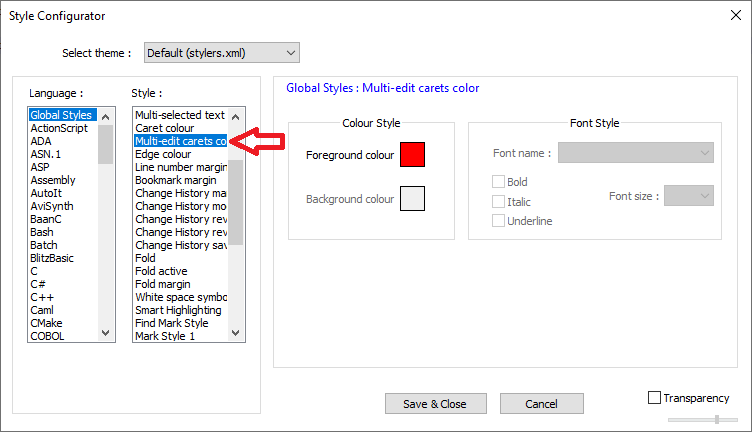
If you don’t see that entry, that means that your
stylers.xmlor other theme didn’t get updated. If that’s the case, open the two files%AppData%\Notepad++\stylers.xml🛈 (or the appropriate theme in the themes subdirectory – you appear to be using a theme, so will have to edit the right theme file) and theC:\Program Files\Notepad++\stylers.model.xml. Copy the “Multi-edit carets color” from near the end ofstylers.model.xml, and paste it in the equivalent location in your activestylers.xmlorthemes\xxx.xml. Save, exit notepad++, and relaunch, and now it shold be

here’s an example with that set to red:
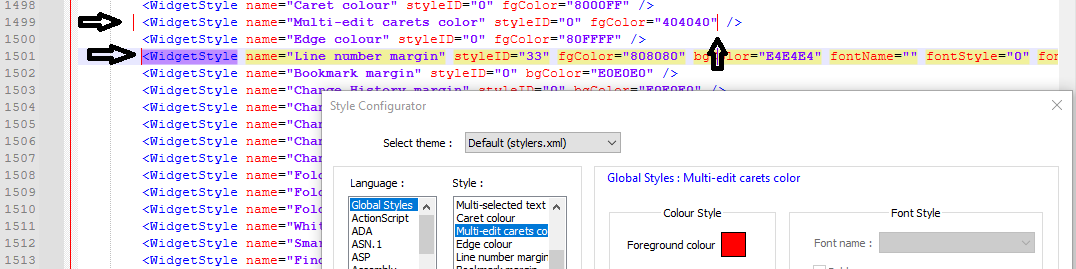
And if you cannot find a good color, then Settings > Preferences > Editing 1 > Caret Settings allows you to change the width. Here’s an example with the red caret also being 2-pixels wide instead of the default 1:
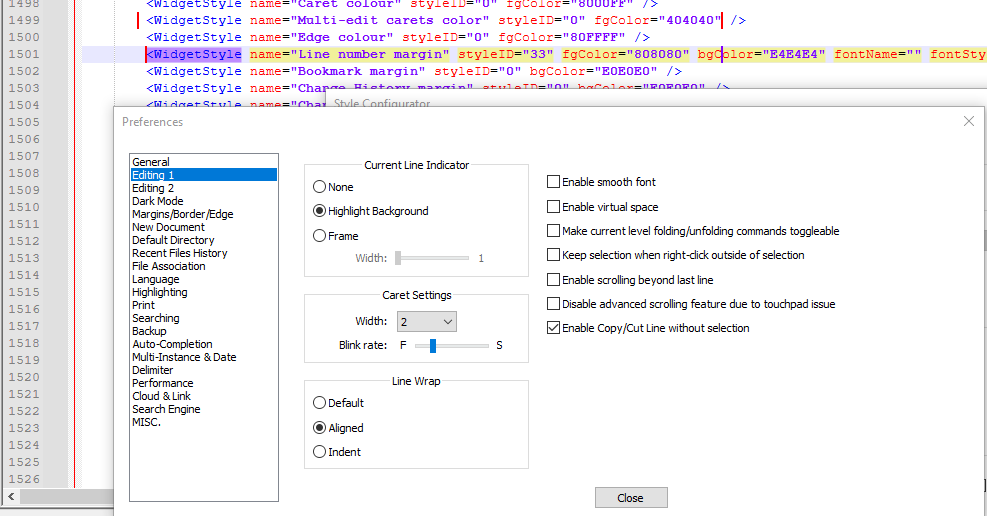
-
@PeterJones Thank you very much for the quick response and for the instructions on how to get the multi-edit carets color! Indeed I have a custom theme, and I did not realize it would not be updated automatically, or even that it was the theme that created the options in the style configurator.
I added the line you suggested, as well as some others I noticed I was missing and it’s working GREAT now!