ComparePlus perfect match goes black
-
When I get a perfect match using ComparePlus, it hides text with all-black paint. All ComparePlus settings are default, including color settings. Is this how it works or is something wrong?

-
it hides text with all-black paint
Not for me:

Which version of ComparePlus are you using? Mine is 1.2.0:
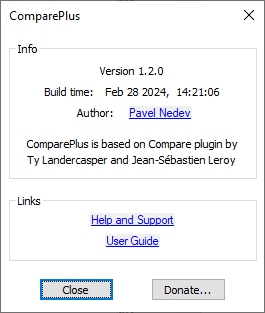
You might be affected by the same bug (or similar) to the one discussed here – and, per later in that discussion, you might want to also compare your
stylers.xml(or activethemes\XXXX.xml) to thestylers.model.xmland make sure you aren’t missing any critical styler<WidgetStyleentries…If that’s not it, maybe someone else has some ideas as to why yours is behaving differently than mine.
-
Thank you for your reply. I’m using the same version as yours. I’m not sure about stylers.xml.
I also tried to reinstall ComprePlus, but it failed to uninstall. The installation seems to have been processed, but it remains on Notepad++ even after restarting it. So, I can’t even reinstall ComprePlus.
-
This sounds like a known interaction between CSVLint and ComparePlus (see also this issue). AFAIK neither plugin has come up with a fix that their maintainers are satisfied with.
If you read the issues I linked above, you should be able to find a work-around. I know I found a work-around by reading those issues (I have both plugins installed), but I don’t remember how I did it.
-
Thank you for the suggestion!
I don’t use CSV Lint. Nonetheless, I looked at the link you provided, but it seems there is no solution for my case. I have other plugins installed, but I don’t use any of them simultaneously with ComprePlus.
-
@dolphran said in ComparePlus perfect match goes black:
I have other plugins installed, but I don’t use any of them simultaneously with ComprePlus.
Depending on the nature of the plugin, it is not safe to assume that not using a plugin is the same as not having it installed. I know it’s a bit of a pain in the butt, but it’s worth temporarily removing all plugins except ComparePlus to see if the problem persists.
One way to do that is just to go to the plugins folder (you can find that from Plugins | Open Plugins Folder…), close Notepad++, make a dummy folder there with any name that isn’t in use, and move all the folders except ComparePlus into the dummy folder. Then start Notepad++ and see if the problem persists.
If it does, just move everything back. If the problem is gone, move the other plugins back one by one (closing Notepad++ in between each time) and see when things go wrong.
Since it is possible (though unlikely) to have a three-way interaction, if you find the apparent culprit, try with only ComparePlus and the plugin that appears to trigger the problem to see if it happens that way. Then, if it does — unless that plugin is more important to you than ComparePluss — move it out and all the others back (and again verify that the problem is gone).
-
Thank you for your message. I was also suspecting that.
I followed the steps you provided and tried when only ComparePlus was left. I got the same result.
Since I couldn’t remove ComparePlus from Plugins Admin > Installed > Remove, I removed the ComparePlus folder from the Plugins folder and reinstalled CpmparePlus. I still got the same result.
So, it seems it’s not about compatibility with other plugins or corruption of the currently installed ComparePlus.
I found that what seems to always happen is the diff feature works with the first attempt. And it works even after editing the files as far as the both files are not identical. But when I either click “Clear Active Compare” or edit the file to make the text identical on both files, it gets black. I’ll need to close those files and reopen them to make it work again.
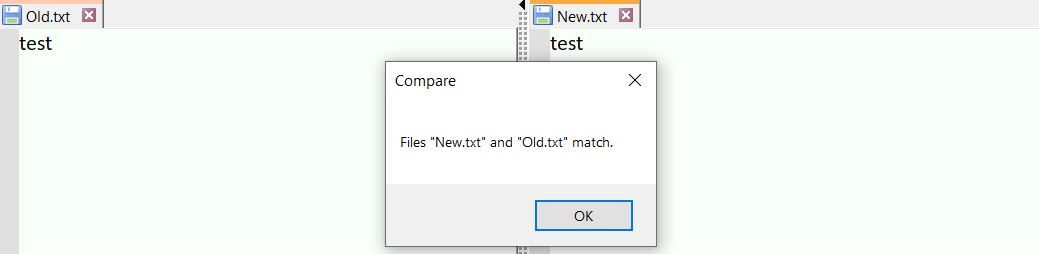


Doesn’t yours work the same way?
-
Update: I uninstalled (including settings) and reinstalled Notepad++, and it fixed the issue—at least for now. Thank you everyone for your help!