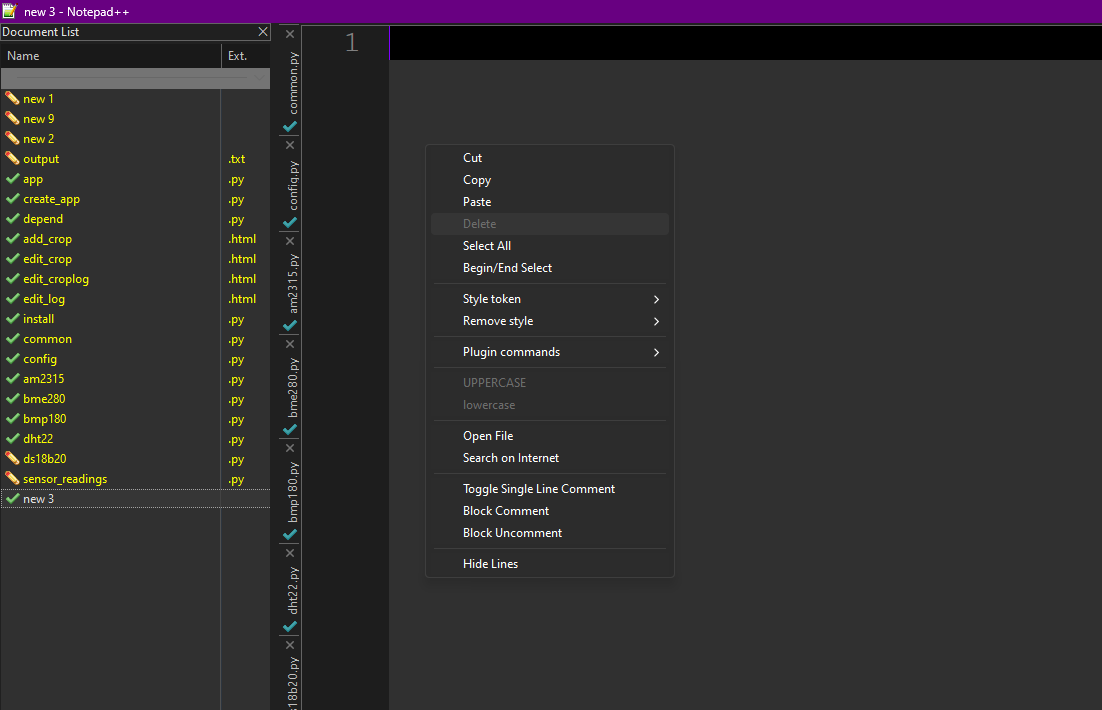How can I make the context menus visible in Dark Mode?
-
If I enable dark mode which is the only mode I am able to use NP++ due to my vision, all the context menus have a light background with light text on top of it making them entirely unusable without memorizing where everything is. This has resulted in looking for a replacement editor but I always preferred NP++.
I have tried various options under Customized which has not helped as there does not seem to be a specific option for this.
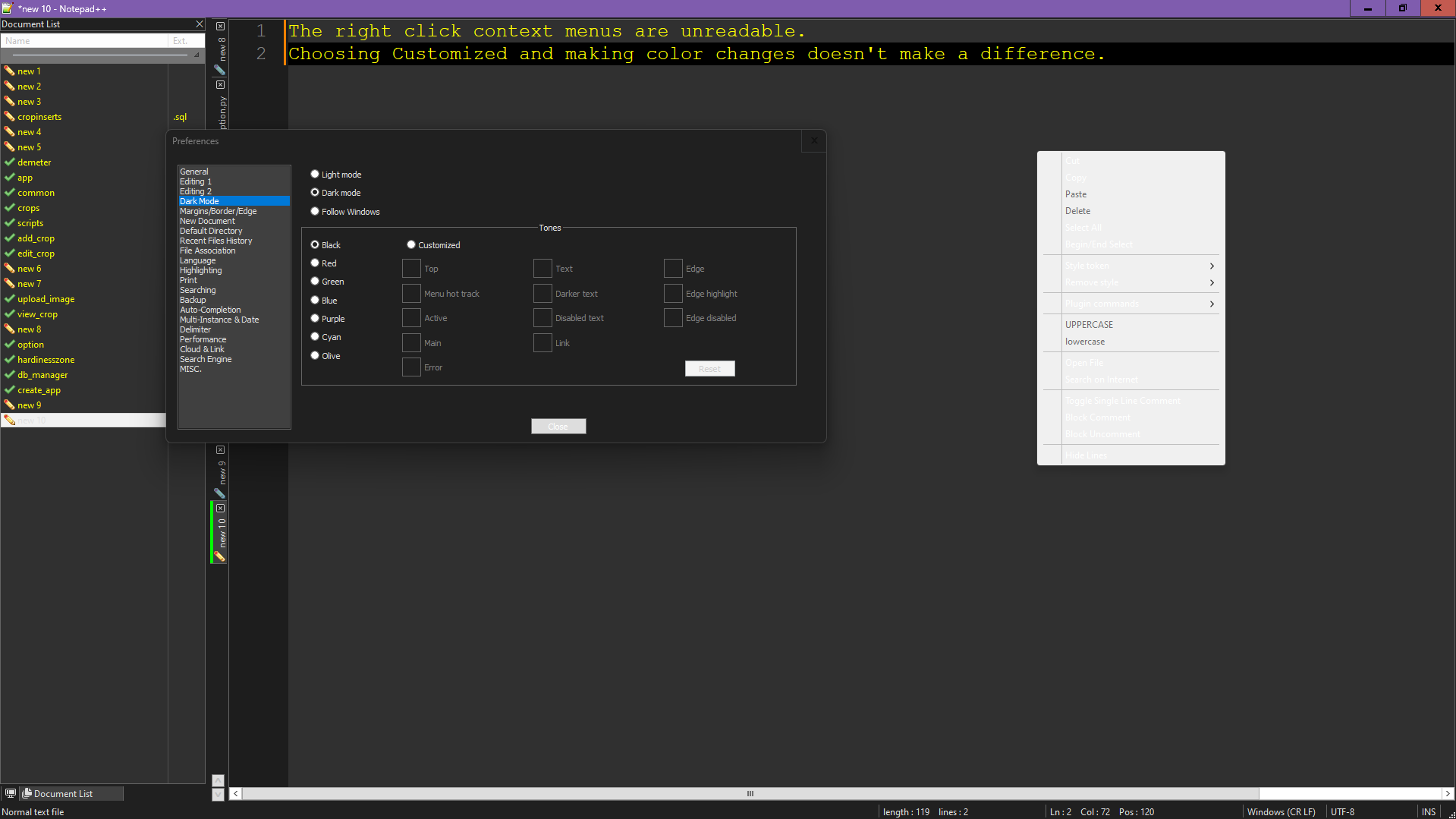
-
@AsylumET .,
It works for me: in v8.6.9:
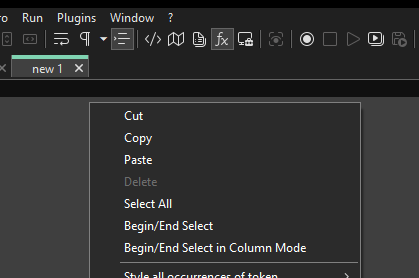
What version of Notepad++ are you using? (Share your ?-menu’s Debug Info) The early dark-mode versions (near v8.0) still had some things that weren’t Dark yet, but the modern versions are highly-consistently Dark Mode. Also, if I’m remembering correctly, with earlier versions (near v8.0), then some of the features of Dark Mode didn’t take effect until you exited Notepad++ and re-ran (though again, modern versions don’t have that problem anymore, in my experience).
Given your screenshot showing
Editing 1andEditing 2in the preferences dialog, that should be a recent enough version that it shouldn’t have the main context menu be light-mode still. You might have a plugin that’s interfering with the context menu. Or maybe you have a Windows problem – have you tried rebooting and seeing if it still happens?—
My Debug Info from the version used in the screenshot:Notepad++ v8.6.9 (64-bit) Build time : Jul 12 2024 - 05:09:25 Path : C:\usr\local\apps\npp\npp.8.6.9.ps2\notepad++.exe Command Line : Admin mode : OFF Local Conf mode : ON Cloud Config : OFF Periodic Backup : ON OS Name : Windows 10 Enterprise (64-bit) OS Version : 22H2 OS Build : 19045.4780 Current ANSI codepage : 1252 Plugins : ComparePlus (1.2) mimeTools (3.1) NppConverter (4.6) NppExport (0.4) PythonScript (2) -
@PeterJones said in How can I make the context menus visible in Dark Mode?:
are you using? (Share your ?-menu’s Debug Info) The early dark-mode versions (near v8.0) still had some things that weren’t Dark yet, but the modern versions are highly-consistently Dark Mode. Also, if I’m remembering correctly, with earlier versions (near v8.0), t
Sorry, I don’t know why in the world I didn’t include that. One of those days I guess.
This has been persistent over multiple reboots as well as uninstall and reinstalls.
My Debug Info:
Notepad++ v8.6.9 (64-bit)
Build time : Jul 12 2024 - 05:09:25
Path : C:\Program Files\Notepad++\notepad++.exe
Command Line : “C:\Program Files\Notepad++\change.log”
Admin mode : OFF
Local Conf mode : OFF
Cloud Config : OFF
Periodic Backup : ON
OS Name : Windows 11 Home (64-bit)
OS Version : 23H2
OS Build : 22631.4169
Current ANSI codepage : 1252
Plugins :
ComparePlus (1.2)
GedcomLexer (0.5.0.170)
mimeTools (3.1)
NppConverter (4.6)
NppExport (0.4)
PythonScript (2) -
At this point, my one recommendation would be to try disabling GEDCOM lexer plugin (rename the lexer’s DLL temporarily, and restart Notepad++): if that fixes it, the culprit is that lexer plugin. If not, then I’m out of ideas, because, as I showed, it works for me – if that’s the case, hopefully someone else can chime in with something else to try.
-
@PeterJones Unfortunately that didn’t make a difference but I appreciate your efforts nonetheless. Have a great afternoon.
-
I said,
If not, then I’m out of ideas
I guess I had another idea.
If you grab a fresh Portable (Zip) copy of Notepad++ v8.6.9 (from the 8.6.9 downloads page) and unzip to a folder on your desktop (or somewhere else findable by you), then close/exit your installed Notepad++ and temporarily try running that portable copy instead (and switch to dark mode in the portable), does it have the same problem? If so, then there’s really something weird going on when running on your computer, which I cannot replicate; if not, then there’s probably some setting or something else weird going on just with your installed copy. If the portable works correctly, then we can probably run through some more experiments of trying to temporarily reset the settings on your installed copy , to see if we can get your installed copy working right.
-
@PeterJones That was actually a great suggestion but still no change. It is most odd. I don’t have another machine to test on here but I’ll have to find another to test with and see if I can narrow it down.

-
@AsylumET I have managed to correct the issue however I am not entirely sure what actually caused it. I was using one of Windows high contrast themes for accessibility reasons. When I updated NP++ to the lastest version something must have gone wrong during the setup which resulted in the odd colored menus. I now believe that this was the case because I just went into my theme settings and switched to a normal windows theme and the context menu showed normally. I then switched back to the high contrast theme and it still shows normally.
So if anyone has a similar issue, try switching windows themes if even only for a moment just to get things to update correctly.