Lost Edit>Blanks>"Trim Trailing Space" Shortcut (Alt+Shift+S) in v8.5.7 upgrade - Fix?
-
Company upgraded system-wide to 8.5.7. Before that, I was able to shortcut the Trim Trailing Space process to a simple Alt+Shift+S instead of using the drop-down menus. Now when I try that combo, I get the Find drop-down from the menu bar with Ctrl-F highlighted.
Is there a new shortcut for Edit>Blanks>Trim Trailing Space? If so, what is it? If not, when will it (in some form or other) return? It’s a very useful shortcut, and I’m hoping it is still available or will be put into a future version.
Many thanks.
Tags: Shortcut, Blanks, Trim, Trailing, Space.
-
Is there a new shortcut for Edit>Blanks>Trim Trailing Space?
v8.5.7 was from November 2023 – a year ago. Do you really mean that, or do you mean the most-recent v8.7.5 from December 2025?
Regardless, Edit > Blanks > Trim Trailing Space does not have a default shortcut in either v8.5.7 or v8.7.5 – the
Alt+Shift+Skeystroke is assigned to Macro > Trim Trailing Space And Save in both v8.5.7 and v8.7.5.I suggest you look at both menus to see if either says that, or if not there, then Preferences > Shortcut Mapper: filter for
trimon the Main menu tab to see Trim Trailing Space, and filter fortrimon the Macros tab to see Trim Trailing Space and Save: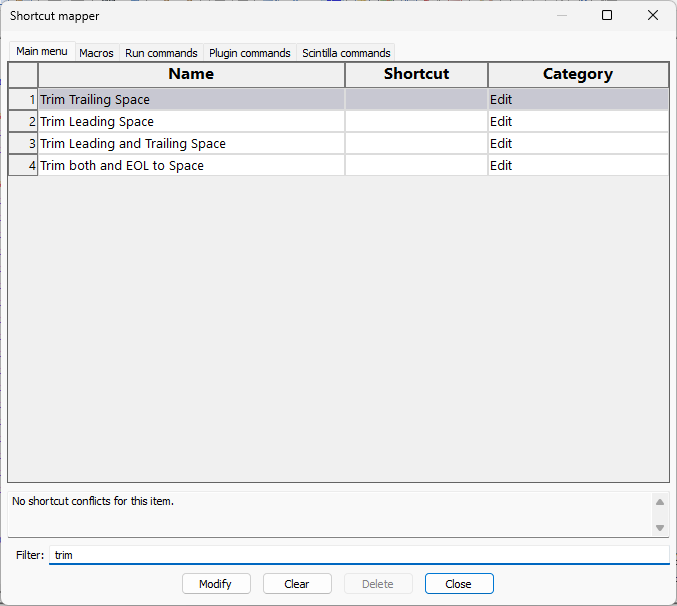
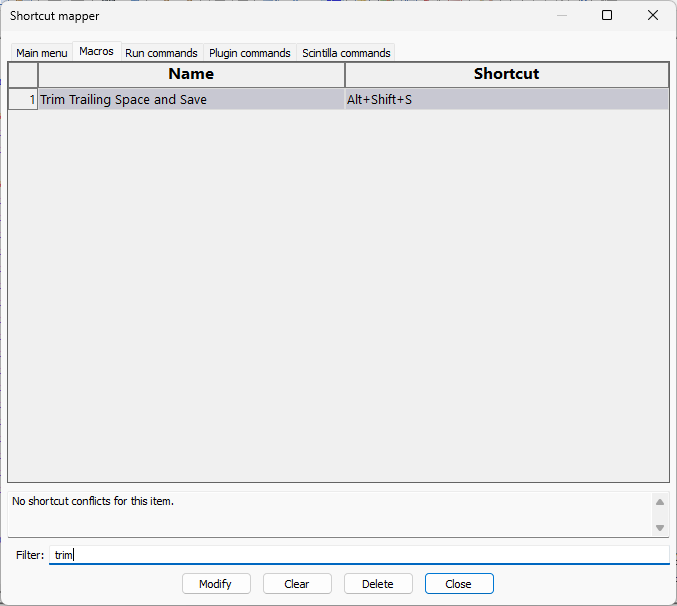
I get the Find drop-down
Do you mean the Search menu drop-down? If so, then my guess is that your keyboard isn’t correctly sending the
Shiftwhen doingAlt+Shift+S(maybe an intermittent problem with that key on your keyboard), becauseAlt+Sis the Windows OS “menu accelerator” sequence for "the menu with the acceleratorS, which in Notepad++ is theSearch menu – so that says that Notepad++ is hearingAlt+Sinstead ofAlt+Shift+Sfrom the OS.Though it is possible all your shortcuts got cleared – for example, if
%AppData%\Notepad++\shortcuts.xmlsomehow got deleted or corrupted for you, then the Macro wouldn’t be there anymore and thus nothing would be assigned to that sequence, at which point I believe that Notepad++ would fall back to pretending theShiftwasn’t in your sequence and interpret it asAlt+Sfor theSearch menu. If it did get cleared, you should be able to exit Notepad++, copy the one fromC:\Program Files\Notepad++\shortcuts.xmlto%AppData%\Notepad++\shortcuts.xml, and then run Notepad++ again, and the shortcuts and macros should all be back to their defaults.So my guess is that the problem is that you misremembered, and you’ve really been doing Trim Trailing Space and Save macro shortcut, and that now your Shift key isn’t coming through, or that your
shorcuts.xmlgot cleared.All that said, with the Shortcut Mapper, you can change the shortcut for either of the actions I’ve mentioned, or most other menu entries, to whatever you like.