Style Configurator
-
Hello, My problem: When I click on “Style Configurator…” from the toolbar it doesn’t work.
-
Has it ever worked? Does closing and reopening NP++ help? Do you perhaps have a second monitor that the Style Configurator window is appearing in?
-
@Zainab ,
Style Configurator doesn’t have an icon on the default Notepad++ toolbar . Could you share a screenshot of what toolbar button you are clicking on?
Do you have the CustomizeToolbar plugin? If so, could you share a screenshot of where that button is in your Customize Toolbar dialog, and/or share the
...\plugins\config\CustomizeToolbar.btnfile where you defined the button for the Style Configurator?Or did you mean “menu”, as in Settings > Style Configurator instead of the “toolbar” which you said?
-
@PeterJones said in Style Configurator:
@Zainab ,
Style Configurator doesn’t have an icon on the default Notepad++ toolbar . Could you share a screenshot of what toolbar button you are clicking on?
Do you have the CustomizeToolbar plugin? If so, could you share a screenshot of where that button is in your Customize Toolbar dialog, and/or share the
...\plugins\config\CustomizeToolbar.btnfile where you defined the button for the Style Configurator?Or did you mean “menu”, as in Settings > Style Configurator instead of the “toolbar” which you said?
Yes, I mean Settings > Style Configurator.
-
@Zainab said in Style Configurator:
My problem: When I click on “Style Configurator…” from the toolbar it doesn’t work.
…
Yes, I mean Settings > Style Configurator.@Zainab - is the
Style Configuratordialog box visible when you do “Settings > Style Configurator”? The words “doesn’t work” are vague and are in FAQ: Request for Help without sufficient information to help you territory.If the dialog box is visible then exactly what did you try and exactly what happened or did not happen that apparently did not meet your expectations for “working?”
-
@mkupper said in Style Configurator:
@Zainab said in Style Configurator:
My problem: When I click on “Style Configurator…” from the toolbar it doesn’t work.
…
Yes, I mean Settings > Style Configurator.@Zainab - is the
Style Configuratordialog box visible when you do “Settings > Style Configurator”? The words “doesn’t work” are vague and are in FAQ: Request for Help without sufficient information to help you territory.If the dialog box is visible then exactly what did you try and exactly what happened or did not happen that apparently did not meet your expectations for “working?”
I can click “Style Configurator”, But it doesn’t work, The settings don’t appear, unfortunately I can’t send a video to explain the problem.
-
@Zainab said in Style Configurator:
But it doesn’t work, The settings don’t appear,
As @mathlete2 asked, do you have a second monitor (or do you sometimes have a second monitor, though not now)? It may be that the dialog has been moved “off screen” compared to your current monitor.
Steps to try to find it again:
- Exit Notepad++ completely
- Run Notepad++
- Settings > Style Configurator
- without clicking anywhere else, hit
Alt+SpaceBar - Type
M(assuming you are working in English, so theAlt-SpaceBarmenu mapsMto “Move”), then hitleft arrow, then wiggle your mouse, and the dialog should snap to your mouse cursor.
But it does surprise me that it would stay hidden from you for this long, unless you’ve had Notepad++ open this whole time, because every time I restart Notepad++, Style Configurator goes back to centered inside the Notepad++ window. And I was also going to suggest that maybe you had accidentally turned it very transparent, at which point it can be nearly invisible… but again, if I exit Notepad++ and run it again, Style Configurator goes back to being normally (non-transparently) visible.
-
@PeterJones said in Style Configurator:
SpaceBarMleft arrow
@PeterJones said in Style Configurator:
@Zainab said in Style Configurator:
But it doesn’t work, The settings don’t appear,
As @mathlete2 asked, do you have a second monitor (or do you sometimes have a second monitor, though not now)? It may be that the dialog has been moved “off screen” compared to your current monitor.
Steps to try to find it again:
- Exit Notepad++ completely
- Run Notepad++
- Settings > Style Configurator
- without clicking anywhere else, hit
Alt+SpaceBar - Type
M(assuming you are working in English, so theAlt-SpaceBarmenu mapsMto “Move”), then hitleft arrow, then wiggle your mouse, and the dialog should snap to your mouse cursor.
But it does surprise me that it would stay hidden from you for this long, unless you’ve had Notepad++ open this whole time, because every time I restart Notepad++, Style Configurator goes back to centered inside the Notepad++ window. And I was also going to suggest that maybe you had accidentally turned it very transparent, at which point it can be nearly invisible… but again, if I exit Notepad++ and run it again, Style Configurator goes back to being normally (non-transparently) visible.
I did what you said…
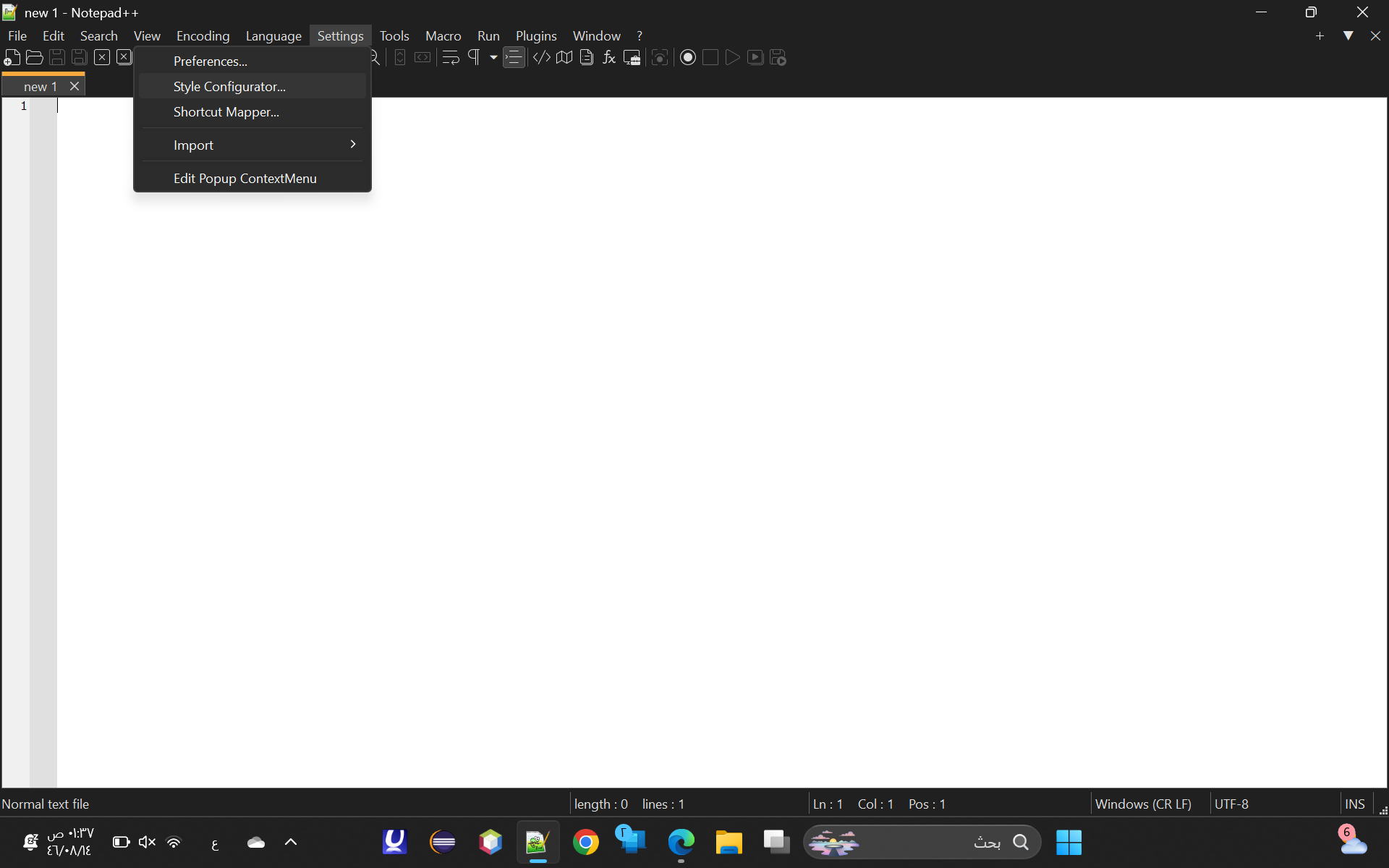
But it’s broken!!
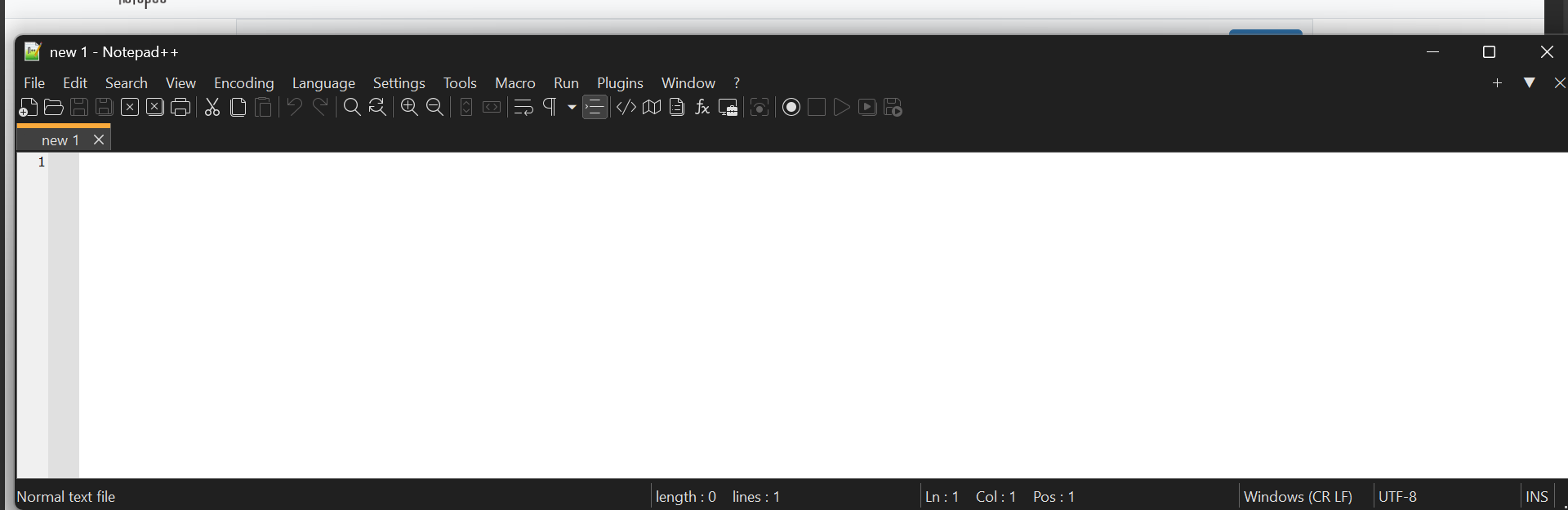
-
@Zainab ,
You mentioned that you “did what [I] said”, but did you do all that I said? Did you restart Notepad++ first (ie, did you actually exit Notepad++ completely, or did you just close all the files that were open in Notepad++; I meant File > Exit when I said “exit Notepad++”)? Did you do anything between restarting Notepad++ and following the other steps? Did you click anywhere else between any of those steps?
Did you hold the
Altand then hit theSpacebarkey, or did you tapAltthen later tapspacebar? – it needs to be the first, not the second.What exactly happened when you hit
Alt+Spacebar? Did a popup menu appear anywhere? Did Notepad++ stay focused, or did it defocus, like it was pulling up a popup somewhere else?Because there are only three possibilities that I can think of:
-
Notepad++ already had Style Configurator open somewhere (but not visible to you, for some reason); if that is the case, then launching Style Configurator again would not move the focus from the main Notepad++ window. In which case,
Alt+Spacebarwould have popped open Notepad++'s Restore/Move/Size/… menu, and that should have been pretty obvious to you -
Notepad++ did not already have Style Configurator open, so when you launched it, the focus would move to that window, even if it’s not visible. If it was transparent when it opened (though I don’t see how), then
Alt+Spacebarshould have popped up a visible Move/Close menu wherever the almost-invisible Style Configurator actually is. Typing theMafter that would put the dialog window to “Move” mode, which will change the mouse cursor to a four-arrow✢-shaped icon. Then when you hit the arrow key, the dialog should have snapped to the mouse cursor, and moving the mouse (without clicking anything) should have moved the cursor around. -
Maybe Notepad++ didn’t have it open yet, and the focus moved, but it was off-screen. So then, when you do
Alt+Spacebar, you wouldn’t see any menu appear anywhere. But, if Notepad++ is in English, hittingMshould still activate the “move” action, and then typing an arrow then moving the mouse should attach it to your cursor, so as you move your cursor (again, no clicking), the dialog should follow.
If none of those were what happened, please try to describe what does happen.
Please share your ?-menu’s Debug Info.
As a further experiment, if none of the above are working: Exit all instances of Notepad++ (File > Exit, not just closing files), go to the official downloads page at https://notepad-plus-plus.org/downloads/, download the v8.7.7 portable zip, unzip it into a directory on your Desktop or into a subdirectory of your Downloads; run the portable
notepad++.exefrom that directory, and try running Style Configurator, to make sure a fresh copy of Notepad++ works for you. If the portable works, then it’s something specific to your installed copy of Notepad++, and we can debug from there; if the portable doesn’t work, then there’s something really weird with your Windows, and maybe the Debug Info I requested will help us spot it. -
-
@Zainab ,
I just learned something new today. If I don’t have a
stylers.xml, and I hadn’t previously selected an existing theme, and the install directory (the one containingnotepad++.exe) doesn’t includestylers.model.xml, then Notepad++ prompts with a dialog that tells me loadingstylers.xmlfailed, like:
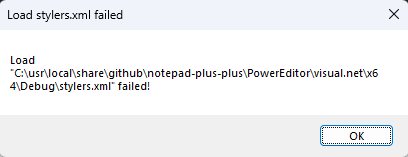
…if I OK from that point, Notepad++ loads, but if I try to launch Style Configurator, nothing happens. This seems similar to your circumstance.
(yes, the way i accidentally reproduced your problem was by launching a copy I had built without having the right XML support files while running in doLocalConf mode)
It gives me that same error if I had Dark Mode chosen, so it was using the DarkModeDefault theme selected, but still had no stylers.xml or stylers.model.xml existing, but then deleted DarkModeDefault.xml and restarted Notepad++.
Given that you seem to have the Dark Mode in your screenshots, but the
new 1looks more like normal light mode, which matches what I saw in my Dark Mode experiment, I am now hypothesizing:- You had selected Dark Mode, and one of the dark themes (possibly DarkModeDefault, or any of the other dark themes)
- Your copy of
stylers.xmlwas deleted (or you changed to an alternate config setup, like cloud or --settingsDir or doLocalConf), and your copy ofstylers.model.xmlis not in the same directory asnotepad++.exe - You ran Notepad++, and saw that dialog, but closed it and neglected to tell us
If you can re-populate
stylers.model.xml(grab the official zip download, and copy thestylers.model.xmlfrom that and put it in the same directory as thenotepad++.exethat you are running), then re-start Notepad++, then it should not give that error, it should createstylers.xmlfromstylers.model.xml, and the Style Configurator should be able to launch again. (And if you want, you can also copy the themes from the zip to your<install dir>\themesfolder to give you access to the other themes as well)Sharing your debug info (?-menu, Debug Info, Copy debug info into clipboard and paste into your reply) could confirm for us if you have a non-standard installation or portable Notepad++, which will help us be more specific about where to look for files and where to put them
update: also, I noticed that you have logged in since our replies, but didn’t respond to any of our requests for more information. We won’t be able to help you any farther if you choose not to respond so that we can try to help you more. The ball is in your court at this point.