How to save new (!) documents always in D:\data\ ? (And not in most recent directory)
-
Assume I create a new (!) file and write something into it.
Then I want to save it into the directory D:\data
So I click on menu
File—>Save as…
and the windows 10 file selection dialog shows me either the most recently used directory are a completely arbitrary directory.I have to navigate with a dozend of clicks to the desired target directory
D:\data
very uncomfortable and annoying.How can I tell NP++ to ALWAYS offer me as default save directory D:\data\
Of course if I load an existing file and edit something then the source directory should be offered at first.
-
You can pick only ONE:
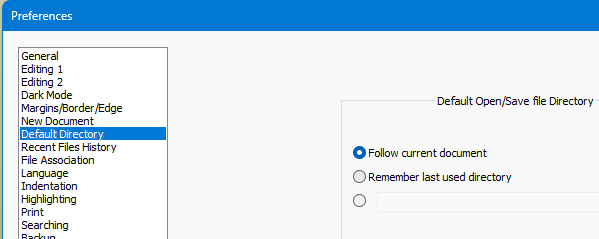
If you pick the bottom one, that’s where you’d add your
D:\data
I have to navigate with a dozend of clicks to the desired target directory
D:\dataOr, just type into the box the SaveAs dialog is offering you:
d:\data\myfile.txt -
Hello, @claudia-svenson, @alan-kilborn and All,
@alan-kilborn,the classical solution that you proposed as well as the work-around to simply write
D:\Data\file.txtare correct.However, choosing a specific directory to follow ( third choice ) will apply to, both, saved or unsaved files !
To my mind, @claudia-svenson would like this kind of dialog in
Preferences... > Default Directory > Default Directory (Open/Save):(•) Follow current document (•) Remember last used directory (•) Directory for Saved files with a FIRST field and the ... button (•) Directory for Unsaved files with A SECOND field and the ... buttonPersonally, I would like this new behavior. So the @claudia-svenson’s
D:\Datadirectory would look as a folder containing various saved notes and usual material that you could refer to, at any moment !Of course, if you do not choose the options
1or2, the3option would be mandatory and if the4option was empty, it would use, by default, the directory of the3optiuon.
But, may be it’s not the true need of @claudia-svenson or my reasoning is perhaps very week in that matter ?
Best Regards,
guy038
-
If I pick the 3rd radio button then ALL files are saved into this directory.
But I want to use this directory only for NEW files.
For loaded, existing files the “follow current directory” rule should be taken.Your suggestion typing in manually “d:\data\myfile.txt”
is almost as uncomfortable as clicking through the dir tree in folder selection dialog. So its not a solution.So what I need here is a split rule in “Default Directory” section:
Default Save file directory (for existing, loaded files):
…
…
…
Default Save file directory (for new files):
…Can this option be added in the next release?
-
@Claudia-Svenson said:
I want to use this directory only for NEW files.
For loaded, existing files the “follow current directory” rule should be taken.Leave the setting at Follow current document.
Install the Take Notes plugin and use its Create New Note feature, rather than Ctrl+n (or, suggested: configure Take Notes to override).
Of course, you must use the Take Notes 's Option… menu to configure yourD:\datafolder (along with other desired settings). -
Hello, @alan-kilborn and All,
Alan, why do you think that the @claudia-svenson’s request, and my post which described the same feature, are NOT really interesting and pertinent, despite of various work-arounds ?
Best Regards,
guy038
-
Hello, @alan-kilborn and All,
Well, I 've just realized that my description of the behavior of the possible new
Default Directory (Open/Save)section, inPreferences, is a bit erroneous !Indeed, whatever the option
1,2or3chosen for saved files, two cases would be possible :-
If NO directory is shown, for the
4new option, the unsaved files would respect the option chosen for saved files ( present N++ behavior ) -
If a directory is shown, for the
4new option, the unsaved files would be saved in that specific directory, only
BR
guy038
-
-
@guy038 said:
why do you think that the @claudia-svenson’s request, and my post which described the same feature, are NOT really interesting and pertinent
Did I say that?
No, but OK, it isn’t really interesting to me (maybe others?).I do think that Take Notes plugin solves the problem very nicely.
…two cases would be possible…if NO directory…if a directory…
This kind of thing pretty much makes it impossible for the casual user to get their head around the functionality, without consulting the manual.
-
There is one thing I haven’t seen mentioned here yet. It’s the way I have Notepad++ set up:
Select Follow current document as the default directory. In the shortcut you use to start Notepad++, set the directory you want to use when there is no current document as the Start in directory.
In this set-up, when an existing document is open, the Open and Save As commands will begin in the folder containing that document. If you switch to an as-yet-unsaved file, Open, Save and Save As will begin in the folder containing the last existing document you viewed in that session. But if you start Notepad++ without opening any existing documents, Open, Save and Save As will begin in the folder you set as the working directory.
It’s not exactly what you requested, but perhaps close enough to reduce aggravation.
-
The following is TL;DR…
A bit ago, I had a need for a “directory chooser” standard dialog to appear in one of my PythonScripts. I shared this need with the guru of all things Python (@Ekopalypse , although he will shrug off that moniker) and he graciously pursued adding code to support that in his Little Dialog Wrapper project.
Because a directory-chooser is really just a specialized “file open” standard dialog, Eko also provided that capability – great. So now the library had file-open and dir-chooser capability. But…the glaring omission to complete the set was a “file save” standard dialog. Well…of course I nudged Eko to write that part as well, but I think he simply saw no need for it and thus didn’t do it. And so of course I said I’d do it.
But much time passed, and I didn’t do it, because I didn’t exactly have a burning need. I already had some script code I’d developed for file-save based on some ancient code called EasyDialogs. And wow, checking out that link right now, it is really ancient (circa 2007)! This approach worked, but the type of standard dialogs generated by EasyDialogs are really “old school”.
So then along comes this thread (the one we’re talking in right now). The OP’s need is one that can be easily scripted…IF a nice file-save dialog could be generated.
So, I got on the proverbial horse and added the file-save dialog code to Eko’s library (in the end not a big effort, since the earlier code provided a lot of inheritable stuff). It’s been ACCEPTED and now the library offers the full complement of file-open, file-save, and directory-chooser standard dialogs.
Ok, so here’s a (PS3) script called
FileSaveReplacement.pythat meets the need proposed at the start of this thread. The script is run (somewhat obviously from its name) when you’d normally save a file (i.e., hint reassign Ctrl+s to run this script). If the tab being saved exists as a file in the file system, it’s simply saved as usual. But if the tab has never been saved, a file-save dialog appears and it is based in a fixed directory (as specified in the script by thedir_for_never_saved_filesvariable).# -*- coding: utf-8 -*- ######################################### # # FileSaveReplacement (FSR) # ######################################### # note: # This script was developed and tested under Python3 64-bit on unicode (non-ANSI) encoded data. # It may work as-is using Python2 and/or ANSI-encoded data and/or 32-bits, but that would be incidental. # references: # https://community.notepad-plus-plus.org/topic/26900/how-to-save-new-documents-always-in-d-data-and-not-in-most-recent-directory # for newbie info on PythonScripts, see https://community.notepad-plus-plus.org/topic/23039/faq-desk-how-to-install-and-run-a-script-in-pythonscript # for info on WinDialog (aka Little Dialog Wrapper), see # https://github.com/Ekopalypse/NppPythonScripts/tree/master/helper/WinDialog # https://community.notepad-plus-plus.org/topic/24389 #------------------------------------------------------------------------------- from Npp import * import os from WinDialog import * # "Little Dialog Wrapper" from WinDialog.com_dialogs import FOS #------------------------------------------------------------------------------- class FSR(object): def __init__(self): # config: dir_for_never_saved_files = r'd:\data' ext_for_never_saved_files = '.txt' # make this an empty string if the desire is to have no extension curr_filename = notepad.getCurrentFilename() if os.path.isfile(curr_filename) and ('\\' in curr_filename or '/' in curr_filename): notepad.menuCommand(MENUCOMMAND.FILE_SAVE) else: save_dlg = FileSaveDialog() save_dlg.setFolder(dir_for_never_saved_files) if '.' not in curr_filename: curr_filename += ext_for_never_saved_files save_dlg.setFileName(curr_filename) save_dlg.setFileTypes([['All files', '*.*'], ['Text Files', '*.txt']]) save_options = save_dlg.getOptions() save_options |= FOS.OVERWRITEPROMPT save_dlg.setOptions(save_options) result = save_dlg.show() if len(result) > 0: notepad.saveAs(result[0]) #------------------------------------------------------------------------------- if __name__ == '__main__': FSR() -
 A Alan Kilborn referenced this topic on
A Alan Kilborn referenced this topic on
-
Thank you for your suggestion.
This seems to be the only way of solving the problem.Sad to say that a feature-rich editor like NP++ has no separate option for that.
To achieve this, the user has to fiddle around unintuitively outside of NP++. Not very elegant
Thanks anyway
-
 A Alan Kilborn referenced this topic on
A Alan Kilborn referenced this topic on