FAQ: Using the GCC version of Notpead++
-
You have likely found this page, or been directed to this page, because you were wondering about how to
The list of Operating Systems (OS) that Notepad++ supports is published at https://github.com/notepad-plus-plus/notepad-plus-plus/blob/master/SUPPORTED_SYSTEM.md
There is a footnote regarding Windows Vista and Windows Server 2008, both of which are officially unsupported: The last release of Notepad++ that worked on those ancient OS versions was Notepad++ v8.4.6. However, the footnote indicates, “The current version of Notepad++ built by GCC can be run under Vista & Server 2008”. Some users, who are interested in preserving historic computing, or have working hardware that is old enough to only be able to run such old OS, are confused by that statement, or wonder how they can get “the current version of Notepad++ built by GCC”. (Two examples of such posts are here and here.)
When updates are pushed to the Notepad++ repository, a slew of versions are built, including some built by the GCC compiler instead of Microsoft’s compiler used by Visual Studio. Those versions are not used in the published releases of Notpead++, however, they are built from the same source code, so have all the same functionality.
Main Steps
The steps for installing the newest Notepad++ onto Vista or Server 2008 are as follows:
- Install the newest Notpead++ normally, or unzip the newest portable edition of Notepad++, noting whether you are using the 32-bit or 64-bit Notepad++.
- Verify that
notepad++.exedoesn’t run on your computer. (If it does, you don’t need to follow the remaining steps.) - Obtain the
notepad++.exebuilt by GCC using one of the two sections below: Recent Release or Older Release - Replace your installed or portable
notepad++.exewith the executable downloaded in step 3. - Run the replaced
notepad++.exe, and verify it does run on your computer.
Artifacts
When the GCC builds are automatically run on the GitHub servers, the executables are kept for up to 90 days from the time of the build; however, that retention period is also influenced by how many artifacts a project generates: Notepad++ generates a lot of artifacts, so sometimes the artifacts for a release are not available for the full 90-day period.
If the artifacts are still retained for the most recent release, then you can follow the procedure in Recent Release (below) to obtain the GCC-built executable. If those artifacts are gone, you will have to use the similar procedure in Older Release, though make sure you read that section thoroughly for unique .
Recent Release
- Go to https://github.com/notepad-plus-plus/notepad-plus-plus/releases/latest
- where it has the little
-o-icon and 7-9 hex digits, click on that hex number
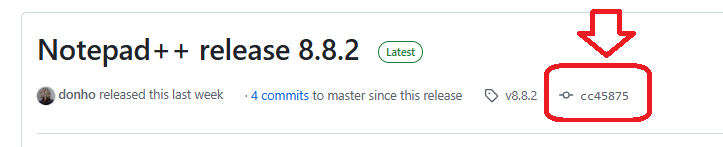
- It should have a green checkmark (or less likely, a red X): click it
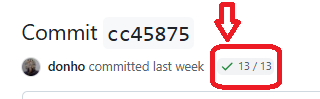
- In the popup, click any of the Details links (it doesn’t matter which one)
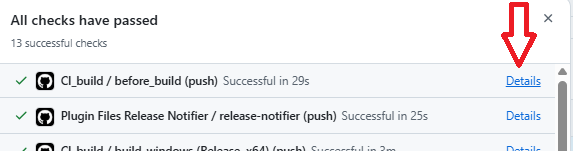
- Click on the Summary button
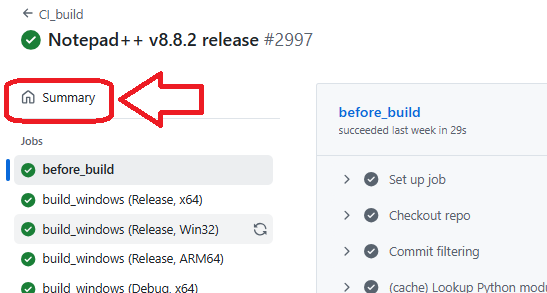
- Scroll down to the Artifacts at the bottom of that Summary page, and pick the …GCC.i686.Release if you want 32-bit Notepad++, or …GCC.x86_64.Release if you want the 64-bit Notepad++
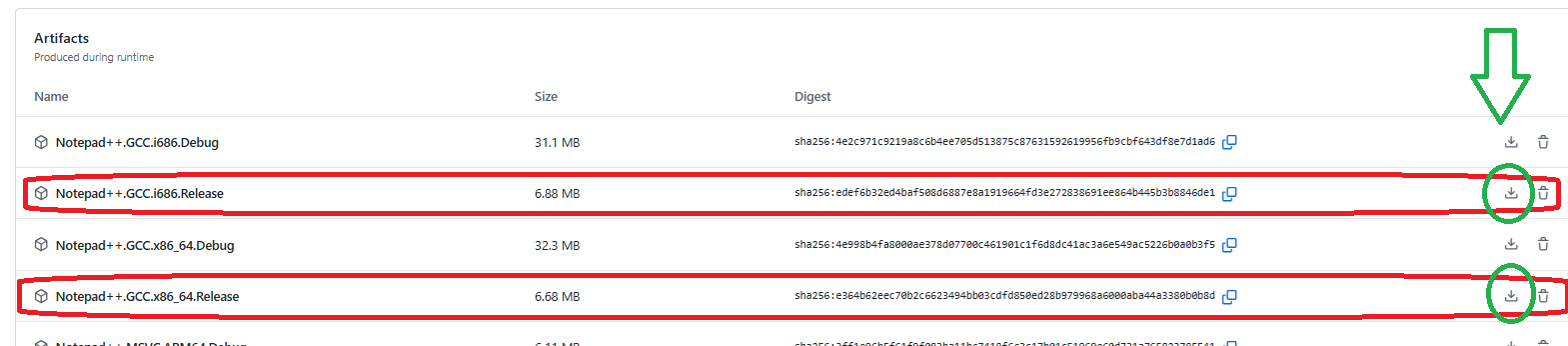
- That downloaded artifact will be a zipfile containing a single (unsigned)
notepad++.exe
- That downloaded artifact will be a zipfile containing a single (unsigned)
Once you have unzipped the artifact, you can continue with step 4 in the Main Steps
Older Release
If the artifact from the most recent release is no longer stored in GitHub, you can instead grab the most-recent build. However, you need to understand that builds made since the most recent release have code in them that has never gone through the Release Candidate verification: it passes all the automated testing, but there may be edge cases that have not yet been found or fixed. One should only use the most-recent build instead of a release build when those risks are understood.
- Go to https://github.com/notepad-plus-plus/notepad-plus-plus/actions and find the most-recent commit to the
master, and click on that row. - Look for the Artifacts at the bottom.
- Find the link with “GCC” in the name with the right version (64-bit is
x86_64, 32-bit isi686, or ARM64) – assuming you have 64-bit Vista, then it would beNotepad++.GCC.x86_64.Release. - Click the appropriate artifact, which will download a zipfile.
- Open the zipfile and extract the executable from it
Once you have unzipped the artifact, you can continue with step 4 in the Main Steps
Build Your Own
The Notepad++ repository includes BUILD instructions for GCC, so if you follow those instructions, you can build your own GCC-based Notepad++ from the source code. You will obviously need the GCC compiler (you will have to find and install that on your own, as such a procedure is beyond the scope of this FAQ or this Forum).
Once you have the GCC compiler ready, you can download the source code for Notepad++: it is up to you whether you want to download the source code from the latest release, which will give you a snapshot of the code at the time it was released; or whether you want to grab the most recent commit from the main development branch of the repo which can have code/features that have been added since the last release.
Building your own copy of Notepad++ using GCC is intended for people with coding experience, and experience with GCC in particular, and who know how to use GitHub and git – if this doesn’t describe you, you may wish to gain experience before trying to build your own using GCC.
Caveat: This is Unsupported
Rememeber: using Notepad++ on Windows Vista or Windows Server 2008 is not officially supported for new Notepad++ versions. If you can happen to get newer Notepad++ to work on those OS versions by following these instructions, that’s great for you.
Otherwise, the best recommendation is to use an older version of Notepad++ that was officially tested on those operating systems – with v8.4.6 being the newest Notepad++ to be verified with those OS. Having been verified, it should work for you; however, there will never be any updates to the v8.4.6 code, so any bugs or security issues present in v8.4.6 will remain unfixed for you. (The same is true for most applications that stop supporting older OS, so this is not unique to Notepad++.)