Search/Find Dialog
-
BACKGROUND
As a developer, I am using Notepad++ for many many years now. I got a new laptop and I cannot get Notepad++ to work well. I will appreciate any assistance in this regard (so so much)
VERSIONS
Windows 11 23H2 and 11 24H2 (tried both OS versions)
Notepad++ v8.8.3 (and a few older ones 8.6.4/8.5.2/8.4.2/8.1.1)ERROR DESCRIPTION
The search/find dialog now has a bold font where you enter details and I cannot get rid of it. I just want it to look normal again. I notice this in light/dark mode. The text fields In “Find what:”, “Replace with:”, “Filters:”, “Directory:” are all bold.SCREENSHOT
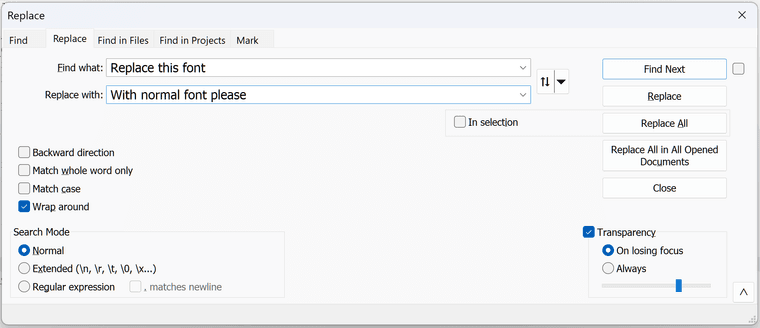
-
Notepad++ defaults to using
MS Shell DlgorMS Shell Dlg 2at font size 10pt (*) for the Find what text. If you have Settings > Preferences > Searching > Use Monospaced font in Find Dialog… checkmarked, then it will change toCourier New10pt.If your system doesn’t have
MS Shell Dlg(or2) installed, or even if it does, you might also want to look in your registry atHKLM\SOFTWARE\Microsoft\Windows NT\CurrentVersion\FontSubstitutesand see ifMS Shell Dlg(or... 2) has an entry (for mine, those two have entries set toMS Sans SerifandTahoma, respectively). If there is a FontSubstitutes entry set up on your computer, then you need to check that the resulting font exists in yourc:\windows\fonts\or equivalent directory. If not, then I have no idea what font that Windows OS will choose for that text.But the only setting in Notepad++ for those find/replace dialog entry font is whether to use the normal or the monospace font; everything else depends on your computer having that font, or having an appropriate FontSubstitutes set up: those two fonts are historically supposed to always exist on a Windows installation, or to have a substitute set up to direct to a modern replacement font; if you don’t have that set up properly, there is something wrong with your Windows OS setup.
(*update: according to source code RC file for the dialog, it’s actually 8pt… either my utility that tries to extract font size from a dialog control has a bug, or there is some scaling at some point that brings it to 10pt instead of 8pt)
-
What an amazing reply, I cannot thank you enough. Thanks so much for the detailed explanation, I really appreciate it a lot. I will definitely investigate the font configuration in the registry.
This is a fresh Windows 11 24H2 installation.
Edition Windows 11 Pro
Version 24H2
Installed on 26/07/2025
OS build 26100.4652
Experience Windows Feature Experience Pack 1000.26100.128.0Processor Intel® Core™ i7-14700HX 2.10 GHz
Installed RAM 96,0 GB (95,7 GB usable)
System type 64-bit operating system, x64-based processorNotepad++ v8.8.3 (64-bit) Build time : Jul 9 2025 - 01:39:59 Scintilla/Lexilla included : 5.5.7/5.4.5 Boost Regex included : 1_85 Path : C:\Program Files\Notepad++\notepad++.exe Command Line : "D:\DEV_TOOLS\ide\wgs-eclipse-java-2022-06-R\eclipse.ini" Admin mode : OFF Local Conf mode : OFF Cloud Config : OFF Periodic Backup : ON Placeholders : OFF Scintilla Rendering Mode : SC_TECHNOLOGY_DEFAULT (0) Multi-instance Mode : monoInst File Status Auto-Detection : cdEnabledNew (for current file/tab only) Dark Mode : OFF Display Info : primary monitor: 3840x2400, scaling 250% visible monitors count: 1 installed Display Class adapters: 0000: Description - NVIDIA RTX 2000 Ada Generation Laptop GPU 0000: DriverVersion - 31.0.15.3892 0001: Description - Intel(R) UHD Graphics 0001: DriverVersion - 32.0.101.6733 OS Name : Windows 11 Pro (64-bit) OS Version : 24H2 OS Build : 26100.4652 Current ANSI codepage : 1252 Plugins : mimeTools (3.1) NppConverter (4.6) NppExport (0.4) -
Hello, @gerhard-munro, @peterjones and All,
Peter, I saw, in file
FindReplaceDlg.cpp, this line which means that, probably, the size of the font Courrier New, used in monospaced configuration, is8. Could you confirm ?Best Regards,
guy038
-
I have checked the Registry Entries as requested:
If your system doesn’t have MS Shell Dlg (or 2) installed, or even if it does, you might also want to look in your registry at HKLM\SOFTWARE\Microsoft\Windows NT\CurrentVersion\FontSubstitutes and see if MS Shell Dlg (or … 2) has an entry (for mine, those two have entries set to MS Sans Serif and Tahoma, respectively). If there is a FontSubstitutes entry set up on your computer, then you need to check that the resulting font exists in your c:\windows\fonts\ or equivalent directory. If not, then I have no idea what font that Windows OS will choose for that text.
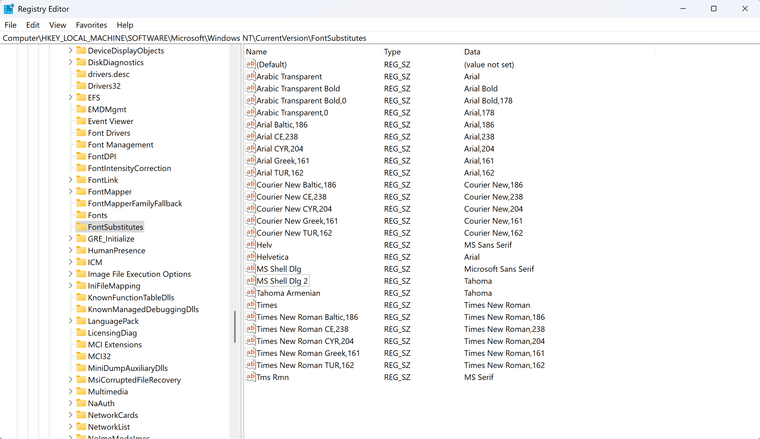
Then checked the fonts:
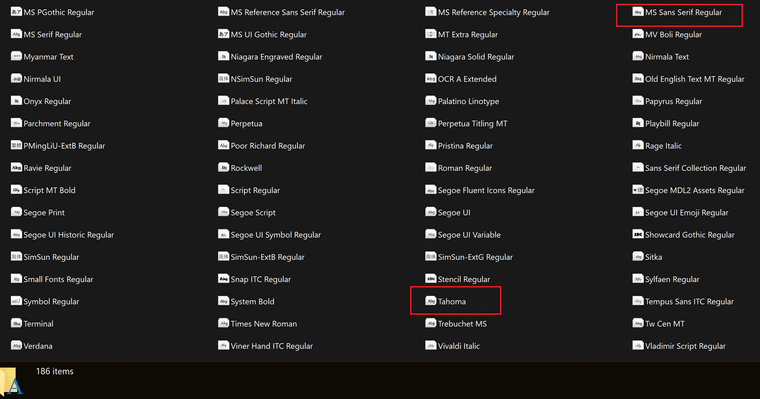
I highlighted the 2 fonts, MS Sans Serif is named MS Sans Serif Regular but I think this is ok.
I then checked my wife’s laptop, HP Firefly with Win 11 24H2 and Notepad++ is perfect. I gather it must be a graphics setting on my machine as I am having endless driver issues. I also read up a lot on this topic and it seems like it has something to do with scaling (not 100% sure here).
Anyway, I apologize for this thread as I think this is an isolated incident on this specific laptop.
The resolution is 3840 x 2400
Scale : 250% (Recommended)