Printing a line of contiguous spaces, but do not convert to tab characters.
-
Hi Guys! New here …
Every where I search I am directed to Settings, Preferences, Tab Settings …
But I am on Version 8.6.<something>, and no such setting exists.
I have removed “Spaces to TABS” from the Language section, but that does not help at all.
I want to insert a line of 122 contiguous spaces, to clear a section of text that contained other text characters, in a search for a problem I am having with fragments of previous text showing unexpectedly.
But no matter what I do, Notepad++ inserts tabs??
Please help, if you can :-)Danie Bosman
-
@Danie-Bosman said in Printing a line of contiguous spaces, but do not convert to tab characters.:
Hi Guys! New here …
Every where I search I am directed to Settings, Preferences, Tab Settings …Not likely.
Before v8.6.9, the tab settings were called “Tab Settings”, and were part of the Settings > Preferences > Language page, which may have been indicated as Settings > Preferences > Language > Tab Settings. In v8.6.9, they were briefly Indent Settings on that same page. Starting in v8.7, they were separated out to the Settings > Preferences > Indentation page, as Language settings didn’t have enough real estate anymore.
This is explained in the Settings > Preferences > Indentation section of the User Manual (and yes, searching for
tab settingsin that page would have found the right location, even if you didn’t know that it’s calledIndentationin the modern version: the Manual tends to say “this option used to be in XYZ before vA.B.C” for multiple years after a setting moves, to help people who have outdated versions still): for example,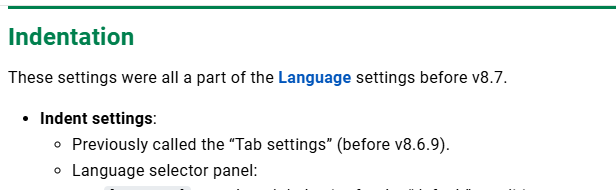
But I am on Version 8.6.<something>, and no such setting exists.
? menu’s Debug Info is always helpful, and would avoid ambiguity like “8.6.<something>”
But with a version before v8.7, they are in the Settings > Preferences > Language page. I recommend upgrading to a version that’s not a year out-of-date.
I have removed “Spaces to TABS” from the Language section, but that does not help at all.
No such entry, even in v8.6.<something>. It was called
Replace by Spacein the older versions of the program. And if you want spaces, not tab characters, you would wantReplace by Spaceactive, not inactive, otherwise it won’t use space characters when you type the TAB key.But assuming you mis-remembered, I think you did find the right settings. Which Language was chosen on that page when you changed that setting? Because that setting is language specific. So if you are editing a C++ file, but change the tab settings for Python, it’s not going to affect your current file.
But no matter what I do, Notepad++ inserts tabs??
Then there’s been a mismatch between the file’s Language and the Language that was selected when you make the settings changes. Or you didn’t set what you seem to be saying you did.
If you need more help after this:
- make sure your Notepad++ window is wide enough that the status bar at the bottom can display the active language, like the
Normal text fileshown in the screenshot below - Open Settings > Preferences > Language (assuming you haven’t upgraded yet)
- Take a screenshot of your dialog when you think you have things set up right (like my shot, below, which is in v8.6.0), then paste it in your reply here.
- If you notice a discrepancy between the status bar langage and the language in the Tab Settings selector, then try to choose the language there that most closely matches what’s in the status bar, and do a second screenshot, also pasted.
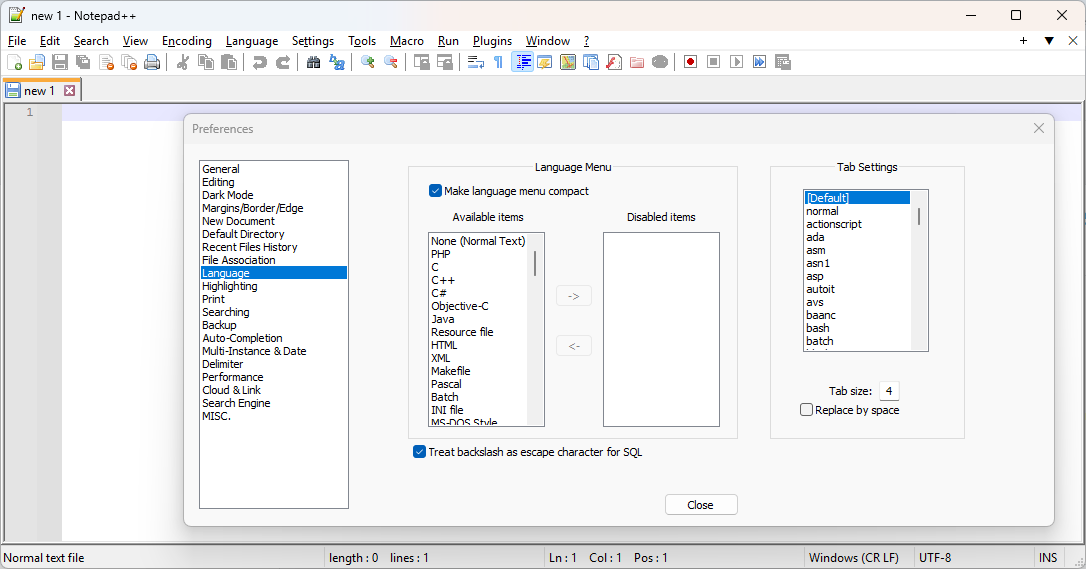
update: BTW, in newer versions, the Preferences dialog shows the Indentation Settings like:
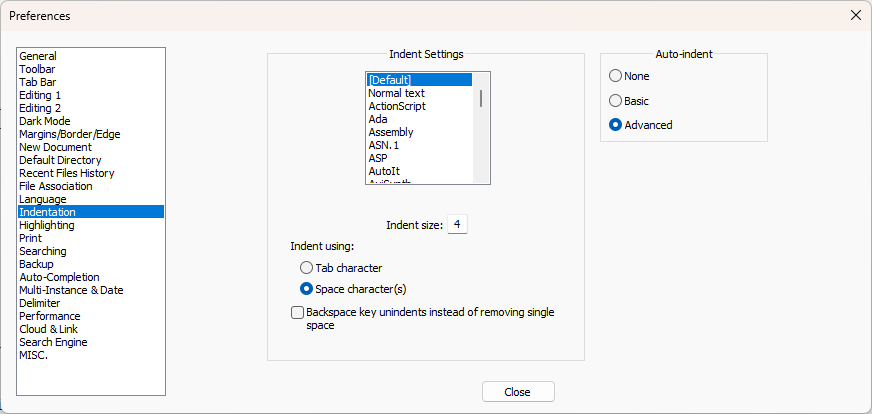
This makes it more explicit that all indentation (new-line auto-indentation, or using TAB key) uses these settings. - make sure your Notepad++ window is wide enough that the status bar at the bottom can display the active language, like the
-
Firstly, thanks for the prompt, informative and polite reply. :-) I hav ebeen using Notepad++ since its inception and have never yet experienced much of a problem with it . Therefore, this is my first post. And I am (obviously) not much good at it. :-) Firstly, I had a quick look , and I am in version: 8.8.3. Then below (Hopefully), is a screenshot of my concern. Are the arrows indicatiing Tab characters, or merely indicating where the indents are?
-
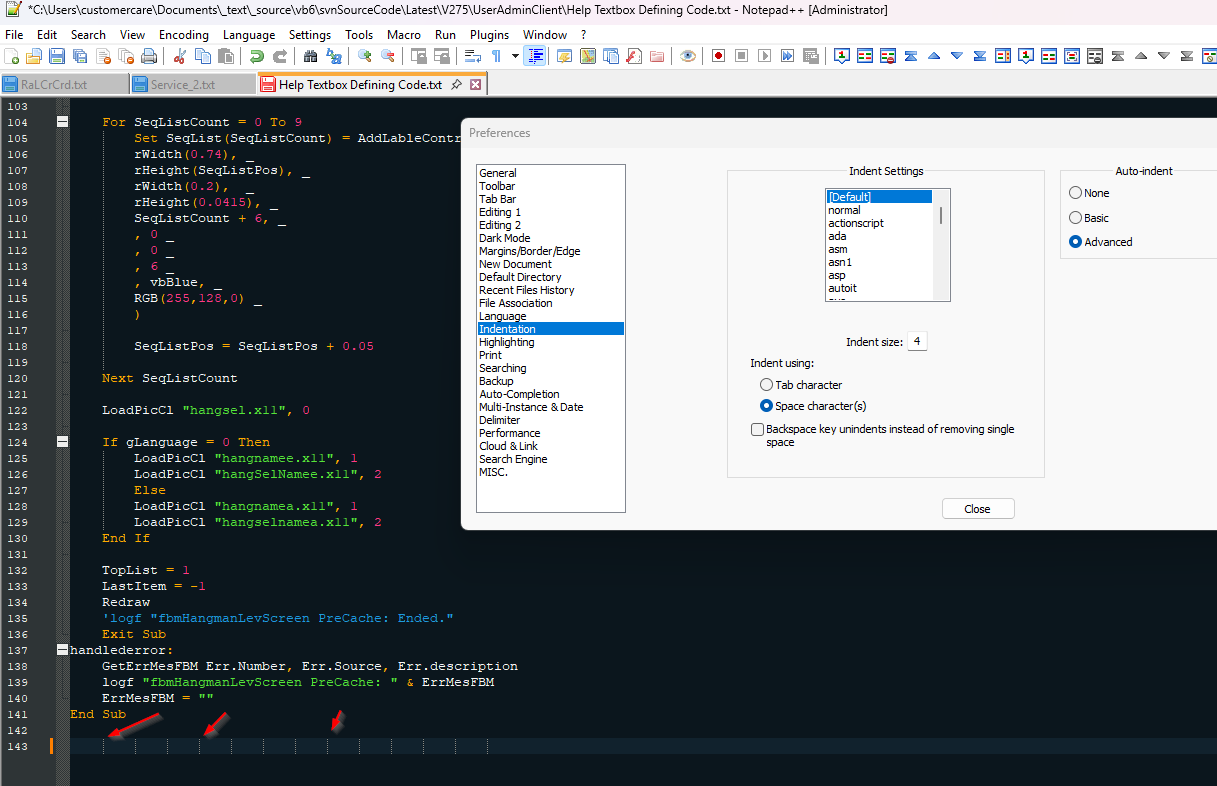
Aaaah! I had to remove the message/notice that popped up here, before I was allowed to respond with a reply… Good to know :-)
Oops! That’s the picture again … Not sure if I can delete it? Gone!
Sorry! This post is mostly to kill time 'till I can post again (Five minutes have to lapse … ), so I send posts to try and determine the in’s and out’s of posting items.
Regards, All! :-)
-
@Danie-Bosman said :
Are the arrows indicating Tab characters, or merely indicating where the indents are?
Rightward-facing arrows are almost certainly indicating actual tab characters.
-
I used moderator powers to fix your embedded image.
Are the arrows indicatiing Tab characters, or merely indicating where the indents are?
Your drawn red arrows are the View > Show Symbol > Show Indent Guide indicators. They show up whether you are set to spaces or tabs, so it won’t help you determine which you are set to.
OTOH, the related View > Show Symbol > Show Space and Tab do show spaces vs tabs:
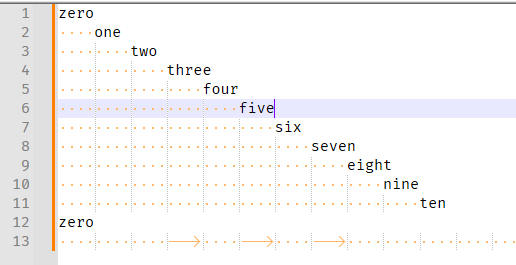
As @Alan-Kilborn said, the long right arrows are tab characters, the mid-dots are space characters.
Unfortunately, your screenshot did not include enough information to tell what language your code is in. Like I said, the screenshot needs to include the status bar to show us that, and you cut it off before the status bar. Your language looks vaguely VisualBasic-like, but that’s just a guess. (Though it’s confusing to me that your tab name claims
*.txt, but it’s syntax highlighted like code; have you associated.txtwith something other than normal text?)Anyway, whatever language it’s set to, whether you are willing to show the status bar or not, assuming you can read the status bar yourself, or can look in the Language menu to determine what language is active for syntax highlighting your
.txtfile with code, you need to click on that language’s entry in the Indent Settings box that lists all the languages, and see what the Indent Using is set to for that language: see whether it’s set to Use default value, in which case it will follow the[Default]settings you show in you screenshot; or it might not have that set, and instead have its own, like Makefile does:Examples comparing my settings for Visual Basic with Use default value vs Makefile with its own set to use tabs:
Visual Basic 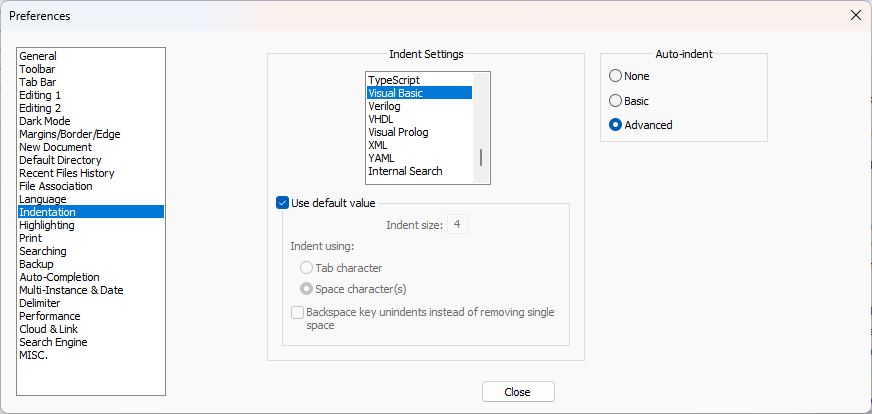
Makefile 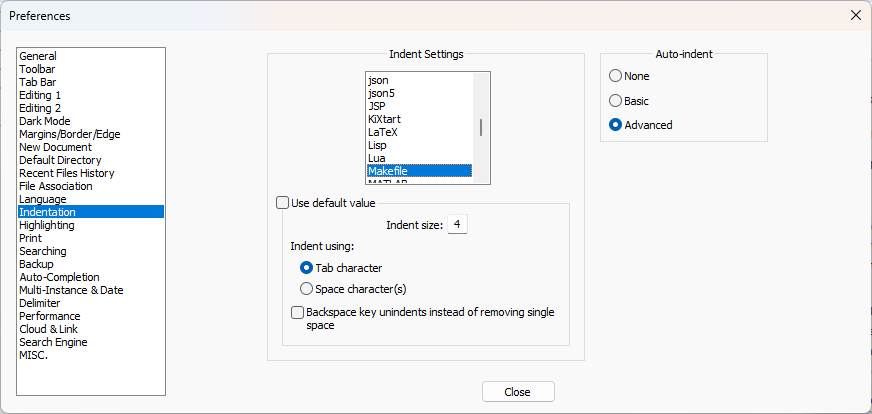
update: But given your indication that you seemed to think the guidelines were tab characters (which they aren’t, necessarily), then my guess is that you were just misinterpreting what you were seeing, and this whole time, you really do have spaces where you thought it was still inserting tabs. Again, View > Show Symbol > Show Space and Tab will show you definitively and unambiguously whether the characters are spaces or tabs.