Replace Notepad++ as Default W10 editor. How to ?
-
I was able to set it as the default editor on all my PCs.
After the crash in this one, and a full re-install of W10
… !! I can’t remember how to do it!!Windows App Default doesn’t propose it, but it’s correctly installed.
(Maybe it was done via a REG edit ? )
**Update & Solution [3 steps] **
- Crazy as it can be …
1)
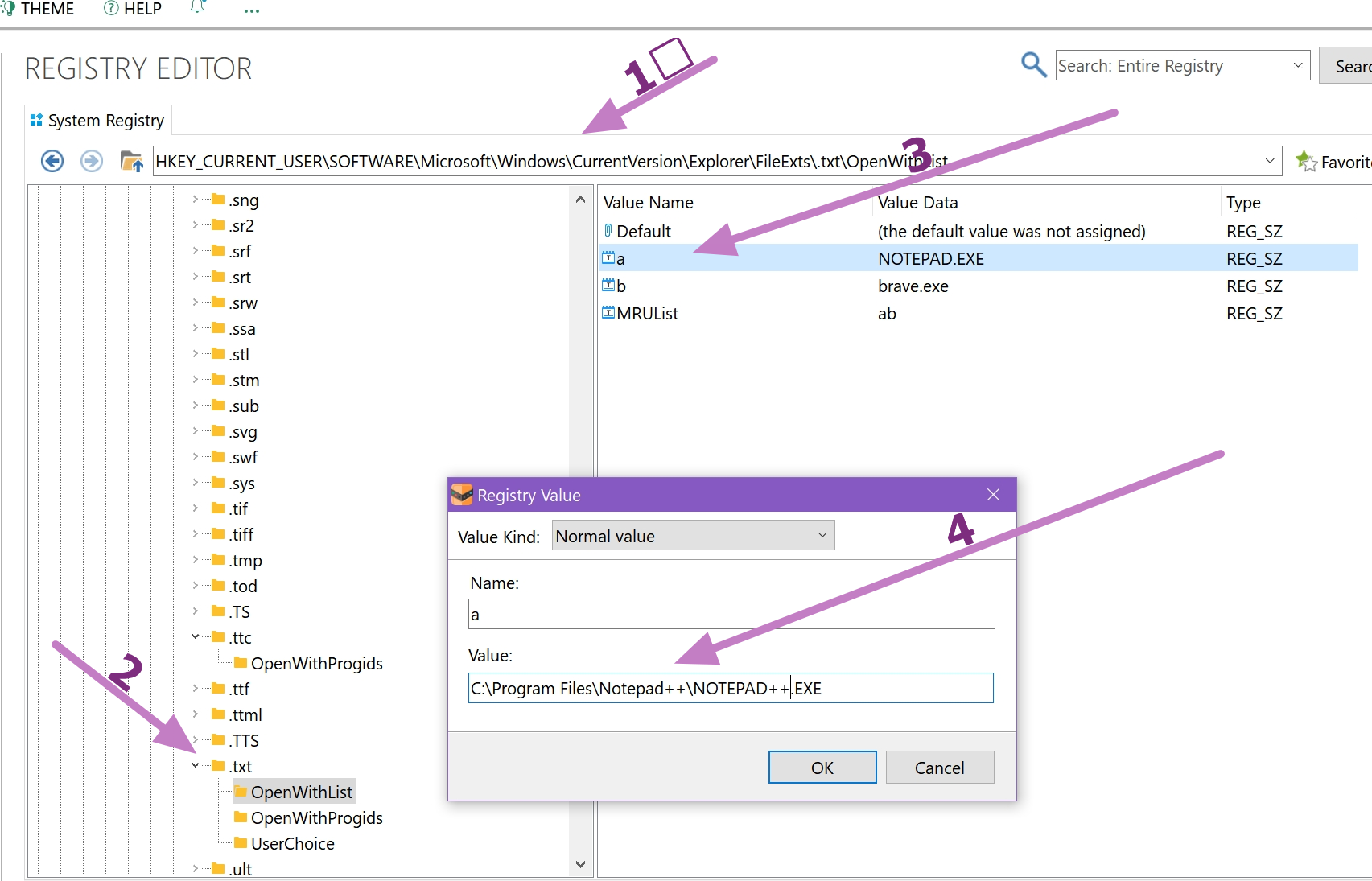
-That’s not enough!!
- Activated in right click > Open With
2) -> Open with >Choose another App \ Browse to Program Files/Notepad++ 🙄
-That’s not enough … …crazy as it can be,
Windows dont accept it on .INI .REG and the other text group extension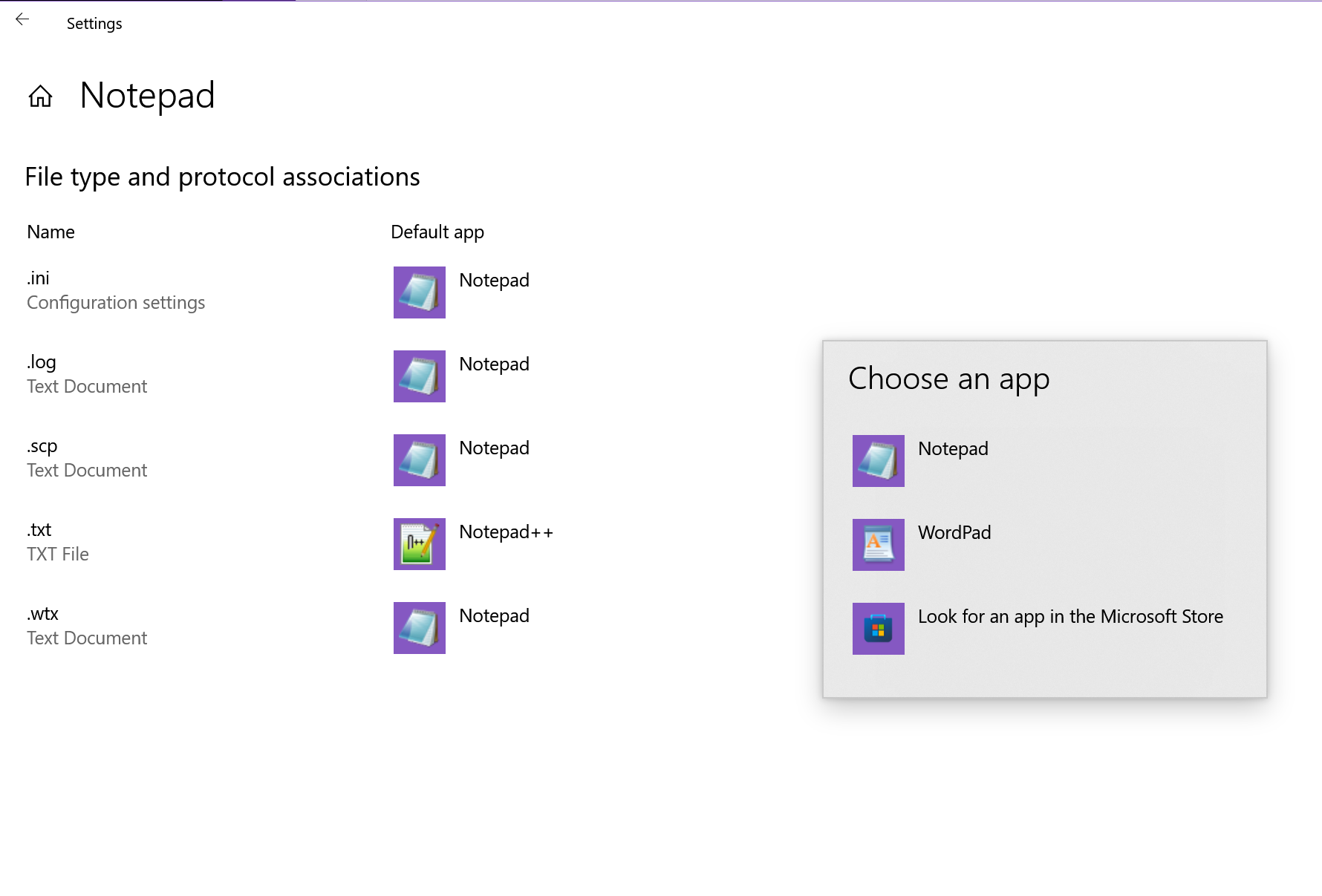
- BUT now you have fixed it as > Edit with Notepad++,
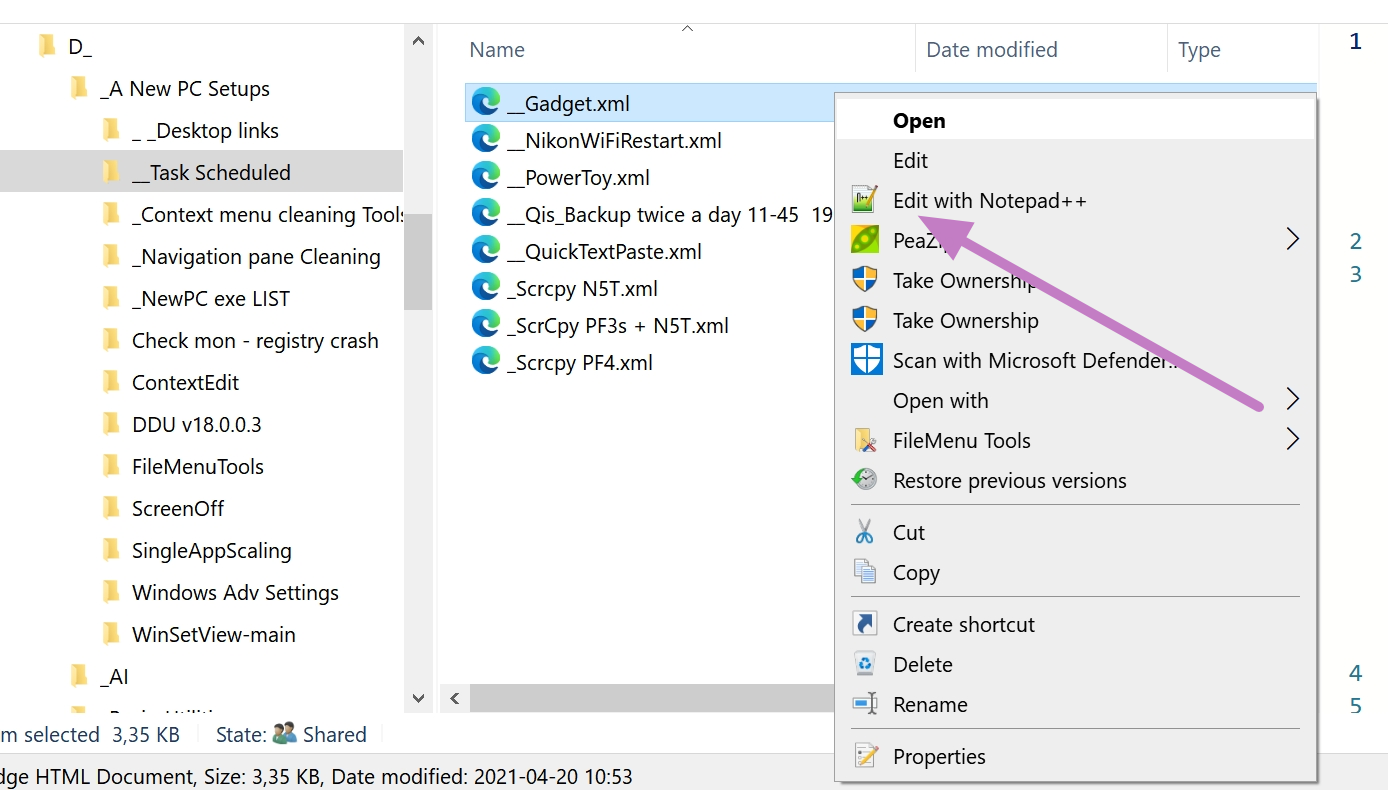
… also for any other extension in that group … so…
3) choose .REG > Open with \ Notepad** if present, otherwise browse
THAT’S IT !!! -> no way to miss-merge that extension!!!
From now on:
- When you double-click a .REG … it will open by default in Notepad++
- If you need to run it >Open with > Registry Editor and LO! it will run once without changing back the defaults !!
Hard to remember all that procedure, yes
- but I wrote it a long time ago and forgot it!!!
( and now I’m sharing for other people)
-
@AlainCh2 said in Replace Notepad++ as Default W10 editor. How to ?:
Activated in right click > Open With
Open with >Choose another App \ Browse to Program Files/Notepad++ 🙄-That’s not enough … …crazy as it can be,
That always worked for me back when I was using Win10. And I just verified I had no difficulty in Win11 getting it to keep Notepad++ as an Open With for
.inifiles.- BUT now you have fixed it as > Edit with Notepad++,
If all you are looking for is the Edit with Notepad++ choice in the right-click menu, when you run the installer initially, assuming it prompted with the UAC prompt, your installation should have included the ShellExtension DLL
C:\Program Files\Notepad++\contextMenu\NppShell.dll(assuming you installed newer than v8.5.1; older versions used a different name, and didn’t work with Win11). And it should have registered that DLL so that the Windows Explorer context menu includes that. If something went wrong with that registration, you could open acmd.exeor PowerShell window in thatcontextMenudirectory, probably using “as Admin” when open that window, and then follow the manual DLL registration instructions instructions from the user manual. (That page in the user manual has a lot of different tactics to get the Edit with Notepad++ or similar, including a registry entry that adds it as a verb to all files, so that you don’t have to do the OpenWith on each file type. But the Shell Extension DLL is really the preferred method, because it’s designed to do things the way Windows likes.)With the modern Notepad++, that same DLL should work to get the right-click entry with either Win10 or Win11.
If you got it working using an alternate method (like the registry edit shown in the first post), great. This is just presenting an alternate method, and the way that Notepad++ intends you to get Edit with Notepad++ functionality.