How to replace two separate lines.
-
Trying to Find and Replace two separate lines in a code. I don’t know how to get notepad to recognize this.
G1 Z10
G0 Z92
to
G1 Z10
G0 Z38.Could anyone help me with this? Thanks
-
@Brent-Ficker
Have you tried just copy-paste the respective blocks to go into “find what” and “replace with” boxes of the Find and Replace dialog? -
P PeterJones moved this topic from Notepad++ & Plugin Development on
-
@Victorel-Petrovich
Yes, l tried that and it ignored the second line and only showed the G1 Z10. -
@Victorel-Petrovich said in How to replace two separate lines.:
Have you tried just copy-paste …
Have you? Because that doesn’t work for me. I just tried, both in an older (v8.4.6 portable) and in a newer copy (8.8.4 installed) and in the newest (v8.8,5 portable), and none did what you claim. I cannot recall it ever working where pasting multi-line works like that (or at least, it hasn’t for a long time)
Instead, if I copy from
G1toZ92in that two-line file, and paste it into the FIND or REPLACE fields, it just lists theG1 Z10, without including the second line, and if I do the search, it really only matches a single line, not both lines.If I highlight
G1toZ92, then doCtrl+Hto bring up replacement, it populates with what looks like the two lines smooshed together (but the CRLF newline is really invisible there):
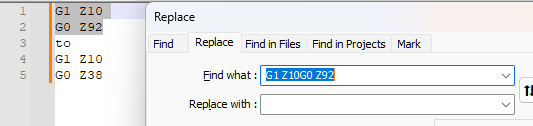
So @Brent-Ficker could follow the idea behind that:
- Highlight the replacement version (
G1toZ38) Ctrl+Hto populate the FIND WHAT in the Replace dialog with the smooshed version- click the
 to move it to the REPLACE WITH
to move it to the REPLACE WITH - highlight the search version (
G1toZ92) andCtrl+Hagain, to bring it into the FIND WHAT:
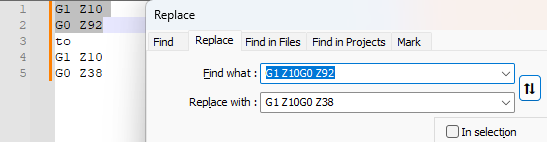
- Now Replace or Replace All will do the two-line replacement…
… But I wouldn’t recommend that, because you cannot actually see what you’re doing, and if you try editing it, you will likely lose that invisible newline in the fields.
Instead, use Search Mode = Regular Expression, and use the
\r\nnomenclature for doing the CRLF line ending. So FIND WHAT =G1 Z10\r\nG0 Z92and REPLACE WITH =G1 Z10\r\nG0 Z38
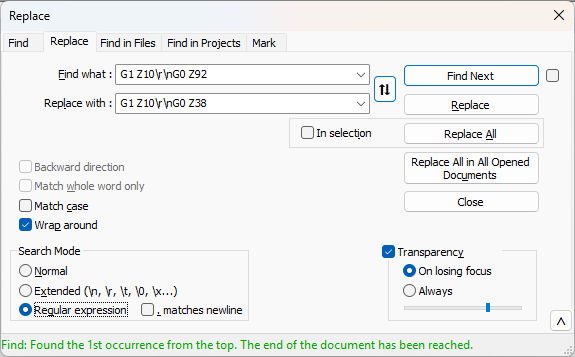
That allows @Brent-Ficker to customize the search and replacement for any such replacement, even if they don’t have a copy of the replacement text already in the document.
- Highlight the replacement version (
-
@Brent-Ficker @PeterJones
yes I have tried what I have suggested and worked with no problems. And I’ve been doing such things since I ever learned about find & replace…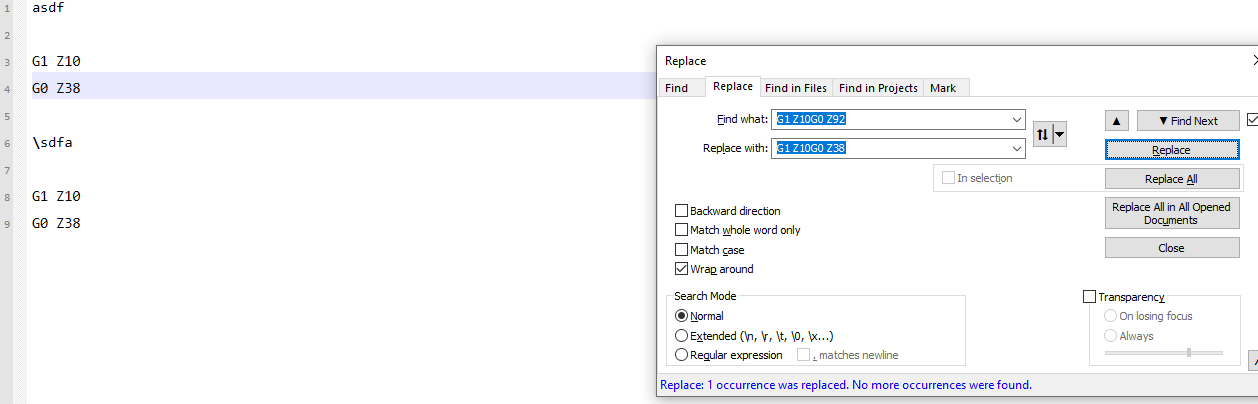
-
@Victorel-Petrovich said in How to replace two separate lines.:
yes I have tried what I have suggested and worked with no problems.
Like I said, copy (
Ctrl+C) from the text and paste (Ctrl+V) into FIND WHAT does not do that for me. And it didn’t for @Brent-Ficker, either. What version of Notepad++ are you using?And, as i said, even if that did work, it’s not the best method, especially for the replacement, since you don’t always have a copy of the “text I want” to easily grab for copy/paste. Learning how to specify the
\r\nin regular expression or extended mode syntax, to get the windows CRLF line endings, is much better for long-term and for crafting replacements that don’t rely on having text you can copy/paste the replacement from. -
:) you are not lucky, eh?
…
It looks like the reason it works for me is that I’m using theLFEOL, notCR LFas typical in Windows.Cheers
P.S. @Brent-Ficker if you’re not familiar at all with regex, the “Extended” mode setting would work for this particular problem too, to gently introduce you to such things.