Multi selection and multi edit
-
Bookmarks is nice because than it can be used with F2 to jump to.
Another, possible way, could be that only the visible area gets changed or
if you select the first and the last (by holding ctrl) and everything in between,
together with the selected once, get replaced.
Or we try to extend it so it does all of this.
So with a prompt like0 = replace, 1 = before, 2 = afterwards a = all, b = bookmarks, s = selected, v = visible,So 0a would mean replace all occurrences and 1b would
be insert before selected word within bookmared lines etc…Cheers
Claudia -
Below the modified script.
Some words to explain its functionality.
If you run the script you will be asked for some options,
namely the area which should be used and the mode what to do.Mode is either
- 0=replace
- 1=insert before
- 2=insert after
Area is either
- a=all lines
- b=position enclosed by two bookmarks
- s=position enclosed by two selected words
- v=lines in the view which are currently visible
So if one defines 0a it means every occurrence of the selected word gets overwritten with the current word
If one chooses 1b then only the selected words within the bookmarks, which are needed to be set first, get modified by
inserting the typed chars before the words.
2v would mean add additional chars to the end of the selected words, but only for those who are currently visible.
Well, this is not exactly true, it means that text gets added to every selected item from first visible line
including the last visible line.
Example:
Line 1-20 is visible
Line 21-30 is hidden
Line 31-40 is visible
Line 41-… exist but is out of view aka non-visibleIf one selects area v then the words in the lines 21-30 get considered(modified/replaced) too.
Area s can only be used if settings->preferences->editing->Multi-Editing has been enabled.
Last but not least, there is a variable find_flag which is set to WHOLEWORD per default.
If one once to have no restriction set it to 0 or any other value stated in the comment.That’s it.
Cheers
Claudia# this script implements the enhanced multi cursor edit functionality def default_positions(): return 0, editor.getLength() def get_pos_of_bookmarks(): npp_bookmark_marker_id_number = 24 npp_bookmark_marker_mask = 1 << npp_bookmark_marker_id_number _start_position, _end_position = default_positions() line_nbr = editor.markerNext(_start_position, npp_bookmark_marker_mask) if line_nbr != -1: _start_position = editor.positionFromLine(line_nbr) line_nbr = editor.markerNext(line_nbr + 1, npp_bookmark_marker_mask) if line_nbr != -1: _end_position = editor.getLineEndPosition(line_nbr) return _start_position, _end_position def get_pos_of_visible_lines(): first_visible_line = editor.getFirstVisibleLine() _start_position = editor.positionFromLine(first_visible_line) lines_visible = editor.linesOnScreen() last_visible_line = editor.docLineFromVisible(first_visible_line+lines_visible) _end_position = editor.getLineEndPosition(last_visible_line) return _start_position, _end_position def get_pos_of_selections(): _start_position, _end_position = default_positions() if editor.getSelections() == 2: _start_position = editor.getSelectionNStart(0) _end_position = editor.getSelectionNEnd(1) return _start_position, _end_position area_dict = {'a':default_positions, 'b':get_pos_of_bookmarks, 's':get_pos_of_selections, 'v':get_pos_of_visible_lines} editor.beginUndoAction() _text = editor.getTextRange(editor.getSelectionNStart(0), editor.getSelectionNEnd(0)) if len(_text) != 0: _current_position = editor.getCurrentPos() _current_line = editor.lineFromPosition(_current_position) _current_word_start_pos = editor.getLineSelStartPosition(_current_line) _current_word_end_pos = editor.getLineSelEndPosition(_current_line) find_flag = 2 # 0=DEFAULT, 2=WHOLEWORD 4=MATCHCASE 6=WHOLEWORD | MATCHCASE mode_options = ' 0=replace, 1=before, 2=afterwards\n' area_options = ' a=all, b=bookmarks, s=selected, v=visible' expected_results = [x+y for x in ['0','1','2'] for y in ['a','b','s','v']] result = notepad.prompt(mode_options + area_options, 'Choose the desired option', '0a') while result not in expected_results: result = notepad.prompt(mode_options + area_options, 'Choose the desired option', '0a') chosen_mode, chosen_area = result area_start_position, area_end_position = area_dict[chosen_area]() if chosen_mode == '0': # replace whole string version editor.setEmptySelection(_current_position) position_tuple = editor.findText(find_flag, area_start_position, area_end_position, _text) while position_tuple is not None: if _current_position not in position_tuple: editor.addSelection(*position_tuple) position_tuple = editor.findText(find_flag, position_tuple[1], area_end_position, _text) elif chosen_mode == '1': # insert before selected string version editor.setEmptySelection(_current_word_start_pos) position_tuple = editor.findText(find_flag, area_start_position, area_end_position, _text) while position_tuple is not None: startpos, endpos = position_tuple if startpos != _current_position and endpos != _current_position: editor.addSelection(startpos, startpos) else: _current_word_start_pos, _current_word_end_pos = startpos, startpos position_tuple = editor.findText(find_flag, endpos, area_end_position, _text) elif chosen_mode == '2': # insert after selected string version editor.setEmptySelection(_current_word_end_pos) position_tuple = editor.findText(find_flag, area_start_position, area_end_position, _text) while position_tuple is not None: startpos, endpos = position_tuple if startpos != _current_position and endpos != _current_position: editor.addSelection(endpos, endpos) else: _current_word_start_pos, _current_word_end_pos = endpos, endpos position_tuple = editor.findText(find_flag, endpos, area_end_position, _text) # now add the current selection editor.addSelection(_current_word_start_pos, _current_word_end_pos) editor.endUndoAction() -
Hi, Claudia,
Until your recent script, I didn’t interfere, in that discussion, because I thought that a simple S/R, in regex mode, was enough to get the same behaviour. Indeed :
-
For Replacement : SEARCH =
"Searched word"and REPLACEMENT ="Replacement word" -
For Insertion before : SEARCH =
"Searched word"and REPLACEMENT ="Added word${0}" -
For Insertion after : SEARCH =
"Searched word"and REPLACEMENT ="${0}Added word"
But, your last script, with the different area options, shows, clearly, the advantages of a script ;-)) Your script should satisfy everyone !
However, I just noticed a minor bug : if you start the script by mistake, and that you want to stop it, the Cancel button does NOT work. So, the only choice is the Yes button !
Cheers,
guy038
BTW, if your file is quite important, it can take some seconds, before all the matches are highlighted !!
-
-
agree
-
there is no need for a stop routine as it is a per one time execution script - no callbacks.
You run the script and all it does is to select the different instances of the selected word.
Once everything has been selected it finishes instantly.You are right, it hasn’t optimized for speed but I think it doesn’t make sense to edit
a huge file and use this little helper to replace all occurrences of a string. Npps
builtin feature is much faster in this way.Cheers
Claudia -
I think what @guy038 meant was, what if you start the script running, get the prompt dialog box on the screen, and then change your mind and decide you don’t want to do what you started after all.
-
ahh - ok - yes correct - but just press ok and move cursor.
Nothing changed.Cheers
Claudia -
finally I understand - the cancel button !! phew – need a cup of coffee!
Cheers
Claudia -
cancel button fix
# this script implements the enhanced multi cursor edit functionality def default_positions(): return 0, editor.getLength() def get_pos_of_bookmarks(): npp_bookmark_marker_id_number = 24 npp_bookmark_marker_mask = 1 << npp_bookmark_marker_id_number _start_position, _end_position = default_positions() line_nbr = editor.markerNext(_start_position, npp_bookmark_marker_mask) if line_nbr != -1: _start_position = editor.positionFromLine(line_nbr) line_nbr = editor.markerNext(line_nbr + 1, npp_bookmark_marker_mask) if line_nbr != -1: _end_position = editor.getLineEndPosition(line_nbr) return _start_position, _end_position def get_pos_of_visible_lines(): first_visible_line = editor.getFirstVisibleLine() _start_position = editor.positionFromLine(first_visible_line) lines_visible = editor.linesOnScreen() last_visible_line = editor.docLineFromVisible(first_visible_line+lines_visible) _end_position = editor.getLineEndPosition(last_visible_line) return _start_position, _end_position def get_pos_of_selections(): _start_position, _end_position = default_positions() if editor.getSelections() == 2: _start_position = editor.getSelectionNStart(0) _end_position = editor.getSelectionNEnd(1) return _start_position, _end_position area_dict = {'a':default_positions, 'b':get_pos_of_bookmarks, 's':get_pos_of_selections, 'v':get_pos_of_visible_lines} editor.beginUndoAction() def Main(): _text = editor.getTextRange(editor.getSelectionNStart(0), editor.getSelectionNEnd(0)) if len(_text) != 0: _current_position = editor.getCurrentPos() _current_line = editor.lineFromPosition(_current_position) _current_word_start_pos = editor.getLineSelStartPosition(_current_line) _current_word_end_pos = editor.getLineSelEndPosition(_current_line) find_flag = 2 # 0=DEFAULT, 2=WHOLEWORD 4=MATCHCASE 6=WHOLEWORD | MATCHCASE mode_options = ' 0=replace, 1=before, 2=afterwards\n' area_options = ' a=all, b=bookmarks, s=selected, v=visible' expected_results = [x+y for x in ['0','1','2'] for y in ['a','b','s','v']] result = notepad.prompt(mode_options + area_options, 'Choose the desired option', '0a') while result not in expected_results: if result is None: return result = notepad.prompt(mode_options + area_options, 'Choose the desired option', '0a') chosen_mode, chosen_area = result area_start_position, area_end_position = area_dict[chosen_area]() if chosen_mode == '0': # replace whole string version editor.setEmptySelection(_current_position) position_tuple = editor.findText(find_flag, area_start_position, area_end_position, _text) while position_tuple is not None: if _current_position not in position_tuple: editor.addSelection(*position_tuple) position_tuple = editor.findText(find_flag, position_tuple[1], area_end_position, _text) elif chosen_mode == '1': # insert before selected string version editor.setEmptySelection(_current_word_start_pos) position_tuple = editor.findText(find_flag, area_start_position, area_end_position, _text) while position_tuple is not None: startpos, endpos = position_tuple if startpos != _current_position and endpos != _current_position: editor.addSelection(startpos, startpos) else: _current_word_start_pos, _current_word_end_pos = startpos, startpos position_tuple = editor.findText(find_flag, endpos, area_end_position, _text) elif chosen_mode == '2': # insert after selected string version editor.setEmptySelection(_current_word_end_pos) position_tuple = editor.findText(find_flag, area_start_position, area_end_position, _text) while position_tuple is not None: startpos, endpos = position_tuple if startpos != _current_position and endpos != _current_position: editor.addSelection(endpos, endpos) else: _current_word_start_pos, _current_word_end_pos = endpos, endpos position_tuple = editor.findText(find_flag, endpos, area_end_position, _text) # now add the current selection editor.addSelection(_current_word_start_pos, _current_word_end_pos) Main() editor.endUndoAction()Cheers
Claudia -
I want to advocate too for CTRL+D sublime-like build-in shortcut.
This is the most useful way to use multi-cursors :- add next identical
- skip next identical
- select all identicals
-
So maybe on the surface this seems different, but this is really just a Find and Replace operation, for which Notepad++ already has a good solution for. Here’s a comparision:
- your ctrl+d <–> N++'s press ctrl+h, fill in replace field
- your add/skip next identical <–> N++ either “Find Next” or “Replace”
- your select all identicals <–> N++ “Replace All”
- your “whatever action you would do on what is multiselected…” <–> N++'s nothing to do, it’s already done!
-
@Alan Kilborn
What you irgnore in your comment is the fact that Ctrl+D function is mainly used to quickly clone the cursor at positions of identical strings and not neccessarily to replace the selected. Once you have multiple cursors, you can move them and do much more things than just renaming. I uploaded a gif animation that shows what I mean:It’s really magic what you can to with it and safes you a lot of time with a minimum of commands to remember. It is very intuitive and in most of the cases faster than search / replace or macro recording. Sometimes I use VS Code in parallel with Notepad++ only because of this function.
What is missing to make full use of this kind of multi editing:
- Ctrl+D (or another shortcut) to clone the cursor at similar occurences of the current word or selection.
- Multiple cursors should stay persistent until escape is pressed (as in the plugin “better multiselection”).
- Ctrl+mouseclick should not only add but also remove one cursor (when Ctrl+D has produced an unwanted cursor).
- Every cursor should have an indiviual clipboard.
-
This kind of functionality really has nothing to do with Notepad++ itself, but rather is Scintilla-related. Scintilla in Notepad++ is known to be very outdated. Would upgrading Scintilla to the latest version provide such functionality? I don’t know, but since remaining current with Scintilla doesn’t seem to be a priority of Notepad++ developers, it probably isn’t worth much discussion here. :-(
-
I think with a little bit of programming it could be possible with scintilla but it is not a standard feature that can just be activated.
But you say the Notepad++ developers plan to replace Scintilla? Do you know any details? I haven’t seen any discussion here on this. I wonder, if this wouldn’t be just another new editor but not Notepad++ any more.
-
@bitagoras said:
but it is not a standard feature that can just be activated
Maybe not, I didn’t investigate–but I seem to recall that some of the “fancier” multi-selection stuff is available in newer Scintilla versions…but I don’t know if it takes it to the level of your examples. I really don’t care…until Notepad++ updates to something newer, and THEN I’ll take the time to explore what new features it provides.
you say the Notepad++ developers plan to replace Scintilla?
I most certainly did NOT say that! :-)
-
Hello, @bitagoras, @scott-sumner and All,
@bitagoras, why don’t you use the excellent @Dail plugin
BetterMultiselectionversionv1.3? See, below :https://github.com/dail8859/BetterMultiSelection/
https://github.com/dail8859/BetterMultiSelection/releases
https://notepad-plus-plus.org/community/topic/13653/new-plugin-bettermultiselection
Note that, if you have the last
v7.6version of N++, you’ll have to :-
Create the new directory
BetterMultiSelection, under your activepluginsfolder -
Place the
BetterMultiSelection.dllinside theBetterMultiSelectionfolder
Now, assuming the test test, below :
abcde fghijk lmno pqr..stuv wxyz 012345789 abcde fghijk lmno pqr..stuv wxyz 012345789 abcde fghijk lmno pqr..stuv wxyz 012345789 abcde fghijk lmno pqr><stuv wxyz 012345789 abcde fghijk lmno pqr><stuv wxyz 012345789 abcde fghijk lmno pqr><stuv wxyz 012345789 abcde fghijk lmno pqr..stuv wxyz 012345789 abcde fghijk lmno pqr..stuv wxyz 012345789 abcde fghijk lmno pqr..stuv wxyz 012345789-
Create a column-mode selection, on the
3middle lines, between the angle brackets>< -
And, now have fun, playing around, with any of the following keys or shortcuts, below ;-))
-
Home,End,Left,Right,Ctrl + Left,Ctrl + Right -
Shift + Home,Shift + End,Shift + Left,Shift + Right,Ctrl + Shift + Left,Ctrl + Shift + Right -
Backspace,Delete,Ctrl + Backspace,Ctrl + Delete -
Up,Down,Shift + Up,Shift + Down -
Enter,Tab,Shift + Tab
-
Just a pleasure, isn’t it ? Many thanks, again, @dail, for this very useful plugin, while waiting for this native behavior in N++, after a future update of Scintilla !
Though I suppose,it will not happen soon, as I guess that @don-ho is quite busy with the new plugin’s organization :-)
Best Regards,
P.S. :
You may be interested, too, by this other @dail useful plugin
SurroundSelection.dll. See, below :https://github.com/dail8859/SurroundSelection/
https://github.com/dail8859/SurroundSelection/releases
https://notepad-plus-plus.org/community/topic/13610/new-plugin-surroundselection
-
-
I most certainly did NOT say that! :-)
Sorry that I misunderstood you sentence. What you say is that it is a priority to upgrade to a new Scintilla version rather than tinker with the current version. I agree.
Yes BetterMultiSelection works very well. But the mulit clipboard and the Ctrl+D would make it perfekt.
Here the example again. I just figured out how to embedd the GIF.
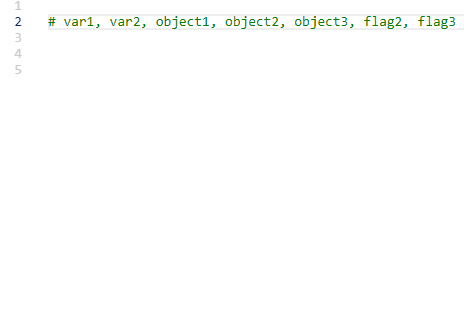
-
@bitagoras said:
What you say is that it is a priority to upgrade to a new Scintilla version rather than tinker with the current version
I didn’t say THAT either (I don’t know WHAT if any Scintilla-based decisions are being made, or how they are made), but I agree as well. :-)
I just figured out how to embedd the GIF.
I don’t see the embedded GIF. But it is OK since it is available via the earlier link you posted.
-
-
I can see the animated gif. It may be that Scott’s connection is being filtered from seeing s2.gifyu.com – I know that my employer blocks many file-sharing sites; fortunately, imgur is not one of them (amazingly enough), so I can upload to and see embedded images from imgur, which is quite helpful here.