Multi selection and multi edit
-
So maybe on the surface this seems different, but this is really just a Find and Replace operation, for which Notepad++ already has a good solution for. Here’s a comparision:
- your ctrl+d <–> N++'s press ctrl+h, fill in replace field
- your add/skip next identical <–> N++ either “Find Next” or “Replace”
- your select all identicals <–> N++ “Replace All”
- your “whatever action you would do on what is multiselected…” <–> N++'s nothing to do, it’s already done!
-
@Alan Kilborn
What you irgnore in your comment is the fact that Ctrl+D function is mainly used to quickly clone the cursor at positions of identical strings and not neccessarily to replace the selected. Once you have multiple cursors, you can move them and do much more things than just renaming. I uploaded a gif animation that shows what I mean:It’s really magic what you can to with it and safes you a lot of time with a minimum of commands to remember. It is very intuitive and in most of the cases faster than search / replace or macro recording. Sometimes I use VS Code in parallel with Notepad++ only because of this function.
What is missing to make full use of this kind of multi editing:
- Ctrl+D (or another shortcut) to clone the cursor at similar occurences of the current word or selection.
- Multiple cursors should stay persistent until escape is pressed (as in the plugin “better multiselection”).
- Ctrl+mouseclick should not only add but also remove one cursor (when Ctrl+D has produced an unwanted cursor).
- Every cursor should have an indiviual clipboard.
-
This kind of functionality really has nothing to do with Notepad++ itself, but rather is Scintilla-related. Scintilla in Notepad++ is known to be very outdated. Would upgrading Scintilla to the latest version provide such functionality? I don’t know, but since remaining current with Scintilla doesn’t seem to be a priority of Notepad++ developers, it probably isn’t worth much discussion here. :-(
-
I think with a little bit of programming it could be possible with scintilla but it is not a standard feature that can just be activated.
But you say the Notepad++ developers plan to replace Scintilla? Do you know any details? I haven’t seen any discussion here on this. I wonder, if this wouldn’t be just another new editor but not Notepad++ any more.
-
@bitagoras said:
but it is not a standard feature that can just be activated
Maybe not, I didn’t investigate–but I seem to recall that some of the “fancier” multi-selection stuff is available in newer Scintilla versions…but I don’t know if it takes it to the level of your examples. I really don’t care…until Notepad++ updates to something newer, and THEN I’ll take the time to explore what new features it provides.
you say the Notepad++ developers plan to replace Scintilla?
I most certainly did NOT say that! :-)
-
Hello, @bitagoras, @scott-sumner and All,
@bitagoras, why don’t you use the excellent @Dail plugin
BetterMultiselectionversionv1.3? See, below :https://github.com/dail8859/BetterMultiSelection/
https://github.com/dail8859/BetterMultiSelection/releases
https://notepad-plus-plus.org/community/topic/13653/new-plugin-bettermultiselection
Note that, if you have the last
v7.6version of N++, you’ll have to :-
Create the new directory
BetterMultiSelection, under your activepluginsfolder -
Place the
BetterMultiSelection.dllinside theBetterMultiSelectionfolder
Now, assuming the test test, below :
abcde fghijk lmno pqr..stuv wxyz 012345789 abcde fghijk lmno pqr..stuv wxyz 012345789 abcde fghijk lmno pqr..stuv wxyz 012345789 abcde fghijk lmno pqr><stuv wxyz 012345789 abcde fghijk lmno pqr><stuv wxyz 012345789 abcde fghijk lmno pqr><stuv wxyz 012345789 abcde fghijk lmno pqr..stuv wxyz 012345789 abcde fghijk lmno pqr..stuv wxyz 012345789 abcde fghijk lmno pqr..stuv wxyz 012345789-
Create a column-mode selection, on the
3middle lines, between the angle brackets>< -
And, now have fun, playing around, with any of the following keys or shortcuts, below ;-))
-
Home,End,Left,Right,Ctrl + Left,Ctrl + Right -
Shift + Home,Shift + End,Shift + Left,Shift + Right,Ctrl + Shift + Left,Ctrl + Shift + Right -
Backspace,Delete,Ctrl + Backspace,Ctrl + Delete -
Up,Down,Shift + Up,Shift + Down -
Enter,Tab,Shift + Tab
-
Just a pleasure, isn’t it ? Many thanks, again, @dail, for this very useful plugin, while waiting for this native behavior in N++, after a future update of Scintilla !
Though I suppose,it will not happen soon, as I guess that @don-ho is quite busy with the new plugin’s organization :-)
Best Regards,
P.S. :
You may be interested, too, by this other @dail useful plugin
SurroundSelection.dll. See, below :https://github.com/dail8859/SurroundSelection/
https://github.com/dail8859/SurroundSelection/releases
https://notepad-plus-plus.org/community/topic/13610/new-plugin-surroundselection
-
-
I most certainly did NOT say that! :-)
Sorry that I misunderstood you sentence. What you say is that it is a priority to upgrade to a new Scintilla version rather than tinker with the current version. I agree.
Yes BetterMultiSelection works very well. But the mulit clipboard and the Ctrl+D would make it perfekt.
Here the example again. I just figured out how to embedd the GIF.
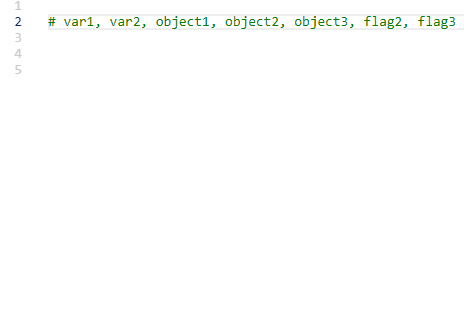
-
@bitagoras said:
What you say is that it is a priority to upgrade to a new Scintilla version rather than tinker with the current version
I didn’t say THAT either (I don’t know WHAT if any Scintilla-based decisions are being made, or how they are made), but I agree as well. :-)
I just figured out how to embedd the GIF.
I don’t see the embedded GIF. But it is OK since it is available via the earlier link you posted.
-
-
I can see the animated gif. It may be that Scott’s connection is being filtered from seeing s2.gifyu.com – I know that my employer blocks many file-sharing sites; fortunately, imgur is not one of them (amazingly enough), so I can upload to and see embedded images from imgur, which is quite helpful here.
-
Hi, @bitagoras, and All,
I found out a work-around to simulate the behavior of your animated
gifpicture !I suppose
3hypotheses :-
The
Multi-Editingfeature is enabled ( Settings > Preferences… > Editing > Multi-Editing settings ) -
The
BetterMultiSelectionplugin is installed and enabled -
The
Ctrl+ Dshortcut is assigned to the Scintilla functionSCI_SELECTION DUPLICATE( and not toSCI_LINEDUPLICATE! )
So, assuming this sample test, below , in a new tab :
var1, var2, object1, object2, object3, flag2, flag3-
Place the cursor right before the string
var1( without theCtrlkey pressed ) -
Holding down a
Ctrlkey, left click, right in front of all the other strings, in order to get a total of7cursors !
Now :
-
Backspace * 2 -
Enter
You should get a
7- lines selection, below :var1 var2 object1 object2 object3 flag2 flag3Note that the
SPnotation, below, represents a hit on the Space bar-
Type obj.
-
Shift + End -
Ctrl + D -
Right -
Type
SP=SParg[" -
Shift + End -
Ctrl + D -
Right -
Type "]
SP#SPDefinitionSPofSP -
Esc
You obtain the following text :
obj.var1 = arg["var1"] # Definition of var1 obj.var2 = arg["var2"] # Definition of var2 obj.object1 = arg["object1"] # Definition of object1 obj.object2 = arg["object2"] # Definition of object2 obj.object3 = arg["object3"] # Definition of object3 obj.flag2 = arg["flag2"] # Definition of flag2 obj.flag3 = arg["flag3"] # Definition of flag3Now, regarding the second block, we start, again, with the following text :
var1, var2, object1, object2, object3, flag2, flag3-
Place the cursor right before the string
var1( without theCtrlkey pressed ) -
Holding down a
Ctrlkey, left click, right in front of all the other strings, in order to get a total of7cursors
Then :
-
Backspace * 2 -
Enter
Again , you’ll obtain the
7- lines selection, below :var1 var2 object1 object2 object3 flag2 flag3Now :
-
Tab -
Type "
-
Shift + End -
Ctrl + D -
Right -
Type ":
SPobj. -
End -
Type ,
-
Esc
And… you get the expected text, with a leading tabulation :
"var1": obj.var1, "var2": obj.var2, "object1": obj.object1, "object2": obj.object2, "object3": obj.object3, "flag2": obj.flag2, "flag3": obj.flag3,Cheers,
guy038
-
-
I don’t know HOW I missed @dali 's plugin for this long! I have to admit whenever I saw someone doing multiline work I was extremely jealous and tempted to try the VS Code waters. @guy038, what is your CTRL-D mapped to? CTRL-D is mapped to “Duplicate Current Line” for me. When I follow your instructions, I just get duplicate lines. If I try to copy and paste, the paste is just all of the selections globbed together. I can’t seem to duplicate just the selection (like it does in the gif on github). This is what I get when I follow your instructions:
"var1": obj., "var1 "var2": obj., "var2 "object1": obj., "object1 "object2": obj., "object2 "object3": obj., "object3 "flag2": obj., "flag2 "flag3": obj., "flag3 -
Ohh you rascals! I went into the shortcut mapper and under the Scintilla commands tab there was an unassigned “SCI_SELECTIONDUPLICATE”. I assigned that to
Ctrl + Det voila! (as Guy would say)!Christmas came early this year! Now I’m not the only kid on the block that can’t mulitedit! Thank you @dail and @guy038 for bringing this plugin to my attention!
-
Hello, @cipher-1024, and All,
Yes, as you found it out yourself, my
Ctrl+Dshortcut is assigned to the Scintilla functionSCI_SELECTIONDUPLICATE( and not toSCI_LINEDUPLICATE! )So, I updated my previous post to add this statement to the hypotheses block !
Cheers,
guy038
-
Thanks Guy. I must have changed the default ages ago because I don’t remember doing it. Also a big thank you again to @dail. Now I don’t have to be all like this.
-
For your information: The newest version of the plugin “BetterMultiSelection” is now capable to do copy and paste on multiple cursors (as I used it in the VSCode animation above).
There is now only the one missing important feature to make multi editing as fast as in VSCode: the ctrl+D select function. Scintilla seems to support this feature as well, but it’s not available in Notepad++ for keyboard shortcut:
SCI_MULTIPLESELECTADDNEXT (in VSCode bound to ctrl-d)
SCI_MULTIPLESELECTADDEACH (in VSCode bound to shift-ctrl-l)What ctrl-d does:
It selects the next occurence of the current selection as added multiselection. You can use it to very quickly rename variables. In Notepad++ you have to use the mouse, which is much slower, or the replace function. In VSCode there is also a “skip next occurence” (ctrl-k) and “undo last selection” (ctrl-u) which makes it very versatile. -
@bitagoras said in Multi selection and multi edit:
SCI_MULTIPLESELECTADDNEXT
Added this feature request.
-
About to one year ago we had a conversation about this topic here in the forum, have a look at this thread.
The essentials of the discussion:
- You can already use these features using a scripting plugin.
In the following I provide the code for the NppExec plugin.
Command SCI_MULTIPLESELECTADDNEXT (with the help of @Ekopalypse):
sci_sendmsg SCI_SETSEARCHFLAGS SCFIND_WHOLEWORD sci_sendmsg 2690 // SCI_TARGETWHOLEDOCUMENT sci_sendmsg 2688 // SCI_MULTIPLESELECTADDNEXTCommand SCI_MULTIPLESELECTADDEACH (generously provided by @Ekopalypse):
sci_sendmsg SCI_SETSEARCHFLAGS SCFIND_WHOLEWORD sci_sendmsg 2690 // SCI_TARGETWHOLEDOCUMENT sci_sendmsg SCI_GETSELECTIONEMPTY if $(MSG_RESULT) == 1 then sci_sendmsg 2688 // SCI_MULTIPLESELECTADDNEXT sci_sendmsg 2689 // SCI_MULTIPLESELECTADDEACH- As these commands are not supported in Notepad++ versions older than v7.7, it is possible to emulate them using a scripting plugin. In the following I provide the Lua code (can be used in conjunction with the LuaScript plugin) to do this:
Command SCI_MULTIPLESELECTADDNEXT (provided by @dail):
-- ============================================================================= -- Add menu entry to select next occurence of word under or next to cursor or -- already selected word -- ============================================================================= npp.AddShortcut("Selection Add Next", "", function() -- From SciTEBase.cxx local flags = SCFIND_WHOLEWORD -- can use 0 editor:SetTargetRange(0, editor.TextLength) editor.SearchFlags = flags -- From Editor.cxx if editor.SelectionEmpty or not editor.MultipleSelection then local startWord = editor:WordStartPosition(editor.CurrentPos, true) local endWord = editor:WordEndPosition(startWord, true) editor:SetSelection(startWord, endWord) else local i = editor.MainSelection local s = editor:textrange(editor.SelectionNStart[i], editor.SelectionNEnd[i]) local searchRanges = {{editor.SelectionNEnd[i], editor.TargetEnd}, {editor.TargetStart, editor.SelectionNStart[i]}} for _, range in pairs(searchRanges) do editor:SetTargetRange(range[1], range[2]) if editor:SearchInTarget(s) ~= -1 then editor:AddSelection(editor.TargetStart, editor.TargetEnd) -- To scroll main selection in sight editor:ScrollRange(editor.TargetStart, editor.TargetEnd) break end end end -- To turn on Notepad++ multi select markers editor:LineScroll(0, 1) editor:LineScroll(0, -1) end)Command SCI_MULTIPLESELECTADDEACH (devolped by myself by extending above script):
-- ============================================================================= -- Add menu entry to select all occurences of word under or next to cursor or -- already selected word -- ============================================================================= npp.AddShortcut("Selection Add All", "", function() local flags = SCFIND_WHOLEWORD -- can use 0 local startWord = -1 local endWord = -1 local s = "" editor.SearchFlags = flags if editor.SelectionEmpty or not editor.MultipleSelection then startWord = editor:WordStartPosition(editor.CurrentPos, true) endWord = editor:WordEndPosition(startWord, true) editor:SetSelection(startWord, endWord) else local i = editor.MainSelection startWord = editor.SelectionNStart[i] endWord = editor.SelectionNEnd[i] end s = editor:textrange(startWord, endWord) while true do editor:SetTargetRange(0, editor.TextLength) local i = editor.MainSelection local searchRanges = {{editor.SelectionNEnd[i], editor.TargetEnd}, {editor.TargetStart, editor.SelectionNStart[i]}} local itemFound = false for _, range in pairs(searchRanges) do editor:SetTargetRange(range[1], range[2]) if editor:SearchInTarget(s) ~= -1 then editor:AddSelection(editor.TargetStart, editor.TargetEnd) itemFound = true break end end if editor.TargetStart == startWord and editor.TargetEnd == endWord or not itemFound then break end end -- To turn on Notepad++ multi select markers editor:LineScroll(0, 1) editor:LineScroll(0, -1) end) -
@dinkumoil : Ok thank you, I was not aware. But I still would appreaciate if the two functions would be added to list of scintilla comands at the keyboard shortcuts. Should not be to difficult.
-
@bitagoras
I just have updated the FR with my test.
A simple keyboard binding does not work but the solution is
similar easy.