Change Indent Keyboard Shortcut?
-
@guy038 said in Change Indent Keyboard Shortcut?:
to move the caret, from current position on a line to the next tabstop
I don’t think so; I think OP would want to have the line indented one tab stop (be it x space characters or one tab character) and then have the caret remain in the line between the two characters it originally was between. But hey, I could be wrong.
-
@Cr8zy_Ivan
@guy038
@Alan-Kilborn
@PeterJones
@Michael-Vincent said in Change Indent Keyboard Shortcut?:Assume you may want the reverse as well.
Not to beat a dead horse, but I updated my NppExec scripts. I liked @PeterJones MACRO, but like my scripts, if I had multiple lines selected, they only operated on the line where the cursor anchor point was. However, with multiple lines selected and the cursor in the middle of one of them, the Edit => Indent => menu options work as expected - they only don’t work when you have a single line and the cursor in the middle.
I’ve tested lots of cases and I think the following scripts work as I expect.
-
With only a single line either highlighted or cursor anywhere in the line - INDENT or UNINDENT - keeping the cursor where it was IF it was in the middle of the text somewhere. Note if the cursor is in the preceding whitespace, indents are inserted at the far left margin, so the cursor shifts INDENT# of spaces with each insert.
-
If multiple lines are selected and the cursor is anywhere either fully selecting the lines or in the middle of them somewhere - INDENT or UNINDENT ALL LINES - cursor may not stay in the current position, rather the highlighting is fully completed to all lines. See example:
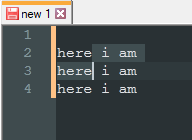
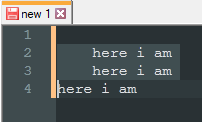
The scripts:
::lineindent NPP_CONSOLE keep SCI_SENDMSG SCI_GETSELECTIONSTART SCI_SENDMSG SCI_LINEFROMPOSITION $(MSG_RESULT) SET LOCAL START = $(MSG_RESULT) SCI_SENDMSG SCI_GETSELECTIONEND SCI_SENDMSG SCI_LINEFROMPOSITION $(MSG_RESULT) SET LOCAL END = $(MSG_RESULT) IF "$(START)"!="$(END)" THEN NPP_MENUCOMMAND Edit\Indent\Increase Line Indent ELSE SCI_SENDMSG SCI_GETCURRENTPOS SET LOCAL POS = $(MSG_RESULT) SCI_SENDMSG SCI_GETTABWIDTH SET LOCAL TAB = $(MSG_RESULT) SCI_SENDMSG SCI_GOTOLINE $(CURRENT_LINE) NPP_MENUCOMMAND Edit\Indent\Increase Line Indent SET LOCAL POS ~ $(POS) + $(TAB) SCI_SENDMSG SCI_GOTOPOS $(POS) ENDIF ::lineunindent NPP_CONSOLE keep SCI_SENDMSG SCI_GETSELECTIONSTART SCI_SENDMSG SCI_LINEFROMPOSITION $(MSG_RESULT) SET LOCAL START = $(MSG_RESULT) SCI_SENDMSG SCI_GETSELECTIONEND SCI_SENDMSG SCI_LINEFROMPOSITION $(MSG_RESULT) SET LOCAL END = $(MSG_RESULT) IF "$(START)"!="$(END)" THEN NPP_MENUCOMMAND Edit\Indent\Decrease Line Indent ELSE SCI_SENDMSG SCI_GETCURRENTPOS SET LOCAL POS = $(MSG_RESULT) SCI_SENDMSG SCI_GETTABWIDTH SET LOCAL TAB = $(MSG_RESULT) SCI_SENDMSG SCI_GOTOLINE $(CURRENT_LINE) NPP_MENUCOMMAND Edit\Indent\Decrease Line Indent SCI_SENDMSG SCI_GETLINEINDENTATION $(CURRENT_LINE) IF "$(MSG_RESULT)"!="0" THEN SET LOCAL POS ~ $(POS) - $(TAB) ENDIF SCI_SENDMSG SCI_GOTOPOS $(POS) ENDIFI then use NppExec to add them to the Macro menu and then Shortcut Mapper to add the “Ctrl + Alt + [ and ]” shortcuts as @PeterJones did (note the OP’s request of “Ctrl + [ and ]” are already taken by SCI_PARAUP and SCI_PARADOWN respectively)
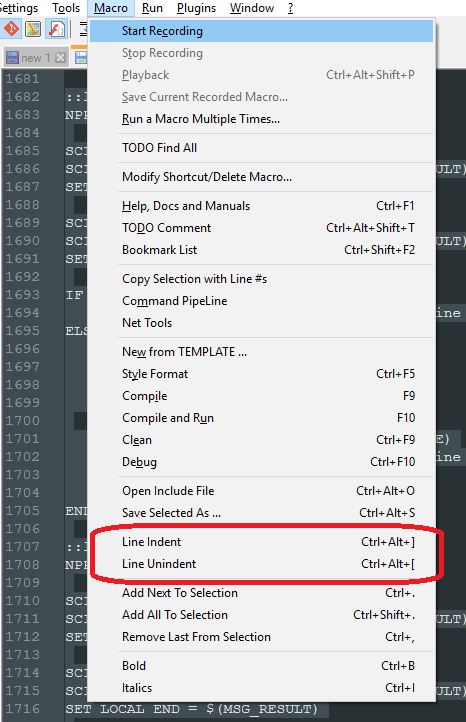
Cheers.
-
-
More horse beating:
So it sure seems odd.
These commands seem to have Tab and Shift+Tab tied to them: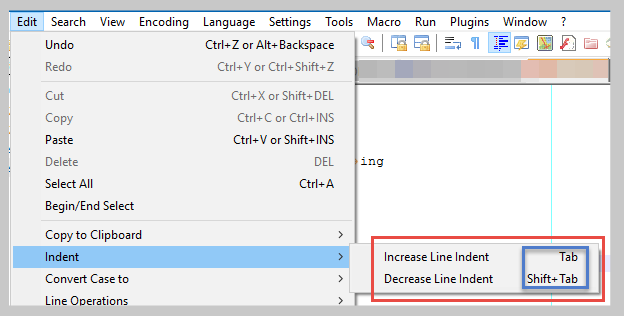
These commands aren’t in the Shortcut Mapper (that I could find, in the Edit category) so perhaps what is boxed in blue above is a hard-coding?
At run-time the corresponding code is not hit with the key presses but only invoking via the menu items:
case IDM_EDIT_INS_TAB: _pEditView->execute(SCI_TAB); break; case IDM_EDIT_RMV_TAB: _pEditView->execute(SCI_BACKTAB); break;And, when invoking via menu, all they do is the same thing a Tab or Shift+Tab does via the normal Scintilla page mappings in Shortcut Mapper.
This certainly is odd.
But then onto the actual behavior.
This is all Scintilla behavior.
Someone in that project decided that this is how SCI_TAB and SCI_BACKTAB should work.
It seems very reasonable for the multiline selection case.
As discussed above, for the non multiline case, it is less so.Probably I am not adding new information, but the oddness of this situation made me do my own little investigation.
-
Interestingly, if you remove the Tab and Shift+Tab mappings on the Scintilla commands page in Shortcut Mapper, the indent stuff in the Edit menu now looks like this:

Note, no key mappings shown to the right of the commands.
So then it would seem that Tab and Shift+Tab are now totally unmapped.
BUT…trying them in an editor window I see that Tab still works. Curiouser and curiouser… Of course, maybe now it is at the point where it is just inserting a raw
\x09. :-) -
@Alan-Kilborn said in Change Indent Keyboard Shortcut?:
Probably I am not adding new information, but the oddness of this situation made me do my own little investigation.
Thanks Alan - I surmised as much and it’s good to have someone confirm by actually looking at N++ source (I didn’t know where to begin to find it). I had assumed they were just calling the SCI_TAB and SCI_BACKTAB and looks like indeed that’s what they do.
You can find the SCI_TAB and SCI_BACKTAB in Shortcut Mapper as well as some shortcuts for Cut / Paste:
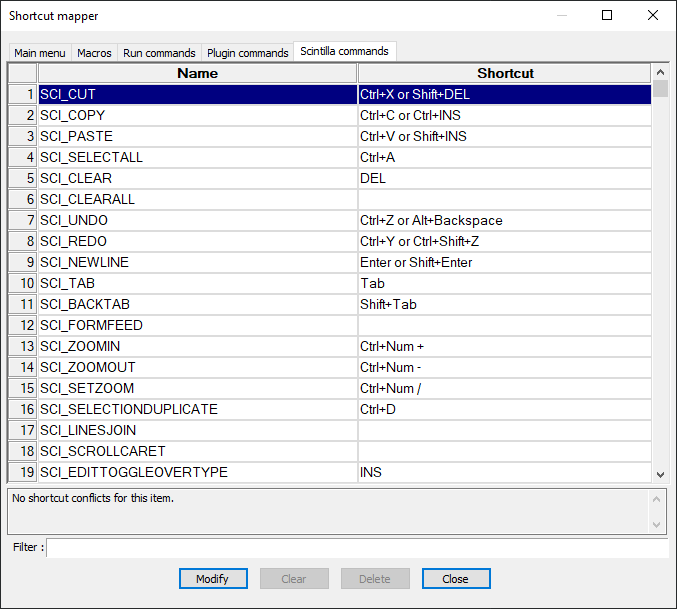
And notice the Edit menu for Cut / Paste:
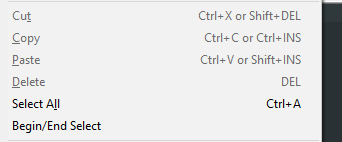
The two (multiple) shortcuts are assigned, something you can’t do with Shortcut Mapper, so again, assuming N++ code is somehow adding the shortcuts based on Scintilla “defaults” or something?
So to sum up from our previous comments, it seems the Edit => Indent => menu items are not quite doing what they advertise. Not sure this is a bug, rather just a discrepancy between what the menu item implies and what it actually does.
To be honest, I never knew they were there but now that I do, I like the functionality I’ve implemented above with NppExec - it’ll come in real handy when editing Python where indents MATTER and i can’t just add or comment out loops (like with Perl) when troubleshooting - I need to also change indent levels. It’ll be easier now with my new shortcuts!
Cheers.
-
@Michael-Vincent said in Change Indent Keyboard Shortcut?:
You can find the SCI_TAB and SCI_BACKTAB in Shortcut Mapper
Yes, but if it was that alone we would be talking about “weirdness”. :-)
The two (multiple) shortcuts are assigned, something you can’t do with Shortcut Mapper…
You can assign multiple, but only for the Scintilla commands.
Edit => Indent => menu items are not quite doing what they advertise … I never knew they were there but now that I do, I like the functionality I’ve implemented above…
Yes, but it seems like standard Notepad++ could do better here. I mean, the stuff in the Edit -> Indent menu is rather pointless if it is just going to do the same thing as Tab or Shift+Tab.
Or maybe the idea is to give script writers a way to invoke these keys without calling a “key sender”?
I have no idea of the history on this.
But I do know that Increase Line Indent (and Decrease) surely seems misleading (unless you have a multiline selection).BTW, if you like source code references, here’s where in Scintilla the Tab keycombos get processed, and you can see the difference in the multiline versus non-multiline handling: https://github.com/notepad-plus-plus/notepad-plus-plus/blob/3b2d2bb300d01fe02091c837bc65f87d07cf6b8c/scintilla/src/Editor.cxx#L3953
-
I was browsing the code link in my post just above, and noticed that the Scintilla code handles multi-selections and rectangular selections as well as the more usual single selection.
I’m not much of a NppExec scripter, but I’m curious about what your scripts will do with those circumstances, so I may just try it out! :-)
-
@Alan-Kilborn said in Change Indent Keyboard Shortcut?:
I’m not much of a NppExec scripter, but I’m curious about what your scripts will do with those circumstances, so I may just try it out! :-)
My script basically looks at the selection and if it’s single line - it does some magic before calling the Edit=>Indent=>menu options. If it’s multiline selection, I just call the Edit=>Indent=>menu options.
I don’t fully grok the source code at your link, but if all that’s in there, I wonder if it may be an easy lift for a talented N++ developer to change the current simple menu code to sending SCI_TAB/BACKTAB to actually doing some logic about single / multiline selection and making the menu items “do what they say”.
Til then, I’m loving my scripts (since I’m actually editing Python right now with the exact troubleshooting use case I described above). Everything “looks like a nail” now to me I guess …
Cheers.
-
@Michael-Vincent said in Change Indent Keyboard Shortcut?:
I wonder if it may be an easy lift for a talented N++ developer to change the current simple menu code to sending SCI_TAB/BACKTAB to actually doing some logic about single / multiline selection and making the menu items “do what they say”.
That’s a good idea, but I quoted some “issue” links above on it, and it doesn’t appear they’ve generated enough interest for any of the talents to work on it.
-
This post is deleted! -
Oh wow, quite the topic I see.
I’m trying to get this to work but finding it a bit frustrating.
@Michael-Vincent, thank you so much for the plugin and the code!
I’m a novice at Notepad++ and coding and general. I’ve installed the plugin, but then I’m confused as to what to do next. Macro\Modify Shortcut/Delete Macro? Plugins\NppExec\Show Console…? Save the code into a dll file? (I’m not even sure how dll files work)… oh boy
-
@Cr8zy_Ivan said in Change Indent Keyboard Shortcut?:
I’m a novice at Notepad++ and coding and general. I’ve installed the plugin, but then I’m confused as to what to do next. Macro\Modify Shortcut/Delete Macro? Plugins\NppExec\Show Console…? Save the code into a dll file? (I’m not even sure how dll files work)… oh boy
Plugins=>NppExec=>Execute. In the window, paste one of the “scripts” without the name and save with that name instead:
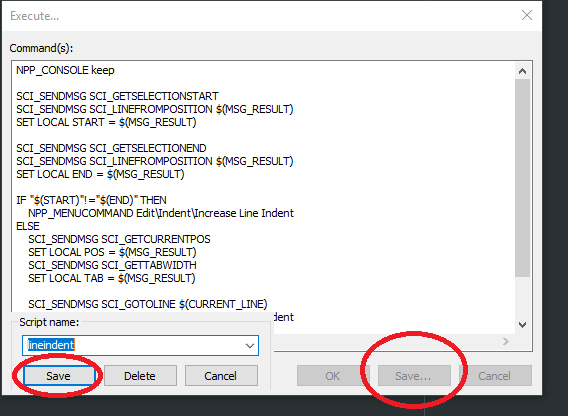
Do the same for the other saving it as the other name.
Then, Plugins=>NppExec=> Advanced Options…
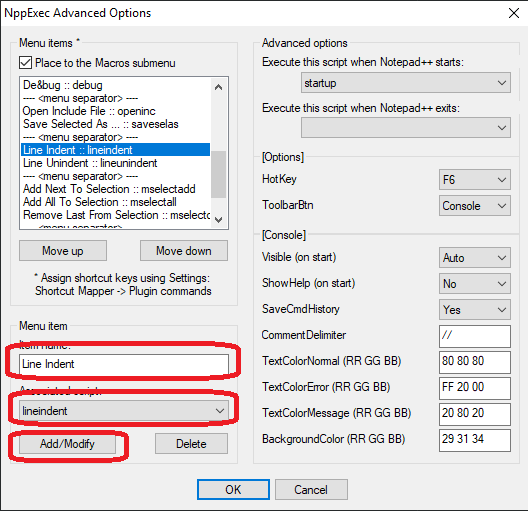
Add a name, select the script name you saved that matches and press the Add/Modify button. Make sure the “Place to the Macros submenu” at the top is checked.
Finally, open Setting=>Shortcut Mapper… and add the “Ctrl + Alt + [” shortcuts:
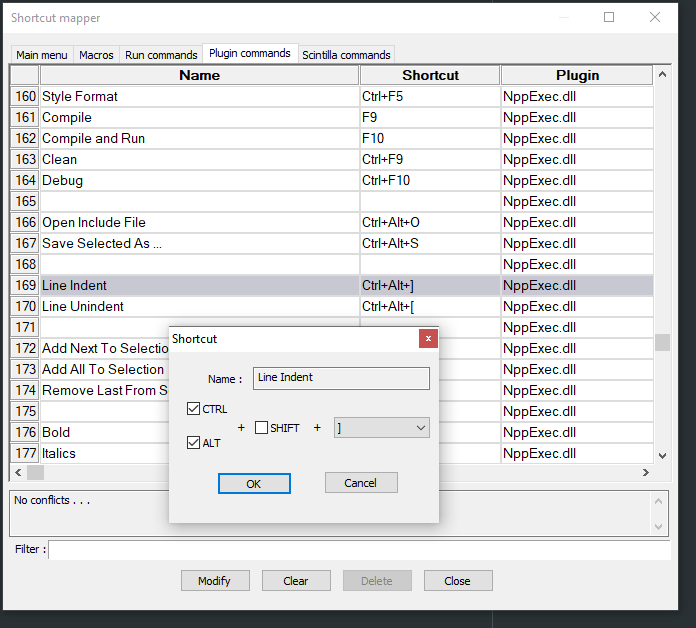
Cheers.
-
Wow, that’s so awesome. Thank you!
-
Here’s a weird condition…maybe:
Select one or more empty lines.
Press Tab.
Exactly nothing happens.My goal was to have leading whitespace inserted on all lines at once, for each press of the tab key.