icon (disk) on non active tab
-
After changing content of current displayed text, the icon (disk) on tab change color from blue to red telling this file is changed. Moving to a different file a new tab is activated, the old one is disactivated and its icon (disk) color becomes a kind of dark blue, to close to other unchanged files color icon.
Is it possible to change the icon to better mark the changed file for non active tabs? -
Yea, it is rather bad, isn’t it.
Who even knows what a floppy disk is anymore?There’s a ticket for changing the tab bar icons, here:
https://github.com/notepad-plus-plus/notepad-plus-plus/issues/8068
But AFAICT there’s not been action on it.
It appears to propose a shape+color approach, instead of just the current color change approach for the various file types (normal, readonly, edited, monitored).There’s a hint in that ticket about using something called Resource Hacker to improve the situation, maybe I’ll look into that and post back here, as I would like to have better tab icons myself.
-
So, here’s a procedure for “hacking” Notepad++ in order to get better-looking and easier-to-differentiate tab bar icons.
First, get what is needed, and put everything together in a temporary folder somewhere:
-
Obtain “Resource Hacker” from http://angusj.com/resourcehacker/
I chose the ZIP install, but whatever your pleasure.
Really what you need in this step isResourceHacker.exe -
Get some replacement icons, by downloading:
http://www.famfamfam.com/lab/icons/silk/famfamfam_silk_icons_v013.zip
Extract these files only:accept.png,lock.png,pencil.png -
Use an online conversion tool to convert all 3 of the .png files to .ico files
One that I found simple to use was: https://icoconvert.com/
Name the resulting .ico files this way:accept.ico,lock.ico,pencil.ico -
Also add to this collection of files a copy of your usual
notepad++.exefile.
Next, and also in the same folder, create
hack_npp_icons.txtwith the following content:[FILENAMES] Open=notepad++.exe Save=notepad++_hacked_icons.exe Log=con [COMMANDS] -modify accept.ico,ICONGROUP,501,1033 -modify pencil.ico,ICONGROUP,502,1033 -modify lock.ico,ICONGROUP,503,1033Now, obtain a CMD.exe window in your temporary folder (not going to do a lot of hand-holding here) and run the following command:
ResourceHacker.exe -script hack_npp_icons.txtIf all goes well, you should end up with no error messages and a new file called
notepad++_hacked_icons.exein your folder.Copy the hacked exe back to the folder you copied your original
notepad++.exefrom.Now test-run the hacked exe (after closing any running instance of N++ of course).
It should start and any tabs on the tab bar should now have the alternative icons:
-
A “pencil” icon for modified but unsaved files:
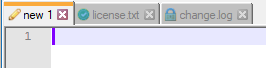
-
A “green checkbutton” icon for saved files:
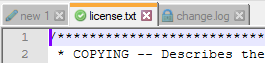
-
A “lock” icon for readonly files:

-