Find, Replace, and Count
-
I’m not sure if this is possible for Notepadd++
I would like to know if can take a number match the section and then then add to the number
For Example
Lets say I have
{
“code”: 1
“code”: 2
“code”: 3 FZ
“code”: 4
},
{
“code”: 1
“code”: 2
“code”: 3 FZ
“code”: 4I and I use the Find and Replace
Find FZ
Replace 1000000 + 60 on first replacement, plus 120 on second replacementand this would be the results
{
“code”: 1
“code”: 2
“code”: 3 1000000
“code”: 4
},
{
“code”: 1
“code”: 2
“code”: 3 1000060
“code”: 4
},
{
“code”: 1
“code”: 2
“code”: 3 1000120
“code”: 4
},The numbers are timestamps, and all I need to do is replace the first find and the rest will add up
-
not natively but with using PythonScript plugin
and techniques described here you can achieve it.
Let us know if you wanna go this road. -
@Ekopalypse Yes, I don’t mind that at all, how would I get started with this
-
@Ekopalypse I read over it, but I am a bit confused on how to set this up. What goes where, saved in what, I did install Pythons Script Plugin and the Python.exe
-
You only need python script plugin, it contains the python library.
Create a new script by using
plugin->pythonscript->new script
give it a meaningful name and save it.
Put the following content into it.from Npp import editor add_this = 1000000 - 60 def add_60(m): global add_this add_this += 60 return add_this editor.replace('FZ', add_60)Save it. Done.
Execute it viaplugin->pythonscript->scripts->NAME_YOU_CHOSE -
If you need it more often you can assign a keyboard shortcut
or create a toolbar icon by using the configuration menu from pythonscript plugin menu and shortcut mapper. -
@Ekopalypse Yes, I would be using a lot, and I follow the steps and I don’t see how to choose the name I saved it as
OK, I found how to add short cuts, but can’t find my saved name under your steps
-
@Ekopalypse all I see is Sample and Startup
-
did you click on User Scripts?
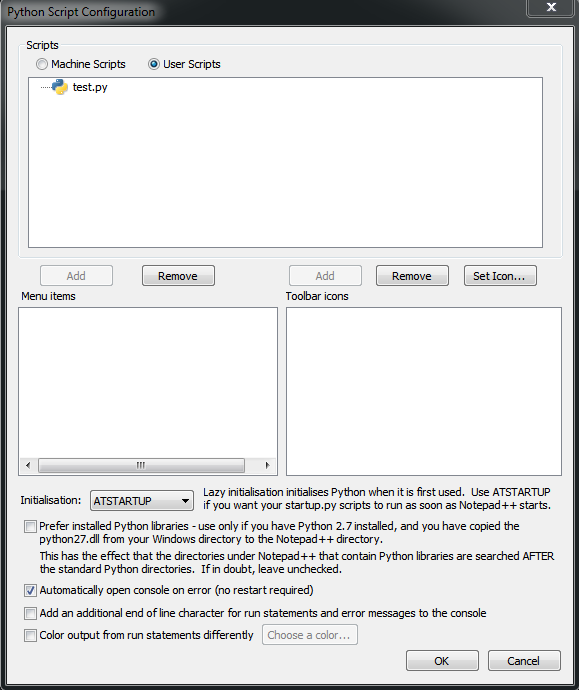
and before you can assign a shortcut or see the icon in the toolbar, you have to restart npp, because npp reads/retrieves this information only at startup.
-
@Ekopalypse Yes
-
Yes? It works now or still not seeing it?
-
@Ekopalypse sorry, don’t see it, and yes I click on user
-
Can you post your debug info which is available from the
?menu? -
@Ekopalypse Notepad++ v7.9.1 (64-bit)
Build time : Nov 2 2020 - 01:07:46
Path : C:\Program Files\Notepad++\notepad++.exe
Admin mode : OFF
Local Conf mode : OFF
OS Name : Windows 10 Pro (64-bit)
OS Version : 2004
OS Build : 19041.746
Current ANSI codepage : 1252
Plugins : ComparePlugin.dll MarkdownViewerPlusPlus.dll mimeTools.dll NppConverter.dll NppExport.dll NppMarkdownPanel.dll NppToolBucket.dll PythonScript.dll _CustomizeToolbar.dll -
@Javier-Rivas said in Find, Replace, and Count:
Local Conf mode : OFF
means that the scripts will be saved in
%APPDATA%\notepad++\plugins\config\pythonscript\scriptsYou can copy and past this into an explorer and it should get you there. Do you see your script there?
-
Could it be that you named your script without the .py extension?
-
@Ekopalypse Yes, I got it now, I have to add the .py to it did not know that
Thank you very much I have my shortcut and it worked perfectlyI thought just name it and save
-
@Javier-Rivas said in Find, Replace, and Count:
I thought just name it and save
I was sloppy there, sorry.
-
@Ekopalypse Hey so is there a way to edit what was saved in notepad++, because as weeks go by I would have to edit the script and add a new timestamp to it, the 100000 represents a timestamp so it was just an example, everything else works great
-
Yes of course, press CTRL and click the script.
Works as long as you do NOT assign a CTRL+KEY shortcut.