Copy column with macro
-
I have a column (in practice many screens long, for this question it is shortened to length 5):
cigar rebut sissy humph awakeand I want to copy the column, so that I get:
cigar cigar rebut rebut sissy sissy humph humph awake awakeMethod 1 (“by hand”): go to upper left corner; hold down alt; drag caret to bottom right corner; ctrl-c; go to top right; enter a few spaces; ctrl-v. This method is inconvenient for long columns because it requires the scrolling of many screens with the alt-key being held down.
On this forum I learned method 2. Click consecutively: ctrl-home; alt-left-mouse; Edit>Begin select; ctrl-end; alt-left-mouse; Edit>End select; ctrl-c. Followed by ctrl-v at the position wanted. While doing, this I observe that the entries in the column are selected, and that the EOL characters are not selected.
I want to capture method 2 in a macro, so I precede its steps by pushing the button “Start Recording”, go through the very same steps (incidentally, I observe that entries are selected without EOL chars), and end with pushing the button “End Recording”. When I now playback the macro, I see that the EOL characters are selected.
If I finally try to copy and paste the columns with EOL characters included, I get a mess (first entry goes into the correct position, remaining entries are appended to first column).
I would appreciate help and/or comments.
-
@paul-wormer
I’m afraid my question wasn’t clear, so here are two pictures for further clarification.1. When I am defining the macro, I see this:
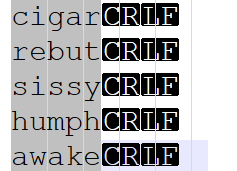
Hence, when I copy (ctrl-c) this selection, I copy lines without CRLF (eol chars). This is what I want.2. After I have executed the macro, I see this:
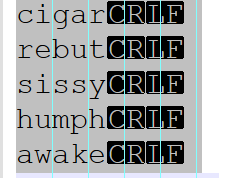
Hence, when I copy (ctrl-c) this selection, I copy lines with CRLF (eol chars). This is not what I want. -
I cannot tell what you’re doing wrong, but when I recorded Alan’s steps from this post, but used columns 1-5 instead of 5-22, it did exactly what I expected.
The resulting macro is
<Macro name="22717" Ctrl="no" Alt="no" Shift="no" Key="0"> <Action type="0" message="2316" wParam="0" lParam="0" sParam="" /> <Action type="2" message="0" wParam="42020" lParam="0" sParam="" /> <Action type="0" message="2318" wParam="0" lParam="0" sParam="" /> <Action type="0" message="2428" wParam="0" lParam="0" sParam="" /> <Action type="0" message="2429" wParam="0" lParam="0" sParam="" /> <Action type="2" message="0" wParam="42020" lParam="0" sParam="" /> <Action type="0" message="2178" wParam="0" lParam="0" sParam="" /> </Macro>(this does everything except the paste at the end: ctrl home, start select, ctrl end, make column mode, copy)
-
Doing a bit of digging into what @peterjones supplied…
From here:
https://github.com/notepad-plus-plus/notepad-plus-plus/blob/master/scintilla/include/Scintilla.hOne can see that 2428 and 2429 are the key things that get one into column mode in this macro; evidence:
#define SCI_CHARLEFTRECTEXTEND 2428 #define SCI_CHARRIGHTRECTEXTEND 2429The “RECT” part of those is key as it plays to column select mode instead of stream select mode.
-
@alan-kilborn@peter-jones
Thank you for the hints. I will be away for a few days but after return I will read your answers in more detail. I’ll compare Alan’s recipe (from which I learned the procedure but I had forgotten the link) with my steps and l will look into my shortcuts.xml to see the result. -
@Alan-Kilborn @PETER-JONES
I’m back and looked first at Alan’s procedure from Januari 19, 2022. This is the post that I thought I remembered, but I see now that my memory failed me and that I did not follow the exact same steps. However, when I now copy them exactly, I encounter a peculiarity: my alt-shift-right gives the following popup: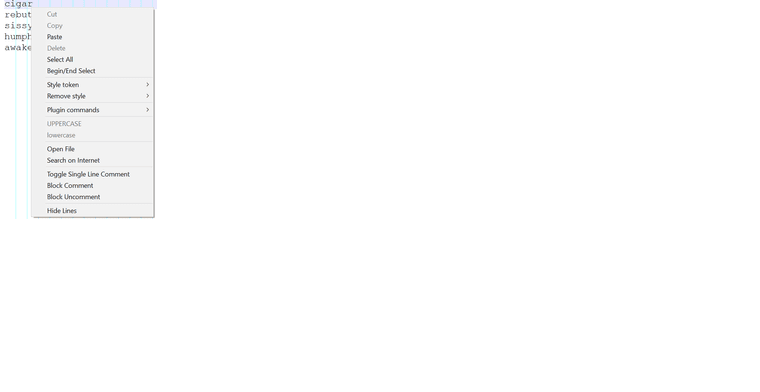
TheShortcut mapper>Scintilla commandsassigns alt-shift-right to: SCI_CHARRIGHTRECTEXTEND, which sounds okay and not like a popup of (part of) the Edit menu. As far as I’m aware, I did not fiddle around with any Npp keys, so that I have default settings. The debug info is:Notepad++ v8.3.3 (64-bit)
Build time : Mar 13 2022 - 17:20:02
Path : C:\Program Files\Notepad++\notepad++.exe
Command Line :
Admin mode : OFF
Local Conf mode : OFF
Cloud Config : OFF
OS Name : Windows 10 Home (64-bit)
OS Version : 2009
OS Build : 19043.1586
Current ANSI codepage : 1252
Plugins : ColumnTools.dll DSpellCheck.dll HexEditor.dll mimeTools.dll NppConverter.dll NppExport.dll PythonScript.dll -
@paul-wormer Correction: Alan’s post is from 2021 not 2022.
-
Something is going wrong with your recording – something getting in the way, or what have you. So just skip the recording, and use my pre-recorded macro instead: exit all instances of Notepad++, edit
shortcuts.xml(you can safely do it in a new instance of Notepad++, or in a separate editor), paste the macro I supplied in the macros-section, save, exit Notepad++ (or other editor). Run Notepad++, and a macro named “22717” will show up in your macro menu. That should do what you described you wanted (since it’s what I recorded when I did what you said you wanted)which sounds okay and not like a popup of (part of) the Edit menu
What you displayed is not “part of the Edit menu”, what you displayed was the Right Click Context Menu, which means Notepad++ saw a “right click” at some point while you were in the editor panel of Notepad++.
-
@peterjones Your macro works. Thank you.
-
@peterjones
My mistake was silly, yet other newbies may make it too:
I interpreted alt+shift-left as alt-shift-left-mouse and not as alt-shift-left-arrow. (And similarly for right). -
I could be wrong, but I don’t think any mouse action in the editing window will be macro-recorded – you have to do everything via keyboard.
Also, if I’m trying to express mouse actions here in a Community posting, I might do:
- Ctrl+click (= hold Ctrl while left-clicking the mouse)
- Alt+rclick (= hold Alt while right-clicking the mouse)
- Shift+ dclick (= hold Shift while double-clicking the left mouse button)