double click on a JSON file >> Notepad++ should (auto-) run the well JSON formating
-
Hi,
I have to handle a lot of JSON files. They are always “compressed”, without blanks and tabs. So far ok! With a double click (yes windows world), Notepad will be opened, file loaded (because I my setting file extension 2 linked application is to Notepad++) So far ok!
There are different JSON plugins available. With a shortcut (or via the menu) I can run a well formated JSON (with tabs, LF/CR, etc). So far ok!
I am looking for a option, that all new opened JSON files will directly (auto-) run the well formating of the JSON file.
Is this possible?
Thanks a lot in advance!Matthias.
-
To solve your issue you need support by some kind of scripting plugin, for example NppExec plugin and its companion NppEventExec.
- Install NppExec and NppEventExec plugins using Plugins Admin.
- After Notepad++ has been restarted navigate to
(menu) Plugins -> NppExec -> Execute NppExec Script - In the dialog popping up enter the following script:
npp_console keep npp_menucommand Path/To your JSON formatting plugin's/menu entryIf your are using for example JSTool plugin to format your JSON files, line 2 of the script above has to be
npp_menucommand Plugins/JSTool/JSFormat. In case you are using JsonTools plugin, line 2 of the script above has to benpp_menucommand Plugins/JsonTools/Pretty-print current JSON file. Please note: The menu entry’s path is case sensitive and has to be localized. That means, if thePluginsmenu has another name in your Notepad++ UI language, you need to adapt the command accordingly.- Click button
Save. - In the small dialog popping up enter
AutoFormatJsonas name for the script. - Click button
Saveto close the saving dialog. - Click button
Cancelto close the script editing dialog. - Navigate to
(menu) Plugins -> NppEventExec -> Edit rules - In the toolbar at the left, click button
Add a new rule(mouse-hover over the buttons to get their tooltip texts). - In the toolbar at the left, click button
Edit the selected rule. - Create a new rule by entering the following data into the dialog popping up (Please note: The edit field
NppExec commandhas to contain the name of the NppExec script you saved in step 5. Edit fieldRegexhas to contain the following:(?i).*\.json):
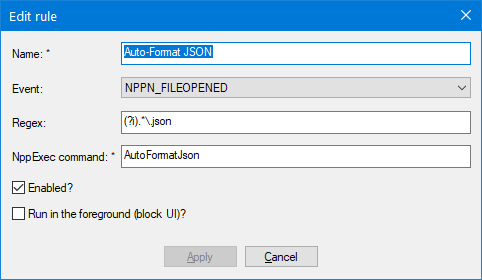
- Click button
Applyto close the rule editing dialog. - In plugin’s main dialog click button
Saveto save your changes. - Click button
Closeto close plugin’s main dialog.
Now you can load a JSON file and it should be pretty-printed automatically.