How do I align/indent text to an inside column (using SHIFT-CTRL-ALT+ Left Click)
-
@dail
Good suggestions, particularly about not getting hung up on all the ‘slave’ cursors, i.e., you practice playing scales before playing a concerto when learning to play the piano.I’m still trying to get caught up with all the tutorials @astrosofista posted, but this sounds like a good way to approach them.
-
@astrosofista
I couldn’t get your first example to work. And, I really, REALLY, don’t like the idea of changing preferences I don’t regularly modify and that seem to have a wide ranging effect on the editor configuration just to complete a single edit session. [Tab sizing is another issue and easy to verify what happens].However, the second example was right up my alley; a nice two step divide and conquer approach: take care of the irregular part then remove the remaining bulk to the left. Right along with the gist of @dail’s suggestion about not trying to view it as one big problem, instead solve the pieces.
Thank you for yet another helpful tutorial.
-
@artie-finkelstein said in How do I align/indent text to an inside column (using SHIFT-CTRL-ALT+ Left Click):
I really, REALLY, don’t like the idea of changing preferences I don’t regularly modify and that seem to have a wide ranging effect on the editor configuration just to complete a single edit session
I find that the “palatability” of such things is proportional to how much data I’m dealing with. If it is a lot of data and the technique is going to do the job for me, it is fine. Better to mod a preference temporarily than to do a large task manually. :-)
I too could not get the first example of @astrosofista to work. Here’s what it looked like after step 2, which I don’t think is correct vs. what was shown:
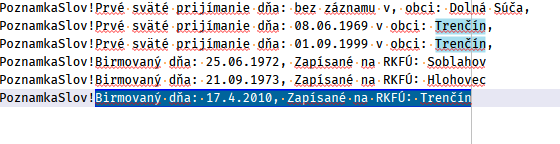
-
@gstavi
Incredible! Thank you! I’ve learned more in this one post…
awesomeness -
@artie-finkelstein, All:
Sorry, my bad. There is an error in the indications of the first selection. The correct action is
2. Shift + End to select to the end of each line. Thanks for testing the example and letting me know the result.I understand if someone doesn’t want to change the preferences - as I am sometimes reluctant to change them myself - but if you want to use the multi-selection technique on a daily basis you will find that sometimes there is no other way to solve such a problem than to change the word delimiter. For example, in this post, for which I came up with that idea.
Of course, and as rightly stated in the post, the problem can be solved with regex or even scripting as well. But to users like the OP of the post, who don’t know anything about regex or scripting nor sadly want to learn, they could solve the problem with the multi-selection technique, which only requires basic notions of usage like scrolling through text using the keyboard and making selections. And in some cases it requires a change in preferences. I think the benefit far outweighs the cost.
Anyway, when choice is possible - which was not the case with the OP of the post -, it is reasonable for the user to choose the technique that best suits their tastes or needs. I have no objection to this.
Regarding the second and last example, I would just like to comment that it is possible to solve it in either direction, i.e., one can also start with the rectangular selection and then remove the irregular part. However, for the purposes of explanation, it seemed to me that the idea is better visualized if you leave the rectangular selection to the end.
That’s all. Thanks again for the feedback.
-
@Alan-Kilborn said in How do I align/indent text to an inside column (using SHIFT-CTRL-ALT+ Left Click):
I too could not get the first example of @astrosofista to work. Here’s what it looked like after step 2, which I don’t think is correct vs. what was shown:
Yes, my bad, sorry for that. Step 2 doesn’t need to use
Ctrl, justShift+End.Thank you for the feedback.
-
This thread and specifically THIS POSTING brings great closure to THIS OTHER THREAD I started almost 4 years ago. Thanks again @gstavi !
-
@astrosofista
I tried again and again with your updated instructions. Then I went back and carefully re-read the original and entered " ," space comma (0x20 0x2C) in the word delimiter preferences and it worked nicely. (I’d only remembered the comma.) Further investigation leads me to believe:- The space character is mandatory for the proper left arrow movement
- The comma is mandatory for the initial area expansion
Now I have to expand my pattern recognition space …
Perhaps the old rubric:Some people, when confronted with a problem, think- "I know, I'll use regular expressions." Now they have two problems. --Jamie Zawinskishould be updated to
Some people, when confronted with a problem, think- "I know, I'll use 'BetterMultiSelection'." Now they have two problems (unless they are @astrosofista).Thank you.
(I think I may have over reacted to the warnings in ‘Word character list’, but now I have to figure out how to make it easier to (re)select the default list after mucking about where only the wizards dare tread.)
-
This post is deleted! -
@gstavi Thanks . That works well.
Now I know the other usage of ctrl del in notepad++ hihi -
@astrosofista Thank you. Any way instead of scrolling down while pressing shift +alt to make something to jump to the last line? When i have thousands of records it hard to make scroll several minutes to get to the end.
-
-
@Maria-Benich Thank you! It worked perfect!
