No text on selected line
-
I tried to replicate your setup as well as I could, but all I can say, so far, is that it works for me:
No Selection, just active line:
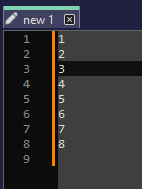
Active Line with Selection: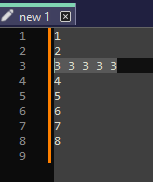
What “Theme” are you using? (Settings > Style Configurator, what’s the value in the Select Theme dropdown)

I wonder if maybe your copy of the theme was out-of-date. You might want to go grab a “portable zip” from the official downloads site, and grabDarkModeDefault.xml(or whichever theme you’re actually using) from the portable zip’sthemes\folder, and put it inc:\program files\notepad++\themes\and then restart Notepad++, and see if that fixes it for you.If that doesn’t fix it, please go to Settings > Style Configurator, choose Language:
Global Stylesand Style:Current Line Background, useAlt+PrintScreento get a screenshot of that dialog box: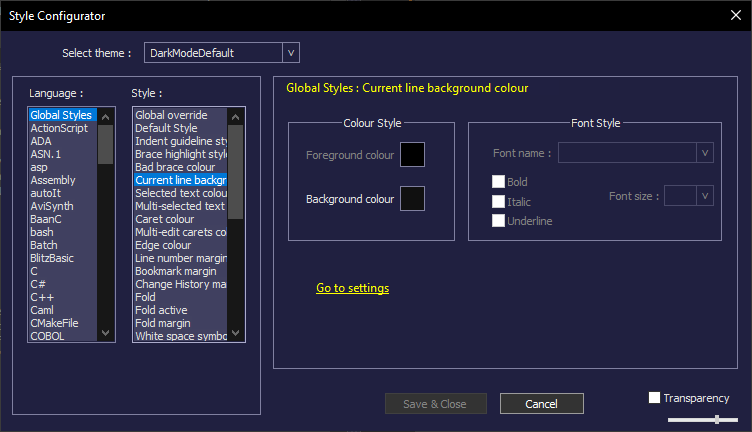
It might also help for us to see your Style:
Selected text colouras well.BTW: sorry for the delay in response. I couldn’t verify/reply when I read it over the weekend, and forgot to mark it to come back to it later, and apparently no one else had any thoughts; it wasn’t until I was going back over the recent topics that I saw this had still been unanswered.
-
Hi All,
I am having a similar issue to @Lord-Kinn and I believe that I have found reproduction steps. I am able to reproduce “expected” behavior, then the “disappearing text” behavior with the following steps:
-
- Uninstall NP++ and remove custom settings when prompted
-
- Reinstall NP++ from npp.8.6.4.Installer.x64.exe with defaults (unchecked desktop shortcut)
-
- Open NP++ --> Behavior as expected, text on selected lines is visible
-
- Go to Settings>Preferences…>Dark Mode and enable Dark Mode
OR
Go to Settings>Style Configurator…>Select any theme other than default (Tested Solarized, Solarized-Light, Monokai)
- Go to Settings>Preferences…>Dark Mode and enable Dark Mode
-
- Text on selected line is no longer visible, even after switching back to light mode or the default light mode theme.
For reference my PC Specs:
Processor AMD Ryzen 7 7840U w/ Radeon 780M Graphics 3.30 GHz
Installed RAM 32.0 GB (31.2 GB usable)
System type 64-bit operating system, x64-based processor
Pen and touch No pen or touch input is available for this display
And Windows Installation/Version:
Edition Windows 11 Education
Version 23H2
Installed on 1/1/2023
OS build 22631.3296
Experience Windows Feature Experience Pack 1000.22687.1000.0EDIT: It appears to be an issue with the CSV Lint Plugin in my case. I didn’t realize that uninstalling NP++ leaves plugins in place. This issue occurs if CSV Lint is installed but does not when that plugin is removed. Furthermore, the issue can be resolved with a restart of NP++ after setting the theme/dark mode. Every change of the theme will require this restart to behave normally.
Please let me know if I can test anything else/provide any other information to help hunt this down.
Ian
-
-
@ibrummel said in No text on selected line:
Furthermore, the issue can be resolved with a restart of NP++ after setting the theme/dark mode.
Sounds like CSVLint doesn’t look for changes to the active theme, which is not overly surprising (I doubt most plugin authors consider what might happen with formatting if the user changes the theme in the middle; I think most people assume you’ll choose your theme once and then stick with it).
The author, @Bas-de-Reuver, does occasionally stop by the forum, so might see this post (especially with my @-mention) and chime in. But you also might want to go create an issue for the plugin so that the plugin author can track it in the issues tracker.
-
@PeterJones said in No text on selected line:
[Y]ou also might want to go create an issue for the plugin so that the plugin author can track it in the issues tracker.
Someone did, about four months ago:
Transparent cursor line turns completely black when changing style in NPP 8.6
-
I am having the same issue, but I do not have the CSVLint plugin installed. I’ve tried changing the selected text highlight color, current line background color, forcing a global override of the foreground color, uninstalling other unused plugins, and nothing’s worked.
I did notice that before I changed to dark mode, highlighting in light mode did not work at all. I could select and copy text, but there was no visual indication of which text was selected.
Debug info if this helps:
Notepad++ v8.6.5 (64-bit) Build time : Mar 29 2024 - 17:04:43 Path : C:\Program Files\Notepad++\notepad++.exe Command Line : Admin mode : OFF Local Conf mode : OFF Cloud Config : OFF Periodic Backup : ON OS Name : Windows 11 Pro (64-bit OS Version : 21H2 OS Build : 22000.2057 Current ANSI codepage : 1252 Plugins : ExtSettings (1.3.1) mimeTools (3.1) NppConverter (4.6)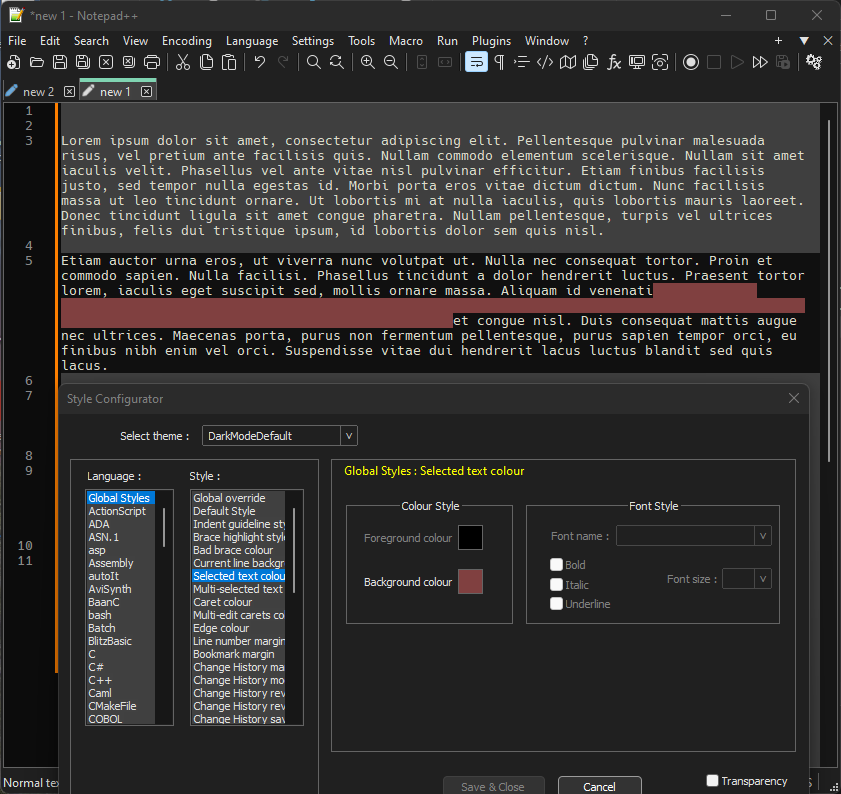
-
Different plugin, but looks like same issue:
https://github.com/pnedev/comparePlus/issues/362
Details how ComparePlus solved it.
Cheers.
-
You appear to have edited your DarkModeDefault theme. You may have done something that makes the colors incompatible.
With default colors for DarkModeDefault theme, selection and active line are both visible;
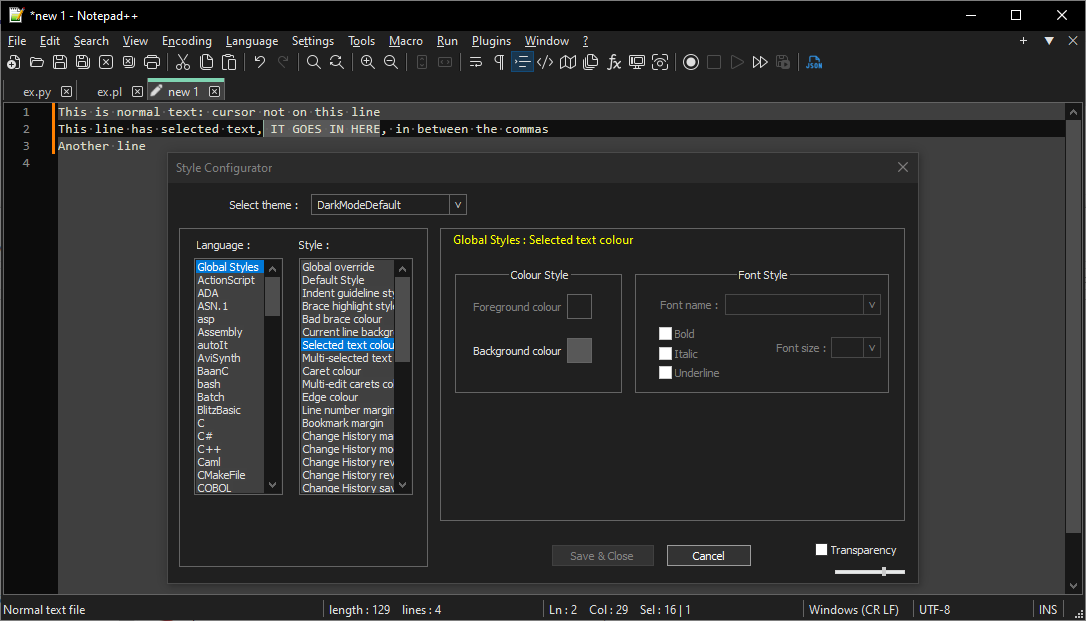
Make sure you do not still have any Global Override settings checkmarked; it was a reasonable experiment, but most users do not understand them, so it confuses their interpretation of what’s going on.
here are a few more of the color settings for a working DarkModeDefault:
default 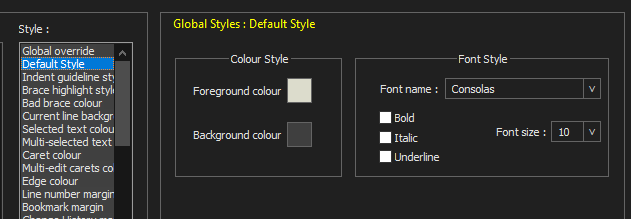
current line background 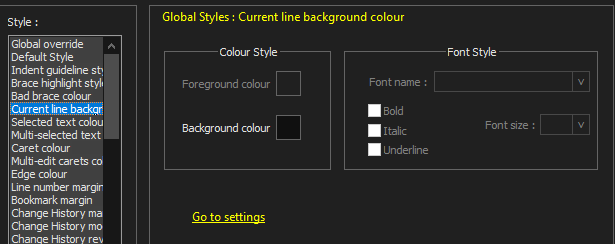
selected text color above multi-selected-text color 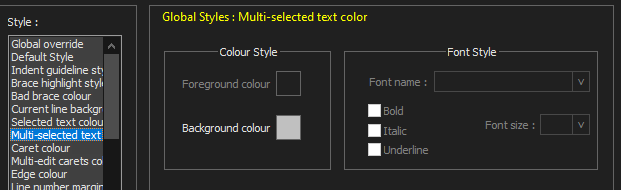
-
Thanks for posting this, yes this is a long-standing bug and a known issue. Unfortunately I don’t have much time to work on the CSV Lint plug-in at the moment.
In the CSV Lint Settings dialog, you can set the “TransparentCursor” setting to False, or, when it’s set to True, you can open and close the Setting dialog to reset the caret line to transparent.
Both are work-arounds and both are less than ideal. In the latest version of CSV Lint this setting is False by default. I’ve tried to fix the transparency/opaque issue in the past without success, and honestly I’d much rather scrap the feature entirely, see also this post.
@PeterJones said in No text on selected line:
multi-selected-text color
Btw I’ve got Notepad++ 8.6.5 and I don’t see this “multi-selected-text color” item in the Style dialog(?)
-
@Bas-de-Reuver said in No text on selected line:
I’ve got Notepad++ 8.6.5 and I don’t see this “multi-selected-text color” item in the Style dialog(?)
It’s there in a new
versioninstallation/unzip. If you updated, then as with all the XML files, Notepad++ doesn’t overwrite your%AppData%config XML, because it doesn’t want you to lose customizations. But that means that you might be missing new attributes/settings that have been introduced since your fresh installation. (See the UserManual section on Upgrading a portable installation, which also notes it works with upgrading config files on an installed version.)But, specific to this:
Have you checked
stylers.model.xml? Because that does get updated, even when%AppData%doesn’t, so it should always match your most recently-installed version.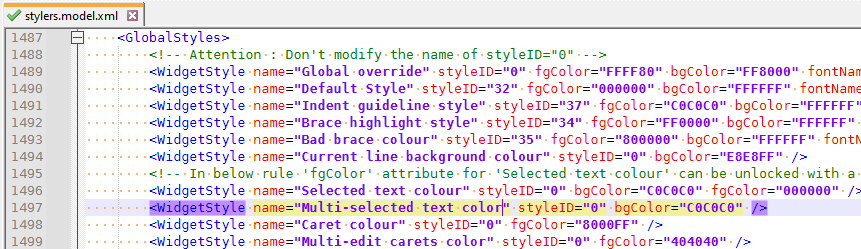
If it’s in
stylers.model.xmlbut not in your activestylers.xmlor theme xml, then you can copy it from there into your active setup, then restart. (Or, as I suggested in January near the top of this Topic, compare your theme to the one in a recent portable, and bring over any new attributes that your theme is missing. Again, the User Manual section I just mentioned may be helpful.) -
@PeterJones The reason I’ve gone down this rabbit hole is because the defaults were broken in the first place.
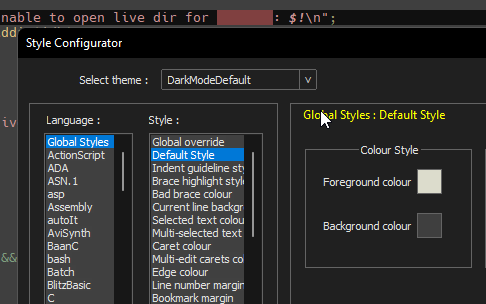
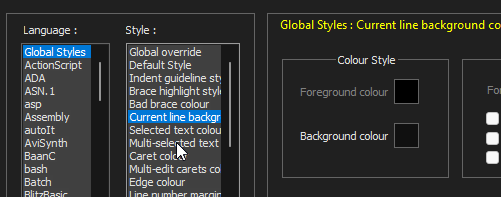
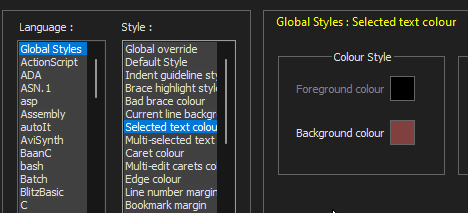
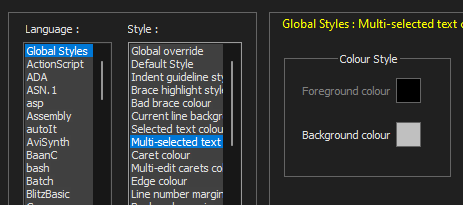
The only global override I have set is the font:
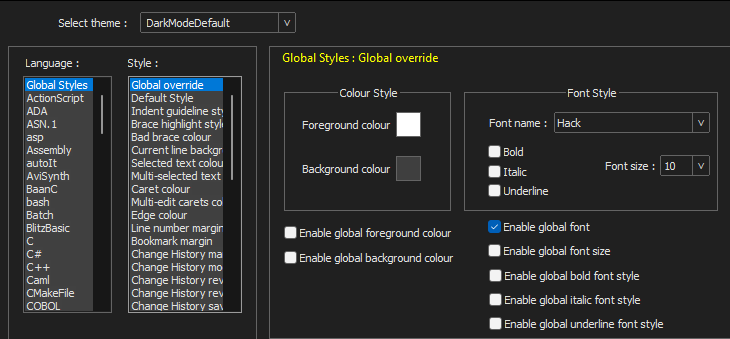
-
@zorchenhimer said in No text on selected line:
@PeterJones The reason I’ve gone down this rabbit hole is because the defaults were broken in the first place.
As I showed above, a fresh portable unzip has reasonable settings for DarkModeDefault.
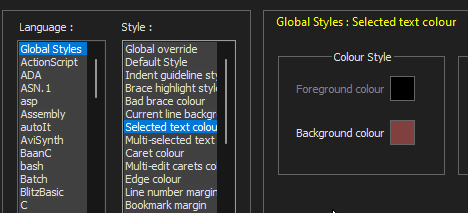
That is not the default background color for DarkModeDefault’s “Selected text colour”. The RGB is 0x585858 (88,88,88 in decimal, for each of red, green, blue)
Also, based on the yellowish tinge to your
ddshown just to the left of Style Configurator, and the color of yournable to open live dir for, there is some interaction of styles I’m not expecting – one, because I wasn’t expecting yellowish text on thedd, and two, because “Current Line Background” is a background-only color, so the foreground color on that whole line should match your “Default Style” foreground color, but it’s not.Again, I highly recommend you start over with a fresh, unedited portable Notepad++ in DarkModeDefault, and re-confirm with plain text, using examples like I showed above
This is normal text Cursor on this line, SELECTION IS HERE, between the commas Another lineand place your selection across SELECTION IS HERE.
By default, that will look like

Even if you then change the “Selected text colour” background to your 128,64,64 choice, it’s perfectly readable:
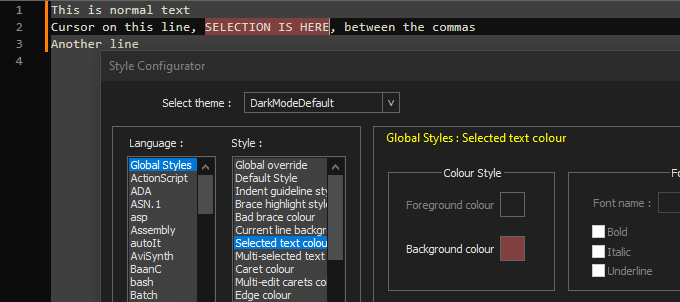
The only global override I have set is the font:
No need. If you want to set the normal font, set it in Default Style, and (nearly) all of the other styles correctly inherit the font from the Default Style font.
-
@PeterJones The issue was a different unrelated plugin. I don’t know which one because I uninstalled all of them in frustration, but it wasn’t the CSV Lint plugin as mentioned above (I never had that installed in the first place).
A fresh install didn’t change anything because the settings didn’t get overwritten. But after screwing around with nuking the settings and diffing between a backup and the new ones I found that the only real differences were related to plugins (PluginDlg tags in the config.xml).
-
@zorchenhimer said in No text on selected line:
A fresh install didn’t change anything because the settings didn’t get overwritten.
Please note, I did not recommend a fresh install, though you may have not understood the implication, because I wasn’t explicit enough in my phrasing. I recommended a fresh portable edition. I forgot to clarify (because “portable” always implies this, in my mind, and I forget not everyone knows this off the top of their head) that the “portable” means to download the “Portable (zip)” from the official downloads, and unzip it into a temporary directory; you then run from that unzip, which will keep all its settings in that unzip, and not try to use your installed settings at all. (I used to always say that, but I’ve apparently gotten lazy about just using “fresh portable” as a shorthand for that full descriptive sentence; I’ll have to go back to using my longer description when trying to get people to temporarily try a portable.)
But trying a portable edition is a way to try to “go back to default condition” temporarily, without messing with your installed version, until we know the culprit. That’s why I was trying to recommend that, to help debug your problem, without your installed version getting in the way.
The issue was a different unrelated plugin. I don’t know which one because I uninstalled all of them in frustration,
It’s a bummer that your Debug Info that you shared didn’t match the reality of the version you were using when you had the problem. Because your Debug Info showed you were using nothing but the default plugins, so we assumed the problem for you wasn’t a plugin. I would have described a different debug procedure if I’d known you had other plugins.
-
@PeterJones I had done the additional troubleshooting before I came back to this thread, so I hadn’t read your response before I figured it out. Sorry.
And the issue persisted even when I just had the three plugins from the debug info. Something probably related, but in light mode highlighting completely stopped working, at least visually (I could still copy text, just not see what I had just copied).
-
P PeterJones referenced this topic on
-
The solution on my side plugin called CSV Lint
I do this steps
Notpad++ > Plugins > CSV Lint > Settings > Colors > Normal Mode or Dark mode (foreground colors) > Yes > OK > manual restart notepad++this should fix your issue and that happen when you try to change the theme and than back to default, and thanks @ibrummel for the hint of CSV Lint plugin
-
@mtref Thanks that resolved my issue! :)
-
I had the same issue but didn’t investigate the involvement of plugins. The issue appeared after changing the Dark Mode to “Follow Windows”.
After switching the preference back and forth and restarted Notepad++, the issue was fixed.
Steps: Settings > Preferences > Dark Mode > Light mode / Dark mode / Follow Windows > Restart Notepad++