Unable to see Data in the Notepad++
-
Thanks all for your reply.
i have a .csv file which i am able to open using excel and notepad, but when i open in notepad++, i see that the cursor is moving and data is there in the background but i am unable to see.
If i use find and search for something, it is returning the exact position but i can not see. image url)
image url)There is data here in the file but unable to see.
-
If you opened an existing file, Notepad++ wouldn’t be calling it
new 1– the tab would have the filename. I do not think you opened the file you think you did. What steps exactly did you take to open the file?That said, it does show that
new 1has changes in it, so you’ve obviously got something in the file. Either it’s all spaces (or nbsp or similar), or you have something wrong with your stylers.xml. If you’ve never (intentionally) customized your Settings > Style Configurator settings, then an easy thing to try is to exit all copies of Notepad++, go into%AppData%\Notepad++\and rename thestylers.xmlfile tostylers.xml.maybe-bad, then run Notepad++ – if you can now see the data correctly, then yourstylers.xmlwas somehow corrupted. If that doesn’t fix it, then you probably haven’t opened the file you thought you have. -
@Satya-Sriharsha-Buddha
One thought to try is from Notepad++ to do theView / Show Symbol / Show All Charactersmenu option. If you then doView / Show Symbolthen you should see a✓checkmark to the left of theView / Show Symbolmenu option. This means that Notepad++ will be displaying many of the normally invisible characters.- Normal spaces will display with an orange dot.
- Tabs will have an orange line ending in an orange orange arrow.
- End of line characters will display with the letters CR and/or LF in white text on a black background.
- Many normally invisible Unicode characters will show a code using white text on a black background.
Here’s an example of Show All Characters where you can see the tab aligned table, spaces used for aligning, etc.

-
Hello all,
Thanks for the help, my issue got resolved after removing the appdate and also the notepad++ plugins folder in C drive and reinstalling Notepad++ again.
-
Thanks for the help, my issue got resolved after removing the appdate and also the notepad++ plugins folder in C drive and reinstalling Notepad++ again.
Well, that was rather mysterious. For those landing on this forum thread with a similar or “me too” issue I believe it would have helped greatly had the original screenshot also included Notepad++'s status bar much like the screenshot I had posted above in this forum thread. The status bar has useful information that likely would have provided clues about what was happening.
As the original screen shot was cropped we were also missing a hint on where the caret or text cursor was. Its location is noted on the status bar but also should have been visible as a line with a gray background instead of the usual white.
When I made my screenshot I had grabbed the “handle in the lower-right” corner of Notepad++ and dragged the size so that things looked nice. However, I failed to notice that had I shrunk Notepad++'s width enough that the leftmost field of the status bar had disappeared. I should have made it a bit wider so that all of the status bar fields are visible.
-
Hello, I just had the same issue in Win 11. I tried uninstalling, deleting folders, etc. After reinstalling I could see the text OK, until I resized the window, then nothing again. N++ was working fine yesterday. Today I installed Mozilla Thunderbird [because MS will not accept that I am NOT going to use Outlook! instead of Mail :( ]. I uninstalled Thunderbird, but still no change. The only way I could get N++ working again on my machine was a system restore. I’d rather N++ than the email :)
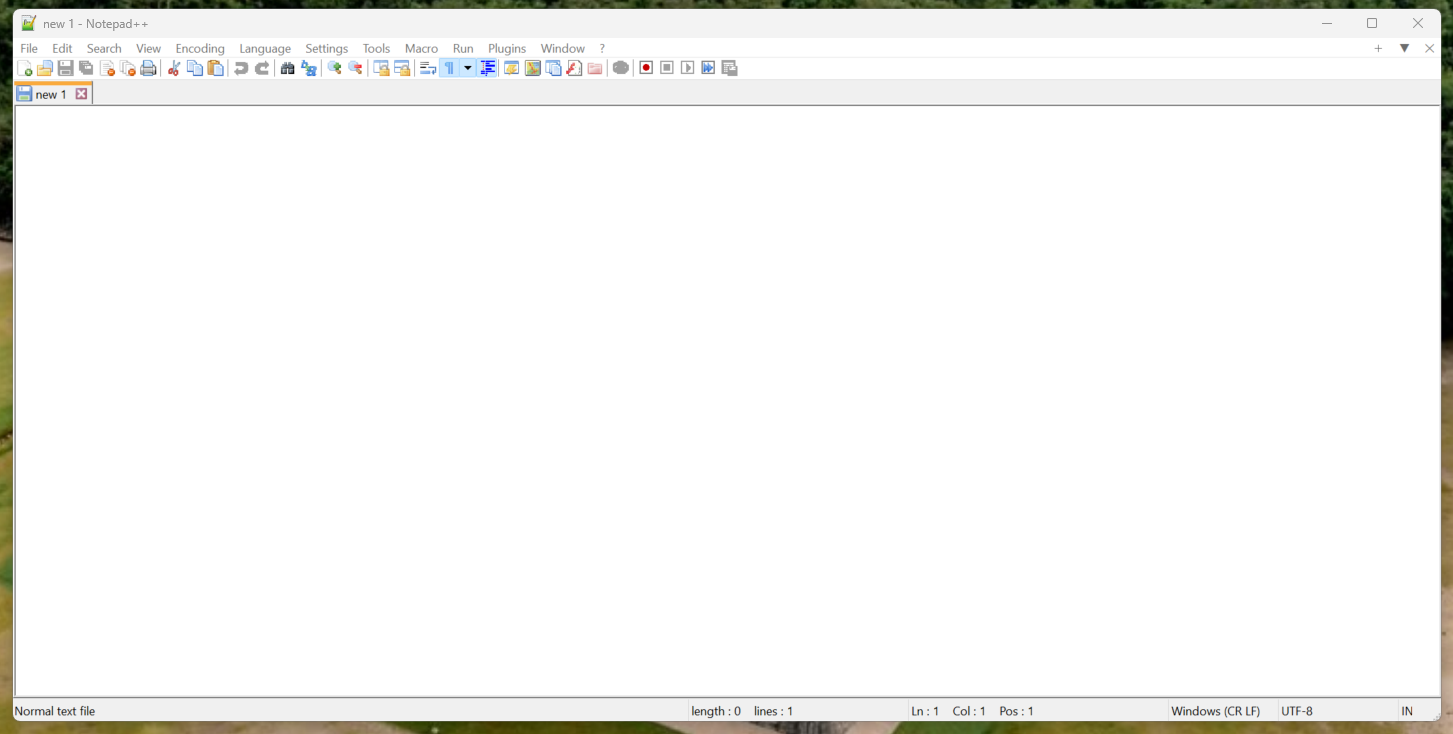
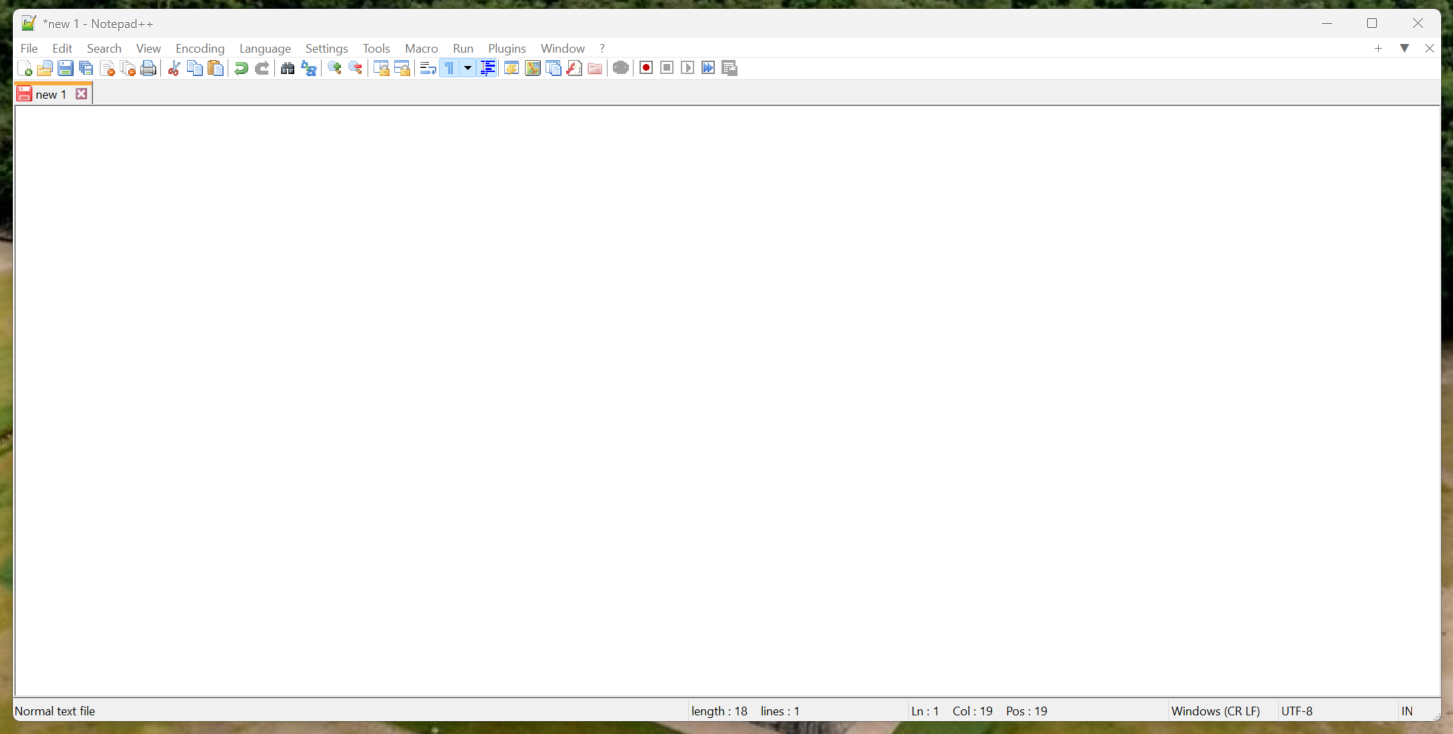
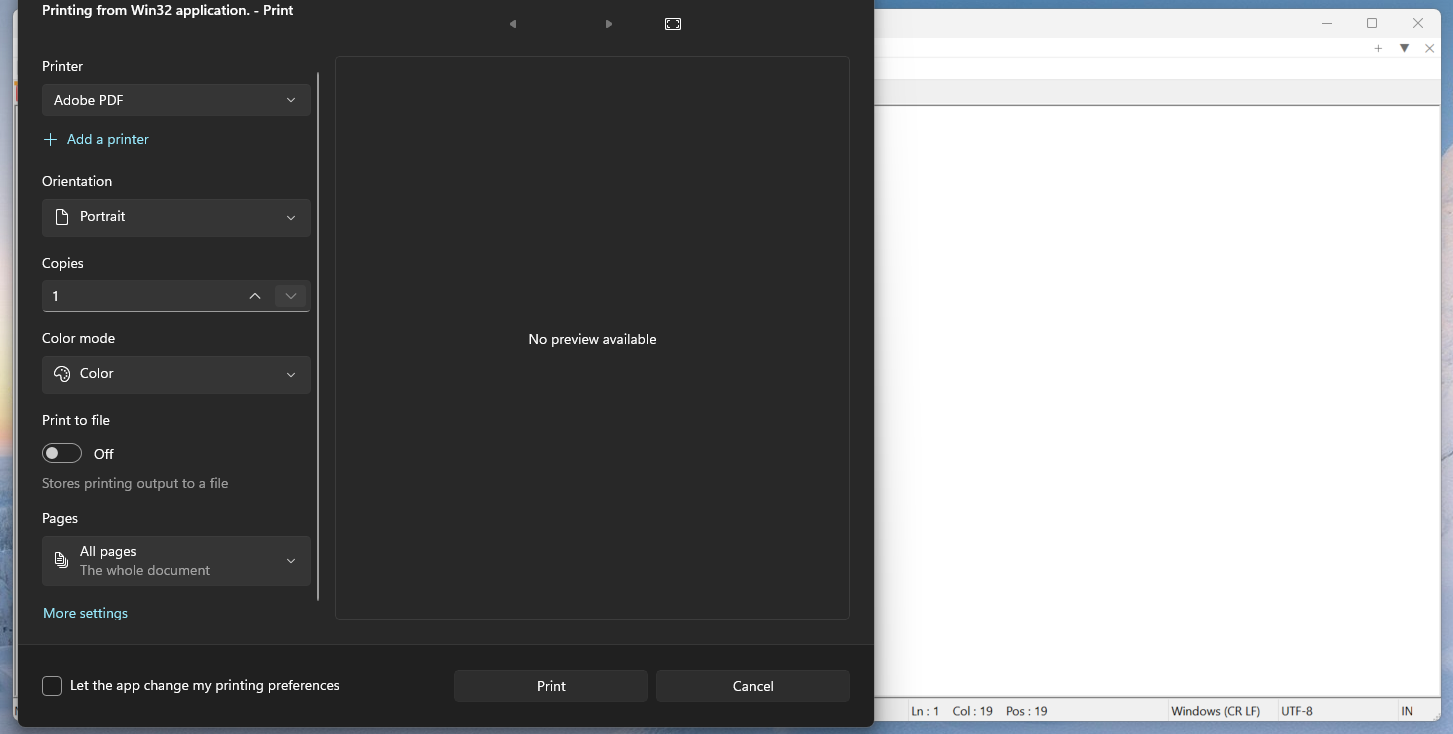
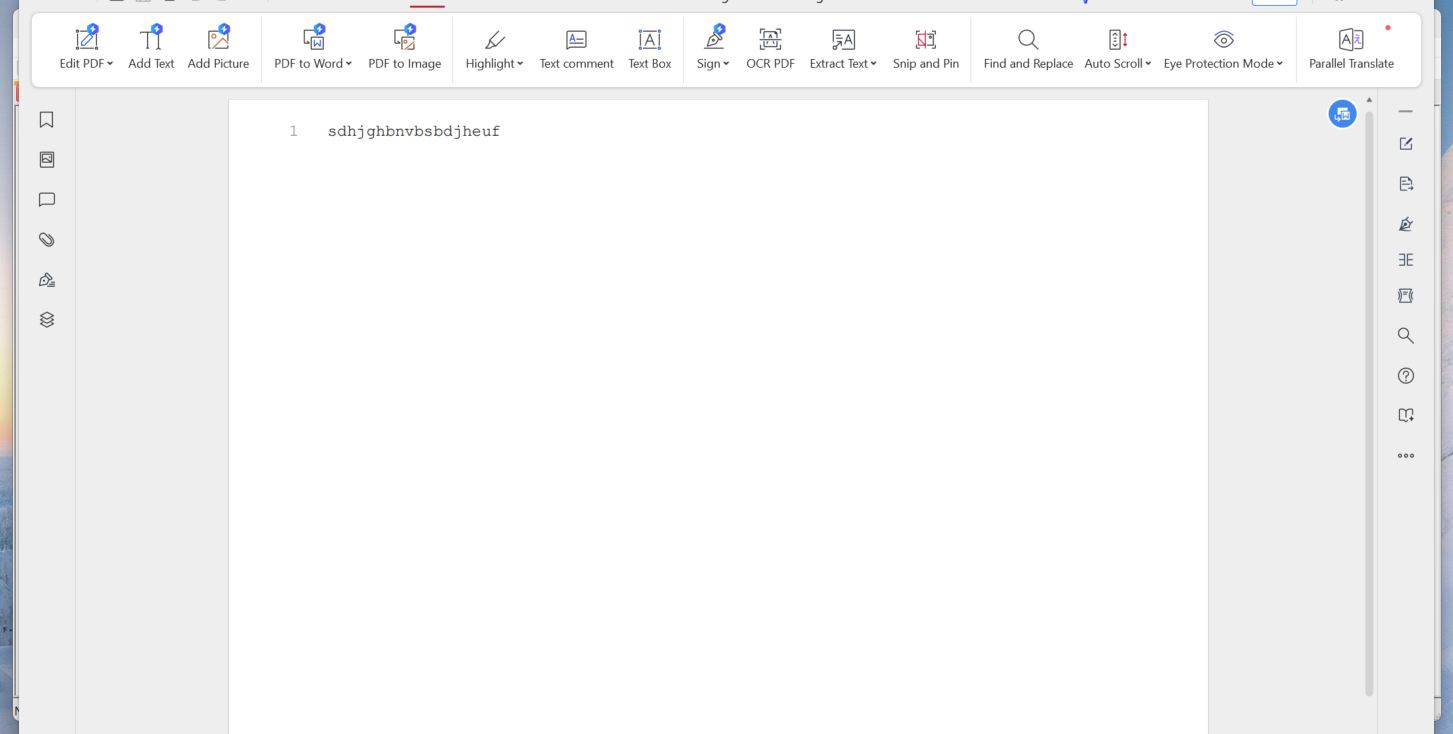
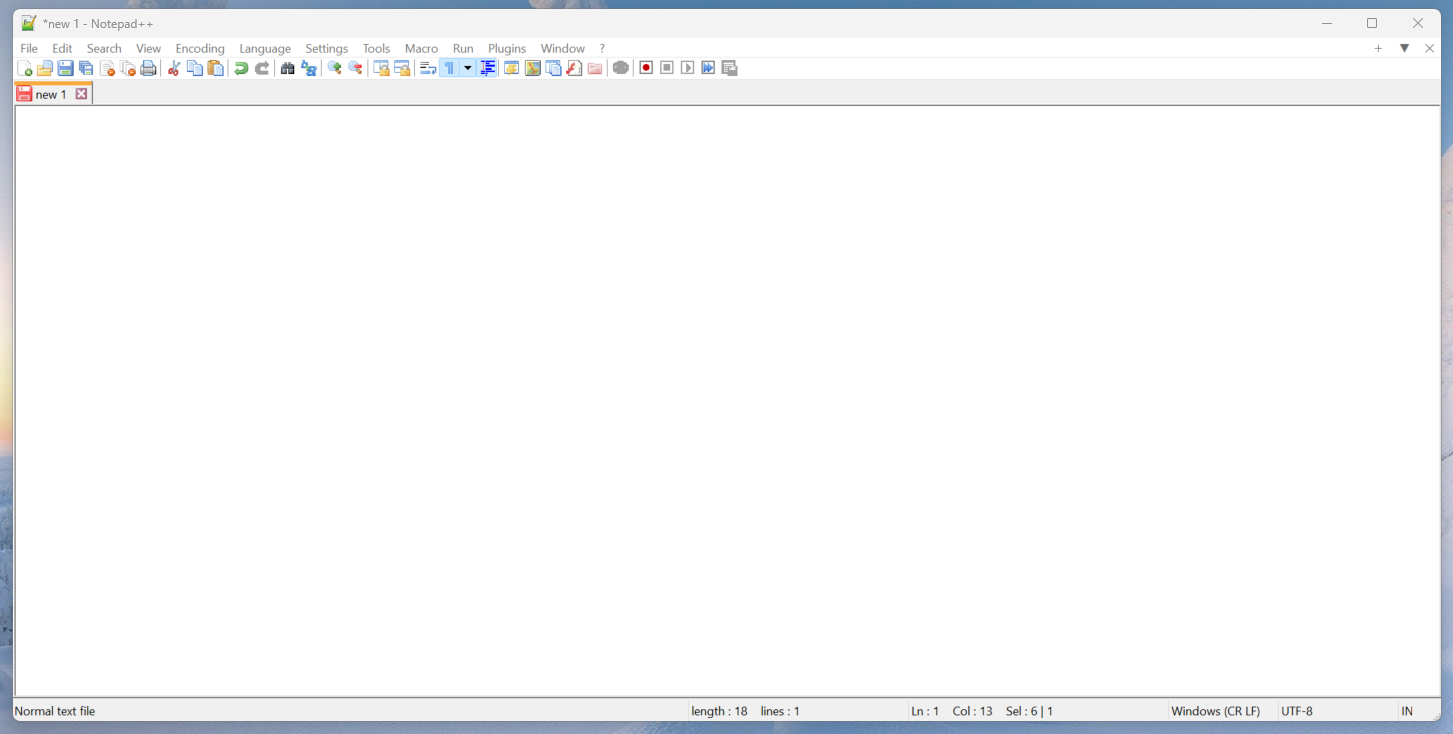
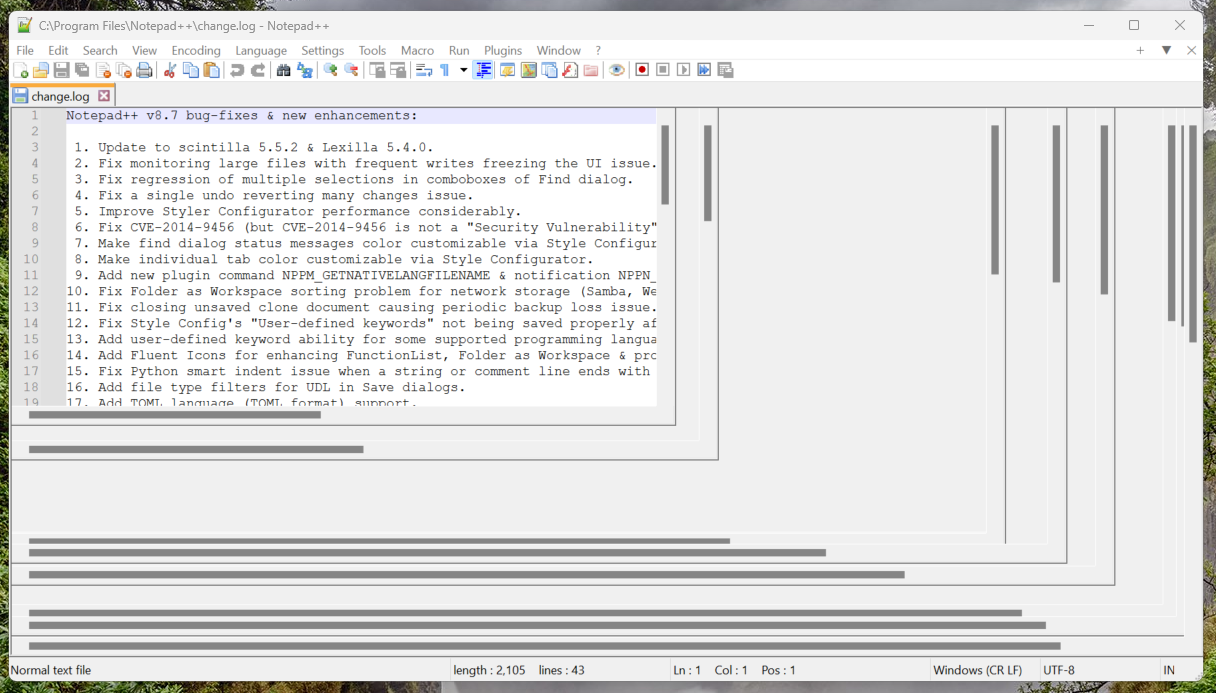
-
Can you share your ? menu’s Debug Info? Because I’ve been using Notepad++ v8.7 since it was released, and I’ve frequently resized the window on both Win10 and Win11, and have never had the text color magically switch to white when it resizes.
-
@PeterJones as below. This is the working version now again sorry, not the version that the text, etc wasn’t visible
Notepad++ v8.6.7 (64-bit)
Build time : May 12 2024 - 20:04:00
Path : C:\Program Files\Notepad++\notepad++.exe
Command Line : “C:”
Admin mode : OFF
Local Conf mode : OFF
Cloud Config : OFF
Periodic Backup : ON
OS Name : Windows 11 Home (64-bit)
OS Version : 23H2
OS Build : 22631.4317
Current ANSI codepage : 1252
Plugins :
mimeTools (3.1)
NppConverter (4.6)
NppExport (0.4) -
@PeterJones Also, I don’t think it was just the text being white? see the line numbers, etc was also blank. And the screengrab with the scroll bars, Even when I opened a new or another file, the screen within the “textbox” didn’t change, it was frozen. Then if I closed and reopened the program, the previously opened files would just be white only.
-
@Goff-Fred said in Unable to see Data in the Notepad++:
This is the working version now again sorry, not the version that the text, etc wasn’t visible
Well, that makes it more difficult to help you, because the Debug Info on the version you are having with could be more informative to someone than the Debug Info on the version that’s working for you. But assuming the v8.7 that you were having difficulty with had the same plugins, and other settings (other than just the version), I am not seeing anything that triggers an idea for me.
Maybe someone else will have ideas, or debug steps. (But if someone does ask you for more information, unless they tell you otherwise, they mean for v8.7 which you are having difficulty with, not for the older copy that you’re not.)
-
Thank you @Goff-Fred. Those screen shots were helpful. I’m fascinated and puzzled by the bottom one. I had always thought that files/tabs were always “full screen” within the Notepad application. Your Notepad++ seems to have a windowed look within the application though it’s also only showing one open tab. I’m wondering if you are using either a Notepad++ plugin or an external application to allow multiple document windows within Notepad++.
This is the screen shot I’m writing about:
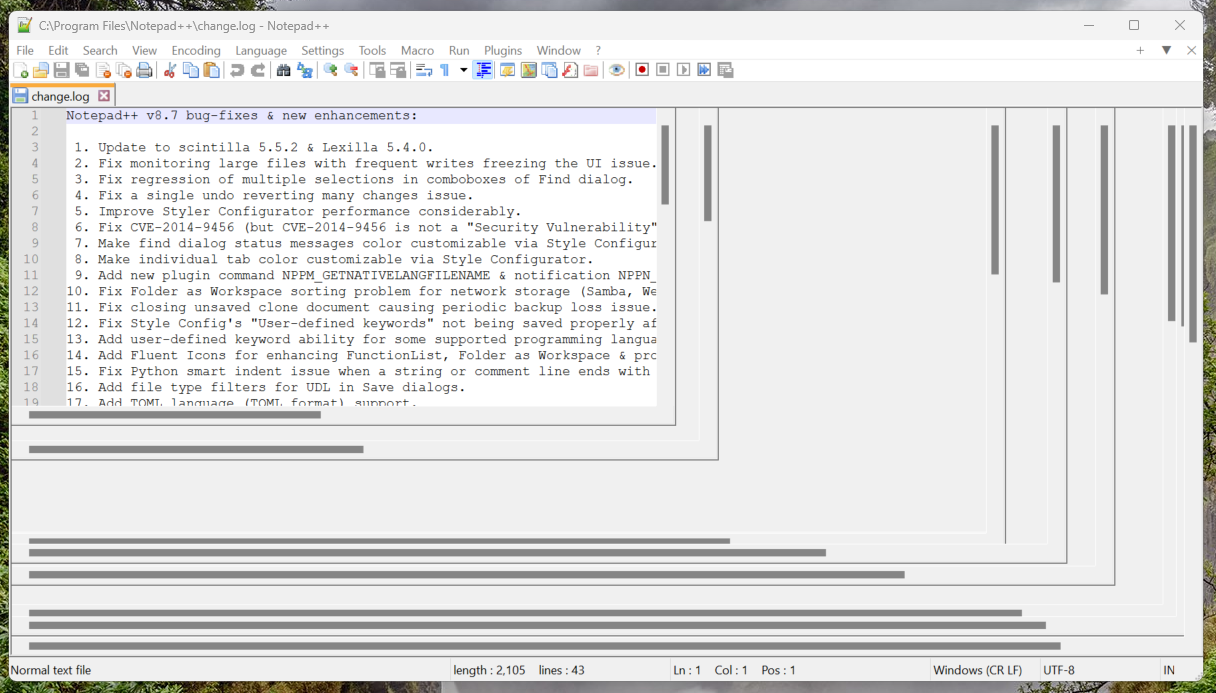
-
Hello there.
I have the same issue as @Goff-Fred, when using the installed npp 8.7.7 .
If I use the portable version of npp 8.7 , everything seems to be fine -
@mkupper said:
I’m wondering if you are using either a Notepad++ plugin
His debug info showed no odd plugins…
-
@Goff-Fred said in Unable to see Data in the Notepad++:
Command Line : “C:”
?!
I noticed this debug info cmdline param - if I’m not mistaken, it means that the OP tried to open all the files on the C: drive in N++!Anyway, because it’s about graphics, I’d try to play with the Preferences > MISC. > DirectWrite checkbox setting.
-
@xomx This fixed it for me. Thank you!!!
-
I’ve noticed that I only have the issue on my secondary display.
On the primary display of my laptop, the data/file contests are displayed properly:
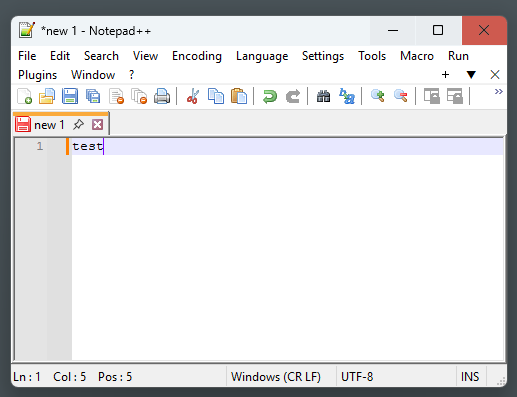
On the secondary display , the data gets “lost” :
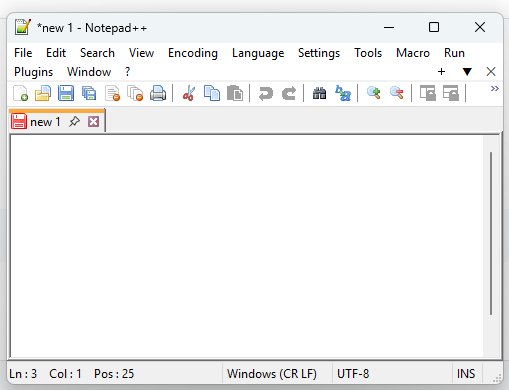
Hope it helps
-
@xomx said in Unable to see Data in the Notepad++:
@Goff-Fred said in Unable to see Data in the Notepad++:
Command Line : “C:”
?!
I noticed this debug info cmdline param - if I’m not mistaken, it means that the OP tried to open all the files on the C: drive in N++!Anyway, because it’s about graphics, I’d try to play with the Preferences > MISC. > DirectWrite checkbox setting.
Thanks, changing DirectWrite to GDI it fixed the problem for me.
-
@Satya-Sriharsha-Buddha said in Unable to see Data in the Notepad++:
I am able to open the notepad++ and i am able to see that i can type or open new files but i am unable to see the data.
I tried all the settings and options in the notepad++ but still can not figure it out.
Is any one else having similar issue? any help would be appreciated.
Version 8.7.
Hey,
That sounds like a rendering issue — especially if the file opens, typing works, but the content isn’t visible. A few things to try:Toggle “Enable Global Font”: Go to Settings → Preferences → Style Configurator and check if “Enable global font” is selected. Sometimes incorrect font rendering can cause invisible text.
Change Theme: Switch to a different theme (like Default or Obsidian) under Style Configurator. Some themes might cause text to appear the same color as the background.
Disable Hardware Acceleration: In Settings → Preferences → MISC, try disabling “Use DirectWrite” or any rendering-related settings.
Delete/Reset config file: Close Notepad++, go to your config directory (usually in %AppData%\Notepad++) and rename config.xml to force a reset.
Also, do you see the same issue with all files or just certain ones? Let us know — happy to dig deeper.
-
That sounds like a rendering issue — especially if the file opens, typing works, but the content isn’t visible. A few things to try:
“Rendering” is a catch all for putting any of the information on screen. So of course, if the information available in the file or typed isn’t being shown, it’s a “rendering issue”.
Toggle “Enable Global Font”: Go to Settings → Preferences → Style Configurator and check if “Enable global font” is selected. Sometimes incorrect font rendering can cause invisible text.
NEVER recommend Global Font unless someone has asked to get rid of syntax highlighting in all files. For you to recommend that makes it obvious you have no clue what you’re talking about.
Change Theme: Switch to a different theme (like Default or Obsidian) under Style Configurator. Some themes might cause text to appear the same color as the background.
This is the only sentence you’ve written in the forum yet that would surprise me and impress me if it were written by Generative AI. But it’s still essentially my advice from Oct 2024 recommending checking the Style Configurator for accidental corruption. But this was one of the early reports of the DirectWrite issue that’s cropped up, and is not something I’d recommend after 6 months of learning about it.
Disable Hardware Acceleration: In Settings → Preferences → MISC, try disabling “Use DirectWrite” or any rendering-related settings.
The Direct Write suggestion was already made by @xomx in February. And it’s not “hardware acceleration”.
Delete/Reset config file: Close Notepad++, go to your config directory (usually in %AppData%\Notepad++) and rename config.xml to force a reset.
Horrible advice. Telling someone to delete all their settings without first making a backup – in case they want to go back to the original settings – borders on malicious behavir.
Also, do you see the same issue with all files or just certain ones?
And that’s just another rip-off of my October advice.
Let us know — happy to dig deeper.
Based on the quality of your answer here, and the AI-generated nature of your previous post, I am not convinced any digging you did would be meaningful; further, @xomx already did the digging, and got the right answer, as any human who read this entire discussion would easily grasp.
Admin update: that individual has been banned for spam posts, in addition to their AI nonsense posts. Sorry for their waste of bandwidth, and any replies they sparked.
-
I’d like to ask the affected users here, for which switching the DirectWrite OFF helped - what OS, graphics card and version of its drivers are they using?
E.g. post: Windows 10, Nvidia GeForce xyz, 2/24/2023 30.0.14.7430
(you can find such info e.g. by WinKey+R, type there devmgmt.msc -> OK, and check the Display Adapters > doubleclick on an adapter > Driver tab)