Delete every line below a bookmarked line.
-
I have a number of documents where I have used different search terms to find lines that I have bookmarked. What I now want is to delete the line below that contains text that is redundant. I have tried making a macro that looks like this: start recording F2->down arrow-> CTRL+i->Delete stop recording. Then I have run the macro on repeat where it goes completely wrong. Is there any kind soul who can guide me in the right direction? Here is an example of how I think.
Before:#STNEW:_TEST-1 blablablabla #STNEW:_TEST-2 blablablabla #STNEW:_TEST-3 blablablabla #STNEW:_TEST-4 blablablablaAfter:
#STNEW:_TEST-1 #STNEW:_TEST-2 #STNEW:_TEST-3 #STNEW:_TEST-4Kind regards Thore from Sweden
—
moderator added code markdown around text; please don’t forget to use the
</>button to mark example text as “code” so that characters don’t get changed by the forum -
@Antheds-Kennel Probably this is not what you mean, but if you have every line bookmarked that you want to keep there is a menu point Search - Bookmark - Remove Non-Bookmarked Lines
-
@Antheds-Kennel A RegEx will be more useful. Type
(#STNEW:_TEST-\d+)(*SKIP)(*F)|\w+in the Find field, tick/select the Regular expression mode, leave the Replace field blank and hit Replace all - alll the words will disappear. If there are spaces anywhere, please let us know. -
Hello, @antheds-kennel, @datatraveller1, @dr-ramaanand and All,
@antheds-kennel, you do not even need to refer to bookmarked lines ! Just follow this road map :
-
Open your file in Notepad++
-
Open the Replace dialog (
Ctrl + H) -
Untick all the box options
-
FIND
(?-s)^(#.+\R)(.+\R?)+?(?=#|\z) -
REPLACE
$1 -
Tick the
Wrap aroundoption -
Select the
Regular expressionsearch mode -
Click once on the
Replace Allbutton or several times on theReplacebutton
Thus, from this INPUT text :
#STNEW:_TEST-1 blablablabla #STNEW:_TEST-2 blablablabla blablablabla blablablabla #STNEW:_TEST-3 blablablabla #STNEW:_TEST-4 blablablabla blablaYou should get the expected OUTPUT text, below :
#STNEW:_TEST-1 #STNEW:_TEST-2 #STNEW:_TEST-3 #STNEW:_TEST-4
@dr-ramaanand, I must admit that your regex is a nice alternative :
FIND
#STNEW:_TEST-\d+(*SKIP)(*F)|\w+REPLACE
Leave EMPTYHowever, I think that the following syntax should be preferred :
FIND
(?-s)^#.+(*SKIP)(*F)|^.+\R?REPLACE
Leave EMPTY
Note that the usual generic regex, involving the
SKIPandFAILBacktracking Control verbs :What I dont want
(*SKIP)(*F)|What I wantIs inverted in the present example :
What I want
(*SKIP)(*F)[ Lines beginning with#]|What I don’t want [ All the other lines ]Best Regards,
guy038
-
-
@guy038 Cool.
\Rhelps find the line that is just below the line that begins with a#
@Antheds-Kennel if your next line also has a#somewhere, you should use(#STNEW:_TEST-\d+)(*SKIP)(*F)|^.+\R?in the Find field and leave the Replace field empty and hit Replace All or Replace in files if you need to do this in multiple files of a folder -
WOW, so many answers:) I’ve never asked on this forum before, so I became a member yesterday and took a chance on getting help. I NEVER thought I’d get so many good answers and so quickly. THANK YOU all, I’ll try this as soon as I get home. And thanks Admin for correcting my post, now I know what to do next time. Happy New Year if I don’t have time to come back to you with how it goes(because I will, I promise). Kind regards Thore
-
@datatraveller1 Thanks, but unfortunately I can’t, because some rows have more rows that I want to save. Sorry I missed that in my request. Thanks, Thore
-
@guy038 YES, this solved it. THANK YOU SO MUCH for the help. I’ll just run the large file of about 200,000 lines and see if it works there too. Have a good time, Thore.
-
Unfortunately my friends, none of your ideas worked. They either delete ALL lines without # or delete the other lines that I wanted to keep. I have to take responsibility for this mistake as I have realized that I was unclear in my request. When I have bookmarked the lines I want to delete, for example if I want to keep the lines with odd numbers in my example, I will delete the line below them. Hope you are with me now as I have a terrible time conveying my thoughts.
-
Hi, @antheds-kennel, @datatraveller1, @dr-ramaanand and All,
OK… So, let’s suppose that your INPUT text is :
Line 1 Line 2 Line 3 Line 4 Line 5 Line 6 Line 7 Line 8 ...You would like this OUTPUT, wouldn’t you ?
Line 1 Line 3 Line 5 Line 7 ...
If this correct, use the method that I gave in the first part of my previous post, regarding the search/replacement and, simply, change the FIND and REPLACE zones by :
FIND
(?-s)^(.+\R).+\R?REPLACE
$1Do not forget to tick the
Wrap aroundoption and to select theRegular expressionsearch mode !BR
guy038
-
@Antheds-Kennel Please post both your exact input and output, then we can give you a perfect regular expression to get what you want. Please don’t forget to use the </> button (you can see that above the box that you type in, on the line that begins with “B I H …” and so on) to mark example text as “code” so that characters don’t get changed by the forum
-
@Antheds-Kennel My guess right now is to use
(#STNEW:_TEST-\d+.*?)\R?in the Find field with$1in the Replace field with the Regular expression mode ticked/selected. That will get rid of the line just below the line beginning with#STNEW:_TEST-but you must let us know what other lines there are in your original file which you want to keep (or else they will also get deleted) -
@Antheds-Kennel To find just just one line after the
#STNEW:_TEST-string, type#STNEW:_TEST-\d+\R\K(?:.*.*)in the Find field and then leave the Replace field blank, tick/select the Regular expression mode and hit Replace All or Replace in files if you want to do this in multiple files to get rid of it (that will get rid of only one line, just below the line beginning with#STNEW:_TEST-) -
@guy038 said in Delete every line below a bookmarked line.:
$1
Hello again, I have uploaded a picture showing before and after with the code you gave first.
https://ibb.co/W51vDPT -
Hello, @antheds-kennel ,
Globally, my regex S/R simply keep all the odd lines et delete all the even lines !
But, looking at your picture, I’m wondering :
May be, you want to delete the lines
2,6and10, only ? So, each line which is right after a bookmarked line, throughout the end of file ?BR
guy038
-
@Antheds-Kennel said in Delete every line below a bookmarked line.:
Hello again, I have uploaded a picture showing before and after with the code you gave first
You can just paste pictures into your reply, so they are embedded without people having to click a link to an external site.
And with some external sites, you can use the
syntax to embed the external image itself, rather than linking to their advertisement-ridden landing page
Using the codewill embed your external image: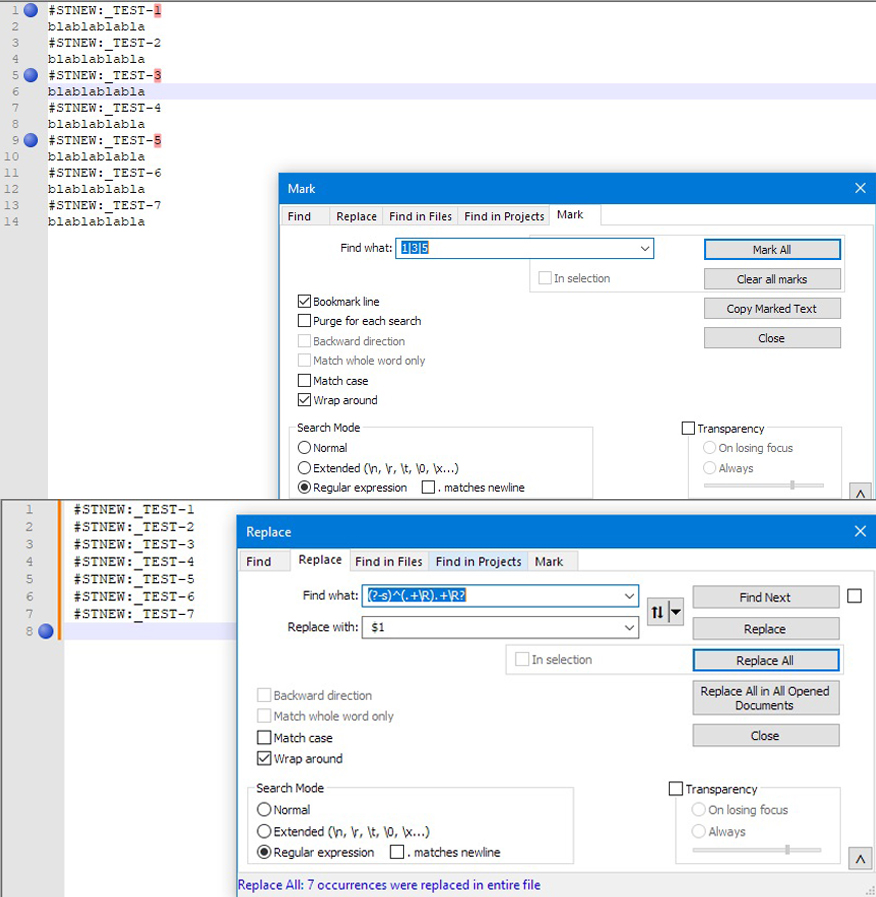
But since external sites can change their rules (thousands of imgur-hosted external images will no longer show in the forum, even though they used to work here, so much of our discussion history now has broken images because of the external site outside of our control), so it’s really best to just paste your image directly in your post.
-
@dr-ramaanand said in Delete every line below a bookmarked line.:
#STNEW:_TEST-\d+\R\K(?:..)
@Antheds-Kennel The above Regular expression will help find it. Type
#STNEW:_TEST-\d+\R\K(?:.*.*)in the Find field and then leave the Replace field blank, tick/select the Regular expression mode and hit Replace All or Replace in files if you want to do this in multiple files to get rid of it (that will get rid of only one line, just below the line beginning with #STNEW:_TEST-) -
After looking at your image, it is showing that the regex deletes all the lines after
#STNEW:lines, and it seems you might be trying to say “but I only wanted it to delete the ones after a bookmark, so lines 2, 6, and 10 only, without also deleting 4, 8, 12, and 14”? Because if so, that is something you cannot do only with regex, because the regex engine cannot see your bookmarks. You CANNOT bookmark lines 1, 5, and 9, and then say “delete the lines right after a bookmark”.The easiest thing to do would be to bookmark the lines you actually want to delete, rather than the line before the one you want to delete, and then use Search > Bookmark > Remove Bookmarked Lines. Or, simpler, if you’re using the Mark dialog to bookmark the lines to begin with (as you show in your screenshot), then just do a search/replace regex to do the search-and-delete in one step: Something like FIND =
#STNEW:_TEST-(1|3|5)\R(.*\R)REPLACE =$2–
Update: that was the wrong results; FIND =(#STNEW:_TEST-(?:1|3|5)\R)(.*\R)REPLACE =$1is, I think, what I meant (untested, as I away from NPP) -
Hi, @antheds-kennel, @datatraveller1, @dr-ramaanand, @peterjones and All,
Peter, you said :
… Because if so, that is something you cannot do only with regex, because the regex engine cannot see your bookmarks. You CANNOT bookmark lines 1, 5, and 9, and then say “delete the lines right after a bookmark”.
I agree with this statement ! Regexes and bookmarks are different features ! However, as the OP bookmarked the lines ending with digits
1|3|5, we can imagine this regex S/R :FIND
([135]\R).+\RREPLACE
$1As expected, it would delete the lines
2,6and10, only, leaving all the other lines unchanged !Best Regards
guy038
-
Yes, that works, unless thr OP wants to delete other lines or skip deleting other lines. See https://regex101.com/r/EjNI9Y/1