How can I change the icon for Notepad++
-
How can I change the icon for Notepad++ so all the icons on the computer have a different image, I like Notepads icon and am used to seeing that for text files. but they didnt help.
Re: How can I change Notepad++'s icon?
Windows 10 Home
-
@Steven-Brough
Download http://www.smorgasbordet.com/pellesc/
Open the NotePad ++ file. EXE and change the icons.
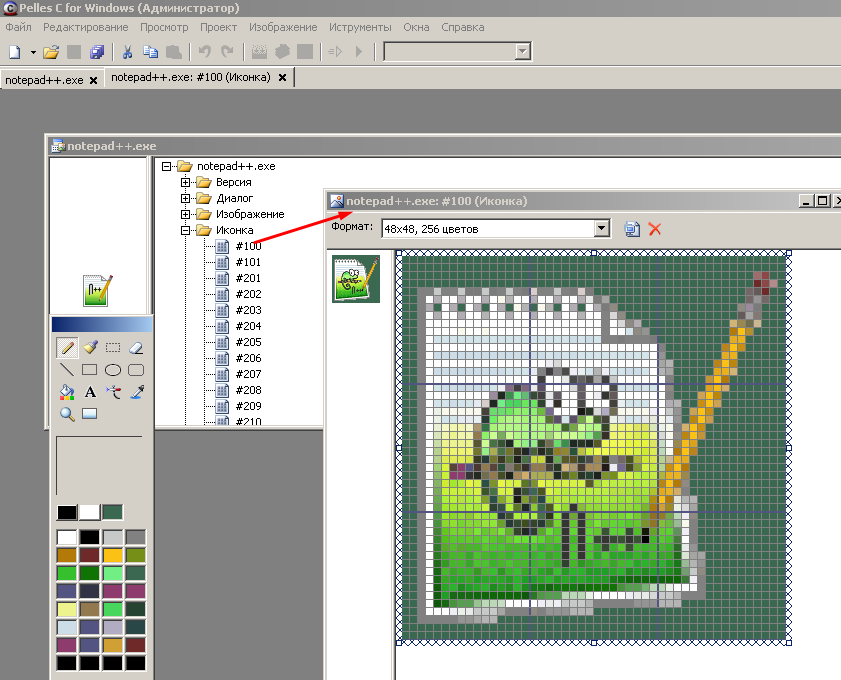
-
As an alternative to editing the icon inside the executable (which has the dangers that you could easily corrupt the executable into not working right, and means that you would have to edit the icon every time you updated Notepad++ to a newer version which would get annoying), you can use the standard Windows tools for assigning icons. Because the question “how do I change the icons of all text files” is the same as “how do I change the icons for all image files” or “how do I change the icons for all PDF files” – you use Windows tools to do so.
The way I do such things is directly in the Windows Registry using regedit.exe (please note that editing the registry does have dangers as well, but that if you follow directions, you generally won’t mess anything up). in HKEY_CLASSES_ROOT, navigate to
.txt; it will have the(Default)value of something liketxtfile; navigate toHKEY_CLASSES_ROOT\txtfile(or whatever it was for yours); there might be a key (looks like a subfolder) calledDefaultIcon– if not, right click ontxtfileand New > Key to create it – then go intoDefaultIcon; point the(Default)to the location of the icon (mine defaults to%SystemRoot%\system32\imageres.dll,-102which is the Windows-standard text document icon; yours might be"C:\Program Files\Notepad++\notepad++.exe,-100"which points to Notepad++'s standard icon; you could also point it toc:\some\path\to\myFavorite.icoto use some specific icon).
But Windows 10 is slowly moving away from the old.txt=>txtfilemapping, and is pushing harder to force you to use their “Open With” and “Default Apps” settings, which make it harder to change things like the icon – if the registry settings above don’t work for you, you might have to search the internet for other ways to change the icon for a specific file type (Because really, this is a Windows question, not a Notepad++ question). -
@PeterJones said in How can I change the icon for Notepad++:
which make it harder to change things like the icon
Since I was curious, and confirmed that my current machine was using the OpenWith choice for .txt files, I experimented a bit. In the registry, there is an
HKEY_CURRENT_USER\Software\Classes\Applications\notepad++.exekey. If I navigate to that, it has ashellsubkey, which defines the various actions in the same way as old-fashioned associations in the registry. Thus, I tried creating the keyHKEY_CURRENT_USER\Software\Classes\Applications\notepad++.exe\DefaultIcon, and gave the(Default)="c:\Program Files\Notepad++\notepad++.exe",-101. After convincing Windows to refresh icons (sometimes requires logging off and back on, or rebooting), my .txt files (and anything else that’s OpenWith Notepad++) now use the Notepad++ chameleon icon. So, yes, if the old.txt=>txtfile=>DefaultIcondoesn’t work, maybeApplications\notepad++.exe\DefaultIconwill work for you. -
@PeterJones said in How can I change the icon for Notepad++:
In the registry, there is anHKEY_CURRENT_USER\Software\Classes\Applications\notepad++.exekey (…)This topic may be old but google search brings it up. I tried Pelles C to edit the icons and it did not change them even after editing all sizes.
However, the second of PeterJones’ two solutions did work in Windows 11 with a minor tweak. I’d also like to clarify the exact steps:
Click the windows start icon, type reg, click on Registry Editor, then begin expanding folders until you see:
HKEY_CURRENT_USER\Software\Classes\Applications\notepad++.exe\
Note that notepad++.exe can also be expanded like a folder in the left-side menu. If you only click on “notepad++.exe” once, the right side will just show you an empty string with an empty value. You have to expand notepad++.exe like a folder on the left side to see it has another key inside called “shell.” That’s generally true of all registry editing, but helps to clarify for other users.
Note that the shell key (looks like a folder) is unimportant and plays no role in this solution.
As stated above, click once on “notepad++.exe” on the left side until you see an empty string (Default) with an empty value on the right side. Below that empty string in the white space on the right, right click and choose New > Key, which creates a folder on the left for you name. Call it: DefaultIcon
You won’t see anything new on the right side afterwards because this just creates an empty key/folder that is only visible on the left. Click on it on the left side, and now the right side will again show an empty string (Default) with an empty value. Double click on that on the right side, and in the Value field paste this in exactly as its written with the quote marks:
“C:\Windows\System32\notepad.exe”
That will change all icons to the far more recognizable icon.
It’s very confusing using Notepad++ with all these green eye-sore icons everywhere, yet the program itself is absolutely wonderful. Five stars all the way.
I sure wish the devs would just get over this fixation with their icon/branding and let users change this in the program options. It’s really an aggressive quirk to force us to give up decades of familiarity.
-
@Blox-Staker said in How can I change the icon for Notepad++:
It’s really an aggressive quirk to force us to give up decades of familiarity.
Hmmm, applications that associate file types with themselves change the icon not out of vanity, but so that you know that “running” the file will open it in a non-default app.
People that are really obsessive about icons can do as you did.
But…you can always make a feature request; see this site’s FAQ for how to do that.
-
Just posting my fix as this thread comes up on Google, the previous regedits didn’t work for me on the latest Windows 11.
I’m on Windows 11 24H2 with Notepad++ v8.7.7.In regedit go to HKEY_CLASSES_ROOT\Notepad++_file\DefaultIcon
change the value to “C:\Windows\System32\Shell32.dll”,70Right-click a .txt file > Open with > Choose another app > Notepad++ > Always
This refreshes the icons without restarting. -
@Craig-Shannon said in How can I change the icon for Notepad++:
previous regedits didn’t work for me
Yes it did, because knowingly or not, you followed my instructions.
You chose a different icon than I did (which is reasonable: the icon you want is of course up to you), and yours was called
Notepad++_file\instead of thetxtfilein my example, but my instructions explicitly said, “or whatever it was for yours” to indicate that while it’s oftentxtfile(because that was the old default for opening a .txt file under older versions of windows), it always depends on the exact circumstances of each user, and no set of instructions that claims one key can be correct for everyone… And there’s no point in trying to list all the possible key names, because it’s virtually limitless. Hence, my instructions gave the old default key, and confirmed that the key might be different for any given user.