Sort Lines Lexicographically did not work
-
@Terry-R well, if you’re a NP++ user, you’re a Windows user ;)
pretty much all of my EOL character knowledge prior to this thread came from string extraction; I knew of
\r, but hadn’t really seen it come up muchand yes, I’m old enough to remember using typewriters, but I don’t think ours had the lever - I only remember using Enter
-
@mathlete2 said in Sort Lines Lexicographically did not work:
but I don’t think ours had the lever - I only remember using Enter
So your typewriter likely would have been electric. The manuals ones all relied on mechanical levers of one sort or another. The term “carriage return” (\r) arises from this lever on the typewriter I believe. When pushed across to the right it moved the platen (roller holding the paper) to the right and advanced (turned) the roller 1 line or more (the \n).
Oh the memories of high school and learning the “asdf” and “;lkj”. Unfortunately I’m still a 2 finger typist, but oh what speed I can inflict, the fastest 2 fingers in the west! ;-))
Terry
-
Hello, @terry-r,
Terry, your image is… comforting !
What a concentrate of technology for the time and what apparent robustness !
A simple look at the machine’s feet shows that it was made to last and seemed to be built with common sense !
Not like this modern concept of programmed obsolescence :-(
Also, good restoration, deserved for this wonderful object ;-))
Best Regards,
guy038
P.S. : It was my quarter of an hour of nostalgia ;-))
-
@guy038 said in Sort Lines Lexicographically did not work:
Folllowing the Alan’s idea of a Ctrl + V operation,
I think you read what I said wrongly.
Ctrl+v does NOT do anything to line-endings in the remainder of the file.
It will, however, convert line-endings on the lines that are being pasted.It is the Edit menu’s Paste command that does it to the ENTIRE file.
There doesn’t even have to be a line-ending in what you are pasting; it can be a simple as a single character in the clipboard, e.g. ana, and the entire-file line-ending conversion takes place upon (menu-invoked) Paste.This is amazing, because from this you’d think they are one and the same:
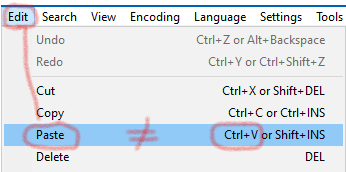
But they are not equivalent. Give it a try!!
-
Hi, @alan-kilborn,
I still don’t fully understand your last post !
Do you mean that using the
Edit > Pastemenu option OR theCtrl + Vshortcut do not produce the same results ?With my old
XP SP3laptop, ( for still few days ! ) it seems identical !?To my mind :
-
After the
Ctrl + Coperation, lines, placed in the clipboard, still contain their initial different line-endings -
After the
Ctrl + Voperation, the clipboard replaces the current selection with its contents, using the current line-ending, defined in the status bar
BR
guy038
-
-
I still don’t fully understand your last post !
Do you mean that using the Edit > Paste menu option OR the Ctrl + V shortcut do not produce the same results ?That’s EXACTLY what I’m saying.
Take some mixed line-ending data:

Copy (make selection, then press Ctrl+c) some lines, say these, to the clipboard:
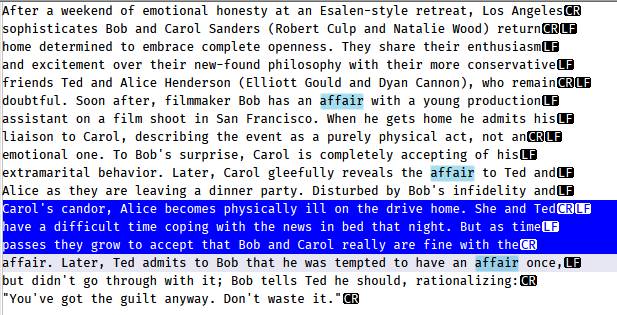
Move caret to start of file and Ctrl+v paste them:
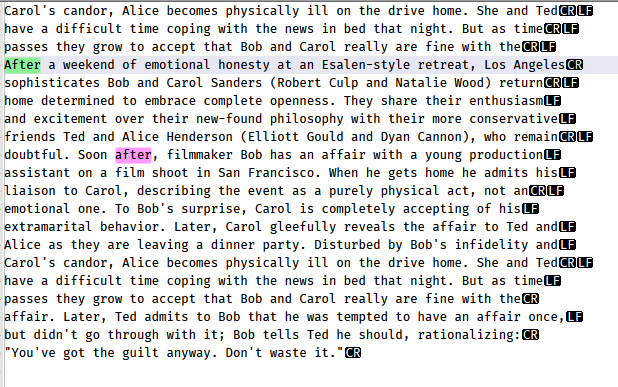
Note that although in the copy the 3 lines had a CRLF, a LF and a CR line-ending, respectively (see the blue section in the screenshot), as the new first 3 lines of the file (created by the Ctrl+v paste) they all have been given CRLF line-endings.
Now, move back to start of file and paste again, this time using the Edit menu’s Paste entry, to obtain:
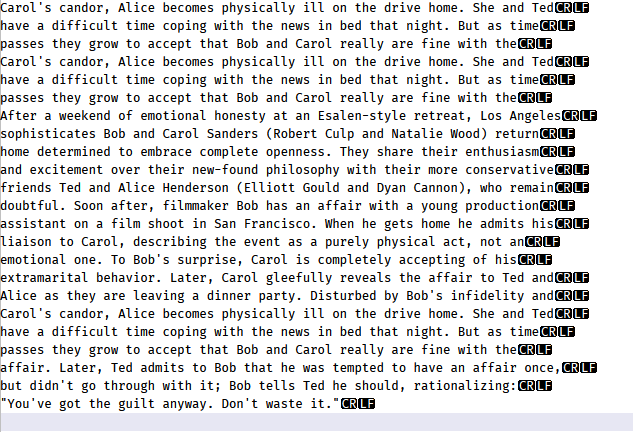
Note that all lines of the file have now been converted to CRLF type line endings, which matches my line-ending type indicated in the status bar:
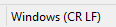
Is it only me that this happens for??
I’m using 7.9.3, Win10
-
@Alan-Kilborn said in Sort Lines Lexicographically did not work:
Is it only me that this happens for??
Nope, happens for me too. And I can say I’ve haven’t messed with my configs much either so I’d say that’s a built-in feature out of the box.
In my case I too had the Windows (CR LF) setting in bottom bar. I had 4 lines, CR/LF, then LF, then CR followed by another CR/LF. After paste they all became the CR/LF.
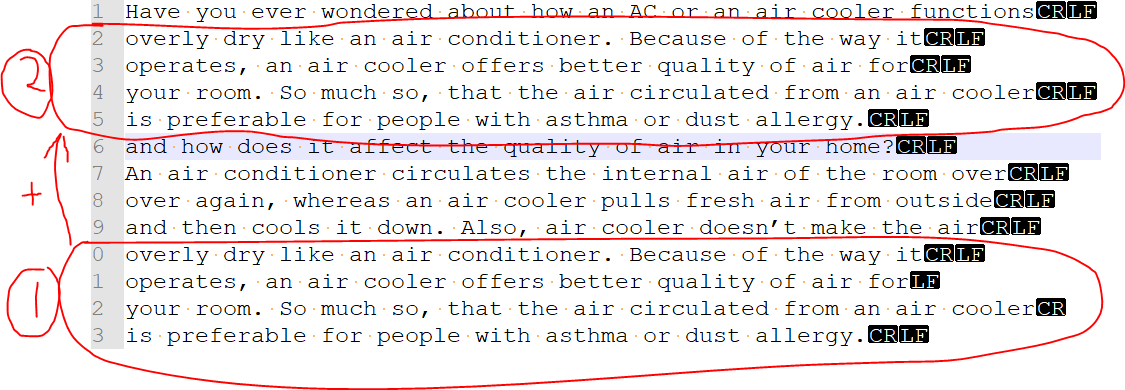
Edit: should say this was done with the Ctrl-C and Ctrl-V hotkeys
Terry
-
Copy-paste is very intuitive but, as advanced users should know, pretty complicated by definition. That why some applications have the paste special function.
Copy is taking a selected entity and creates multiple representations of it in the clipboard.
Paste selects the most fitting representation and adds it into the destination, possibly also converting it on the fly.
Paste special allows the user to select the relevant representation from the clipboard rather than use the application’s default.The text copying behavior described above is ideal for most Notepad++ users. Copied text is adjusted to the document properties, encoding and line endings.
Most people when copying text from UTF-8 unix style ending into UCS-2-LE windows style ending would want the text converted both to the proper encoding and to the selected line ending to keep the destination file consistent.
You could ask for Notepad++ to have paste special function with “paste maintaining line endings” option but which user would want it?
-
Hi, @alan-kilborn, @terry-r, @gstavi, @mathlete2 and All,
Many thanks, Alan for your informative post ! I have not noticed this fact, yet, although I’m using N++ daily, since
12years about !Of course, I just did the simple test :
Ctrl + A-ctrl + C-Ctrl + Vwhich , anyway, can be used to uniform all line-endings to the ending-line value of the status bar !I confirm , that I get the same behavior with
Win XP SP3, too !
So, in summary, we can say that :
-
A
Ctrl + Voperation paste the clipboard’s contents, using the current line-ending definition, in status bar, for each line pasted, only -
A
Edit > Pasteoperation paste the clipboard’s contents AND change all line-endings, of current file, by the current line-ending definition, in status bar
Best Regards,
guy038
P.S. : How did you find out that particularity, Alan ?
-
-
@guy038 said in Sort Lines Lexicographically did not work:
How did you find out that particularity, Alan ?
Best that I can recall:
I think it came from experimenting with data after seeing a thread such as this one, where someone is complaining that sorting doesn’t work.
I turned visible line-endings on (which I do not normally do because it is so overwhelming), and I wrote a script to randomize line endings in the active tab.
And then I started looking at the sorting problem.
At some point along the journey, I did a Paste using the right-click context menu (must have been, because I would never paste from the Edit menu – too much effort) and noticed the entire-file conversion effect.
Then, a bit more experimenting to find that Edit menu paste is same as context menu, but Ctrl+v paste is different.
Somehow I forgot to mention it before yesterday, which is unusual for me, but sometimes, like all of us, I get distracted. :-)
-
Most of what you’ve said I agree with.
But, I don’t think that a paste operation should manipulate data that is outside of the range of what is being pasted.Say I have a huge file and I paste something (a line or 2) into it.
Now perhaps I have to wait noticeable time while Notepad++ adjusts all the line-endings in my file.
This is perhaps unreasonable.Or say I am intentionally wanting to maintain mixed line endings in a file.
Not a use-case for me, but I’ve seen users wanting this.
So okay, what I paste in is subject to eol conversion, but meanwhile so is everything else.So luckily, users using a menu-based Paste are probably in the minority – most use Ctrl+v, which doesn’t have strange behavior in this regard.
-
@Alan-Kilborn said
But, I don’t think that a paste operation should manipulate data that is outside of the range of what is being pasted.
I agree. I didn’t read the entire previous post carefully enough.
The behavior of the menu paste should be classified as a bug. The ctrl-c, ctrl-v is behaving as it should. -
@guy038 This is the only thing that worked for me. What a pain
-
@mplungjan said in Sort Lines Lexicographically did not work:
This is the only thing that worked for me. What a pain
What is the only thing that worked for you?
And what is a “pain”?I presume you mean having to deal with inconsistent line-endings in your file before being able to sort the lines?
Perhaps you should be happy that Notepad++ refusing to sort the lines correctly has alerted you to the fact that your file is technically corrupted?
-
@alan-kilborn said in Sort Lines Lexicographically did not work:
Perhaps you should be happy that Notepad++ refusing to sort the lines correctly has alerted you to the fact that your file is technically corrupted?
I am grateful for the product, but from a UI perspective, this is definitely an inconsistent behavior between what is displayed and what sort expects. If Notepad++ treats the different line endings the same for display, it should also treat them the same for sorting. At the minimum it should display a warning that the reason it did not perform a sort is due to line ending inconsistencies.
For the record all my line endings were LF, but because it was an unsaved new document that defaulted to EOL Convention -> Windows (CR LF), the sort was not working. I had to search for the problem and read through this thread to figure out what was wrong. Which seems a long way around to working out a problem with something that should be intuitive.
-
The real problem is that the editing component, Scintilla, while it supports the notion of a line-ending type for a file, it does not enforce that (sadly). If it did that, the downstream feature in Notepad++, in this case sorting, would work correctly. Sure, Notepad++ developers could compensate for that, but for whatever reason, have chosen not to.
-
@alan-kilborn said in Sort Lines Lexicographically did not work:
Notepad++ developers could compensate for that, but for whatever reason, have chosen not to.
And this looks like the official tracking item for what hasn’t been done: https://github.com/notepad-plus-plus/notepad-plus-plus/issues/7735
-
 T Terry R referenced this topic on
T Terry R referenced this topic on
-
 T Terry R referenced this topic on
T Terry R referenced this topic on
-
Here was the problem that I had. Notepad++ was setup with Windows style line endings (CR LF: \r\n), but the file contained Unix style line endings (LF: \n), so while it appeared to have correct line endings, it did not according to Windows style line endings. Thus the sort did nothing.
Solution: cut and paste into a new file so that the LF became CR LF. -
I’ll drop a comment here because Google brought me here.
I’ve been using Notepad++ for years. My most used feature is Sort Lexicographically to sort a column mode selection (i.e. I essentially have a table of data). For example, I’ll use Alt+Shift and maybe select columns 27-30 across all lines, then do a lexicographical sort on that.
Today I encountered a list that wasn’t sorting correctly. I’ve not had this problem before. My lines had some tabs prior to the columns I was trying to sort. Reading through this thread gave me the idea to try the “TAB to space” conversion. My listed would sort correctly after making that adjustment. Somehow the tabs were breaking it. I figured I’ll leave this tip here in case it can help anyone else.
It breaks again if I use the Space To Tab (All) option.
The spaces / tabs are not part of the column I’m trying to sort - they are outside my selection.
-
@Cooeeeee said in Sort Lines Lexicographically did not work:
My lines
Might have been more helpful if you had shown the data that illustrates your failure…