Support for Plugins Admin & NppPluginList
-
I’m running into the same problem as @Stan-Mitchell130 's GEDCOM plug-in with my CSV Lint plugin. The plug-in provides a custom
lex()function which requires an .XML file for the syntax highlighting colors. When installing the plug-in this XML file should be placed in the user’s\config\folder, like so:CSVLint.dll ----> C:\Program Files\Notepad++\plugins\CSVLint\CSVLint.dll
CSVLint.xml —> %USERPROFILE%\AppData\Roaming\Notepad++\plugins\config\CSVLint.xmlI’ve added the installation .zip files (both 32bit and 64bit) to the Plugins Admin list and the .zip files contains just the two files, like so:
CSVLint.zip
- CSVLint.dll
- CSVLint.xml
But this places the
CSVLint.xmlfile in the same folder as theProgram Files\Notepad++\plugins\CSVLint\folder, so this is incorrect. After you install the plug-in and start Notepad++ wil give an error “\plugins\Config\CSVLint.xml is missing. CSVLint.dll is not compatible… etc.”I noticed that the GedcomLexer also provides an XML file but it’s placed in a subfolder in the .zip called “Config”. However, this still causes the
GedcomLexer.xmlfile to be copied to the incorrect folderProgram Files\Notepad++\plugins\GedcomLexer\Config\GedcomLexer.xml, so that gives the same problem.GedcomLexer.zip
- GedcomLexer.dll
- Config\GedcomLexer.xml
- etc. more files
So my question is, how should I provide the .XML file in the .zip file, in such a way that the Plugins Admin will copy it to the correct
.\config\folder? -
I am not sure if this is the best way.
From the plugin’s point of view, it is necessary that this file exists.
What if it was accidentally deleted?What I do is check the existence of the file in the setInfo callback and create it if necessary.
fn set_info(nppData NppData) { npp_data = nppData notepad = npp.Npp{npp_data.npp_handle} editor = sci.create_editors(nppData.scintilla_main_handle, nppData.scintilla_second_handle) // create language xml in plugin config directory if needed config_dir := notepad.get_plugin_config_dir() lang_xml := os.join_path(config_dir, language_name+'.xml') if !os.exists(lang_xml) { if !create_lang_xml(lang_xml) { msg := 'Unable to create VLang xml file\n$lang_xml' message_box(npp_data.npp_handle, msg, 'Error', u32(C.MB_OK | C.MB_ICONERROR)) } } } -
@Ekopalypse You mean when it’s not found then generate the default XML file on the fly? So the plug-in .DLL will include a hard-coded default XML file including all the default color settings.
I find it a bit counter-intuitive to include a configuration/settings file as hard-coded, but on the other hand I agree that in this case it is more practical for the end-user. Okay thanks for the tip, I’ll look into that.
-
yes, you have to have one anyway.
-
Okay I’ve fixed the issue, see code here, and I’ll prepare a new release.
One important thing here is that if you write the lexer xml file, it has to be UTF-8 encoded (so without BOM). If you write it UTF-8-BOM encoded then Notepad++ won’t read it, even though it also won’t give the “xml is missing” error anymore.
-
Apologies if this is in the wrong spot…
Having issues with the XML Tools plugin crashing when trying to “pretty print” the the xml is missing a single closing bracket on the last tag (it was a bad cut-paste). It consistently happened as I’m poor at cut-paste :oP.
Thanks for any assistance in passing this forward to the appropriate devs…
DA -
@datherton15 said in Support for Plugins Admin & NppPluginList - Round 2:
Apologies if this is in the wrong spot…
It is the wrong spot. This Topic is specifically about the Plugins Admin tool inside Notepad++, not for general questions about any plugin.
It would be better to ask it as a New Topic in the Plugin Development or Help Wanted sections.
Thanks for any assistance in passing this forward to the appropriate devs…
The Plugins > XML Tools > About contains a link to the repository for XML Tools development. From that site, you can go to the “Issues” page, and can create an issue directly with the XML Tools developer.
-
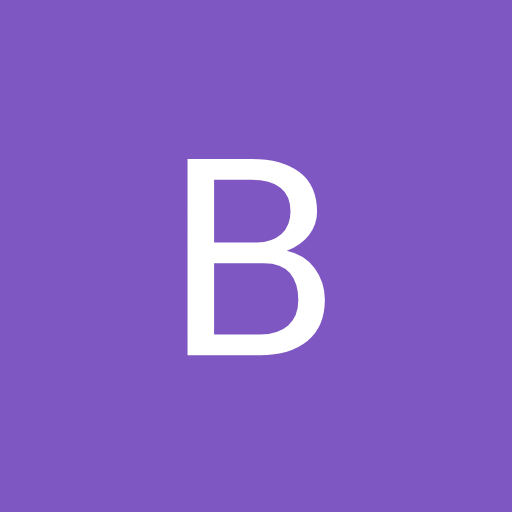 B Bas de Reuver referenced this topic on
B Bas de Reuver referenced this topic on
-
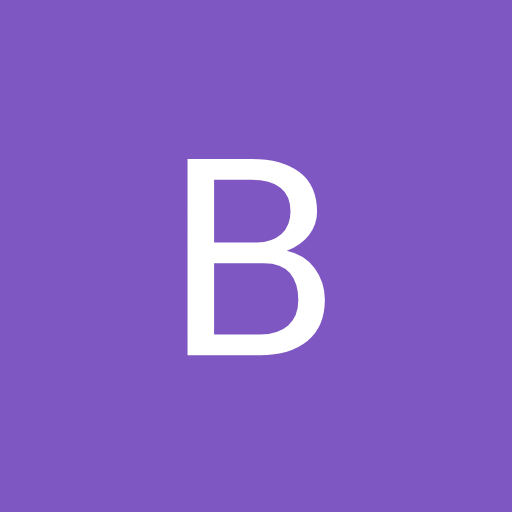 B Bas de Reuver referenced this topic on
B Bas de Reuver referenced this topic on
-
@peterjones
Thanks and appreciate the directions.
Dave -
Hello,
I am a new developer for several days. I make my own plug based on the ‘Npp Converter’.
But I am confused about the separation lines in the menu.
Could anyone tell me how can I remove them? It seems a simple question but I still can’t figure out how to customiz it.Thanks!
The separation lines in the red box:
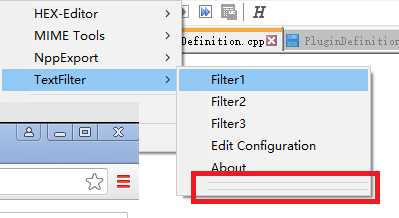
this is the code:
void commandMenuInit() { //setCommand(1, TEXT("HEX -> ASCII"), hex2Ascii, NULL, false); //setCommand(2, TEXT("---"), NULL, NULL, false); //setCommand(CONVERSIONPANEL_INDEX, TEXT("Conversion Panel"), conversionPanel, NULL, false); //setCommand(4, TEXT("---"), NULL, NULL, false); //setCommand(5, TEXT("Edit Configuration File"), editConf, NULL, false); //setCommand(6, TEXT("About"), about, NULL, false); setCommand(0, TEXT("Filter1"), filterRun1, NULL, false); setCommand(1, TEXT("Filter2"), filterRun2, NULL, false); setCommand(2, TEXT("Filter3"), filterRun3, NULL, false); setCommand(3, TEXT("Edit Configuration"), conversionPanel, NULL, false); setCommand(4, TEXT("About"), about, NULL, false); } -
Please avoid posting the same question multiple times.
-
@ekopalypse Got it. I won’t any more.
-
D donho unpinned this topic on
-
Question: How do I update my local NppPluginList? I find a NppPluginList in C:\Program Files\Notepad++\plugins\Config\nppPluginList.dll
version is 1.7.8and the releases on github only offer the source code, but no compiled NppPluginList…
Answer: I just downloaded the 8.7.8 installer of Notepad++ and the NppPluginList got updated too. Confusing was the “no update available…” The text and the … is very small, but contains important information about the update releases, so you’ll end up ccleaner or plugins tell you npp isn’t up to date, while it self tells you it is…
(I’m not sure if this is the right thread to ask)
-
@mh-tp said in Support for Plugins Admin & NppPluginList:
Answer: I just downloaded the 8.7.8 installer of Notepad++ and the NppPluginList got updated too.
Or download the most-recent portable copy, where you can get the DLL without having to upgrade the rest, if you don’t want to.
Confusing was the “no update available…”
See our “most recent version” FAQ and the User Manual page on Upgrading Notepad++
The text and the … is very small, but contains important information about the update releases, so you’ll end up ccleaner or plugins tell you npp isn’t up to date, while it self tells you it is…
I don’t see how the size of the text has anything to do with what cleaner tells you (but after years of CCleaner getting worse and worse, I gave up ever listening to what it told me, and uninstalled it ages ago)
-
This post is deleted! -
This post is deleted!