How to insert blank line in between every line
-
Is there a way to easily “double-space” my document by inserting a blank line in between every line I have selected or all lines in the document? I don’t see a one-click solution for this under Edit->Line Operations
-
@Sean-Shaffer
Option Find and Replace
Find: $
Replace: \n
This will add an empty line to each line. -
Hmmmmmm. Well, that might be bad if the OP is using anything other than Unix/Linux line endings. Plus, I wouldn’t think that the user would want to turn blank lines into a bigger section of blank lines.
I’d try:
Find:
^.+(\R)
Replace:$0\1
Search mode: Regular expression -
To be better, go with:
Find:
(?-s)^.+(\R)(…since we don’t know the user’s setting of the
. matches newlinecheckbox. The above change makes that checkbox’s setting irrelevant.) -
Alternatively, a well-placed
?in the original would have made it okay, even without the(?-s)and without caring about the checkbox setting:Find:
^.+?(\R)And no, Peter, repeated postings by me here is not a veiled attempt for more upvotes. :)
-
hmm - what about
find:\R
replace:$0$0
?
;-) -
For me, that puts too much “blankness” in certain spots (say, between “paragraphs”). But since we have no idea really what the OP wants for this circumstance…
-
I’m editing a list of trackers for torrenting. For better readability, I want each line to be spaced apart. For example,
http://redacted1/announce http://redacted2/announce http://redacted3/announcewould become:
http://redacted1/announce http://redacted2/announce http://redacted3/announce
moderator redacted urls and added code block; we don’t want this topic to become a honeypot for torrent-advertising spam
-
Alan Kilborn provided the correct Find/Replace solution. Thank you!
-
@Alan-Kilborn That worked for me, Thanks.
Had same problem with separating a list of trackers as OP. -
@Sean-Shaffer It’s not just for readability. It simply doesn’t work other way. I mean when you copy-paste a list of trackers - it has to be line separated like that, otherwise it just doesn’t work (talking uTorrent here).
So when i update the list in Notepad++ i hit “remove duplicates” and that also removes empty lines between addresses. So then i need to put them back, which this post helped me do. Nice, thanks everybody. -
@Alan-Kilborn said in How to insert blank line in between every line:
Find: (?-s)^.+(\R)
typing this in Find does nothing and some small windows opens :) trying to use Replace messes up whole document, leaving only 2 lines there.
1st suggestion work fine, but that second idk, i wasn’t able to make it work. -
Re: How to insert blank line in between every line
Using column selection (alt - left mouse btn)
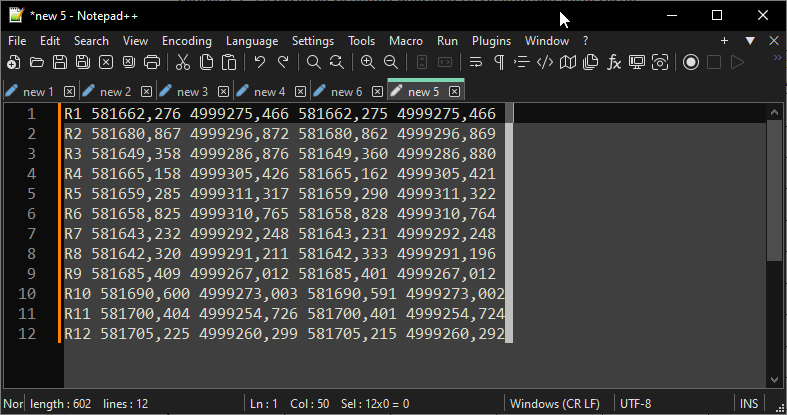
press enter
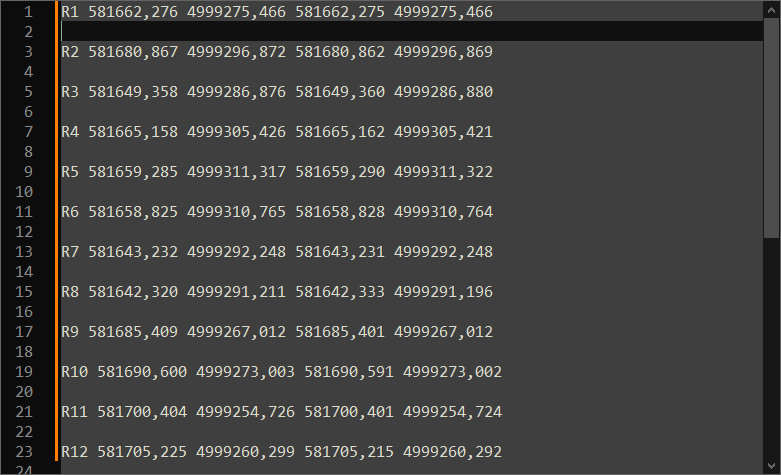
Maybe the fastest way :)) -
This worked for me on tracker list
Find: \n
replace: \n\n
search mode: extendedif you replace with \n\n\n it adds 2 lines inbetween
before:
after:
hope this helps
moderator deleted before/after data; don’t want this to become a honeypot for tracker url spamming
-
@Chris-Stott said in How to insert blank line in between every line:
Find: \n
replace: \n\n
search mode: extendedThis is rather dangerous.
Nice way to corrupt your files, possibly unknowingly, if your files are Windows and not Linux.A better way might be:
Find:(\R)
Replace:$1$1
Search mode: Regular expression
I suppose this is about the same as @Ekopalypse 's post earlier, Jul 17, 2019, 11:01 AM. -
@Alan-Kilborn said in How to insert blank line in between every line:
I suppose this is about the same as @Ekopalypse 's post earlie
No … I have zero dollars, you have two? No cookies for me :(